Can ChatGPT Transcribe Audio?
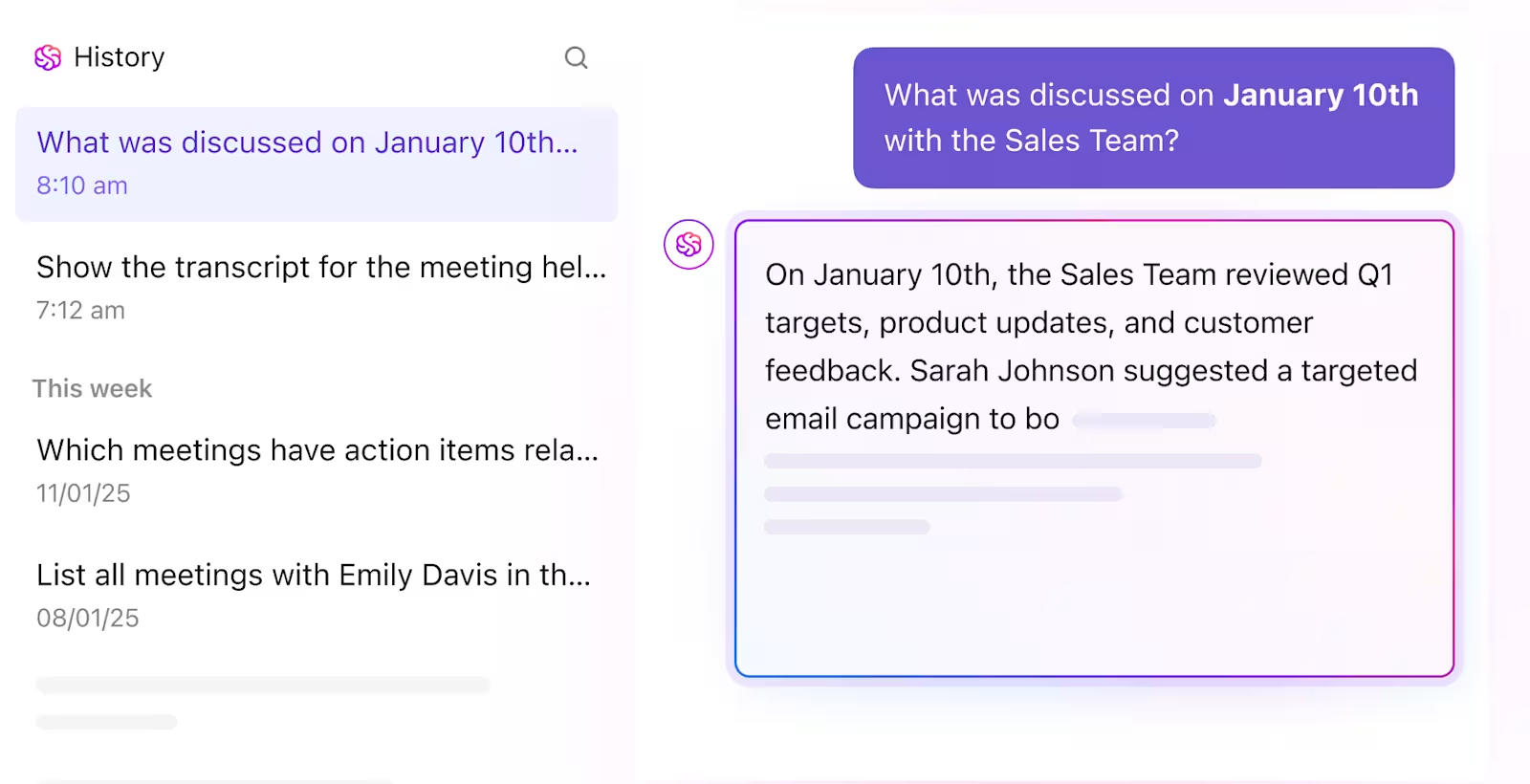
Sorry, there were no results found for “”
Sorry, there were no results found for “”
Sorry, there were no results found for “”
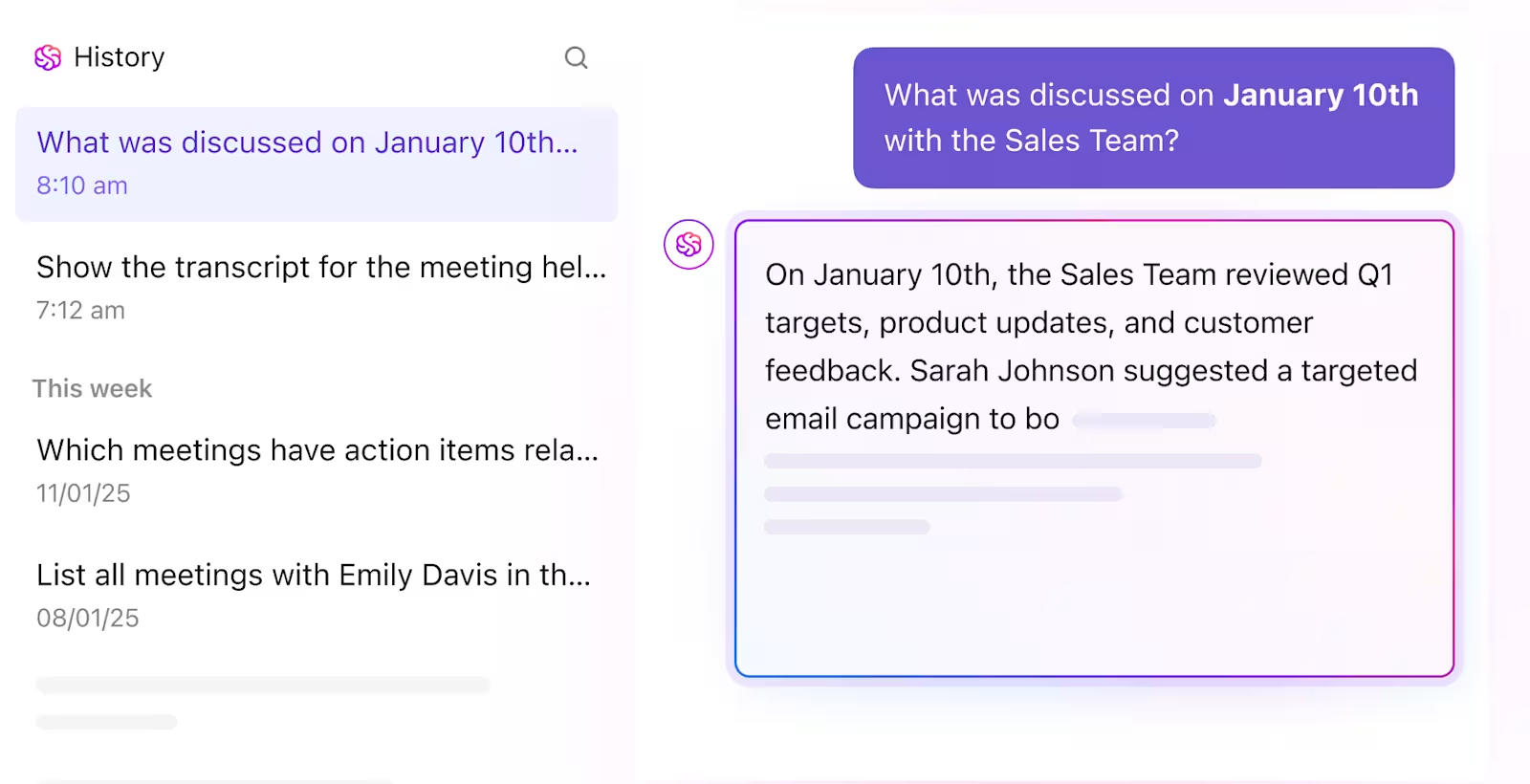
Struggling with mountains of audio files waiting to be transcribed? Manual transcription eats up productive hours that could be spent creating, collaborating, or just crossing things off your list.
As AI technology evolves, tools like ChatGPT are starting to bridge the gap. AI transcription tools offer potential solutions for content creators, journalists, students, and professionals who have to transform hours of audio recordings into meaningful text.
Let’s discuss how ChatGPT can transcribe audio files, where it falls short, and how ClickUp can transform your transcription process from tedious to seamless.
👀 Did You Know? ChatGPT amassed 100 million monthly active users within just two months of its launch, outpacing TikTok, which took nine months, and Instagram, which took over two years to reach the same milestone.
If you’re in a hurry to find the answer to the question, “Can ChatGPT transcribe audio?”, here’s the quick takeaway. ChatGPT has some useful tools for live speech, but it’s not a full-featured transcription solution. Here’s what you need to know:
Wondering how to use ChatGPT to transcribe your podcast, lecture, or meeting, or any audio or video files? Many users are curious whether this versatile AI natural language processing tool can take audio input and turn it into text.
The answer is yes, but with a few important caveats.
While ChatGPT can transcribe audio, the methods and capabilities have evolved over time. Currently, there are two main ways to use ChatGPT for audio transcription, each with its own approach and ideal use cases.
For live speech, ChatGPT offers a helpful Voice Mode feature. It’s excellent for capturing spur-of-the-moment ideas, creating voice memos, or dictating short notes when typing isn’t convenient.
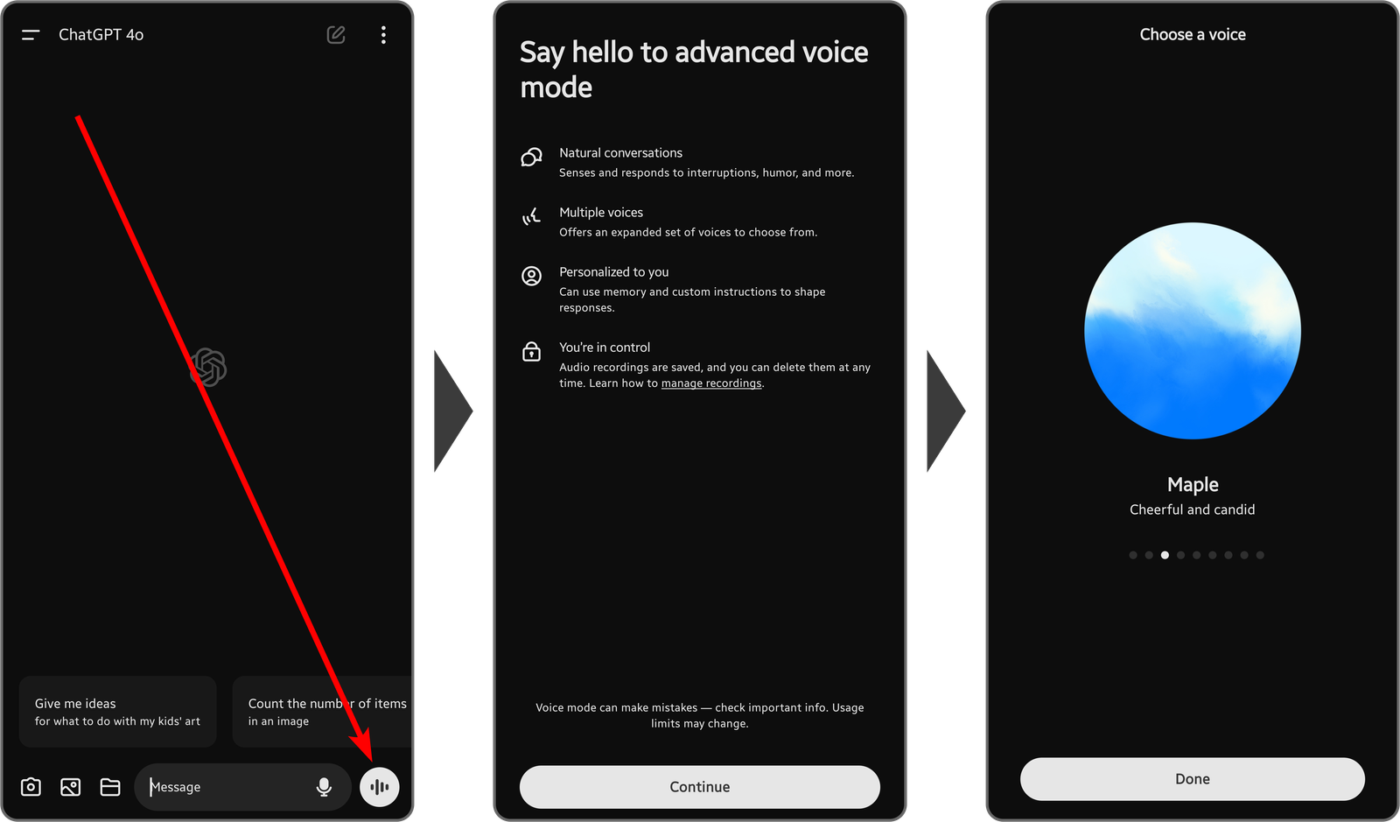
To use Voice Mode effectively, follow these steps:
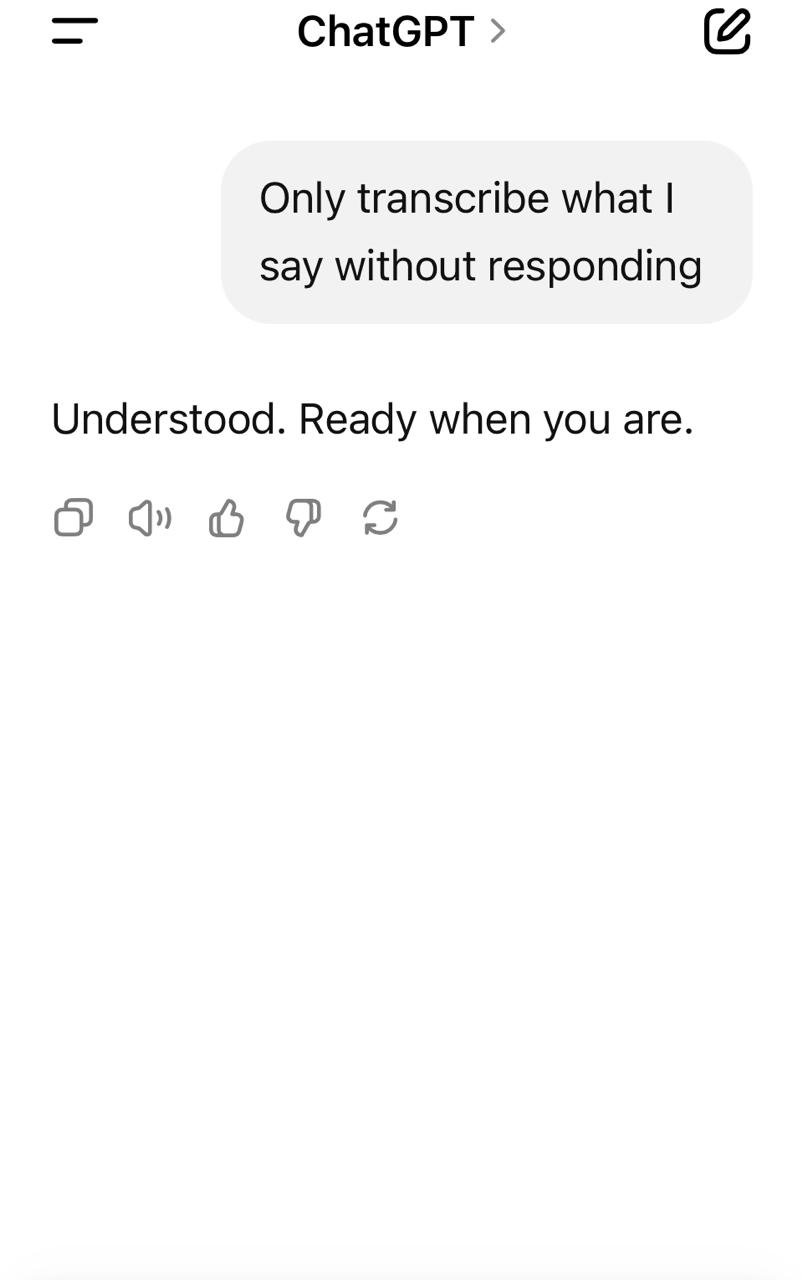
This method is ideal for spontaneous, short-form dictation. It’s not meant for lengthy or multi-speaker audio, but it works well in casual, mobile-first workflows.
Many users assume they can simply upload an audio file to ChatGPT and receive a transcript. Unfortunately, that’s not the case.
While audio files can be uploaded to the ChatGPT desktop app, they aren’t automatically transcribed unless you set up a process using Whisper (OpenAI’s speech-to-text model) or API-based tools.
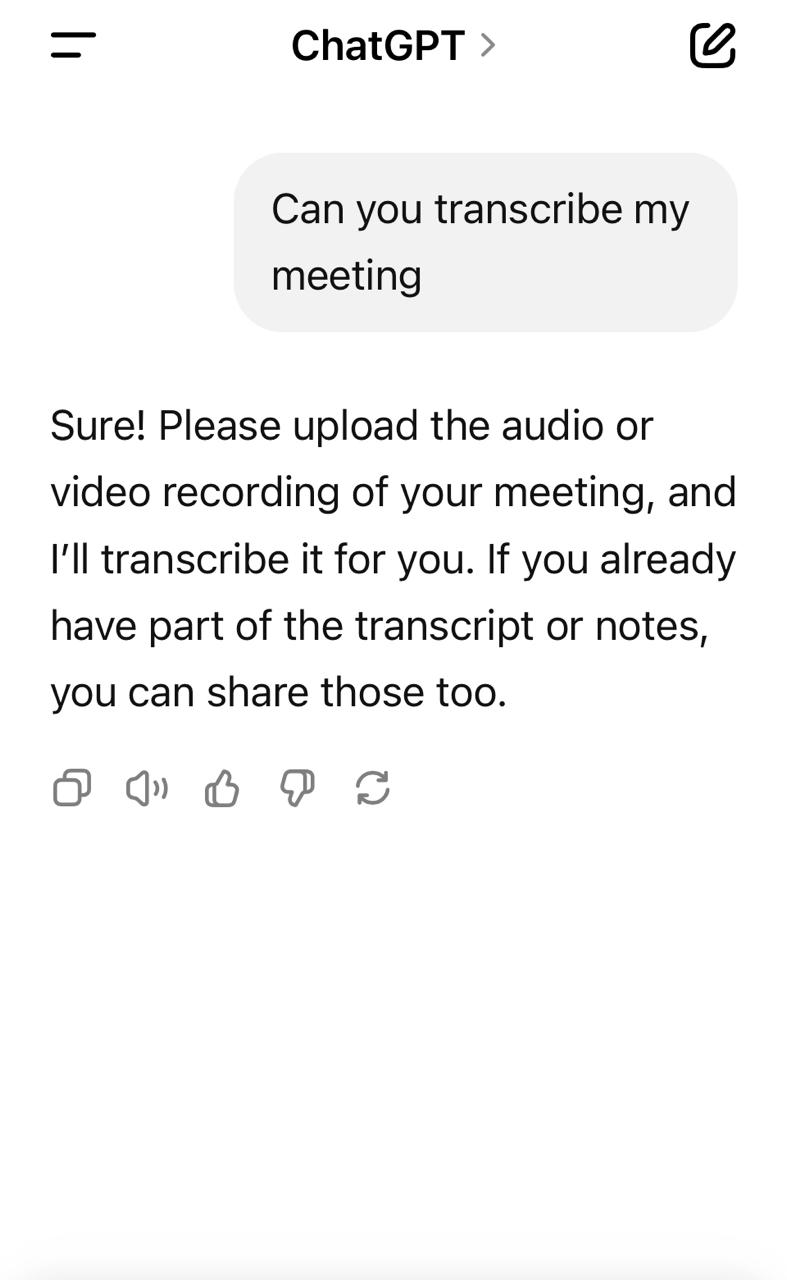
Here’s what the workflow looks like:
Step 1: Choose your tool for transcription
Use one of the following to access Whisper:
Step 2: Upload and transcribe your audio
Step 3: Refine and repurpose using ChatGPT
Now bring that transcript into ChatGPT for improved productivity. You can ask ChatGPT to:
| Task | Prompt example |
| ✂️ Summarize | “Summarize this transcript in bullet points:” |
| 🧹 Clean up | “Polish the grammar and remove filler words from this transcript:” |
| 📌 Extract highlights or meeting notes from a video | “Give me key quotes and takeaways from this transcript:” |
| ✅ Create action items | “List action items and decisions from this meeting transcript:” |
| 🌍 Translate | “Translate this transcript from English to Spanish:” |
Just paste your transcript (or part of it), and ChatGPT will handle the rest.
In this context, ChatGPT functions best as an intelligent post-transcription editor.
📖 Also Read: ChatGPT Cheat Sheet (With Prompt Examples)
🧠 Fun Fact: The global transcription market has crossed $ USD 21.01 billion! One of the major drivers of this demand is the increasing need for transcription services across industries such ass healthcare, legal, media, and entertainment.
Once the audio is transcribed using external tools, ChatGPT becomes a flexible assistant for polishing and enhancing content. Whether you’re working solo or collaborating with a team, it can save time and elevate quality.
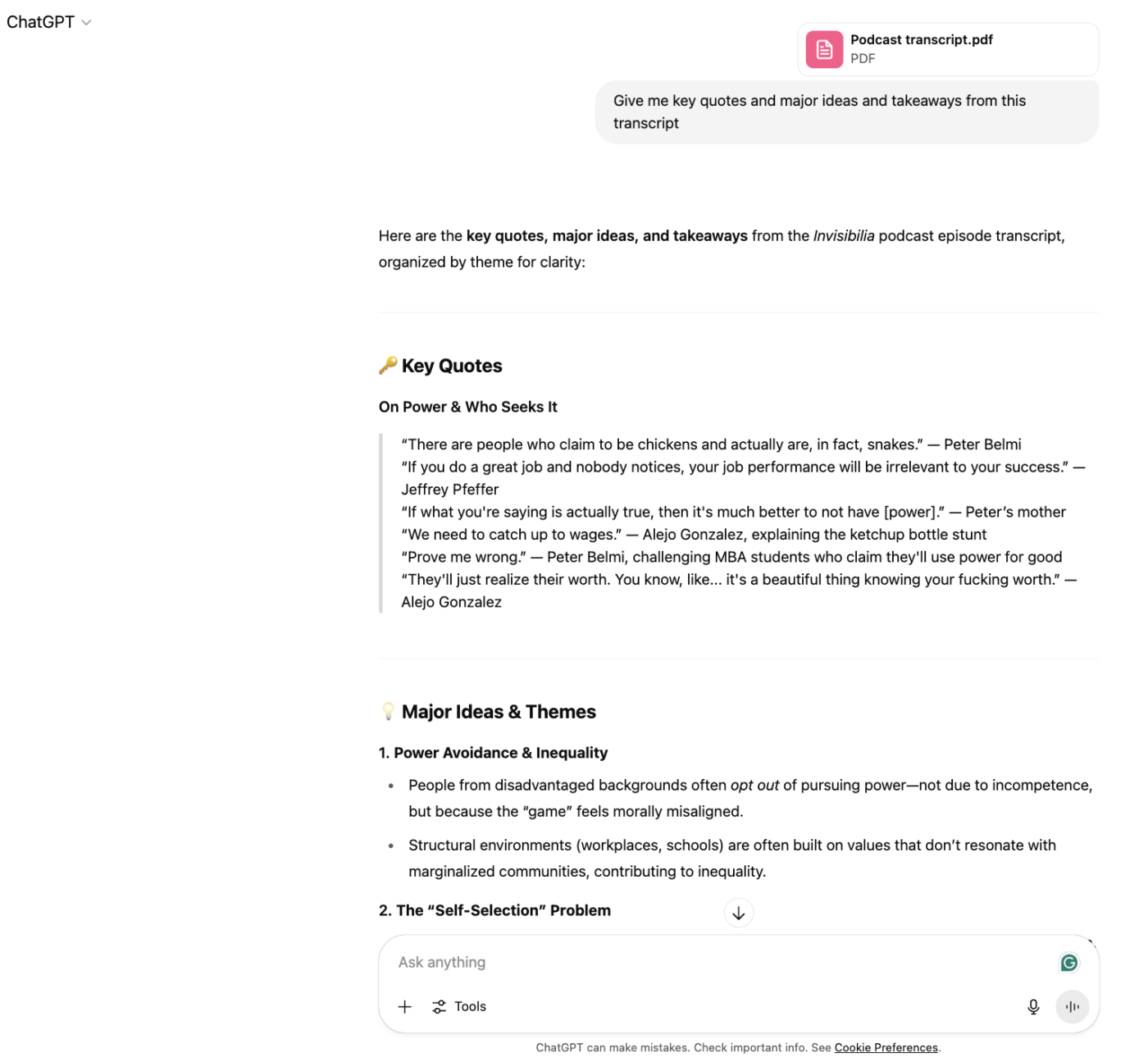
Let’s break down some practical use cases:
ChatGPT enhances the final product in all these cases, but doesn’t do the initial heavy lifting.
While ChatGPT’s transcription capabilities might seem outstanding at first glance, a closer look reveals several significant limitations that could impact your workflow.
Understanding these constraints helps set realistic expectations and determine whether it’s the right tool for your specific needs.
Behind ChatGPT’s user-friendly interface lie several technical limitations that directly affect its usefulness for transcription tasks. These aren’t just minor inconveniences—they can determine whether the tool fits into your workflow at all.
Consider these technical hurdles before committing to ChatGPT as your primary transcription tool:
Even with perfect technical execution, the actual transcription quality can vary significantly based on several factors. These accuracy challenges can mean the difference between a useful first draft and a frustrating exercise in error correction.
Here’s where ChatGPT’s transcription capabilities fall short:
Beyond raw transcription quality, integrating ChatGPT into a professional workflow has additional challenges that can significantly impact efficiency, especially for teams or complex projects.
The following workflow issues might become apparent when using ChatGPT regularly:
Uploading transcripts to an AI model raises valid security concerns, especially in regulated fields like healthcare or finance:
For high-stakes use cases or regulated environments, alternative platforms are strongly recommended.
📮 ClickUp Insight: 13% of our survey respondents want to use AI to make difficult decisions and solve complex problems. However, only 28% say they use AI regularly at work.
A possible reason: Security concerns! Users may not want to share sensitive decision-making data with an external AI. ClickUp solves this by bringing AI-powered problem-solving right to your secure Workspace.
From SOC 2 to ISO standards, ClickUp is compliant with the highest data security standards and helps you securely use generative AI technology across your workspace.
Transcription doesn’t end once your audio becomes text. Managing, organizing, and actually using those transcriptions is where most workflows break down.
ClickUp, an everything app for work, fills this gap by providing a comprehensive ecosystem that turns transcribed content into actionable intelligence within your broader work environment.
We use it daily to provide the backdrop for organising all Project Meetings with customers, internal project planning meetings, internal project progress meetings, resource scheduling sessions. We also use it to foster ownership of tasks with end customers which in turn helps to clarify responsibilities.
What makes ClickUp particularly powerful for transcription management is its integrated approach.
Rather than offering just basic transcription software, ClickUp provides an entire suite of features to enhance how you capture, organize, and make use of spoken content:
Let’s look at all of these in depth.
Record and transcribe meetings with the ClickUp AI Notetaker
ClickUp’s AI Notetaker tackles the transcription challenge right at the source.
Unlike traditional approaches that separate the screen recording and transcription steps, AI Notetaker serves as your dedicated meeting assistant, capturing video and audio for real-time discussions with intelligence far exceeding basic speech-to-text conversion.
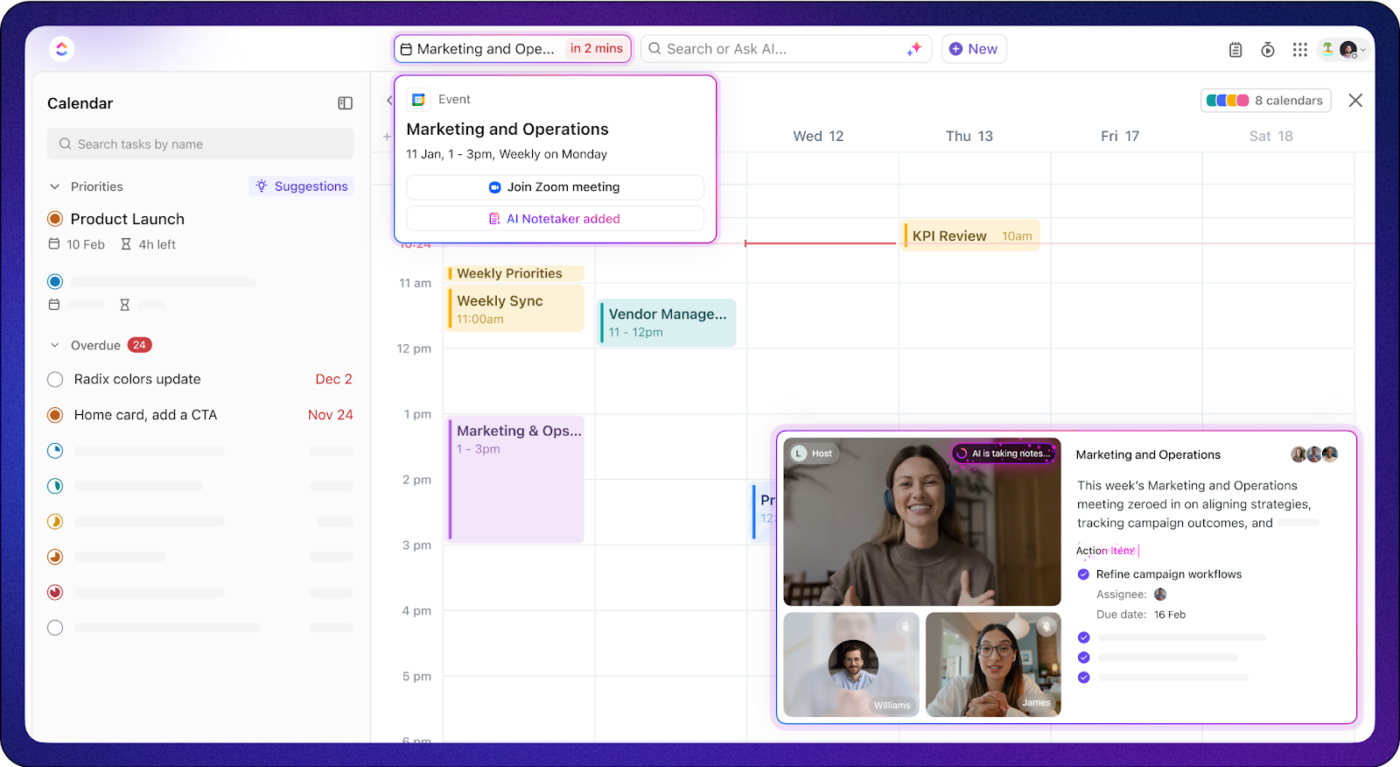
After your team meeting or client call, the AI Notetaker doesn’t just send a wall of undifferentiated text into your inbox. Instead, it shares notes that actively distinguish between speakers, identifying who said what throughout the conversation.
In addition to the entire transcript, you also get a summary and overview of the call. It intelligently highlights the most significant points as key takeaways, ensuring that critical insights don’t get buried in meeting chatter.
The results? You can focus on the discussion instead of on manual note-taking. Plus, every meeting becomes more actionable, making follow-through easier.
A ClickUp user on Reddit agrees:
I signed up for the NoteTaker today and was pleasantly impressed. My old workflow was:
– turn on transcription in Google meet during the call
– wait for email transcription by email
– copy/paste transcription to a custom Meeting Minutes ChatGPT agent
– copy/paste output to the client doc in clickup
– create tasks from action items
– share the minutes/notes with the team in clickup chatNew workflow:
– clickup notifies me of meeting notes
– move it to client doc
– ask the Ai to create the tasks from the next steps with assignments
share the notes in clickup chat with the team
I’m kinda really impressed by this in that I don’t need another tool to do all this. It’s all within the clickup interface. Connects to my Google calendar and is just super seamless.
🧠 Fun Fact: Once you’ve enabled ClickUp’s Zoom integration and cloud recording, you can start or join Zoom calls from your tasks. After the call, ClickUp auto-posts links to the recording and transcript in the task’s comment stream and activity panel!
At the heart of ClickUp’s transcription management capabilities lies ClickUp Brain.
Once your meeting transcripts are generated (via Zoom or AI Notetaker), ClickUp Brain highlights action items and can auto-generate tasks/subtasks tagged to people, deadlines, and tasks—ready for tracking!
This AI-powered assistant also transforms your audio and video Clips in ClickUp into organized, actionable insights, functioning as your personal content analyst.
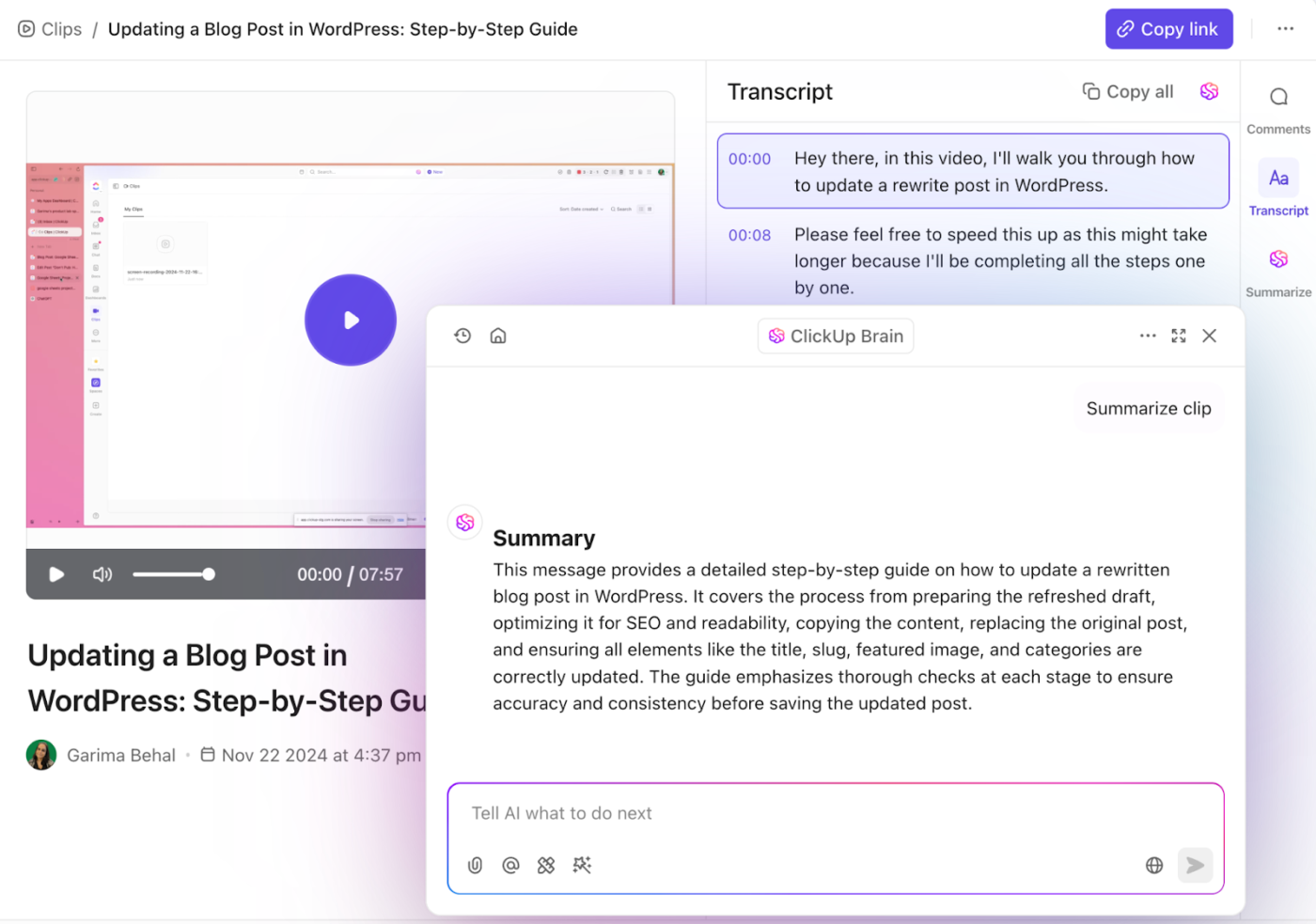
When reviewing a lengthy transcription from your latest podcast interview or client meeting, ClickUp Brain can:
Rather than manually scanning through pages of text, simply ask ClickUp Brain questions about the content: “What did John say about the Q3 marketing strategy?” or “What action items did we agree on for the product launch?”
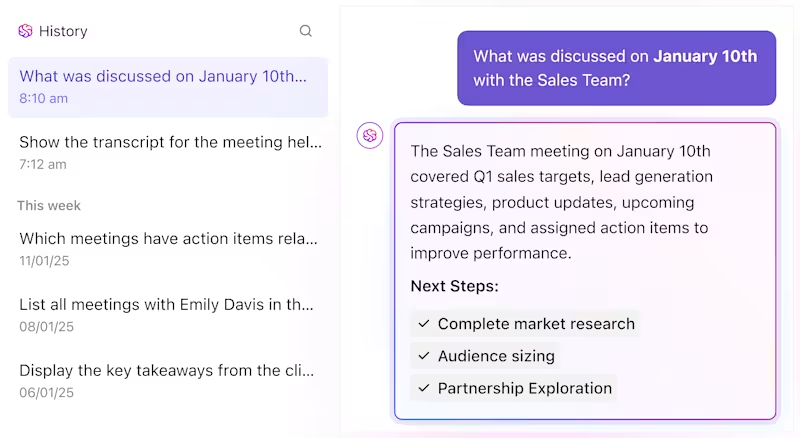
Beyond simple information retrieval, ClickUp Brain helps structure your transcription archive. It can analyze patterns across multiple transcripts, suggest relevant tags and categories, and help build a searchable knowledge base from what would otherwise be isolated text files. This transforms your transcriptions from static documents into dynamic resources.
🎥 Here’s a video walkthrough of how it works:
Once your transcriptions exist within the ClickUp ecosystem, ClickUp Docs become their natural home. Far more than a simple text editor, Docs transform raw transcriptions into collaborative, living documents that evolve alongside your projects.
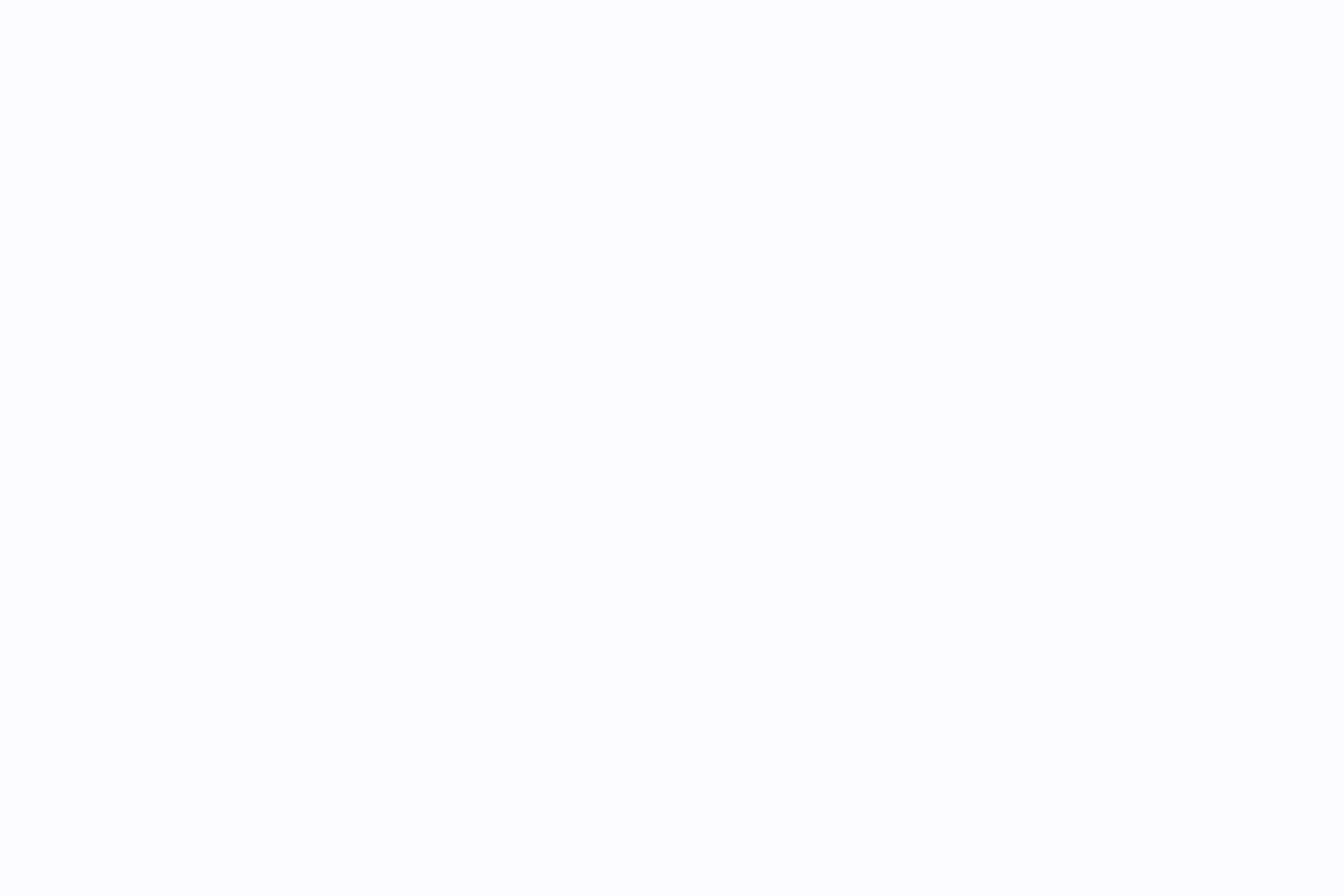
The rich formatting tools allow you to highlight key sections, create clear information hierarchies, and make even lengthy transcriptions scannable and valuable. But the real magic happens when team collaboration begins.
Multiple team members can simultaneously review and annotate the same transcription, adding comments, questions, and insights directly alongside the relevant text. This transforms a static transcript into a dynamic conversation.
The version history feature lets you track changes over time, making it easy to see how a transcript has been refined and edited since its initial creation.
💡 Pro Tip: When working with sensitive material, such as client interviews or confidential business discussions, ClickUp Docs’ robust permission controls ensure that only authorized team members can access specific transcriptions.
ClickUp Docs enhance transcriptions through thoughtful integration. You can embed the original audio file directly alongside its text version, making it easy to reference the source material when clarification is needed.
What truly sets ClickUp apart for transcription management is how seamlessly it integrates these capabilities into your broader workflow. Instead of existing as isolated files, your transcriptions become connected components of your productivity system, driving action rather than collecting dust in forgotten folders.
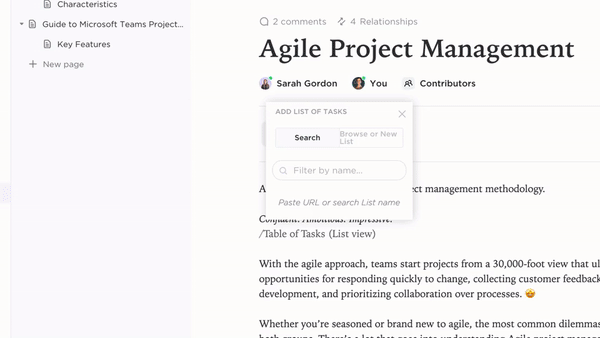
Transform discussion points directly into assignable ClickUp Tasks from your Docs without switching between tools or copying and pasting content.
This direct pipeline from conversation to action eliminates the all-too-common problem of great ideas getting lost in meeting notes.
👉🏼 For project managers, the ability to link transcriptions to specific projects and initiatives creates valuable context. When team members review project documentation, they can easily access relevant meeting transcripts, understanding not just what decisions were made, but the reasoning and discussion behind them.
💡 Pro Tip: Pairing transcription with ClickUp Automations further speeds up your workflow. You might set up rules to automatically process and route new transcriptions based on their tags or content type.
📌 For example, you can send client meeting notes to your CRM or flag transcriptions containing specific keywords for urgent review. With cross-platform access, your entire transcription library remains at your fingertips, whether you’re at your desk or on the go.
📮 ClickUp Insight: According to our meeting effectiveness survey, 12% of respondents find meetings overcrowded, 17% say they run too long, and 10% believe they’re mostly unnecessary.
In another ClickUp survey, 70% of the respondents confessed that they would happily send a substitute or a proxy to the meetings if they could.
ClickUp’s integrated AI Notetaker can be your perfect meeting proxy! Let AI capture every key point, decision, and action item while you focus on higher-value work. With automatic meeting summaries and task creation assisted by ClickUp Brain, you’ll never miss critical information, even when you can’t attend a meeting.
💫 Real Results: Teams using ClickUp’s meeting management features report a whopping 50% reduction in unnecessary conversations and meetings!
At the end of the day, ChatGPT is a smart tool—but not the right one for handling transcription end-to-end. It’s best used as an enhancement to help you get more out of already-transcribed text.
ClickUp, however, is designed to handle the complete lifecycle. From automatic meeting transcription to actionable insights and task creation, everything stays connected in one place.
Whether you’re a content creator, team lead, or project manager, this is the system that helps your conversations count.
Ready to get more from your transcripts? Sign up for ClickUp and transform how your team captures and uses conversations.
© 2026 ClickUp