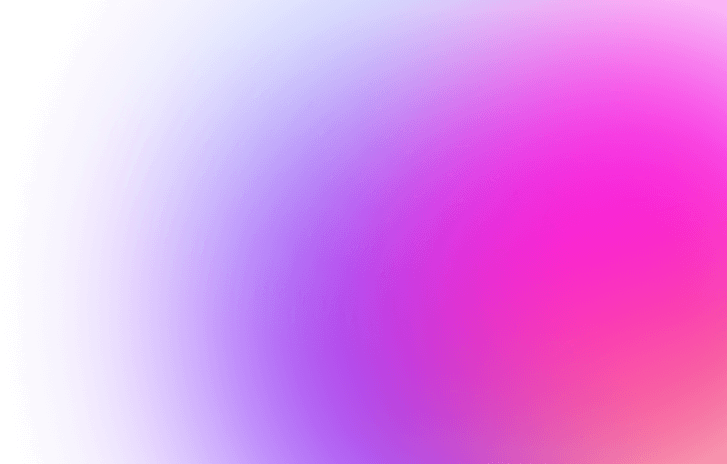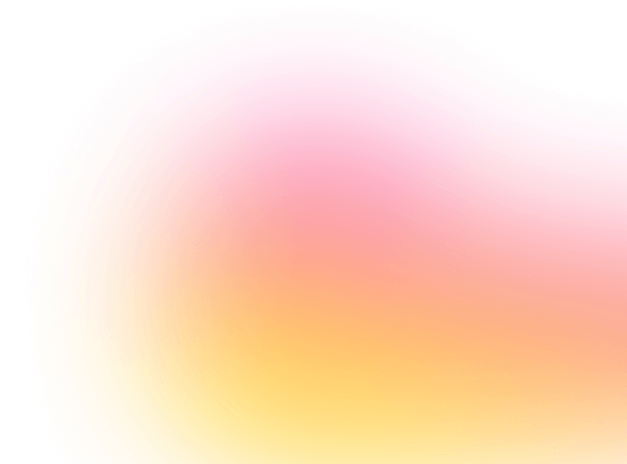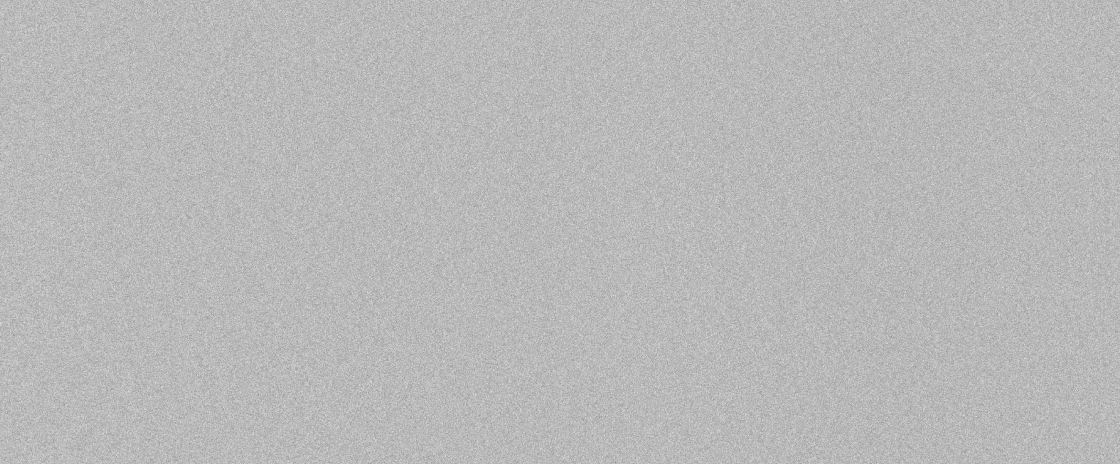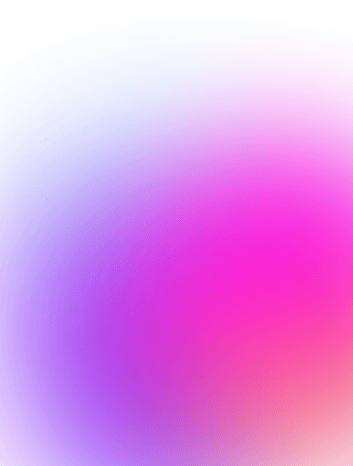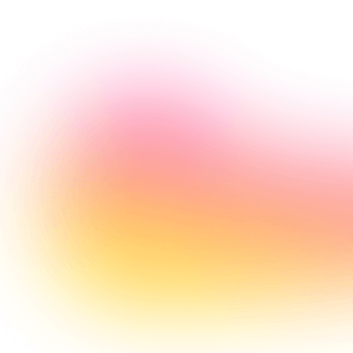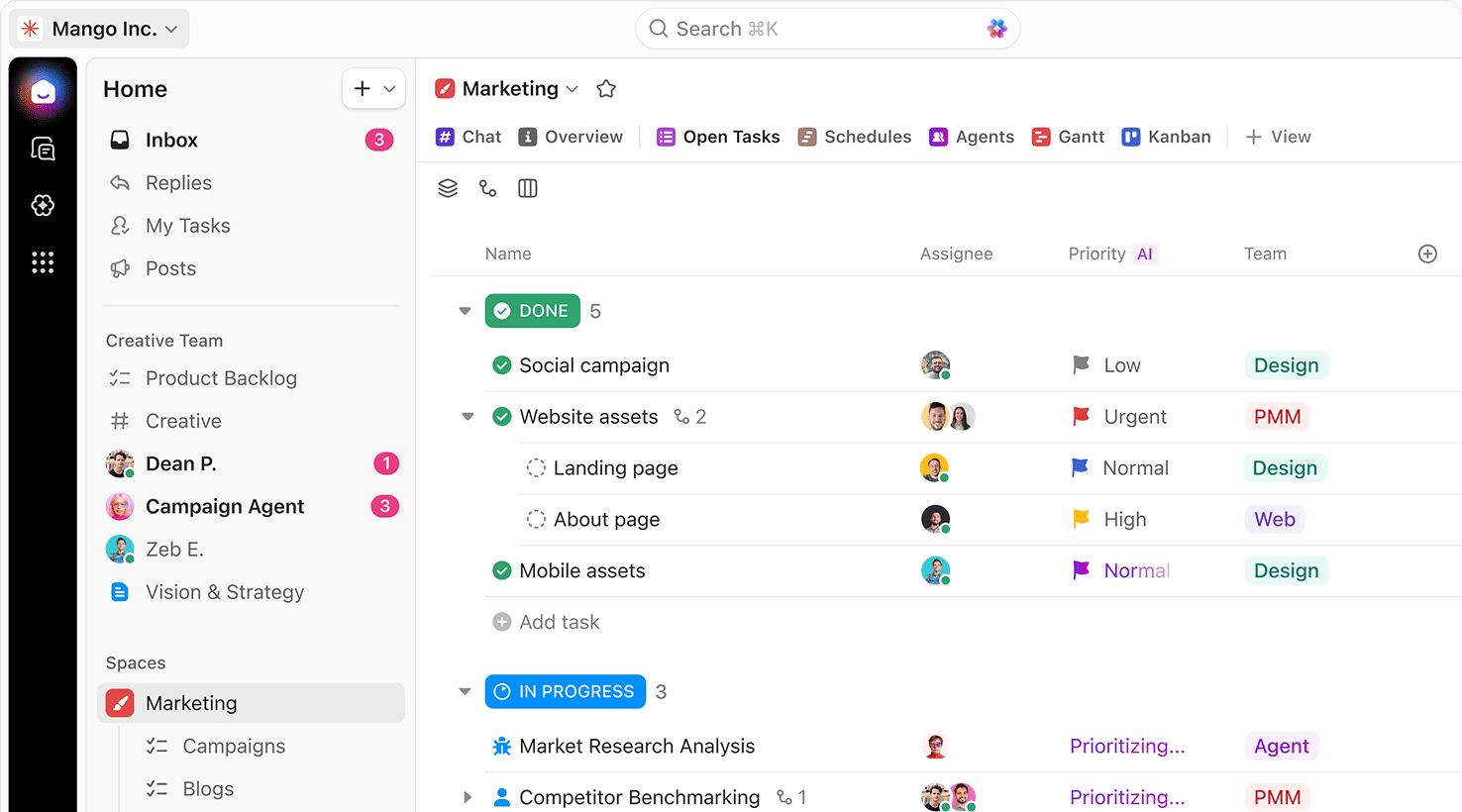Transform Emails into ClickUp Tasks Automatically
Effortlessly create tasks from Gmail and keep your team aligned with real-time updates and seamless communication.
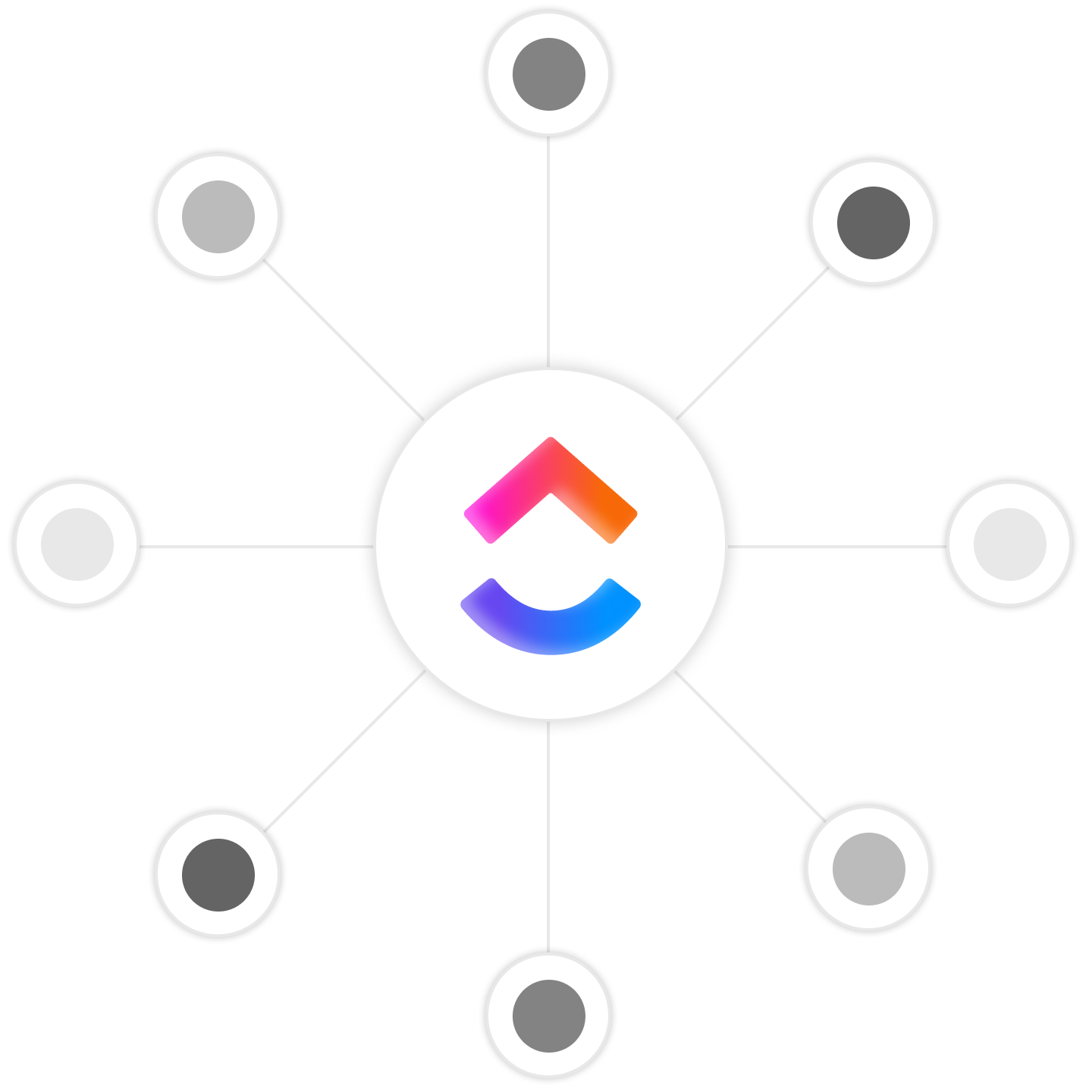
Trusted by the best
Create tasks from emails
Convert any email into a ClickUp task in seconds. Keep all relevant information and attachments intact.
Stay updated effortlessly
Sync your email updates with ClickUp tasks automatically. No more manual tracking needed.
Seamless communication
Ensure that your team is always on the same page with real-time task updates linked to your emails.
Without integration
- Manually enter email details into tasks
- Switch constantly between Gmail and ClickUp
- Risk losing important email context
- Manually track task updates from email threads
With integration
- Instantly create tasks with all email details
- View task status directly in Gmail
- Maintain full context from emails to tasks
- Get automatic updates in ClickUp based on email actions
Ideal for Teams Needing Email and Task Synergy
Sales → Operations
Quickly turn client emails into actionable tasks with all relevant details.
Customer Support → Development
Capture and address customer issues reported via email seamlessly.
Marketing → Design
Ensure design requests from emails are tracked and updated in real time.
Connect Gmail + ClickUp for Unmatched Productivity
Set up in minutes with Zapier. No coding required.