

The world loves a face-off—nothing beats the drama of two titans going head-to-head to fight for the top spot. And when it comes to note-taking apps, Notion vs. Google Docs is like Joe Frasier vs. Muhammad Ali. These heavyweights both have moves, but which one packs the knockout punch? 🥊
We’re going to find out in this Notion vs. Google Docs showdown.
We’ll compare these apps side by side, look at the pros and cons of each platform, and determine which is the best note-taking app once and for all.
This is the face-off of the year. It’s the Thrilla from Manila Folders (or at least the digital equivalent of manila folders), and you have a ringside seat. So place your bets on the best note-taking app, and let’s get ready to rumble.
What is Notion?
Notion is a web-based platform that you can use for tasks as simple as taking notes or as complex as creating a company wiki. The layout is less like an old-school word processor (à la Microsoft Word) and more like a digital workspace.
Notion pages will look more like the infinite scroll of a webpage than like a piece of paper. You can still export your Notion documents to PDF and print them—because there’s gotta be someone out there who still prints—but you won’t see page breaks until you export. 🖨️
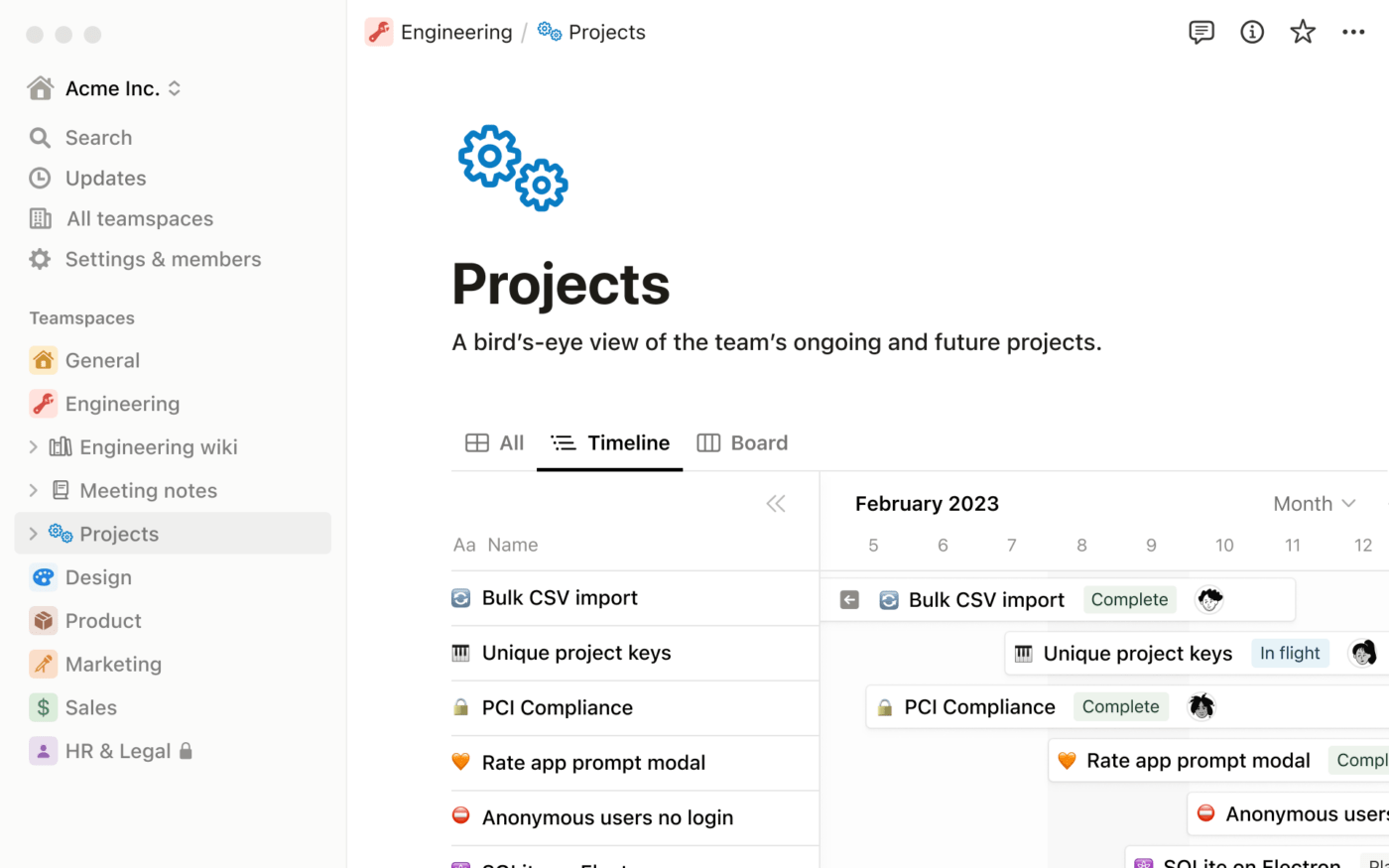
The benefit is that the app looks like a digital-first web experience. The drawback: It is a web experience. If you don’t have access to the internet, you won’t be able to access your Notion files or use the app to take notes.
Notion features
Those are the basics of the Notion platform. Now let’s break down its features in detail.
1. Wikis
Notion’s wikis are ideal for documenting processes and creating a company-wide knowledge base.
The ever-present sidebar allows you to navigate between pages with a single click so there’s no need to go back to your table of contents. Nested content helps you stay organized while you break your knowledge sharing down by department or subject. And synced blocks share the same content in multiple places, with a single place for updates.
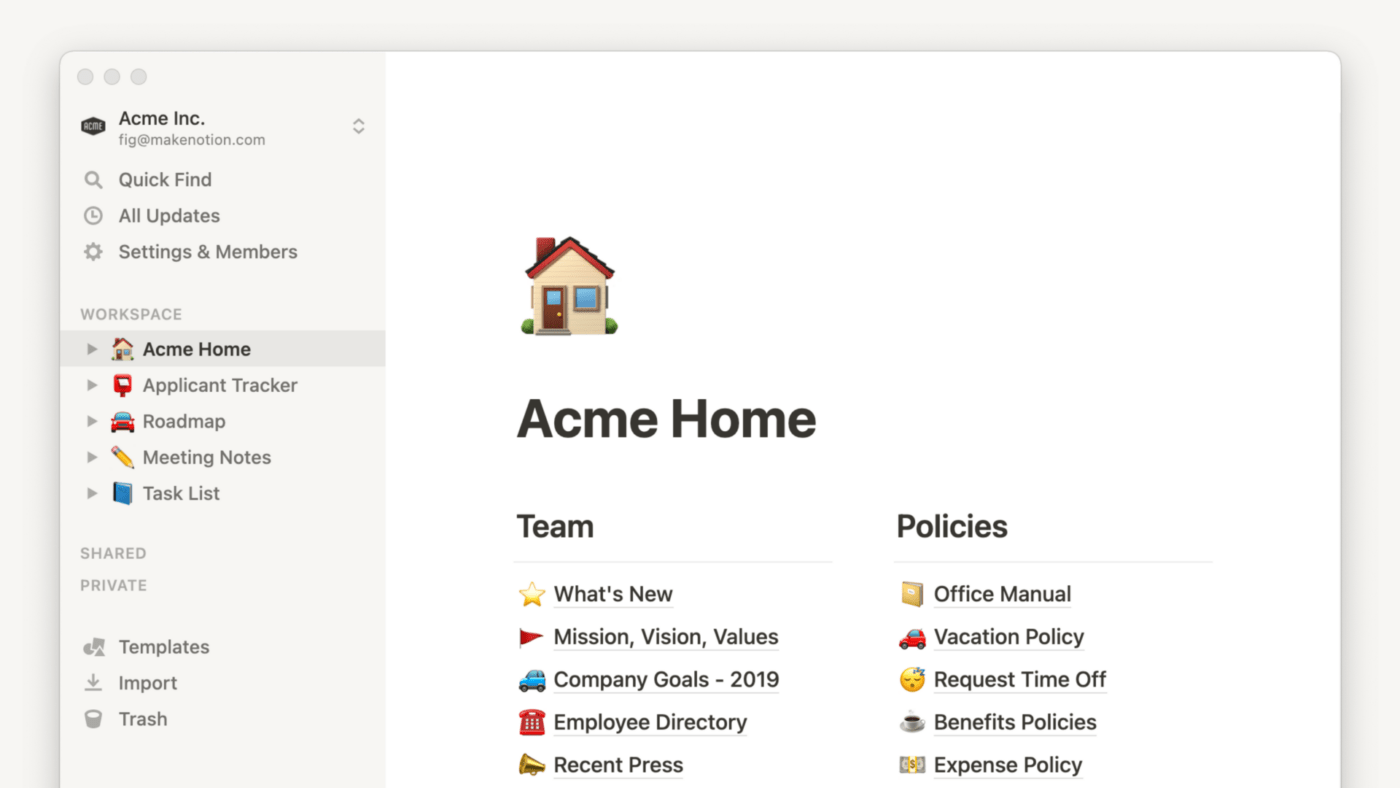
It’s easy to set up your wiki using a knowledge base template. Notion offers several through their template library.
2. Docs
Docs are easy to format with blocks that allow you to organize and reorganize your content using drag-and-drop functionality. There are more than 50 types of content blocks, including toggles, videos, images, math equations, code snippets, web bookmarks, @ mentions, and more.
They also have document templates for dozens of use cases, including meeting agendas, project plans, and proposals. Add a table of contents to make your doc easier to navigate and save your team from confusion.
3. Collaboration tools
Your team members can edit docs simultaneously or tag each other in comments to ask questions, get clarification, or assign a section of the doc for someone else to write.
With different permission settings, you can grant access to different docs for individuals or entire teams. And for each doc, you can choose who can edit, who can only comment, and who can only view it.
4. AI
You can now add Notion AI, an AI note-taking tool built directly into the Notion app. It can help you rewrite, summarize, and locate content within your Notion knowledge base. This feature could be the key to replace Google Docs.
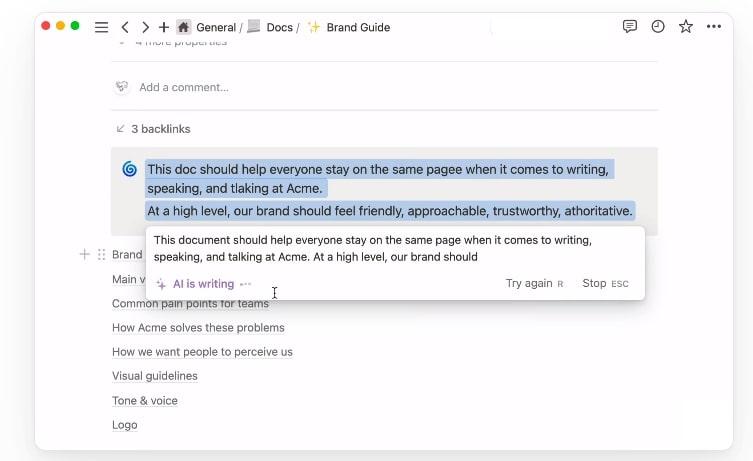
But it does cost extra. You can add Notion AI to paid plans for an extra $8 per member per month or add it to the free plan for an extra $10 per month.
Notion pricing
Notion is free for individual users and offers a tiered pricing structure for business teams.
- Free
- Plus: $8 per user per month
- Business: $15 per user per month
- Enterprise: Contact for pricing
What is Google Docs?
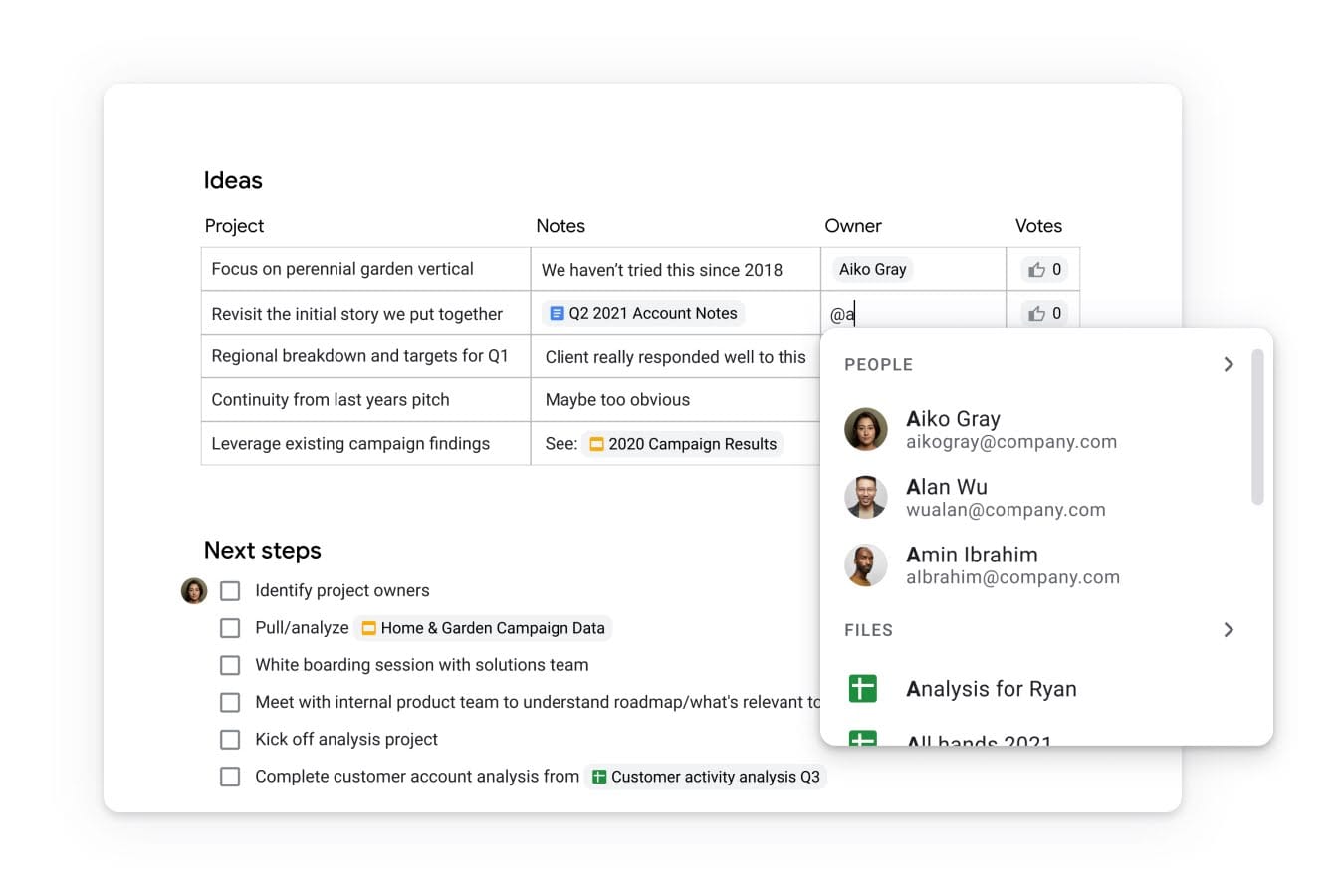
Google Docs is familiar, and familiar is comforting—like curling up under that blanket your grandma knit. 🧶
Familiar is also user-friendly. With the look of standard word processing software, Docs will be intuitive for anyone who’s ever used Microsoft Word.
But don’t let the nostalgia make you think what Google Docs offers is dated. The platform offers web-first features like real-time collaboration and the ability to embed rich media files. And although Google Docs is a web-based application, it has an offline mode that allows you to keep working on documents even if you don’t have an internet connection.
Google Docs features
To give you a better idea of how Google Docs’ features compare to Notion, we’ll cover them one at a time.
1. Drive
Google Drive is like the home base for all of your docs, spreadsheets, slide shows, and folders. Basically, anything you create in your Google Workspace will be stored in your Google Drive.
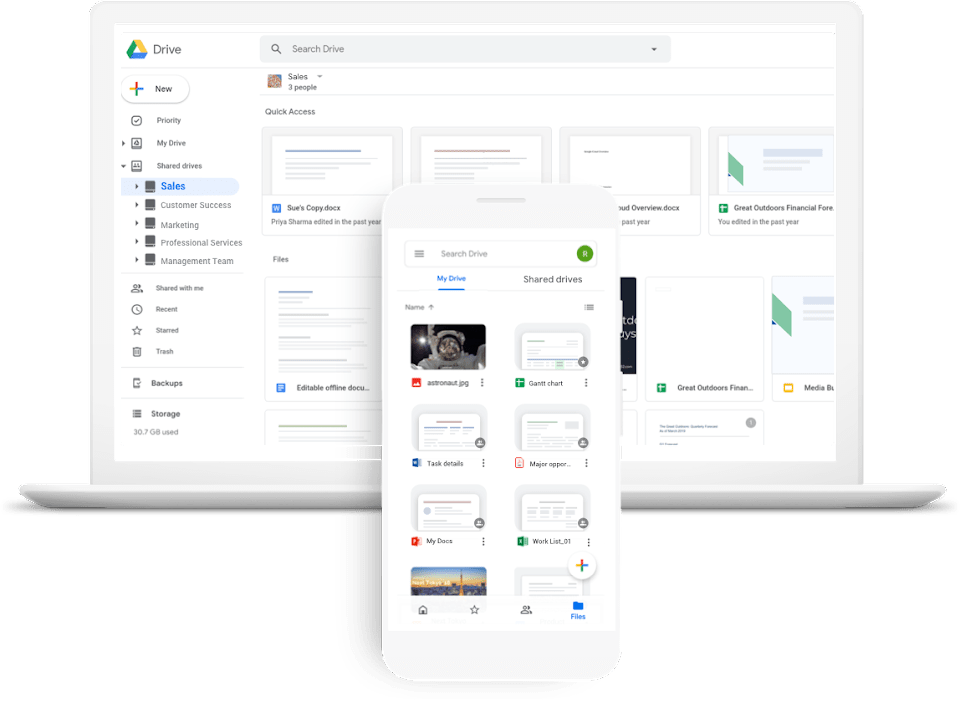
While Drive isn’t specifically designed to serve as a wiki, you can use folders to organize it into a knowledge base. But when people want to navigate from a document to something else in your drive, they’ll have to go back to your drive first.
Since Google is a search engine, it won’t surprise anyone to learn that searchability is one of Google Drive’s strong suits. You can put anything into your drive search bar, and it will pull up every item that contains that phrase, so you’ll never lose track of your documents.
2. Docs
Google Docs was originally designed as a word processor and has all the features you’d expect from one. There are a lot of formatting options, including dozens of fonts, headers, bullet points, page breaks, section breaks, and more.
Plus, you can insert rich media, like images and videos (which you can pull from your own hard drive or find and embed from an internet search), tables, drawings, graphs, emojis, smart chips, dropdowns, and footnotes.
The program has always included a wide array of templates, like resumes, letters, recipes, project proposals, meeting notes, brochures, and more. There’s also an outline view in documents, which automatically generates a table of contents in the sidebar based on your document’s headings.
Plus, Google recently released a bunch of new features:
- Switch from a page view to a pageless (or infinite scroll) view
- Use building blocks to create meeting notes, an email draft, a product roadmap, and more
- “Document Summary” features will automatically create an AI-generated summary of your notes
3. Collaboration Tools
Google Docs is like the founding father of collaborative documents. They allow multiple team members to work on one doc at the same time. Plus, they have commenting features and a range of permissions, including comment-only, view-only, and full editing permissions.
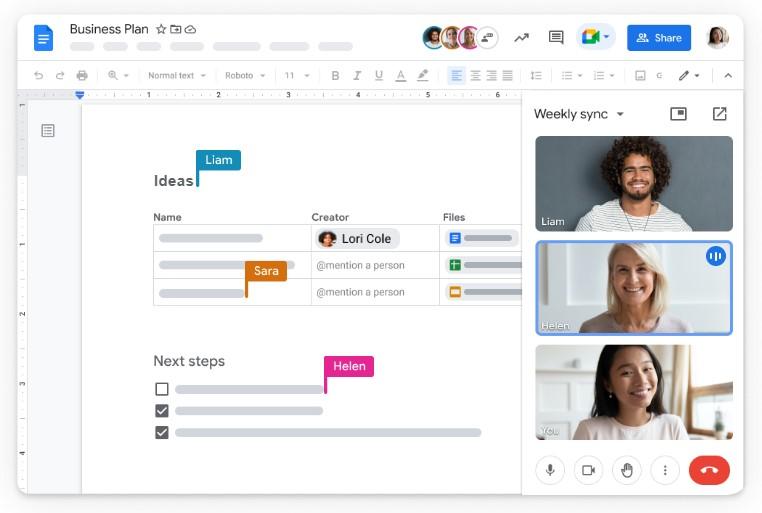
Version history allows you to see all of the changes made to your document and who made them. It also allows you to return to an earlier version if it gets messed up. And a new live chat feature lets you discuss a document in real-time without leaving comments.
4. Integrations
Google Docs offers integrations that seamlessly with your entire workspace. You can easily add documents to Google Calendar meetings, link them from spreadsheets, include them in shared folders, and more across the user-friendly interface. With Google Workspace Labs, you can use Google’s experimental AI tools in Google Docs to write faster, edit, rewrite, or summarize.
Beyond Google’s Workspace, Google itself doesn’t offer other integrations. But nearly every software tool out there—from Slack to Figma to Salesforce—has built its own integrations with Google Workspace. It may be easier to list the programs that can’t connect to Google Docs.
Google Docs pricing
Google Docs is free for personal users, but if you have a large team, plan on storing a lot of files, and want to use it in conjunction with other Google apps, you may want to sign up for a Google Workspace business plan.
- Free
- Business Starter: $6 per user per month
- Business Standard: $12 per user per month
- Business Plus: $18 per user per month
- Enterprise: Contact for pricing
Notion vs. Google Docs: Features Compared
Time for the head-to-head. We’ll let these apps duke it out for four rounds and declare a winner of each round. 🤼
Usability
Although Notion doesn’t require any technical expertise, its somewhat user-friendly interface will be less familiar for most new users than the Google Docs interface. Unlike Google Docs, there will be a steep learning curve and you may have to schedule time for Notion tutorials when you introduce this program.
Both Notion and Google Docs have apps for iOS and Android, making them easy to access from your phone, iPad, or tablet. Notion also offers desktop apps for Mac and Windows, while using Google Docs on desktop is only possible through your browser.
But although Notion has desktop apps, it isn’t available offline—Google Docs is. Overall, we have to give Google Docs the edge when it comes to ease of use.
Formatting
Before Google Docs introduced its new features at the beginning of the year, Notion would have taken the prize for formatting. But with Google Docs’ wide array of new formatting options, the ability to switch between page view and infinite scroll, and the introduction of building blocks, we have to say Google Docs has caught up—if not surpassed—Notion.
Notion offers better formatting for organizing a company wiki, but that’s about it. When it comes to formatting the actual documents, Google is better.
Collaboration
Both Notion and Google Docs offer real-time collaboration and productivity tools with the option to grant different levels of access to different users—including full editing access, comment-only access, and view-only access.
We like that Notion allows you to create teams and establish team-level permissions. But as a trade-off, Notion doesn’t have the live chat feature that Google Docs just added. We’re going to call this round a tie.
Price
Both Notion and Google Docs offer free plans for individual users and tiered pricing plans for business users. But Google Workspace has a couple more pricing options, and the lowest-cost paid plan starts a couple of bucks lower per month. Add in that you get more apps for the money, and Google Docs takes this round.
Notion vs. Google Docs on Reddit
If Reddit users were judging this fight, many of them would call it a draw and tell you to use both platforms. 👯
A lot of the Notion vs. Google Docs chatter on Reddit points out that Notion allows you to embed Google Docs and Google Sheets. So they recommend keeping both apps for different use cases: Google Workspace for your in-depth documentation and Notion for your company wiki.
However, several Reddit users came out in favor of Google Docs over Notion. 🏆
Many of these users appreciated having offline access to their documents (knowledge management). Others felt that while Notion performs more functions, it doesn’t perform any of them particularly well.
For example, both Google Docs and Notion have spreadsheets and tables that you can add to your docs. However, with Notion’s productivity tools, you can’t use them to run complex calculations like you can in Excel and Google Sheets.
And while Notion offers basic task management features like the ability to create a Kanban board, it doesn’t have built-in automations, subtasks, or event triggers. Meanwhile, these features come standard with other task management tools on the market, including Trello, Jira, Asana, and ClickUp.
Meet ClickUp—The Best Alternative to Notion and Google Docs

We know this is unconventional, but it looks like another contestant is entering the ring. ClickUp has features to rival both Notion and Google Docs’ best qualities. And this app is ready to show you why it’s the new heavyweight champion of note-taking. 💪
ClickUp Docs
ClickUp Docs offer extremely customizable documents, thanks to the huge library of formatting options ClickUp provides, including:
- Tables of contents
- Headers, banners, and dividers
- Bookmarks and attachments
- Tables
- Images and videos
- Buttons and widgets
- Code blocks
On top of these, tasks instantly connect docs to your ClickUp project management tools. Add these elements with slash commands for lightning-fast formatting.
You’ll view your pages in an infinite scroll layout, but you also have the option to add page breaks and see your document pages and subpages in a sidebar. That sidebar navigation also makes it easy to create and organize a company wiki. Plus, with ClickUp Templates, you’ll start formatting documents in an instant.
ClickUp Docs also promote real-time collaboration with simultaneous editing, commenting, @ tags, and the ability to convert any Doc text into a task and assign it to one of your team members.
And advanced permission settings let you make a Doc public, private, or protected and share your Docs with collaborators using an invite or link.
See more features in this video tutorial of ClickUp Docs.
ClickUp Notepad
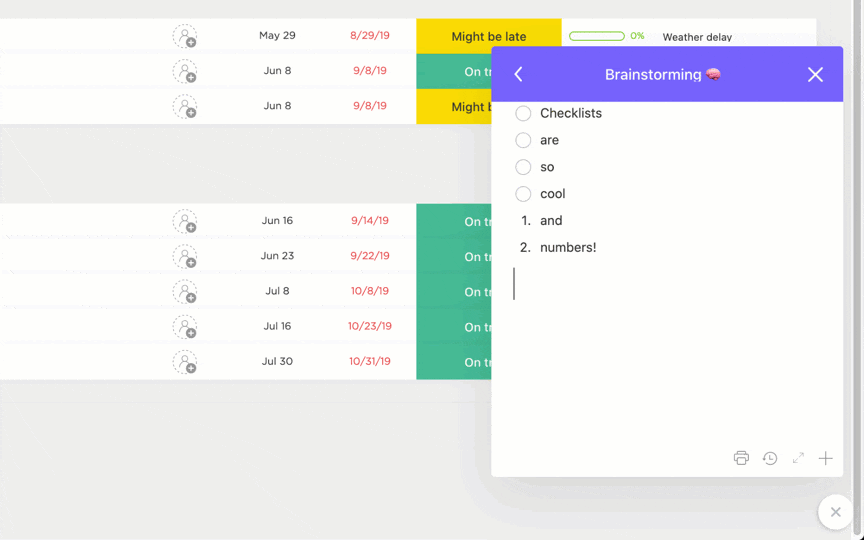
For quick note taking, instead of formal documentation, the ClickUp Notepad allows you to jot down your thoughts, create checklists, take meeting notes, and transform items into trackable tasks with a single click. It’s an easy-to-use productivity tool that will take your lists from to-do to done.
Plus, you can access your notes from a Chrome extension in your browser or from the ClickUp app for iOS or Android.
ClickUp AI
ClickUp AI is not your average AI tool. Yes, it can make writing docs easier with generative AI, summarizing, rewriting, and editing features. But it can also do hundreds of other tasks.

ClickUp AI comes pre-programmed with prompts specific to your team members’ jobs so they can figure out how to start using it immediately. Whether you want to use this AI tool for meetings, product requirements documentation, project plan creation, status reports, or brand style guides, you’ll see its value in an instant.
ClickUp Pricing
ClickUp also offers a free plan to get you started or tiered pricing for teams of all sizes.
- Free Forever
- Unlimited: $7 per user per month
- Business: $12 per user per month
- Enterprise: Contact for pricing
- ClickUp Brain: Available on all paid plans for $5/Workspace member/month
Bonus: Notion Vs Todoist!
Start Note Taking With ClickUp
In the Google Docs Notion showdown, we have to declare Google the winner. It has a slight edge because of its familiar, user-friendly design and wider number of pricing options.
But there’s a new contender in the note-taking arena. ClickUp Docs empowers you to document all of your processes, meetings, and more. Embed rich media, create a company wiki, and navigate all of your information easily with nested content and search features.
ClickUp also brings your team together with real-time collaboration and the ability to connect Docs to tasks in your ClickUp project management boards. There are hundreds of templates to choose from, and built-in AI can help you document faster and get more done.
Sign up for free, and find out why ClickUp is the new note-taking champion. 💪



