How to Use Slack for Project Management

Sorry, there were no results found for “”
Sorry, there were no results found for “”
Sorry, there were no results found for “”
As a project manager, you’ve probably encountered a range of complex tools, each offering more features than you might need.
The truth is, you don’t have to spend a fortune on a fancy project management tool with features you’ll never use. Basic tools, including free project management tools, can often cover your business needs.
For instance, if you already use Slack for team communication, you could also rely on it for project management. That’s right. The same platform you use for daily check-ins and GIFs can also help you keep your projects organized and on track.
This blog will show you how to leverage Slack for project management. Plus, we’ll tell you how to go one better!
Slack is a business messaging app that, while not a full-fledged project management tool, can greatly simplify your project management tasks.
Here’s how you can use Slack for project management:
Slack is a dynamic task management software that allows you to create separate communication channels for different projects. Each project can have its dedicated channel where team members can share and store files, communicate important tasks, and update statuses.
This setup ensures that all project-related information is kept in one place, making it easier for team members to find and collaborate on specific tasks.
Here’s how you get those project-specific Slack channels going using the shortcuts menu:

ClickUp surveyed 4,000+ professionals and found a common issue: when chat lives separately from work, alignment suffers. Check how ClickUp Chat offers a more connected approach.
Slack allows users to set personal statuses to inform team members about their availability.

Although Slack doesn’t offer specific project statuses, updating your personal status helps keep the entire team informed about who’s working on what. This way, everyone stays aware of each other’s roles and progress.
Here’s how you can go about it:

As a communication app, Slack keeps team conversations smooth and organized.
Team members can easily share files, hold huddles, conduct video calls, and collaborate through Slack’s native Post system. This real-time interaction keeps everyone on the same page, fostering efficient communication and quick decision-making.
Slack’s search feature helps you quickly locate messages and files using modifiers and slash commands. This is especially useful for retrieving specific information from past conversations, ensuring that important details are never lost.
By searching through all messages and files, team members can efficiently find the information they need, streamlining workflow and keeping projects on track.

Here’s how to search effectively:
Slack lets you set automatic reminders for meetings, deadlines, and important tasks, ensuring nothing slips through the cracks. This feature helps keep everyone on track and aware of upcoming responsibilities.
Using Slack’s reminders, you can maintain a smooth workflow and ensure your team stays aligned with their deadlines and duties.

Here’s how you can automate reminders on your Slack account:
Slack lets you connect your favorite tools—like ClickUp, Zoom, Google Drive, or others—to receive updates, manage tasks, and complete actions within your communication hub. This integration saves time and keeps your workflows fluid and centralized.
Here’s how to integrate your tools with Slack:
You can keep crucial information at your fingertips by pinning essential messages and files in your Slack channels.
Pinning ensures that critical documents and notes are easily accessible to everyone in the channel, so no one has to sift through countless messages to find what they need. This feature enhances efficiency and helps your team quickly reference important materials.
Here’s what you need to do to pin messages and files:
Not sure if Slack will meet your project management requirements? Explore some Slack alternatives to find one that best suits your needs.
🎯Also Read: How to Schedule Messages on Slack
Slack is an effective communication tool with basic task management features, but its limitations make it unsuitable for handling comprehensive project management needs.
Here are a few areas where Slack might fall short:
You can address these limitations (and more) with ClickUp, a powerful alternative. It offers a range of advanced project management features that specifically tackle the gaps found in Slack. Built from the ground up as a dedicated project management tool, ClickUp ensures precise and efficient project tracking and management.
Unlike Slack, which is primarily focused on communication, ClickUp is purpose-built as a project management app. This makes ClickUp an excellent choice for teams aiming to streamline their project operations.
With its extensive customization options, ClickUp adapts to various workflows, whether you’re managing projects for a small team or coordinating large-scale enterprise projects.
ClickUp integrates task management, documentation, collaboration, time tracking, and reporting into a single platform, reducing the need to juggle multiple tools. Unlike Slack, it provides comprehensive project management features.
Here’s a closer look at how ClickUp addresses some common limitations of Slack for managing projects:
ClickUp is the most effective workplace communication and collaboration tool to enhance team productivity and communication in a single platform.
From real-time chat to dynamic whiteboards, ClickUp facilitates seamless collaboration across teams, ensuring all project aspects are covered from inception to completion. Its integrated environment supports various collaboration needs, whether you’re sharing quick updates with clients or brainstorming complex projects.

Here are some of its key features:
ClickUp streamlines every phase of your projects with a robust suite of tools designed to boost efficiency and transparency.
The platform lets teams plan, execute, and track projects with precision, integrating tasks, timelines, and collaboration into one unified space.
With features like Gantt charts, custom statuses, and time tracking, ClickUp ensures that project milestones are met, resources are managed effectively, and team members stay aligned on goals and deadlines.
Here are some prominent features:

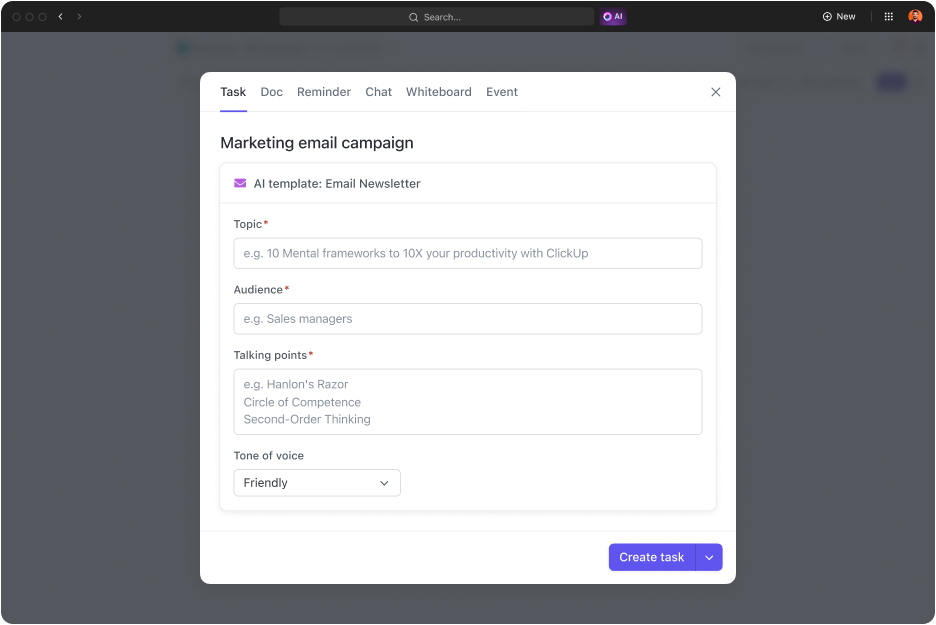
ClickUp ensures clear and effective communication so that all team members stay informed and aligned. This reduces the chance of miscommunication and improves overall project coordination.

Here are some specific ways in which ClickUp supports team communication:
ClickUp’s Internal Communication Strategy and Action Plan Template helps improve clarity and alignment across your organization. It connects different hierarchical levels and departments, ensuring executive and staff alignment.
This communication plan template is valuable for setting clear communication objectives, streamlining strategies, and evaluating their effectiveness, ultimately creating a more informed and engaged workforce.
Here’s how it helps:
Switching from Slack to ClickUp is easier than you might think. ClickUp’s integration with Slack ensures that tasks, documents, goals, and chats remain interconnected, making the transition smooth for teams familiar with Slack’s communication environment.
Here’s how to transition seamlessly:
ClickUp consolidates all essential tools into one, making it easy to manage and track project processes.
ClickUp’s project management solution connects all your project elements—tasks, documents, conversations, and dashboards—into one easy-to-use platform, helping teams work faster and smarter.
With over 1,000 templates and numerous features that drive efficiency, ClickUp streamlines task tracking, reporting, and team collaboration, making it easier for teams to plan, execute, and monitor projects effectively.
ClickUp’s Project Management Template helps you tackle project planning challenges effectively with its well-organized framework. Designed to manage work across various project phases, this template offers a structured approach through designated spaces and folders.
Even if you’re new to project management, this resource simplifies complex tasks so you can:
Slack is a team communication app that helps in real-time collaboration, making it useful for keeping everyone connected and informed.
However, if you want to track deadlines, handle complex workflows, build knowledge bases, and coordinate multiple projects, you need project management tools. Current Slack features can’t help you with this.
ClickUp bridges these gaps by offering a robust project management platform that integrates seamlessly with Slack. It provides advanced tools for managing tasks, tracking project progress, and enhancing team communication, all within a unified system.
Whether you need to streamline workflows, enable collaboration, or manage projects more effectively, ClickUp delivers the tools and flexibility modern teams require.
Start using ClickUp today for a more organized, productive, and collaborative workflow. Sign up now!
© 2026 ClickUp