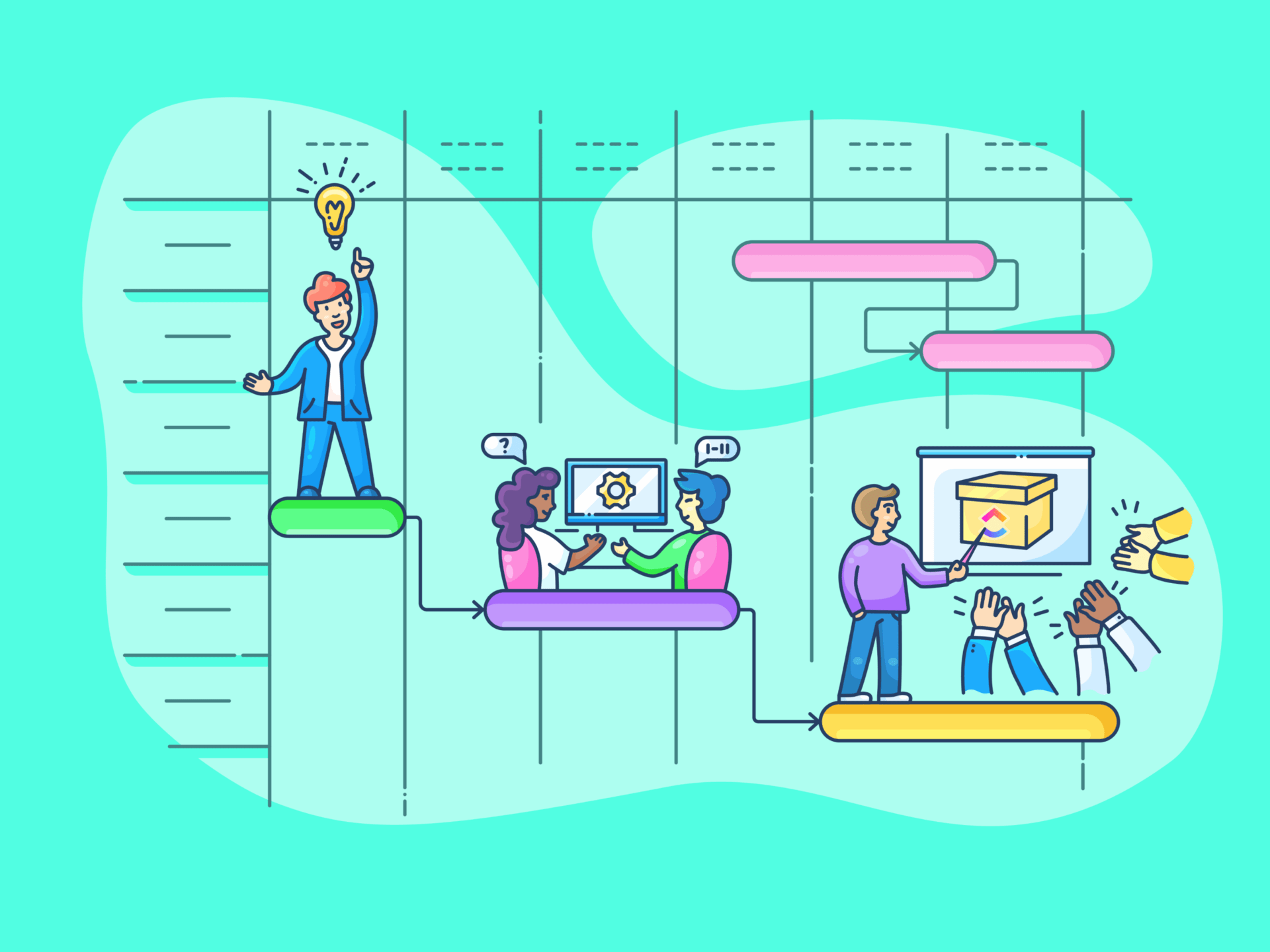
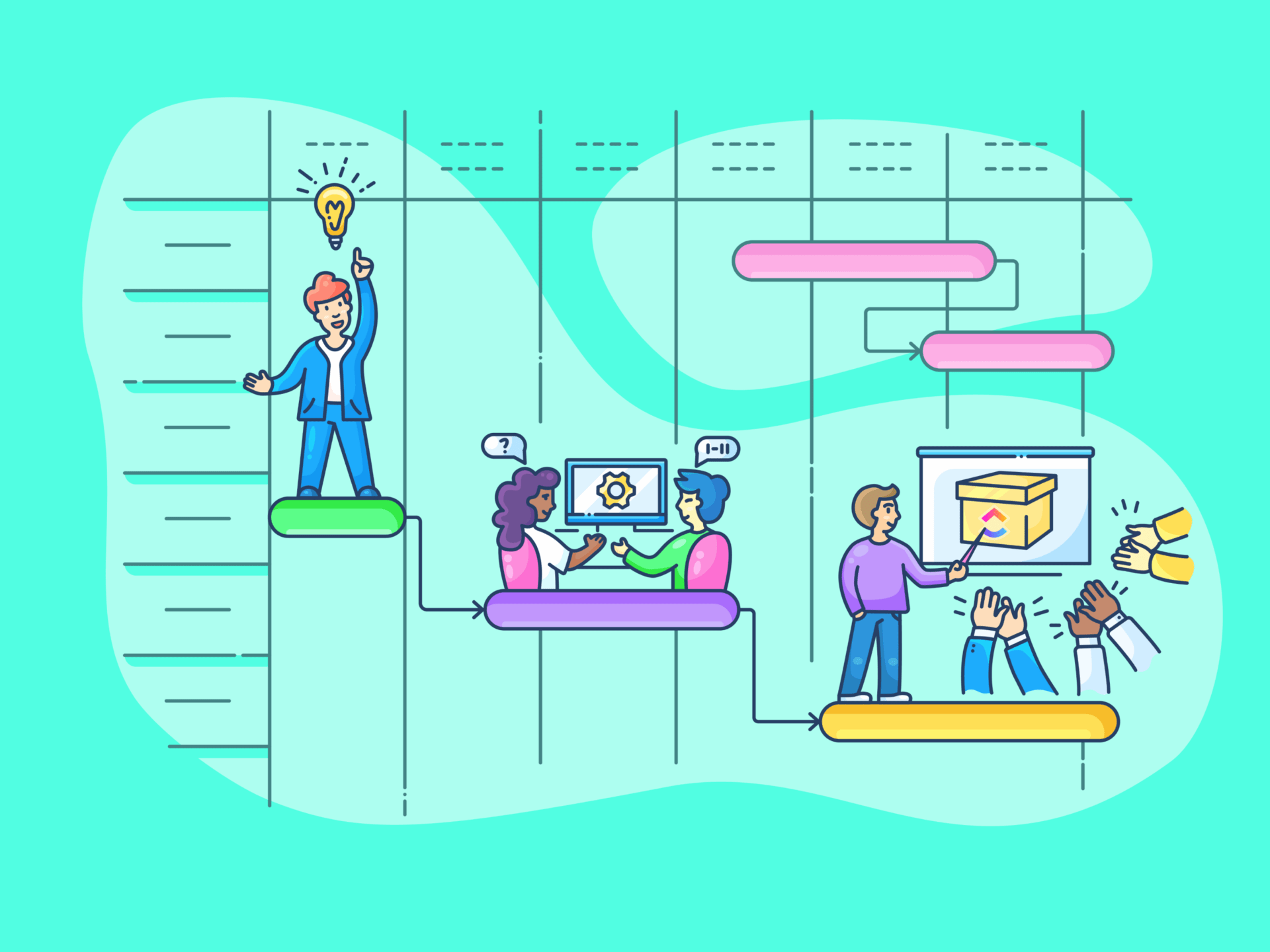
Who hasn’t felt like that some time or the other?
Say you’re part of a marketing team working on a product launch on a tight timeline. Everything seems fine until you miss a deadline. One missed deadline leads to another, and suddenly, like a line of toppling dominoes, your entire campaign is at risk.
Effective time-tracking tools can help you organize tasks and ensure your work projects and personal tasks stay on track. You can identify which efforts are the most impactful and which factors could derail task progress.
Ready to learn how to track time on tasks and projects effectively? Let’s get right down to it.
- Why Time Tracking Is Important
- 6 Different Ways to Track Time on Tasks
- How to Track Time Spent on Tasks and Projects Using ClickUp
- Advanced Time Tracking Tips and Tricks
- Additional Resources for Project Time Tracking
- How to Choose the Right Tool for Project Time Tracking
- Overcoming Common Time Tracking Challenges
Why Time Tracking Is Important
Time tracking does much more than just boost productivity. It highlights which personal and professional tasks drive success and which are simply busy work that can be eliminated or automated. Here are some of the benefits of time tracking:
Productivity monitoring
Tracking time spent on individual tasks on your to-do list helps you see exactly where resources are being utilized. It makes inefficiencies pop, so you can focus on high-priority activities that drive progress.
Understanding exactly how much time goes into each task also helps your team members manage their workloads better. When team members understand how their time is allocated, they can manage their tasks more effectively and reduce burnout, ultimately improving job satisfaction.
A good time-tracking software can help you get started on this.
Resource allocation
Accurate time tracking provides the data you need for planning future projects.
Let’s say you’re a project manager overseeing a product development team. With time-tracking software, you notice that the testing phase consistently takes longer than planned. In this case, you’ll know to allocate more resources the next time.
Effective resource allocation helps keep projects on track without overburdening your team.
Accountability
Time tracking fosters accountability by showing who worked on what and for how long. This transparency helps you recognize high performers in your team, address any issues, and ensure that everyone contributes fairly to task management.
For example, if a team member consistently logs longer hours, it may indicate that they are overburdened. By redistributing their tasks or adjusting deadlines, you can ensure a fairer workload distribution, fostering a healthier work environment for everyone.
6 Different Ways to Track Time on Tasks
Tracking time in project management can be manual, automated, or a combination of both.
Choosing the right time-tracking method depends on your team’s workflow, the project’s nature, and the accuracy required. Each method has its pros and cons. Let’s explore them together.
1. Manual time-tracking
Manual time-tracking involves employees recording the time spent on individual tasks by filling out timesheets or spreadsheets.
Pros:
- Simple and requires no special tools
- Customizable to specific needs
- No dependency on the internet or software
- Cost-effective
Cons:
- Prone to human errors and forgetfulness
- Time-consuming to maintain, especially for large teams
- Time spent on smaller, repetitive tasks may not get accurately tracked
- Difficult to analyze and generate reports
2. Timer apps
These apps have start and stop timers for working on tasks. They allow you to categorize time entries by projects, clients, or tags. For example, Toggl, Clockify, Harvest, etc.
Pros:
- Accurate tracking with real-time logging
- Generates reports and insights automatically
- Can integrate with project management tools
Cons:
- Requires discipline to start/stop timers
- Can be distracting if frequently switching tasks
- Some features are locked behind paid plans
3. Automated time-tracking
You can use software tools featuring built-in timers to monitor work activity and automatically record time spent on various tasks. This takes the drudgery out of time tracking and results in accurate reporting. Automatic time tracking can be used to identify time-wasting activities and repetitive tasks.
Pros:
- Hands-free tracking, reducing manual effort
- Provides detailed insights into productivity
- Helps identify time-wasting activities
Cons:
- May require manual adjustment for accuracy
- If not implemented transparently, some employees may also perceive it as intrusive
- Can miscategorize tasks if not configured properly
- Comes with a steep learning curve
3. Timesheets
Employees or team members log work hours daily or weekly in a shared document or tool. Timesheets are often used in corporate environments for payroll and billing.
Pros:
- Useful for tracking billable hours
- Good for team-wide accountability
- Can be integrated with HR and payroll systems
Cons:
- Relies on self-reporting, leading to inaccuracies
- Can feel tedious and bureaucratic
- Not ideal for real-time tracking
4. Calendar-based tracking
With a calendar, teams can schedule work periods in advance or log time retrospectively. Calendar events can also serve as a log of work done.
Pros:
- Helps in planning work efficiently
- Easy to visualize how time is spent
- Works well for those who follow structured schedules
Cons:
- Less precise for tracking interruptions and multitasking
- Requires discipline to log time accurately
- Does not provide automated reports or analytics
5. Biometric and hardware-based tracking
This time tracking method is used for attendance and shift-based work tracking. Employees clock in/out using biometric devices or RFID cards.
Pros:
- High accuracy in tracking work hours
- Useful for enforcing policies in office settings
- Reduces time fraud (e.g., buddy punching)
Cons:
- Not useful for tracking specific tasks
- Expensive to set up and maintain
- Privacy concerns with biometric data
6. Project management tools with time tracking
With project management software, users log time directly in tasks. Time data is linked to project progress and can be tracked and reported.
Pros:
- Centralized tracking within project workflows
- Provides project-specific insights
- Helps in budgeting and resource planning
Cons:
- Can be overwhelming if tracking every small task
- Often requires premium plans for advanced reporting
- Might not be suitable for individual freelancers
How to Track Time Spent on Tasks and Projects Using ClickUp
As we’ve seen so far, tracking the time spent on specific tasks and projects is essential to understanding how to optimize your workflows. Using a good time management tool is also crucial to getting it right.
ClickUp is one of the best tools for doing this because it can be smoothly integrated into all your workflows. With features like easy task assignment, documentation, and collaboration, you can easily track your team’s progress on all tasks in one place.
Here are the steps to use ClickUp to help you with time management.
Step #1: Create projects and tasks
Start by creating tasks right from your ClickUp Dashboard. Then, you can assign tasks from it to relevant teams or team members.

You can also set up custom workflows and organize your tasks in various views (List, Board, Gantt, etc.). To make starting easier, you can even choose a time-tracking template for project management.
Step #2: Log hours worked on tasks
Once all the tasks are created and assigned to the right people, they can start tracking the time they spend on a task. Through ClickUp time tracking, all they have to do is click on a button right before they start working on their tasks and then click on it again when they’re finished.

The best part is that anyone can track their time from any device. The time management tool also has various options to help them maintain their data more efficiently. Here are a few must-know options.
Notes
Adding notes to time entries provides a detailed account of your accomplishments during each tracked period.

Adding task details encourages better communication among team members and helps clarify any questions about time allocation during timeline discussions.
Labels
Creating and applying labels to tasks makes organizing and filtering time entries a breeze. By categorizing tasks by client, project phase, or team member, you can easily access relevant information when needed.

It simplifies analyzing time spent across different areas, allowing you to spot trends and optimize resource allocation.
Billable time
Marking time as billable is essential for tracking what can be invoiced to clients. You can ensure that you invoice every hour of billable work you put in but also avoid invoicing for non-billable hours.

This simplifies your billing process, which can help you re-prioritize tasks and ultimately boost your profitability.
Sorting
Sorting tasks based on time spent reveals insights into team performance and highlights potential areas for improvement.

Identifying tasks that take longer than anticipated allows managers to address bottlenecks proactively, ensuring that projects stay on track.
Rollup
This feature allows you to gauge overall resource utilization and project status, making it easier to strategize for future resource allocation and timeline planning.

Viewing the total time spent across tasks and subtasks offers a holistic view of your project. It helps you make adjustments as necessary to improve productivity and project outcomes.
Edit Time
The option to manually adjust tracked time is crucial for maintaining accurate records.

Whether correcting an oversight or reallocating hours, having the flexibility to edit ensures that your time tracking remains precise.
Also read: How to Create a Time Budget to Get More Done
Step #3: Use time-tracking reports
ClickUp offers detailed reporting features that allow you to view and analyze time spent on tasks.

As we’ve seen, you can use the various options available within ClickUp’s Time Tracker to sort time entries, view cumulative time tracked, and even distinguish between billable and non-billable hours. This helps you assess your team’s productivity and identify areas for improvement or automation.
Key Features of ClickUp for Time Tracking
Let’s take a look at some key features of ClickUp in detail.
Task time tracking
ClickUp Project Time Tracking allows you to track the time spent on individual tasks effectively.

You can create time entries directly from task views. Also, specify the amount of time worked, select a date and time range, and label entries as billable or non-billable.
Further, you can also analyze how your time is spent with the ClickUp Time Analysis Template, which helps you identify patterns and improve efficiency.
Additionally, you can use the ClickUp Time Box Template for more structured time management. It helps you stay focused on the task at hand and gives you more control over how your time and resources are allocated.
Time estimates and scheduling
In ClickUp, you can set Time Estimates for tasks, which helps with planning and resource allocation when managing tasks. This feature enables you to gauge how long tasks might take but also aids in managing deadlines effectively.

You can assess your team’s performance by combining estimates with actual tracked time and adjusting workflows accordingly. For better project planning, the ClickUp Time Allocation Template can help distribute time effectively across various tasks.
Subtask time tracking
ClickUp allows you to log the time spent on core tasks and their subtasks. This ensures a comprehensive overview of where time is allocated throughout a project, allowing for more precise budgeting and workload management.
Time tracking integrations
ClickUp supports various integrations with other productivity tools, allowing you to synchronize your workflows seamlessly.
For example, if you’re using an external time-tracking app like Toggl, you can integrate it with ClickUp to consolidate your time management efforts. This feature gives you more flexibility. You can continue to use your existing tools while benefiting from ClickUp’s project management capabilities.
Advanced Time Tracking Tips and Tricks
Optimize your time-tracking experience in a task management app with these best practices.
Tip 1: Choose the right time tracking method
Pick a method that suits your workflow (e.g., manual tracking, timer-based apps, automated tools). For example, use automated tracking if you often forget to log time.
Tip 2: Use automation for time tracking
Implementing automated tools and AI time management tools can accurately capture time spent on tasks and prevent human error. You can automatically start and stop tracking timers based on task status changes.
For instance, using ClickUp’s automation features, you can configure it to track time automatically when a task is moved to “In Progress” and stop when it moves to “Complete.”
Tip 3: Integrate time tracking with other tools
To streamline your workflow, consider integrating your time-tracking software with other tools you already use. For example, a project management tool like ClickUp allow you to connect with calendar applications, accounting software, and project management systems.
This integration ensures that your time-tracking data flows seamlessly across platforms, making it easier to analyze productivity and manage other functions, like billing.
Using automated timesheets is another effective way to do this.
Tip 4: Set realistic time estimates
Use past time tracking data to set realistic estimates for future recurring tasks, improving your planning and setting the right expectations. You can also practice the Pomodoro technique to manage your time.
Tip 5: Utilize time-tracking data for productivity analysis
Generate detailed time-tracking reports and analyze the collected data to identify patterns in productivity. Look for tasks that consistently take longer than expected and assess whether they need more resources or if they’re being executed efficiently.
This data-driven analysis can provide insights for continuous improvement in your team’s productivity.
Tip 6: Define clear task categories
Break projects into specific tasks or categories (e.g., meetings, research, execution) to make tracking and reporting on time easier.
Use consistent naming conventions for tasks and group similar tasks to make reports more meaningful.
Tip 7: Prioritize tasks effectively

Use time-tracking data to focus on high-impact tasks and adjust your task priorities as needed. This will help you focus your resources on activities that have the largest impact on your profitability.
It will also help you manage your time effectively and improve your team’s productivity.
Tip 8: Monitor and adjust time spent
Monitoring tracked time helps ensure that your projects stay on schedule. Regularly review the time spent on all tasks to identify and address bottlenecks before they derail your progress.
Tip 9: Avoid multitasking while tracking
Work on one task at a time to ensure accurate logs. If you switch tasks, stop the timer for completed tasks and start a new one.
Tip 10: Use time tracking for improvement, not surveillance
If tracking time for a team, use it for productivity insights, not micromanagement. Encourage honest tracking without fear of scrutiny.
Additional Resources for Project Time Tracking
With ClickUp’s Time Analysis Template, you can keep track of how your team spends their time so that you can make the most of your resources.
Use 11 different custom attributes such as Idle Time Hours, Total Workers Cost, Worker Cost Hour, Department, and No of Workers, to save vital information and easily visualize time spent on tasks.
ClickUp’s Consultant Time Tracking Template helps you effortlessly monitor billable hours, track progress on tasks, and more—all while allowing you to collaborate with your clients in real-time. With this template you can:
- Manage client tasks and milestones in one place
- Track and report billable hours accurately
- Visualize progress and stay organized from project start to finish
How to Choose the Right Tool for Project Time Tracking
Tracking time effectively can improve productivity, resource allocation, and project planning. However, you must ensure that you select the right time tracking tool for your project and team requirements.
Here are some things to consider when comparing your options:
- The primary features you need from your time tracking solution. For instance, consider if you require online reports, or specific team collaboration capabilities
- The cost of the software and whether it matches your budget
- Integrations with other applications
- Customer reviews that can help you assess whether the tool meets your needs
- How easy it will be, to use and to get teams to adopt it
Overcoming Common Time Tracking Challenges
Even with great tools, tracking time spent on tasks can have its challenges. Getting the team on board and just keeping track that things are accurate are common hurdles, but tackling them makes time tracking much more effective.
1. Addressing user resistance to tracking time spent on projects
Getting everyone comfortable with time tracking at work can be tough.
Some team members may feel like it’s just extra work or worry that it will be used to micromanage them.
To overcome this, help them understand how time tracking benefits everyone—like better project visibility, fairer workload distribution, and less stress about deadlines. Make it a collaborative process, and show them the positives.
2. Ensuring accurate time entries
Consistency is key to accurately tracking time spent on tasks at work.
Set up reminders to log time regularly so it becomes part of the routine. Don’t forget to use good time-tracking apps like ClickUp, which make it easy.
3. Balancing detailed time tracking with work efficiency
Detailed time tracking is useful, but it can become overwhelming if overdone.
Focus on tracking critical tasks in detail while keeping routine tasks simple. You can even use free time management templates to make the job easier. This way, you get the insights you need without making the process too complicated or time-consuming for your team.
Ready to Manage Your Projects Better?
Effective time tracking is a cornerstone of successful project management. Simple steps, such as setting clear goals, utilizing project management tools with time-tracking features, and reviewing progress regularly, lay the groundwork for better time management.
ClickUp can make project time-tracking easy as pie. It provides convenient task management and integrates seamlessly with your workflow. Its versatility allows project teams to monitor time spent on tasks in real-time, set deadlines, and allocate resources effectively.
As you implement these strategies, remember that consistent time tracking can transform how you manage projects, providing insights that drive improvement.
Take the leap—start using ClickUp for free today and elevate your project management practices.






