How to Do a Calendly Login and Fix Common Issues
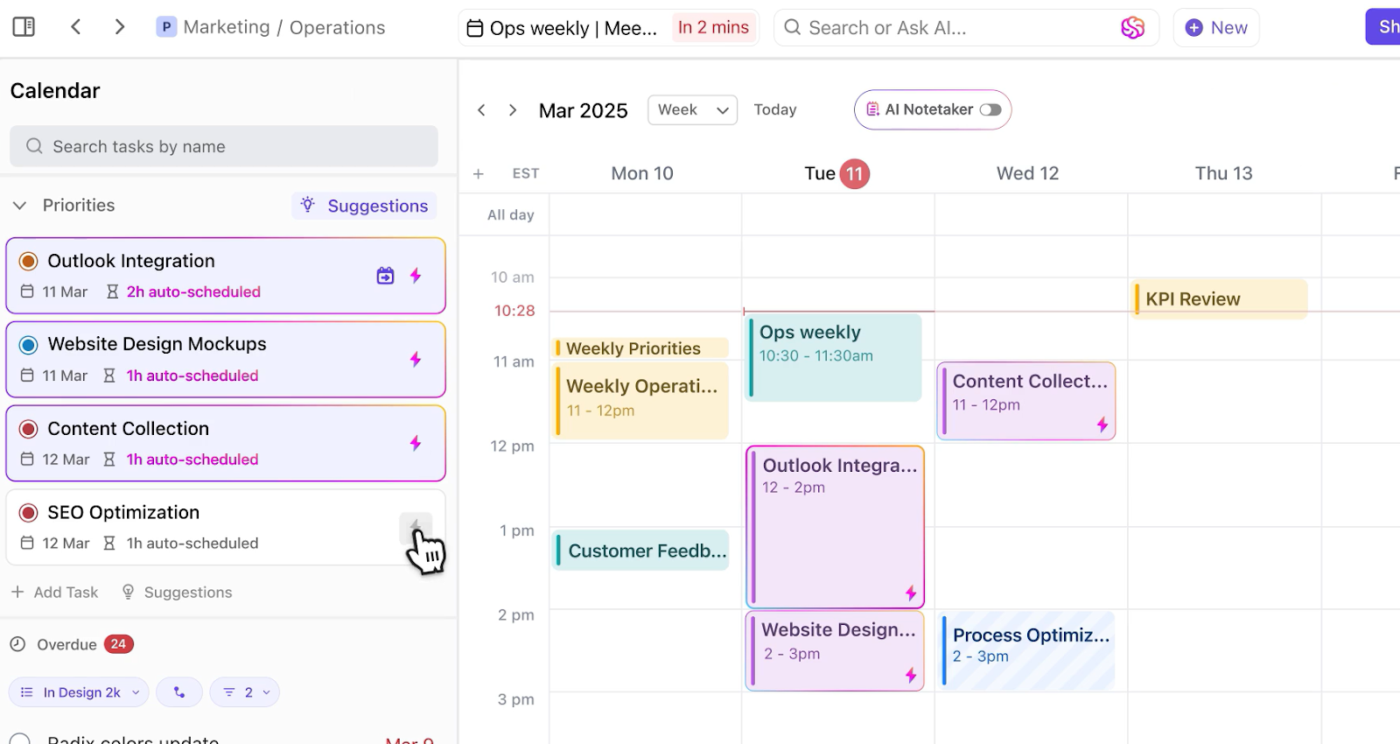
Sorry, there were no results found for “”
Sorry, there were no results found for “”
Sorry, there were no results found for “”
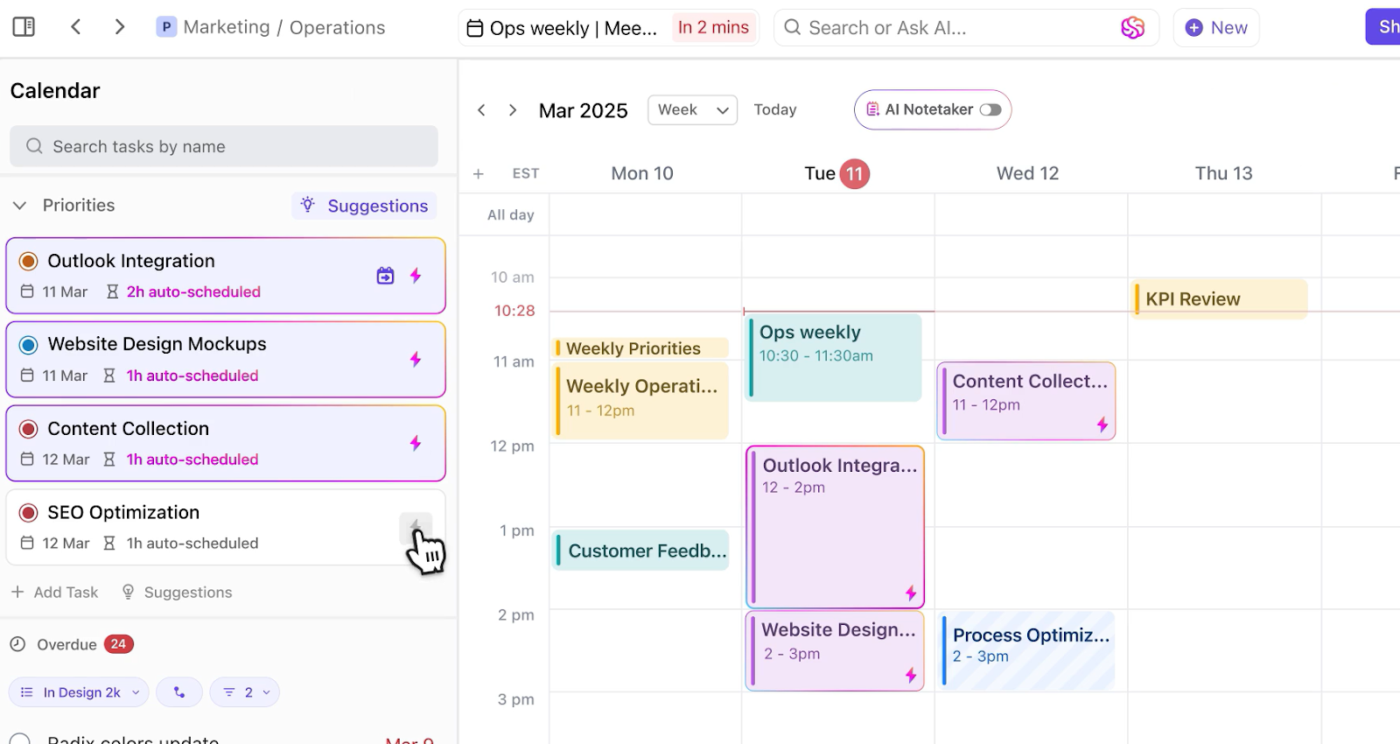
Ever had your Calendly login fail right before a client demo? Or have you shown up embarrassingly late to a meeting because one click took you to the wrong page?
A glitchy Calendly account could also result in missed bookings or lost leads.
Sure, signing in early lets you try a few more times, but it’s not a long-term fix. In fact, it’ll throw your entire day off. Don’t worry. Learning how to fix it doesn’t need digging through community forums or help docs.
This blog covers how to log in to Calendly in the right way and troubleshoot issues quickly. We’ll also introduce ClickUp, the everything app for work, to handle event types, bookings, and schedules more effectively.
Stop chasing time—start owning it! The ClickUp Calendar Planner Template helps you visualize your week, block focused work hours, and never miss a beat on meetings, deadlines, or priorities.
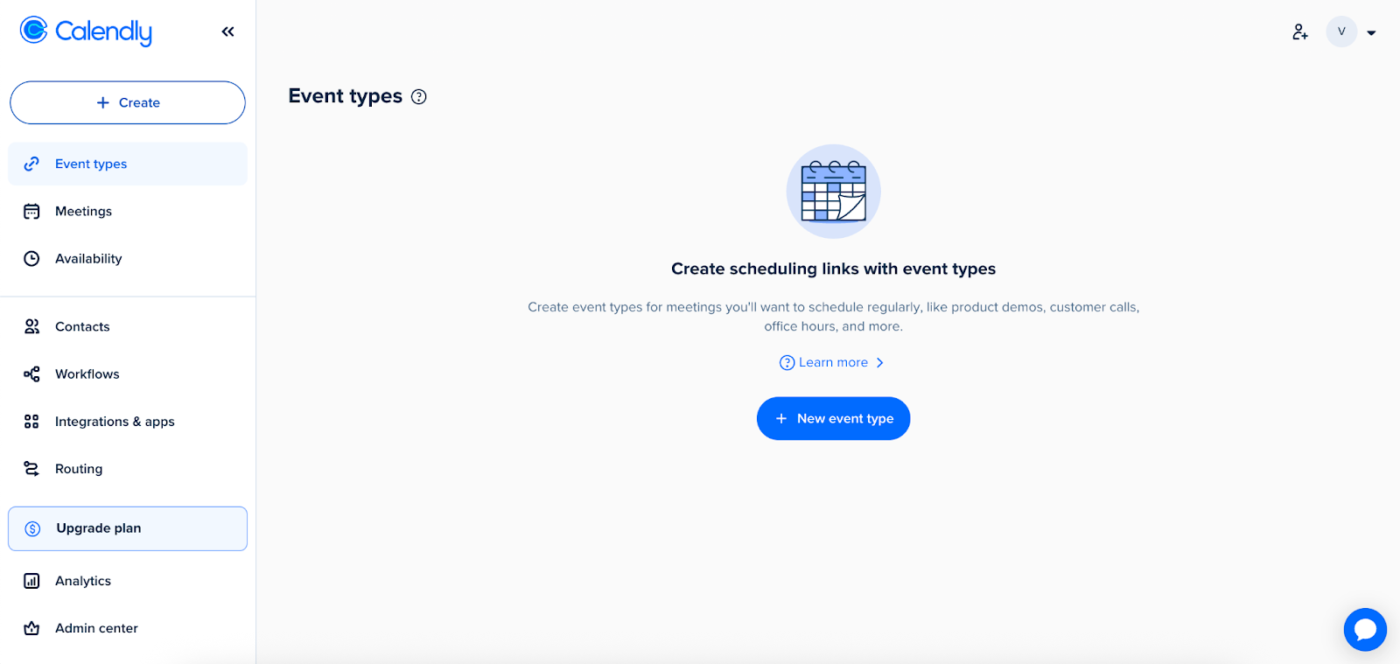
Calendly is an automated meeting app that takes the back-and-forth out of scheduling. It lets you share a customized Calendly booking link where others are prompted to pick from select time slots. Once confirmed, the new event is added to everyone’s calendars instantly.
Along with running effective meetings, the solution manages external interactions like hiring interviews, collaboration calls, and consults. Here are the key features that Calendly offers to make this possible:
🧠 Fun fact: Zoom was hosting 300 million daily meetings by April 2020. Imagine how many emails were involved trying just to schedule them!
When you drive on the same road every day, it’s natural to memorize every bump or jumping bunny. Logging into Calendly is a lot like that, so here’s your step-by-step GPS:
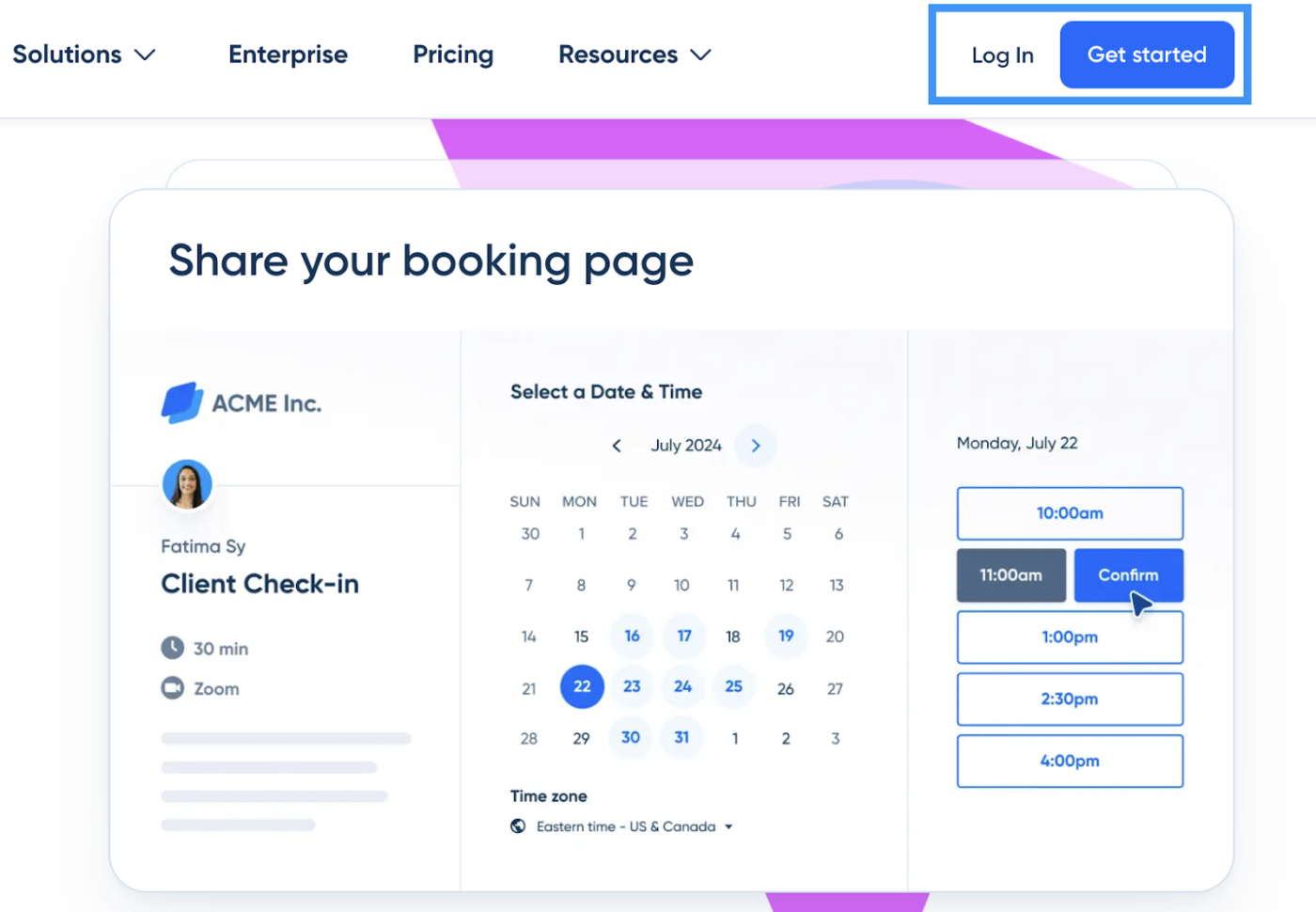
First up, head to Calendly’s homepage and click the ‘Log In’ or ‘Sign Up’ button at the top right.
This will take you to a clean, simple login screen where you can choose how to access your account.
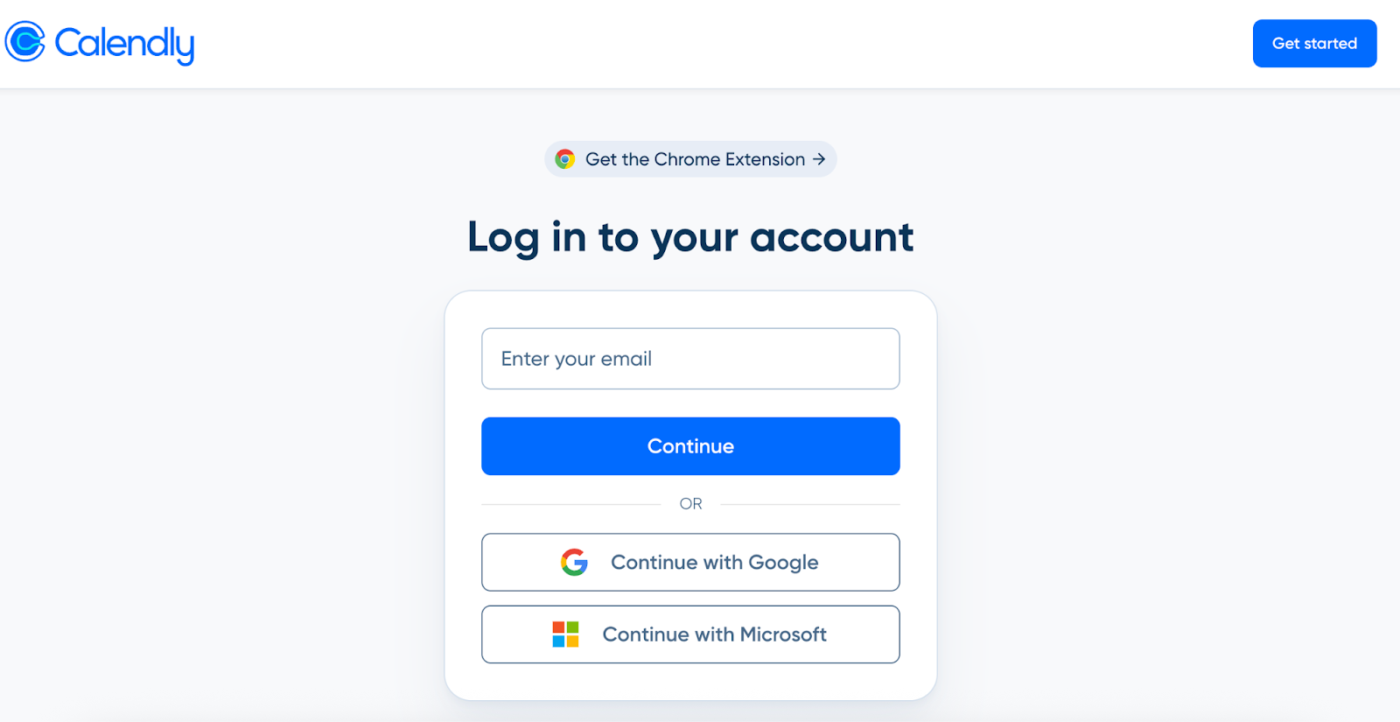
With the login page open, select one of the three options on the page:
Since there are three options, let’s break the final step into three parts. Feel free to scroll to the section that’s right for you.
For users choosing the email ID route, all you need to do is:
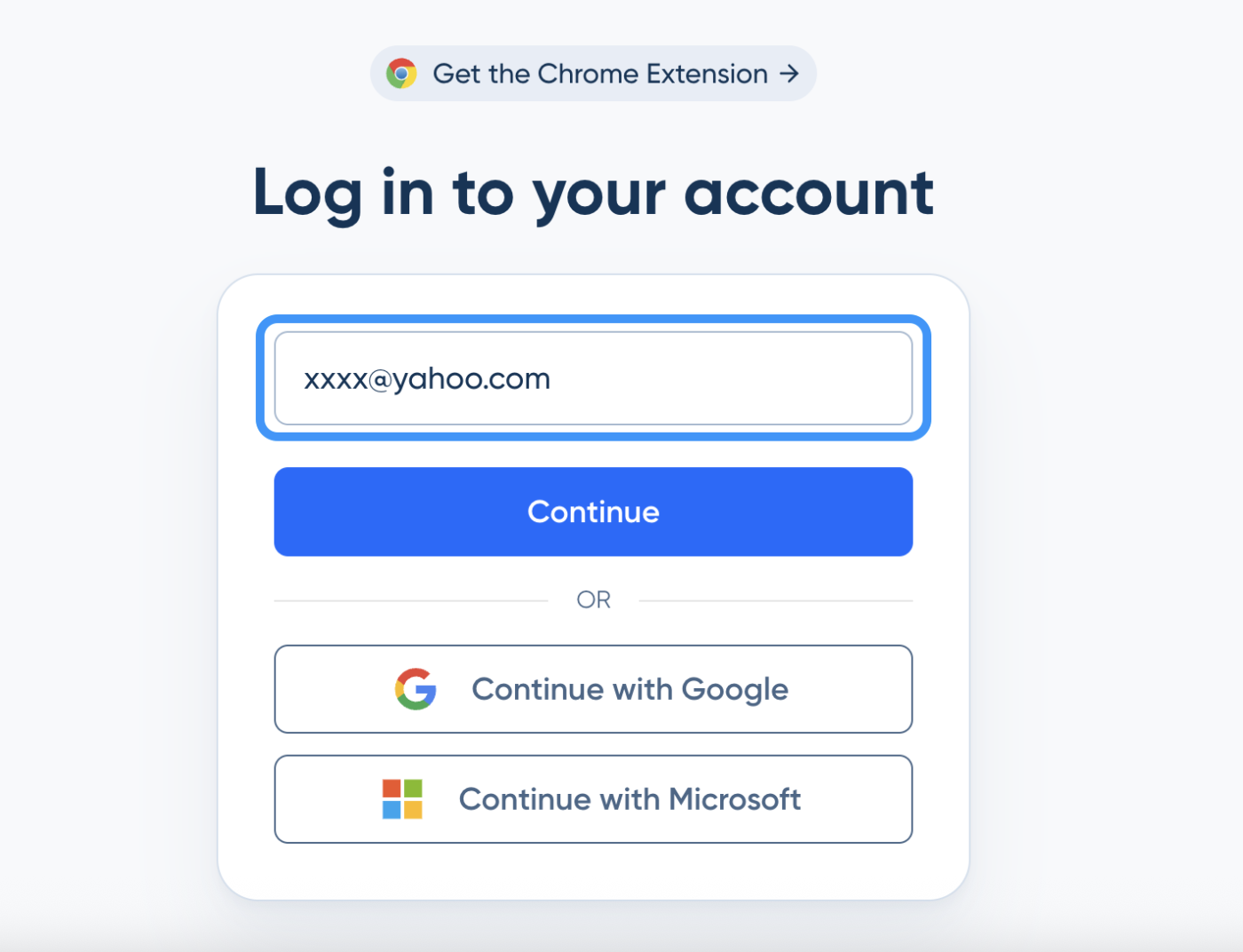
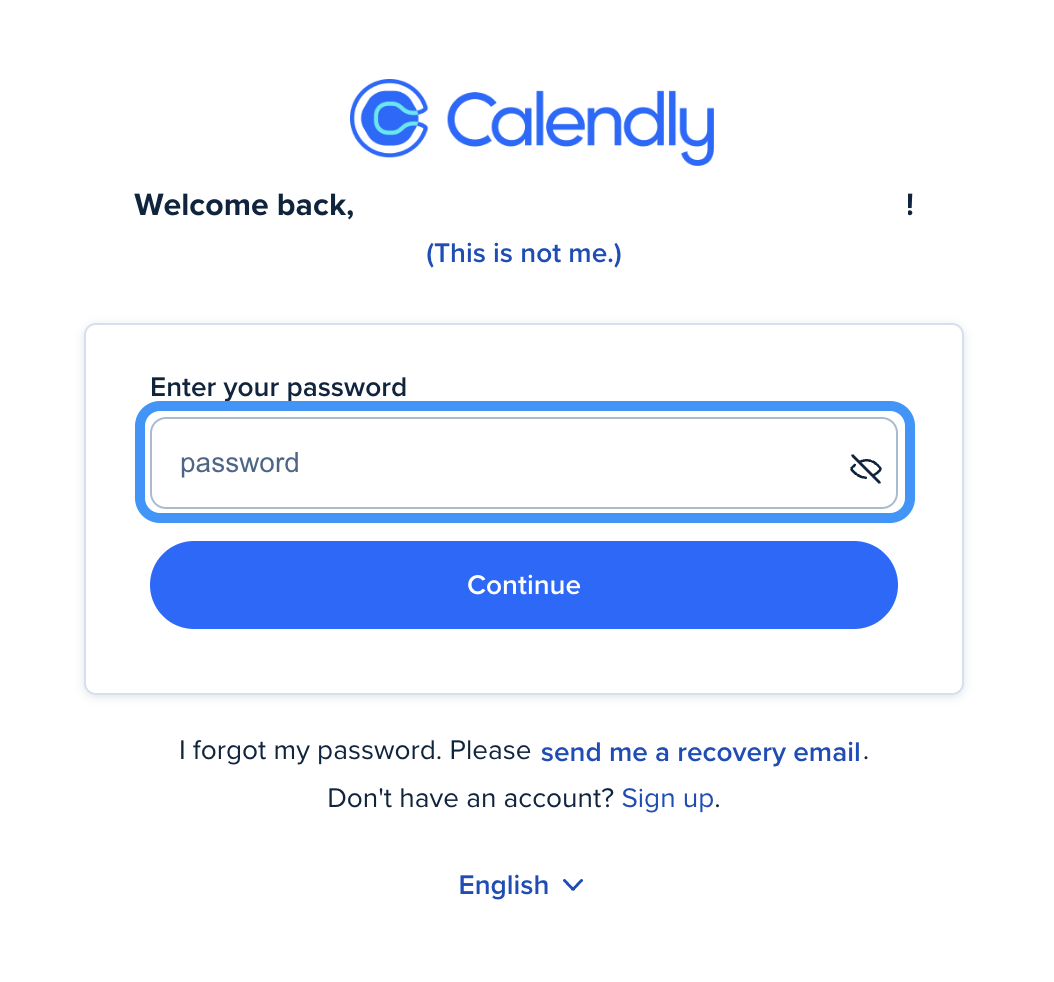
Before you know it, you’ll be directed to your dashboard page.
If you’re looking at using your Google account, this is what follows:
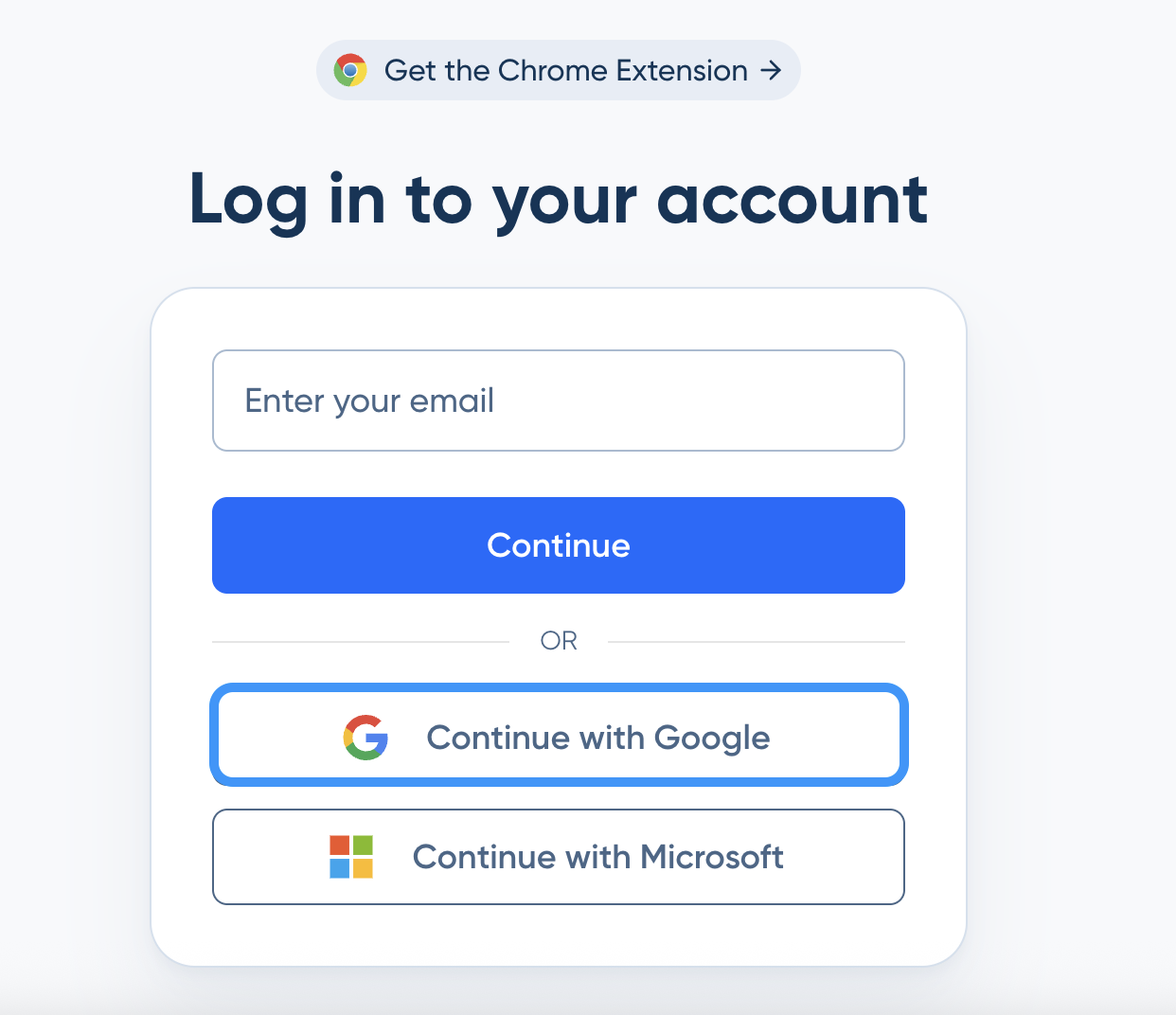
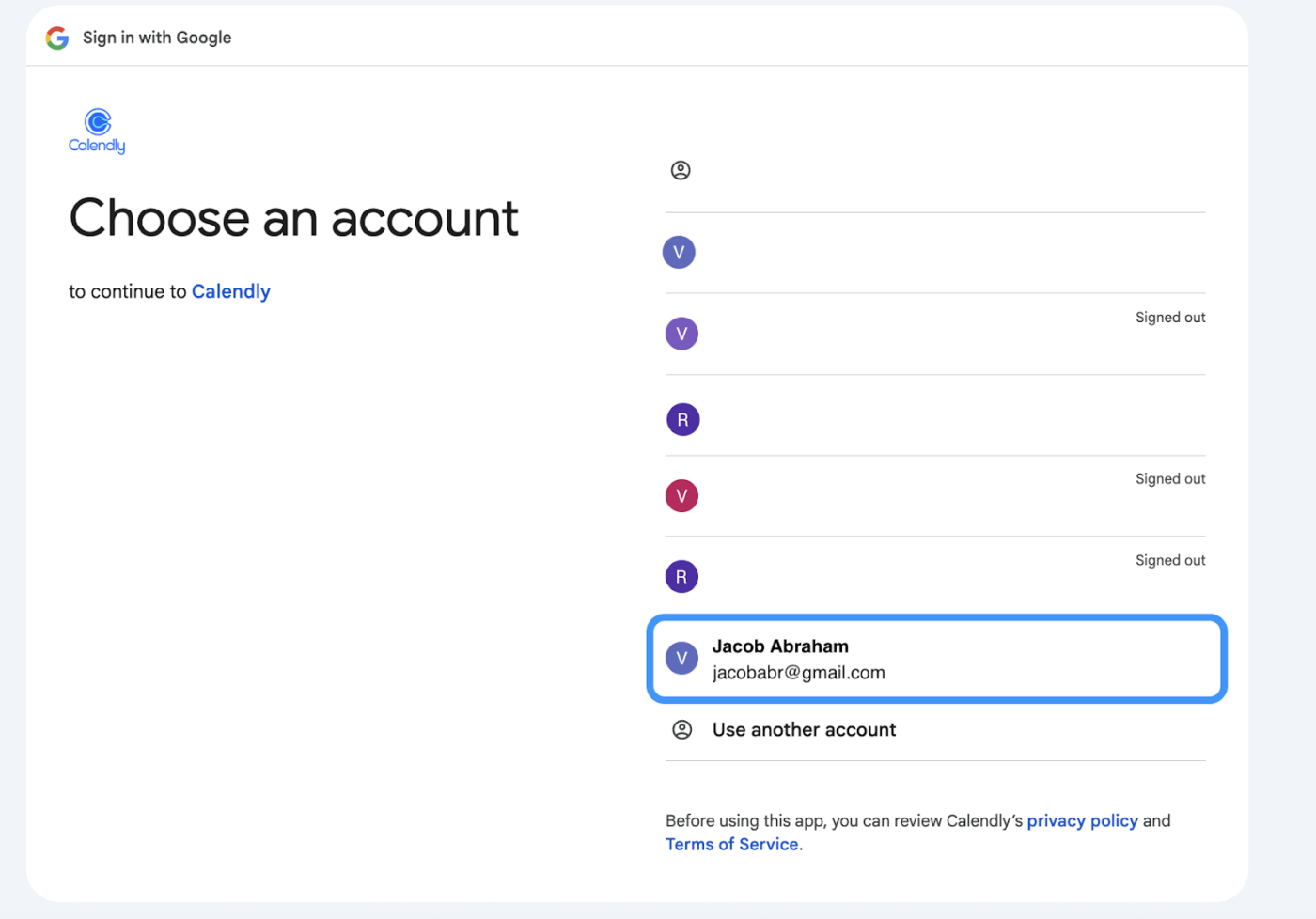
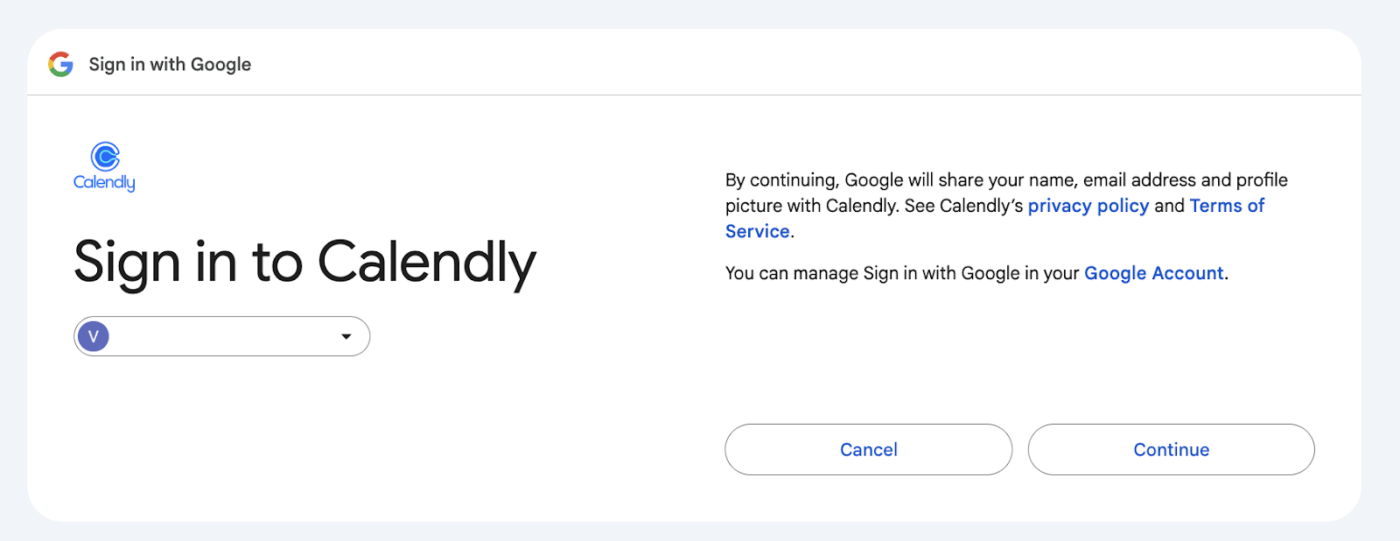
💡Pro tip: Always review your access permissions during login. When you’re prompted to update Calendly settings, use it to control what data you share and how it’s used.
The Microsoft route is a go-to choice for live account users. Choosing this involves the following steps:
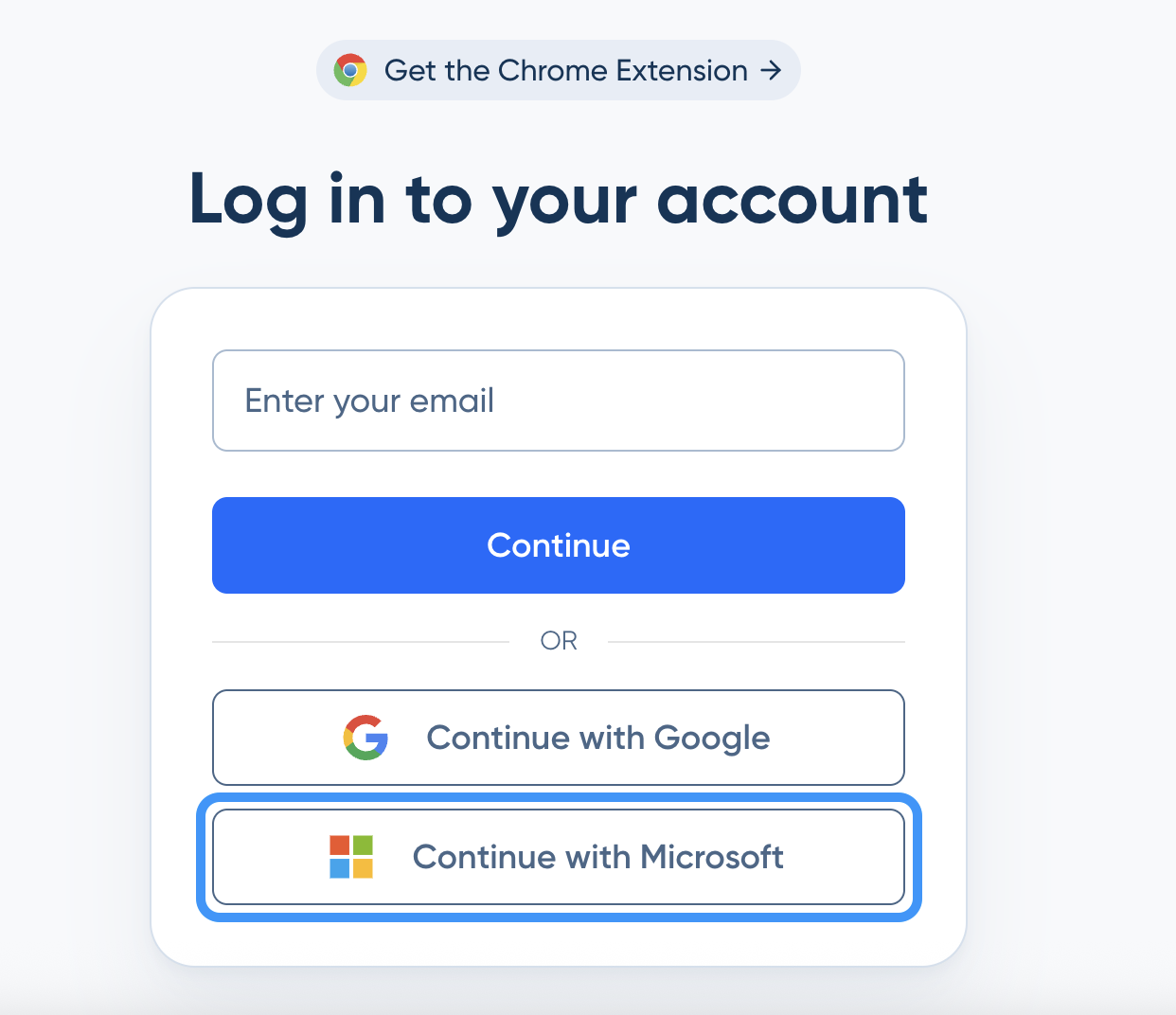
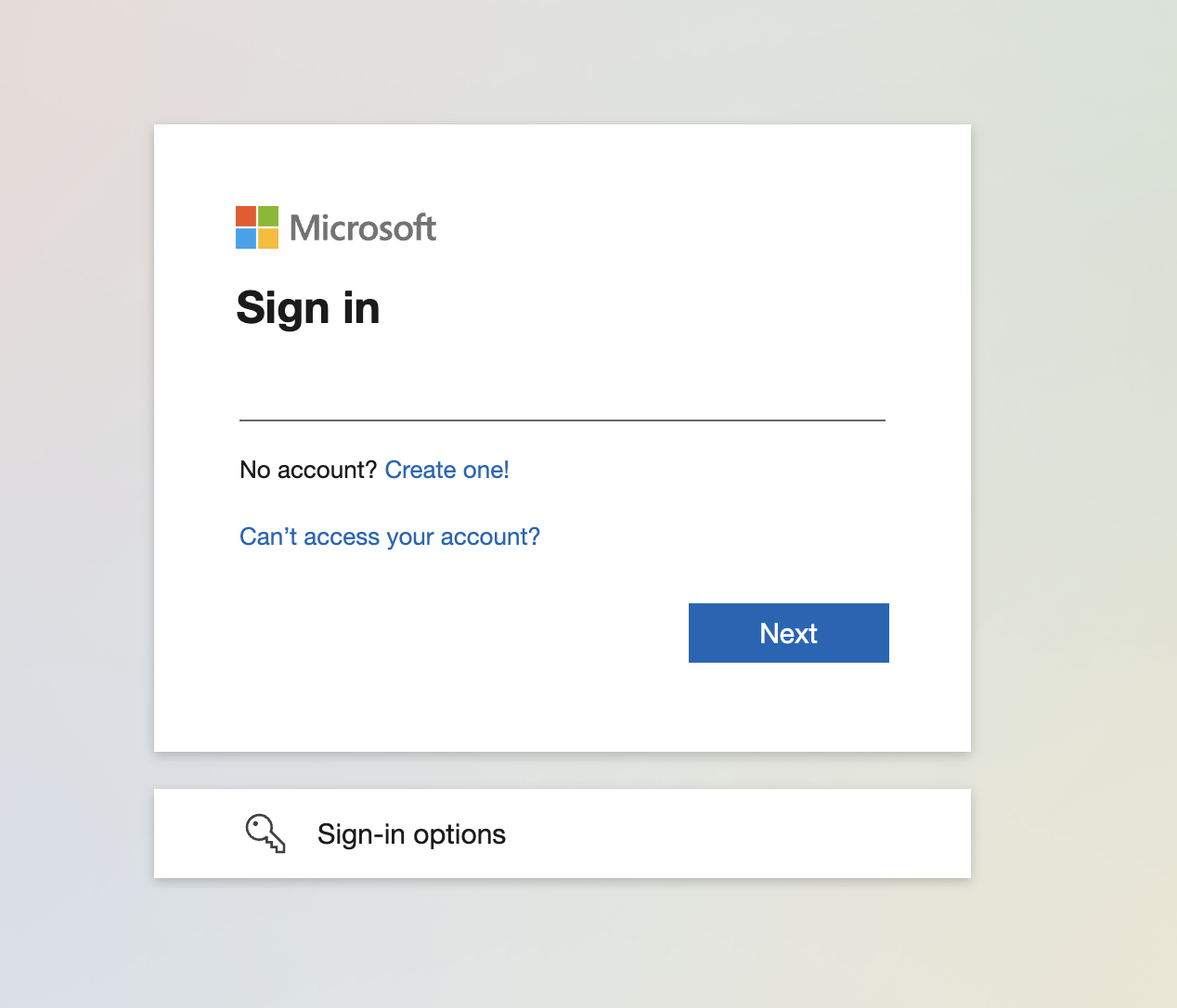
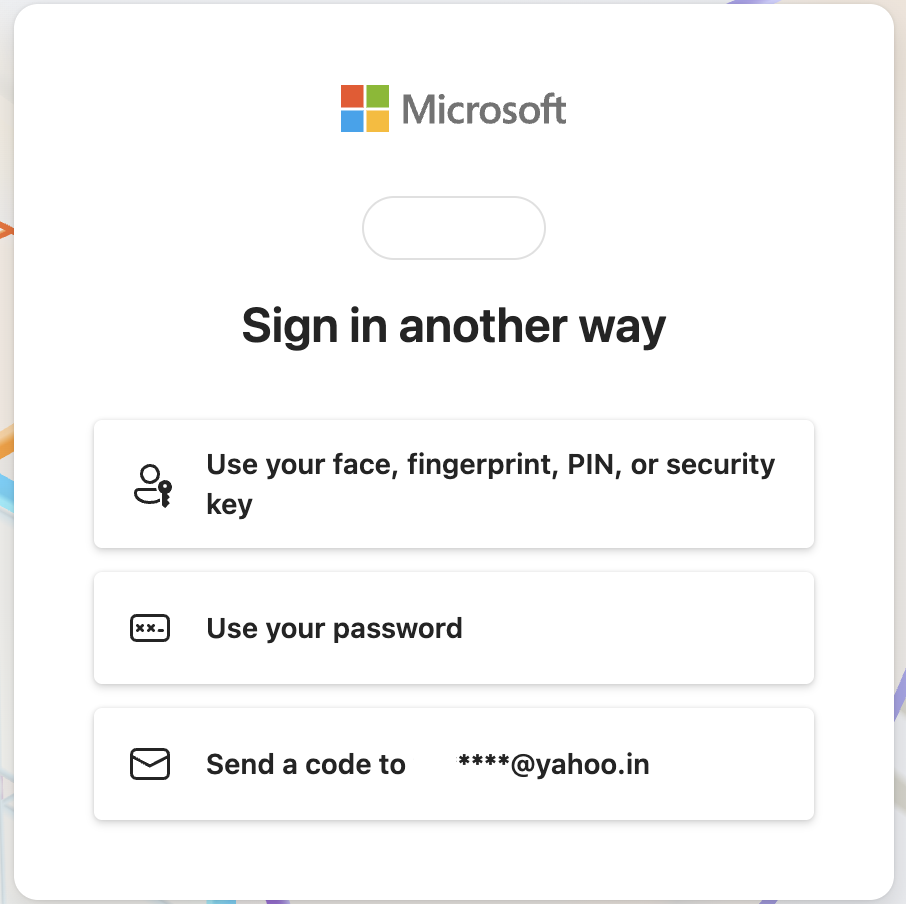
👀 Did you know? Passkeys let you skip passwords and log in the way you’d unlock your phone: with a fingerprint, face scan, or PIN. Built by the FIDO Alliance, they’re faster and more secure.
If you’d like more control over how you log in, Calendly also has a space to tinker with your login preferences. This is mostly about linking other accounts for flexible access.
To get here,
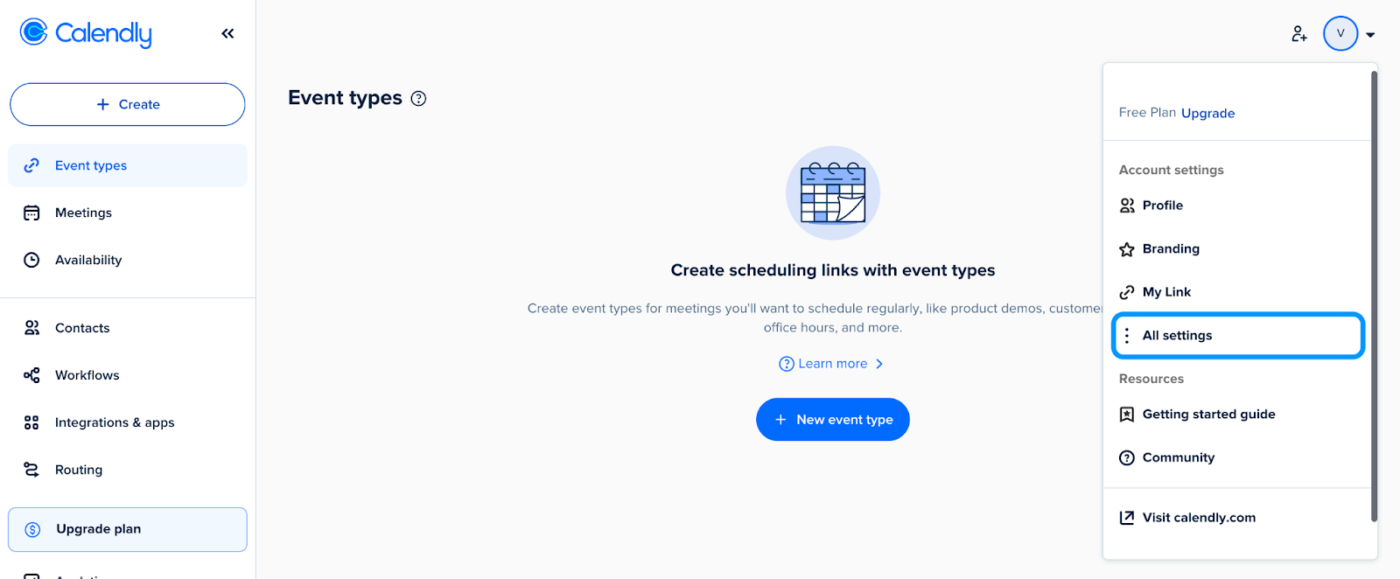
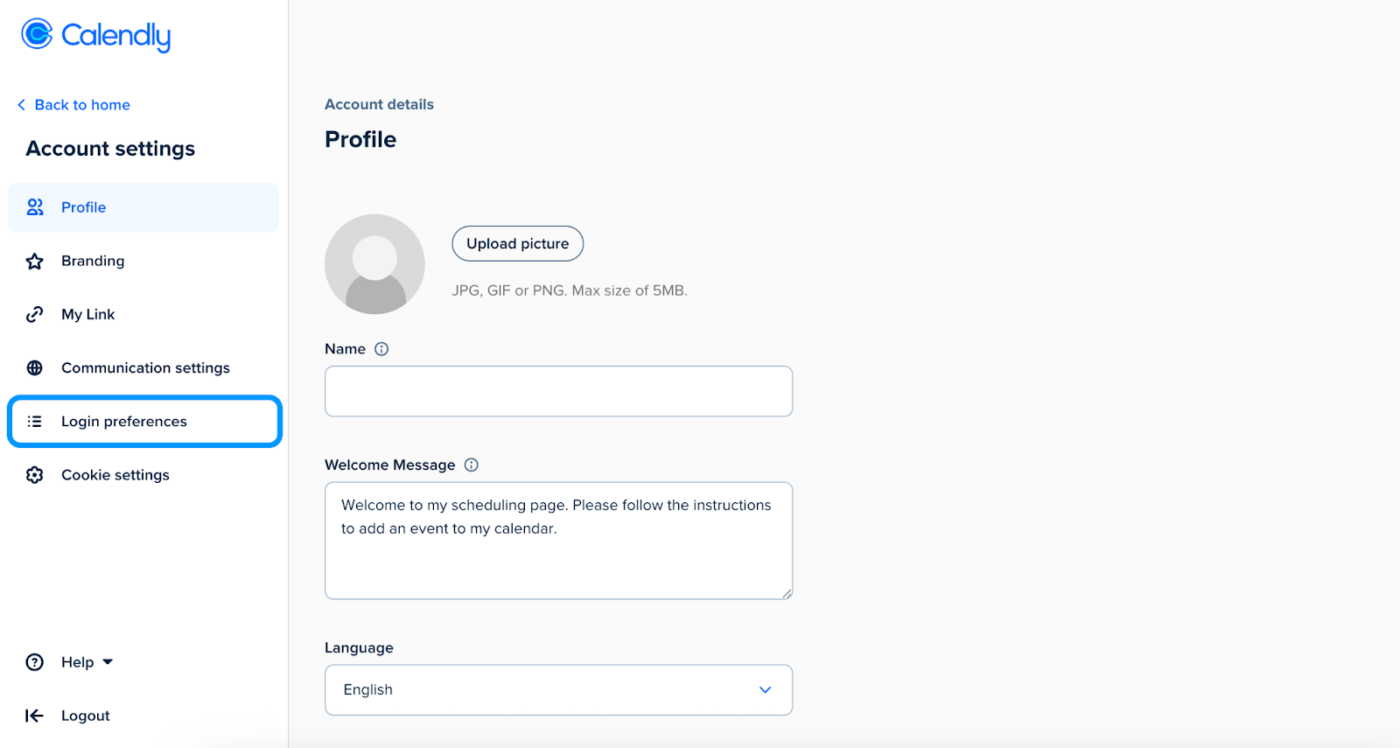
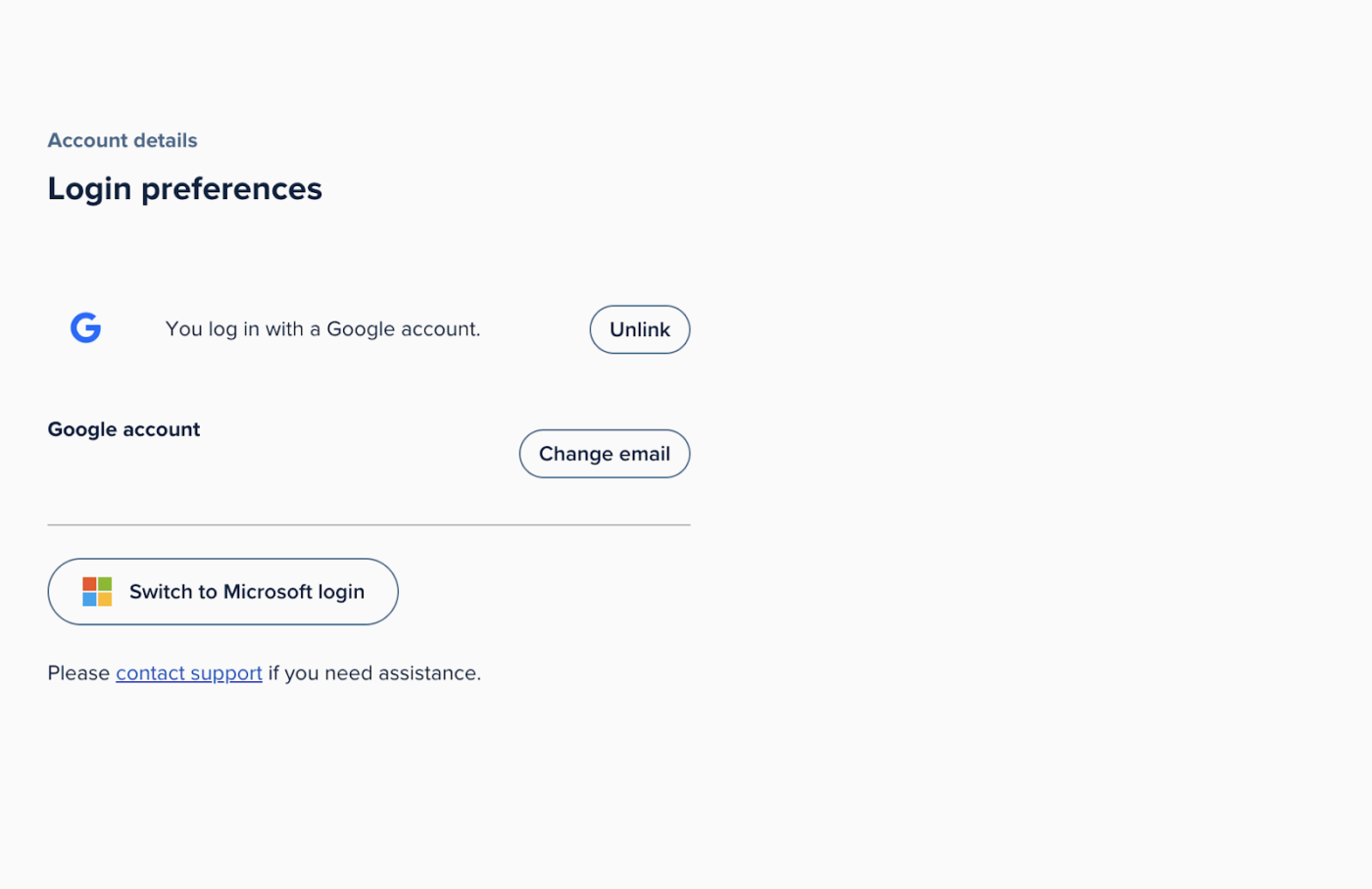
To complete the process, you must log in and verify the account details on the Calendly page.
📖 Also read: Calendly Review With Pricing & Features
📮 ClickUp Insight: The results from our meeting effectiveness survey indicate that knowledge workers could be spending nearly 308 hours per week in meetings across a 100-person organization!
But what if you could cut this meeting time down? ClickUp’s unified workspace dramatically reduces unnecessary meetings!
💫 Real Results: Clients like Trinetix reduced meetings by 50% by centralizing project documentation, automating workflows, and improving cross-team visibility using our everything app for work. Imagine reclaiming hundreds of productive hours every week!
When your login process is disrupted, many things could go wrong. Let’s cover a few common errors that pop up and how to address them.
This is Calendly’s generic error when something blocks the login process. It doesn’t always tell you what’s wrong upfront, unless you raise a ticket.
Before you get to all that, here’s why it usually pops up:
✏️ Fix it yourself checklist
If you click ‘Forgot password,’ Calendly will attempt to send a password reset link to your email address. Sometimes, the link never reaches you, and yes, it’s frustrating.
Here are a few issues to look out for, aside from email address typos:
✏️ Fix it yourself checklist
💡 Pro tip: Whitelist @calendly.com in your email setting. You’ll also catch reset links, email updates, and subscription communications.
Sure, Google and Microsoft are popular, but connectivity could glitch. It may not go through or keep looping you back to the login screen. Here’s why this happens:
✏️ Fix it yourself checklist
📖 Also read: Best Calendly Integrations to Know
If you’ve enabled Multi-Factor Authentication (MFA), Calendly will ask for a one-time password (OTP) during login. But if the code doesn’t arrive or keeps getting rejected, it may feel like there’s nothing you can do.
Here are a few common problems that trigger this:
✏️ Fix it yourself checklist
💡 Pro tip: Having trouble with SSO? Loop in your IT admin early. Too many failed attempts can lock you out and make recovery a hassle.
Before you dive deeper, here are a few simple fixes that often solve most login issues:
Logging into the webpage isn’t the end; Calendly has a dedicated mobile app.
While most of its features are similar, the application is designed to connect you to larger teams. Here’s how to get past the access page and into scheduling action:
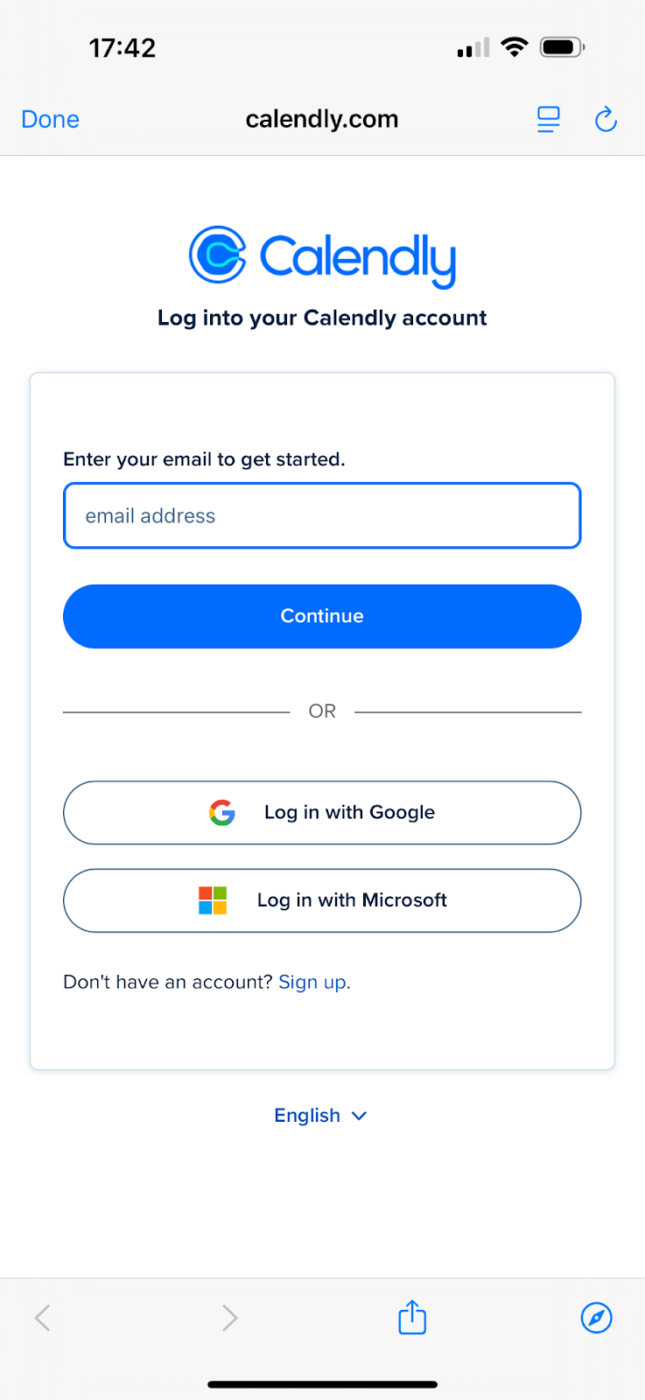
One key difference in the mobile app is that signing will be easier with built-in passkeys and biometric options like Face ID or fingerprint.
📖 Also read: Meeting Agenda: How to Plan Effective Meetings
Friendly reminder: Nearly 40% of professionals feel compelled to follow up on action right after every meeting. So, scheduling alone isn’t enough; your tool should help you follow through, not just show up.
Calendly is effective to get out of mail-related scheduling issues. But if you’re looking for action-oriented meetings, you’ll need to switch apps.
ClickUp is a great choice for managing tasks and scheduling. It’s designed to streamline every work task and workflow, especially meeting management.
ClickUp is the best thing to ever happen to me. I am the Art Director at Kredo Inc, the parent company of 3 subsidiaries. I manage a team of designers so ClickUp helps me project manage, time manage, delegate work, and much more!
Want a deep dive into ClickUp as a Calendly alternative? Let’s start with its calendar feature.
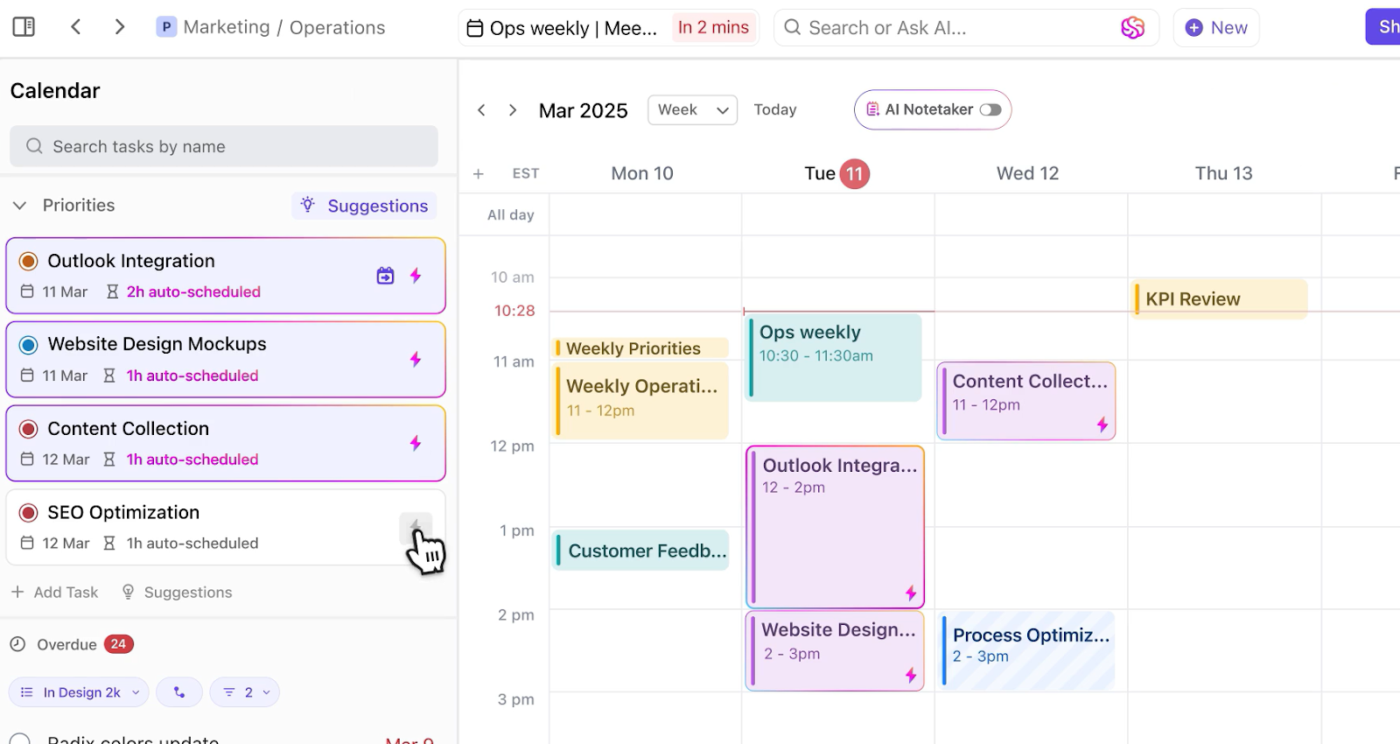
ClickUp Calendar is essential if you want your calls and meetings to drive productivity (and who doesn’t?).
Keep priorities and schedules in focus with a week-wise calendar layout. It also highlights assigned tasks, priorities, and upcoming calls in the side panel, along with who’s involved. No more getting caught off guard for planned events.
The best part of this solution is that it automatically blocks time slots and schedules calls when you create your task list. Got an upcoming task called ‘Team review’? The calendar lets you schedule it and send recurring meeting invites in one click.
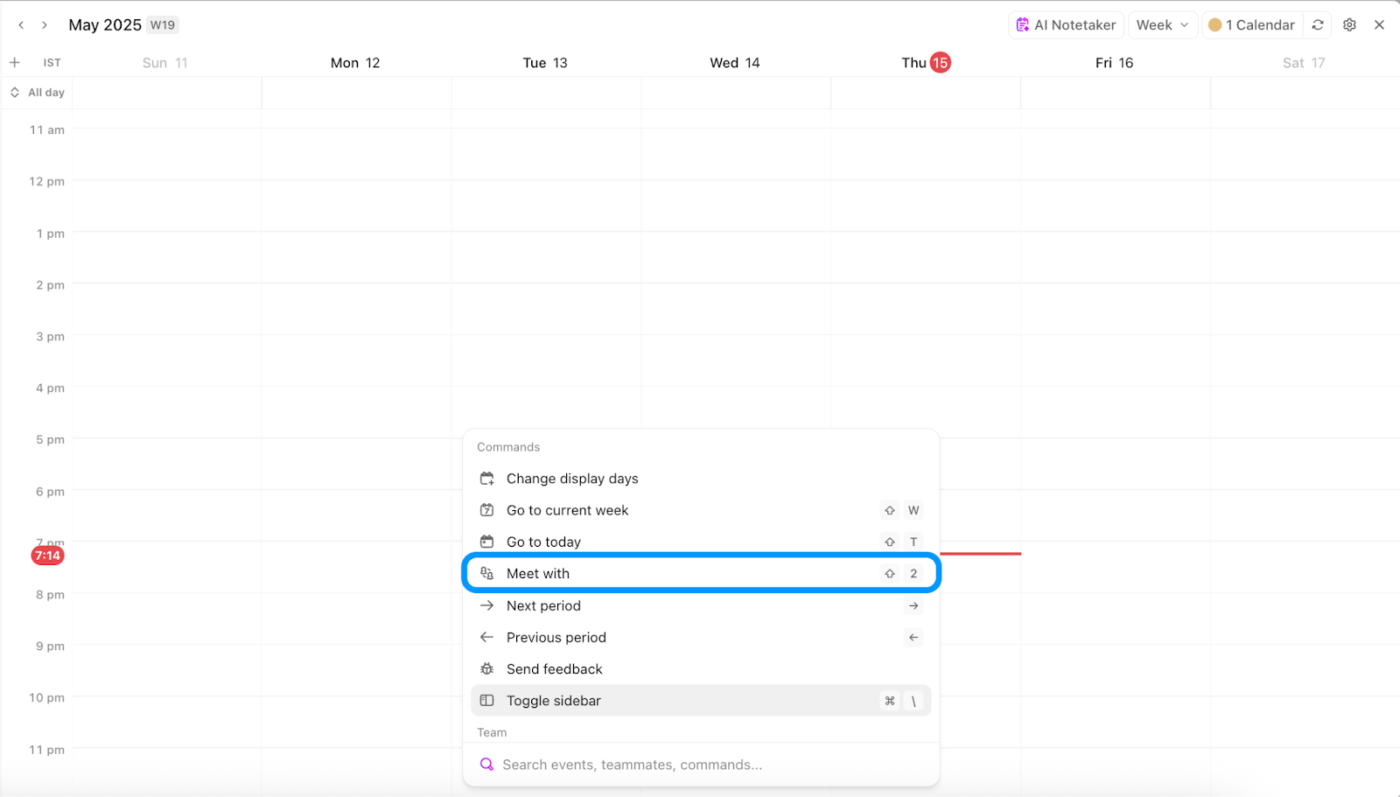
ClickUp Calendar also comes with multiple AI-powered commands. If you need to connect with your boss next week, hit the ‘Meet Up’ button and type out their name. It will even tag them and suggest the best time based on mutual availability.
But it doesn’t stop there. You can also ask when the entire team is free for a sync. Once a meeting ends, you’ll automatically receive a list of action points and meeting notes.
Are you intrigued by automatic meeting notes? They aren’t limited to the Calendar app; there’s a specialized solution.
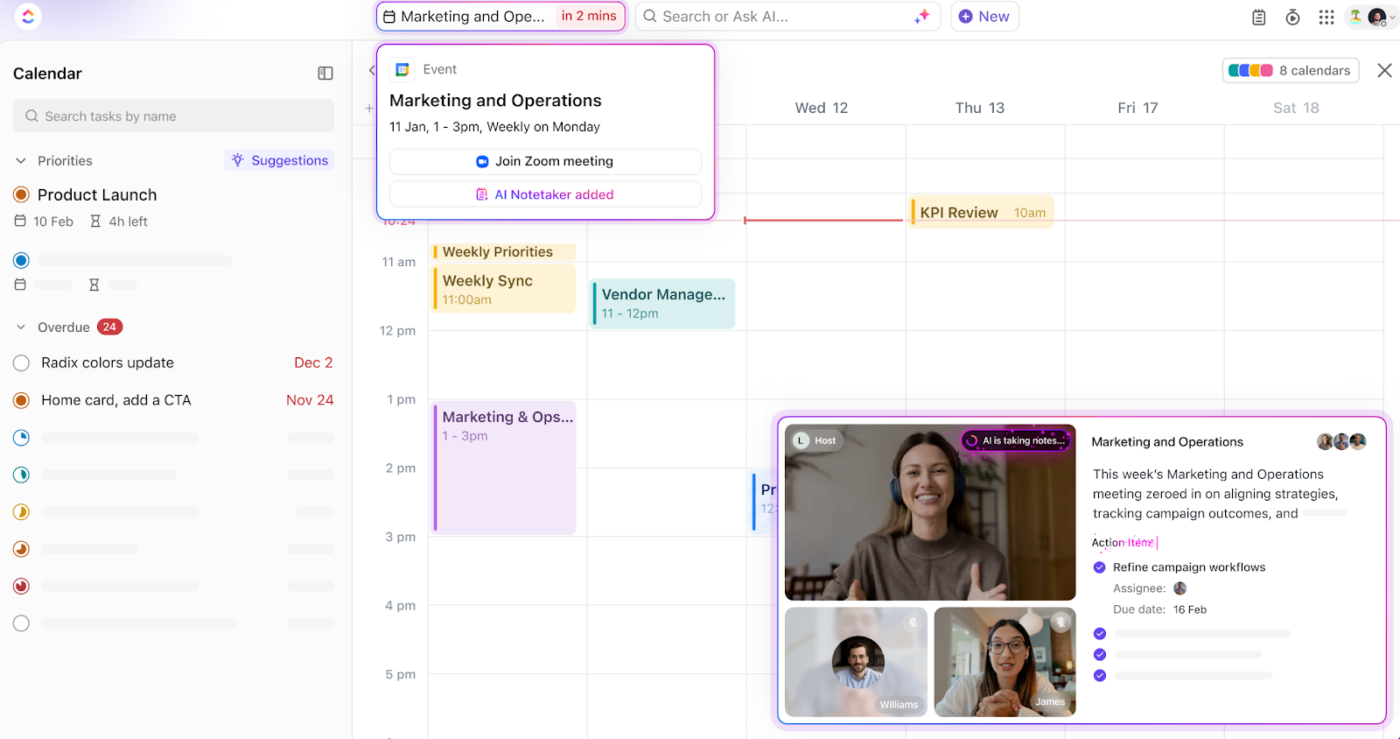
Want to stay focused during calls and skip the hassle of jotting down next steps? ClickUp AI Notetaker is built to improve meeting takeaways and overall conversation quality. It records, identifies, and organizes speech in every meeting, making conversations easy to follow and review.
You can convert action points into tasks and delegate them with just a few clicks. Can’t attend a meeting? Add the AI Notetaker; it joins for you and drops sharp, prioritized meeting minutes into your workspace.
ClickUp AI Notetaker also adds the cherry on top by organizing meeting insights into color-coded topic categories like Problem, Update, Solution, or a custom tag it uniquely spots. Talk about seamless follow-ups.
📮 ClickUp Insight: ClickUp found that 47% of meetings last an hour or more. But is all that time truly necessary? The reason for our skepticism? Only 12% of our respondents rate their meetings as highly effective.
Tracking metrics like action items generated, follow-through rates, and outcomes can reveal whether longer meetings truly deliver value.
ClickUp’s meeting management tools can help here! Easily capture action items during discussions with AI Notetaker, convert them into trackable tasks, and monitor completion rates—all in one unified workspace. See which meetings actually drive results and which ones are just stealing time from your team’s day!
If you’ve already subscribed to Calendly, switching can be tough. Luckily, ClickUp connects with anything from CRM systems to meeting tools. It even lets your team connect Calendly in the same workspace.
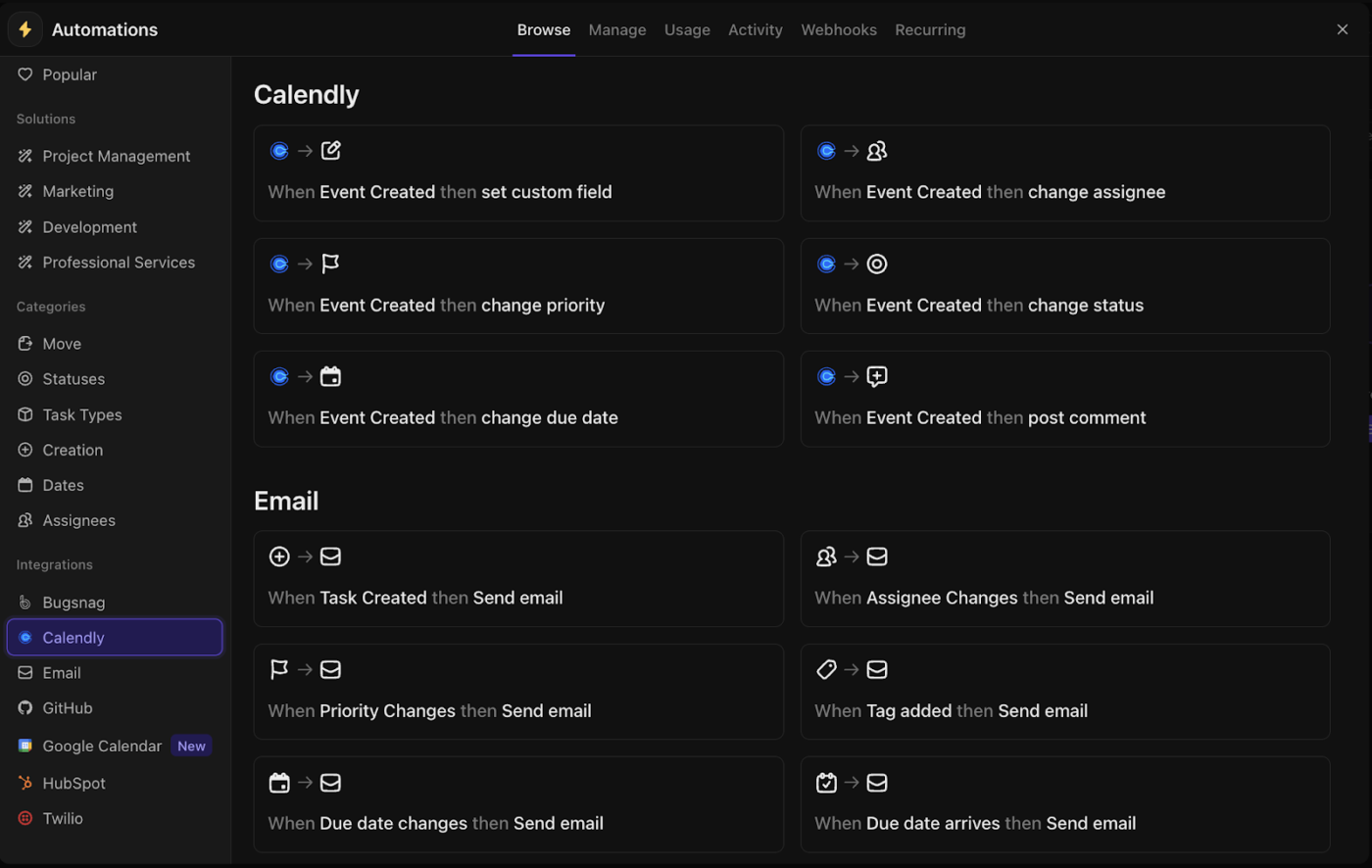
ClickUp’s Calendly Integration lets you integrate your existing scheduling into a task-centric workflow. When Calendly events are booked, ClickUp’s calendar and task dashboard update in real time.
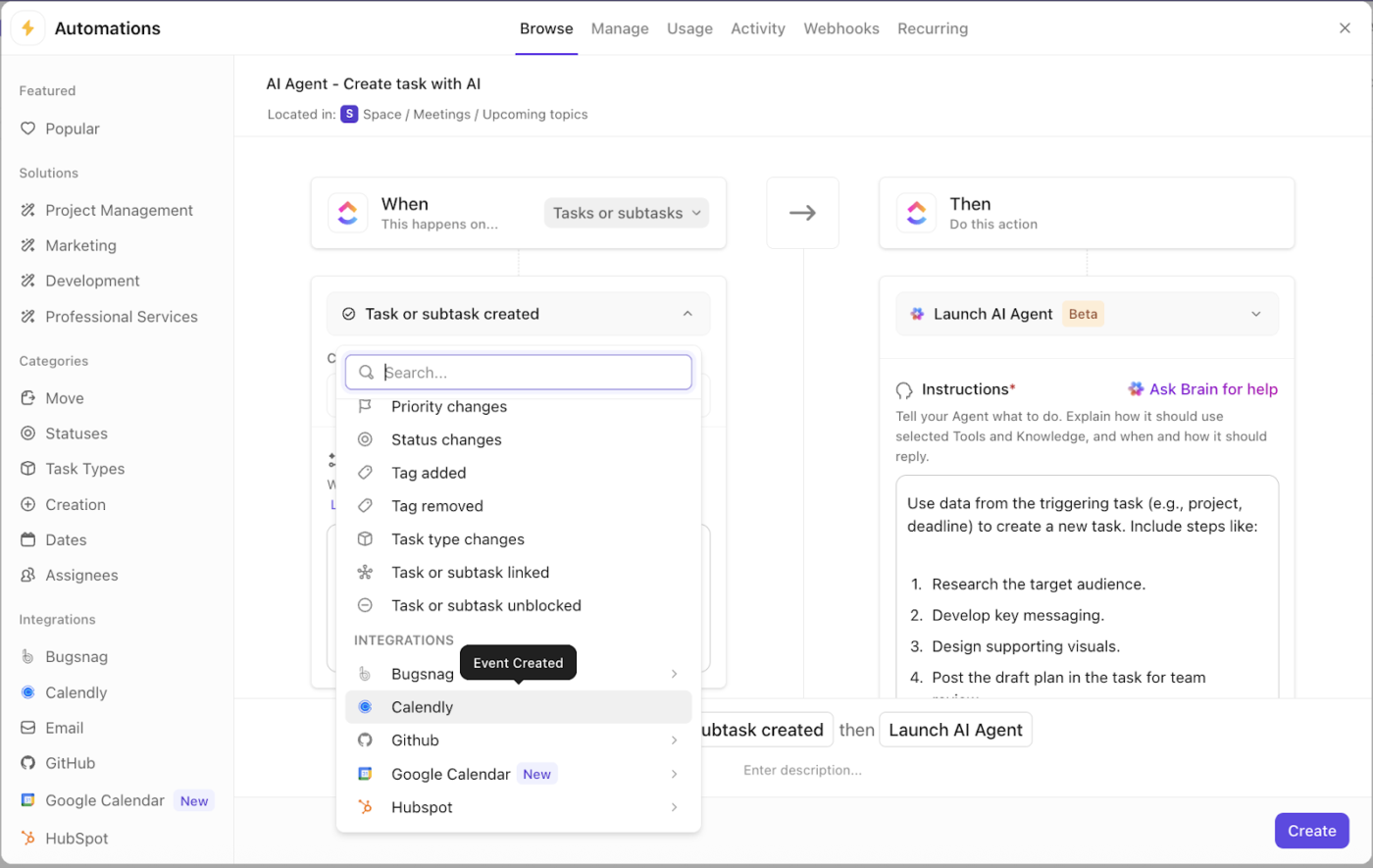
When you integrate Calendly, it also plays well with ClickUp’s advanced automations.
Let’s say an interview or strategy session is scheduled via Calendly. Adding a rule to ‘Launch AI Agent’ helps prep insights, research, and even a meeting strategy beforehand. Yes, the moment all this happens, time is instantly blocked on your ClickUp calendar.
It’s not just the best of both worlds. It’s supercharged meeting management.
📖 Also read: How to Prepare for a Meeting in 5 Steps
Calendly is a handy tool that gives both you and your invitees control over finding the right meeting time. It simplifies scheduling and is easy to use.
It’s also quick to access, and with some guidance, troubleshooting isn’t too hard. But beyond basic booking, it can feel limited. That’s why it’s best to look for a more complete setup.
ClickUp is a great choice. It comes with built-in task management, AI, analytics, and automations, on top of smart scheduling. Plus, there’s AI-powered notetaking and a specialized Calendly integration to keep everything in sync.
Ready to end calendar chaos and level up meeting management? Sign up for ClickUp today!
Most definitely! While Calendly does play nice with Google, it doesn’t require you to have a Google account. You can sign up using any email, Outlook, iCloud, Yahoo, or even your quirky custom domain like ceo@myempire.com.
Just pick your email, set a password, and you’re in business.
Yes, Calendly has a free basic plan that comes with one event type and syncs with your calendar. It’s a good fit if you just need a simple way to book meetings without too much setup.
That said, the extra features it’s popular for, like multiple event types, team scheduling links, or automated workflows, are all paid plans.
Not from the same browser tab, unfortunately. Calendly doesn’t support account switching the way some apps do.
If it has to be done, you could work around it by using an incognito window or a different browser for each account. It’s not fancy, but it works.
© 2025 ClickUp