Basecamp Review 2025 (Features, Pros, Cons, Pricing)

Sorry, there were no results found for “”
Sorry, there were no results found for “”
Sorry, there were no results found for “”
Wondering if Basecamp is the right tool for your team?
It’s one of the best-known project management tools in the market. But should you buy it just because it’s trendy?
Sure, if you are a believer in the wisdom of the masses! But I am guessing that you have doubts 🙂
So we’ll help you answer this question in this comprehensive Basecamp review.
This buyer’s guide will go over its features, pricing, pros, and cons to help you determine if it’s the right project management tool for you.
Let’s get started.
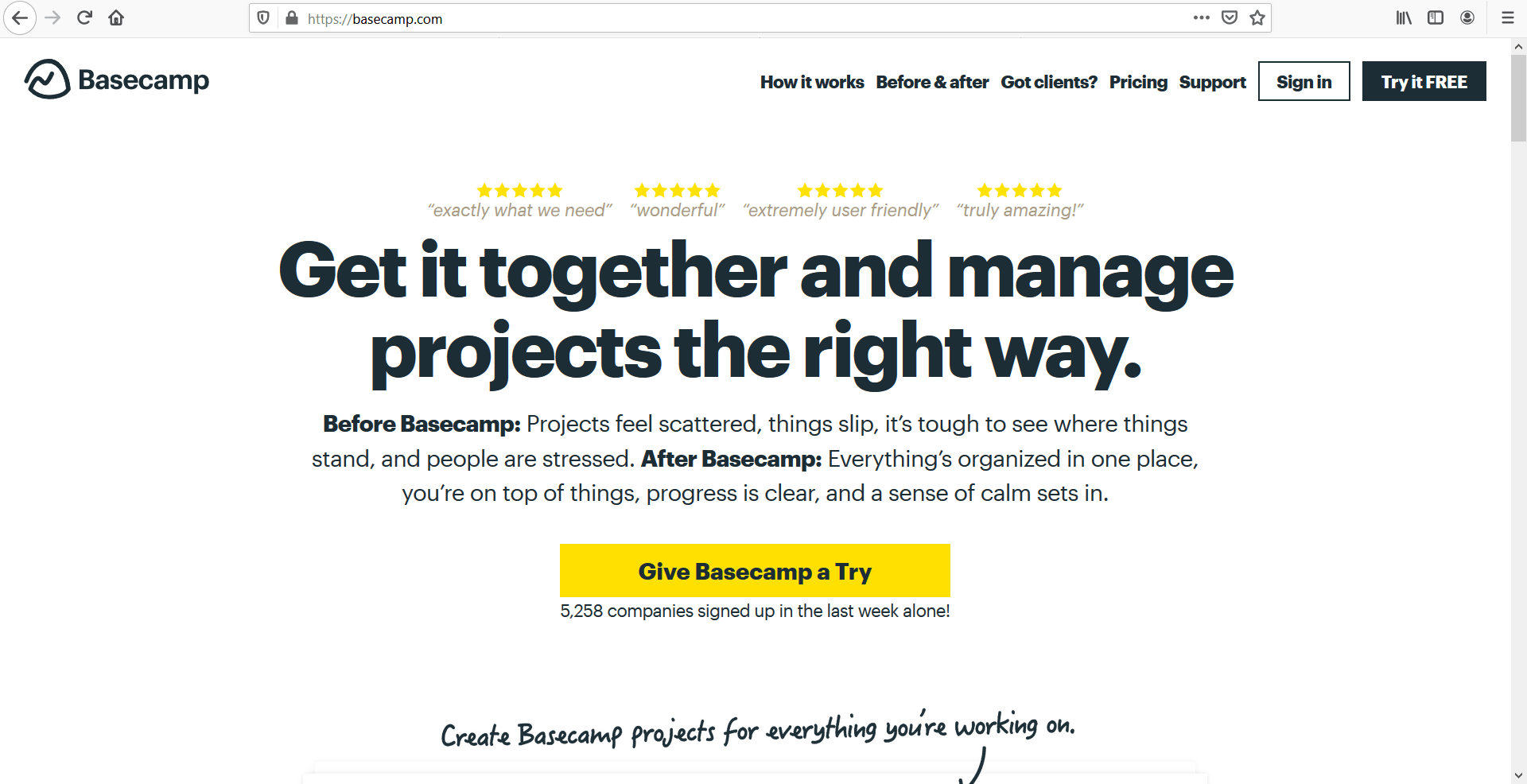
Basecamp is a project management and team communication software that’ll help you:
Basecamp Classic is the tool’s earlier version, while the current one is called Basecamp 3. It offers features like file sharing, file storage and messaging.
If version 2 was a two-bedroom apartment, 3 isn’t quite an English country estate home, but we’ll go into that later!
Basecamp is a basic project management tool that’s best suited to small businesses that need features like:
Here’s a closer look at Basecamp’s main features:
Like other project management apps such as Asana and Trello, Basecamp lets you create to-do lists for your work.
You can create tasks or sub-tasks, set deadlines and then assign them to team members. Once you finish a task, click on the checkbox next to it to mark it complete.
You can set notifications, like reminders for due dates, to help you follow-up on these tasks.
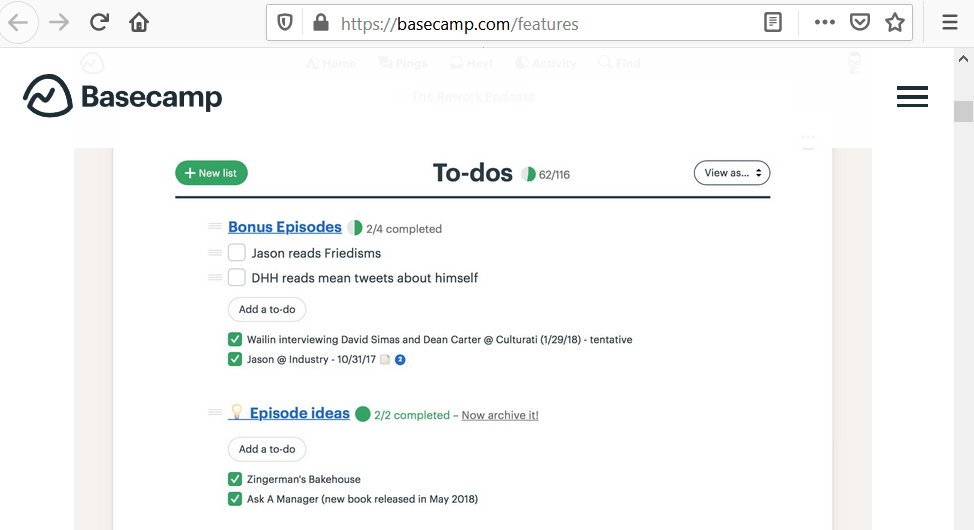
Source: https://basecamp.com/features
Basecamp also lets you add notes, images or other files to make your to-do lists more detailed.
Additionally, you can group similar to-do lists to organize work around specific tasks or project phases. For example, if you have a quality assurance task, you can group the to-do lists for various phases, like awaiting fix and fixed, under a single header.
Basecamp supports group communication and private messaging.
Basecamp’s real-time group chat (Campfires) is perfect for casual discussions, quick queries and basic file sharing. Every project has its own chat room where you can mention people, attach documents and share videos.
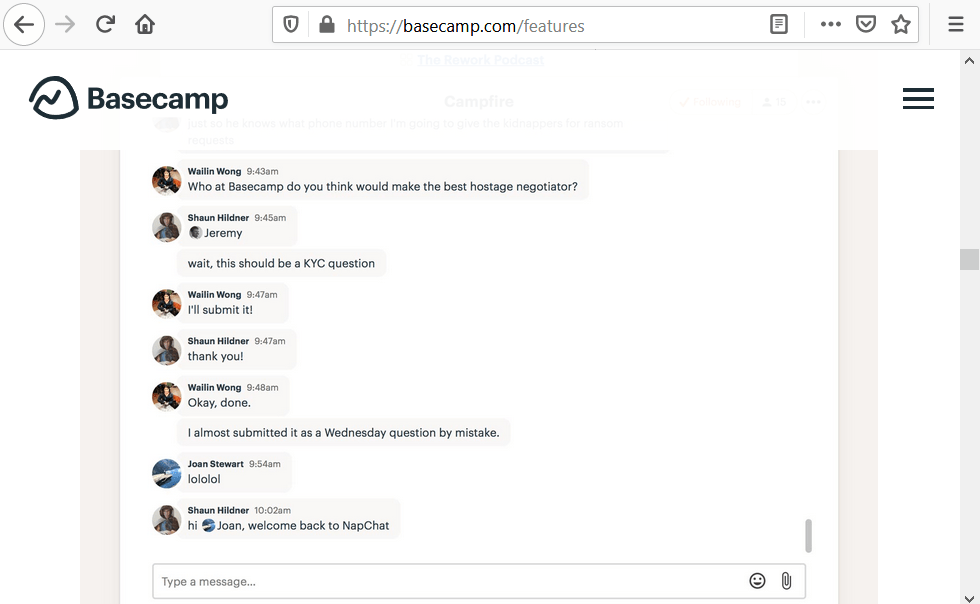
Source: https://basecamp.com/features
Want to have a private conversation?
(Yeah, we all miss passing notes during maths class!)
You can also have private conversations (Pings) in Basecamp. You can choose to send pings to one person or a group of people, and the conversation will only be visible to the people you selected.
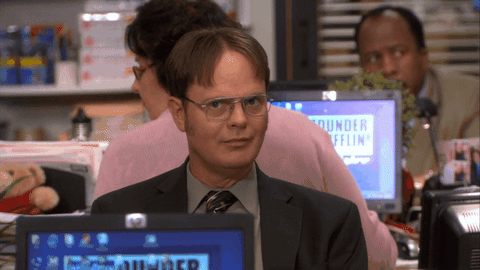
Basecamp, like other project reporting tools, gives you reports for quick insights over any task or team member.
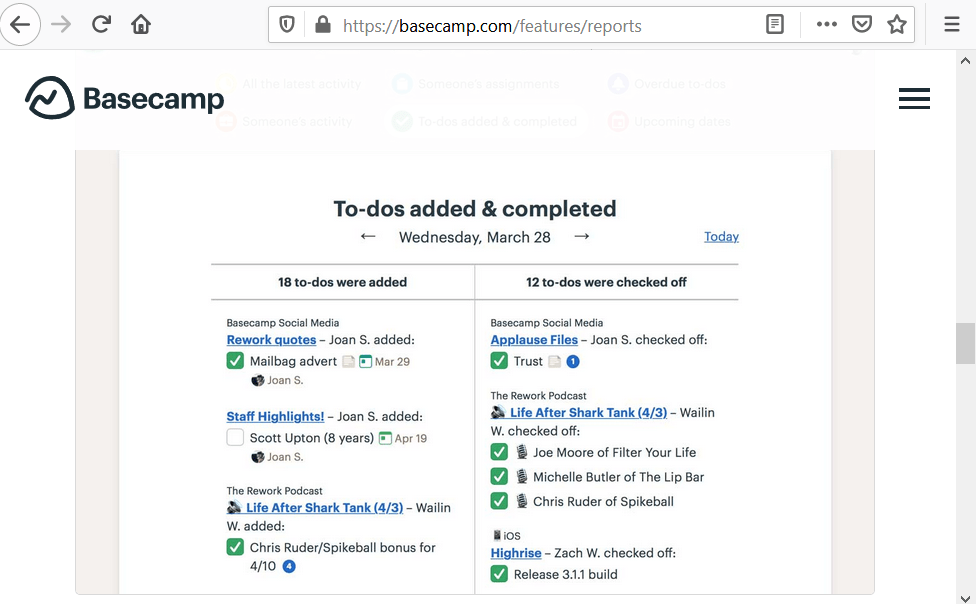
Source: https://basecamp.com/features/reports
Here’s an overview of some of its reports:
What’s overdue
Keep track of tasks or projects that are overdue and by how long.
What’s due soon
Monitor upcoming tasks like deadlines and milestones.
What has someone been up to
Keep an eye on a user’s activity across all their projects in Basecamp.
What’s new, to-do, and what’s to-done
Check-in on any new work that was added and any recently completed work.
Basecamp’s Hill Charts help you track project progress in real-time. You can use them to track large projects and eliminate the need for daily meetings.
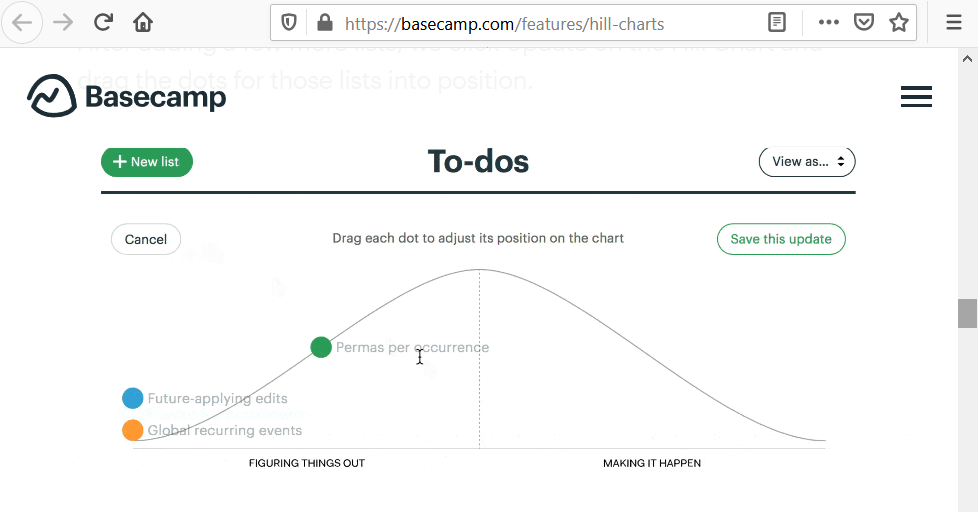
Source: https://basecamp.com/features/hill-charts
Hill Charts let you:
As it shows you what tasks are progressing and what aren’t, you can quickly step in to address any project issues.
Note: A team member must manually update the Hill Chart progress — it’s not auto-updated.
Here’s a closer look at the benefits of Basecamp:
Are your projects super simple?
Basecamp is a good choice for simple projects without too many moving parts.
An example would be designing a small static website or managing a small blog.
It’s essentially a handy to-do list software with a few additional features such as:
So if you are upgrading from something like MS Excel and want a very basic project management tool without any advanced features, Basecamp is a great choice for you.
Searching for the right information in project tools is usually as much fun as Monday morning traffic!
But with Basecamp, you don’t have to endure this pain.
Basecamp’s powerful search lets you find what you’re looking for without having to scroll through hundreds of results or switch between various apps. You can search across projects, chats and files to find anything matching a particular keyword or phrase.

Basecamp ensures that your data is kept safe and private.
As it auto-backs up project files on an hourly basis, you don’t have to worry about losing any data. It also complies with the EU-US and Swiss-US Privacy Shield policy, adding another layer of security.
You can also set up two-factor authentication to secure your Basecamp account. Additionally, once you close your account, your project data will be deleted in 30 days.
Basecamp has a separate inbox (The Hey! Menu) for all Basecamp notifications like new messages, task assignments and more.
As these notifications are automatically organized in the Hey! Menu, you can keep track of what’s happening without having to switch between multiple windows or apps. For added flexibility, you can also disable notifications temporarily or set custom notification hours.
While Basecamp is a good project management tool, it isn’t perfect.
Here are some of its drawbacks:
(click on the links to jump to a specific drawback)
Note: This Basecamp review highlights how a powerful Basecamp alternative like ClickUp can solve all the issues you may face with Basecamp.
What’s ClickUp?
ClickUp is the world’s leading project management and collaboration tool that’s used by teams across companies of all types and sizes worldwide. With its wide variety of collaboration and productivity features, you’ll have everything you need to manage your projects efficiently.
The best part?
ClickUp is a user-friendly project management tool that has no learning curve — anyone can get started instantly!
From creating project plans to assigning tasks and visualizing progress, ClickUp is the only tool you’ll ever need for your project needs.
Here’s how it can solve all of Basecamp’s drawbacks:

Basecamp is essentially a to-do list with a few other basic features thrown in.
Basecamp is so ‘basic’ that you could choose any other project management tool in the market such as ClickUp, Asana and Wrike, etc. and you wouldn’t go wrong.
I hate to break this to you, but…
Most features that are considered essential and are offered in free versions of most project management tools are completely absent in Basecamp.
Rather than use Basecamp, it actually makes more sense to manage your projects in Slack.
Let’s say you are in a world where the only available tool is a rock.
One day, the handsome caveman from next door shows you a brilliant invention – a rock carved in the shape of a knife. And he offers to sell it to you.
Imagine your fascination!

You would immediately snap it up, right?
That’s exactly what happened with Basecamp.
It was one of the first project management tools in the market.
When it was developed, most people were using Excel for project management.
The software was certainly more user-friendly than Excel (though not necessarily better). So it was a no brainer.
Basecamp acquired a massive customer base within a very short period of time.
Most people still use Basecamp either because they have been using it for years, or because it’s one of the best-known tools.
But based on that rationale, shouldn’t you use Excel for project management instead?
After all, it’s definitely better known than Basecamp!
I used to ask myself this same question.
If you dig deeper, you will discover that many people use additional project tools alongside Basecamp!
You see, once you have started using a tool, it’s super hard to drop it.
So what do you do?
You keep adding other tools that compensate for missing features.
Not your first choice, right?
ClickUp is incredibly feature-rich!
It has all those missing Basecamp features that you couldn’t live without.
Here are just a few:
We will discuss these basic features in more detail in a minute.
While Basecamp is simple to use, it offers limited task management views.
As you’re always going into portals and then into sections within them, it might feel like you’re going down a rabbit hole when using the interface.
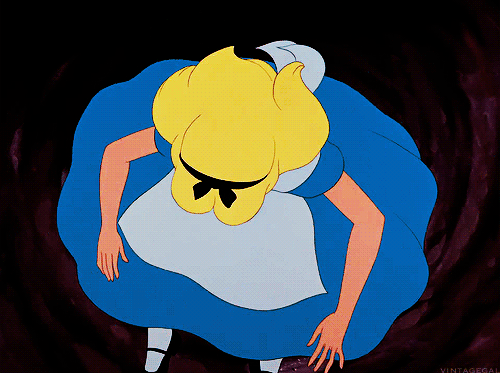
Additionally, Basecamp doesn’t provide a sidebar to help you move between various projects.
This makes task management super-irritating if you have multiple projects. Moving between them is a real pain!
ClickUp can quickly adapt to your team’s preferences with its multiple project views.
Whether you prefer an Agile interface, a checklist-based view or any other project management interface, ClickUp has it – for the mobile app as well as the desktop.
What’s more?
You can even switch between these views in the same project!
This is a feature you won’t get when comparing Basecamp vs Asana or any other project management tool!

(Check out our Wrike, JIRA, and Monday reviews for more information on why ClickUp’s views are uber-cool!)
Here’s a closer look at the various views ClickUp gives you:
ClickUp offers two required task views for two common project management methods:
The Board view is perfect for fans of the Kanban method.
Agile development becomes a breeze! Just drag and drop tasks to keep updating their status.

Prefer a simple list of tasks without too many bells or whistles?
You got it!
The List view is perfect for those who prefer the GTD (getting things done) style.

Don’t be the project manager who’s always bugging team members about what they’re working on!
Tasks are sorted by assignee in the Box view. Managers can quickly keep track of everyone’s assignments and tasks in one single place.
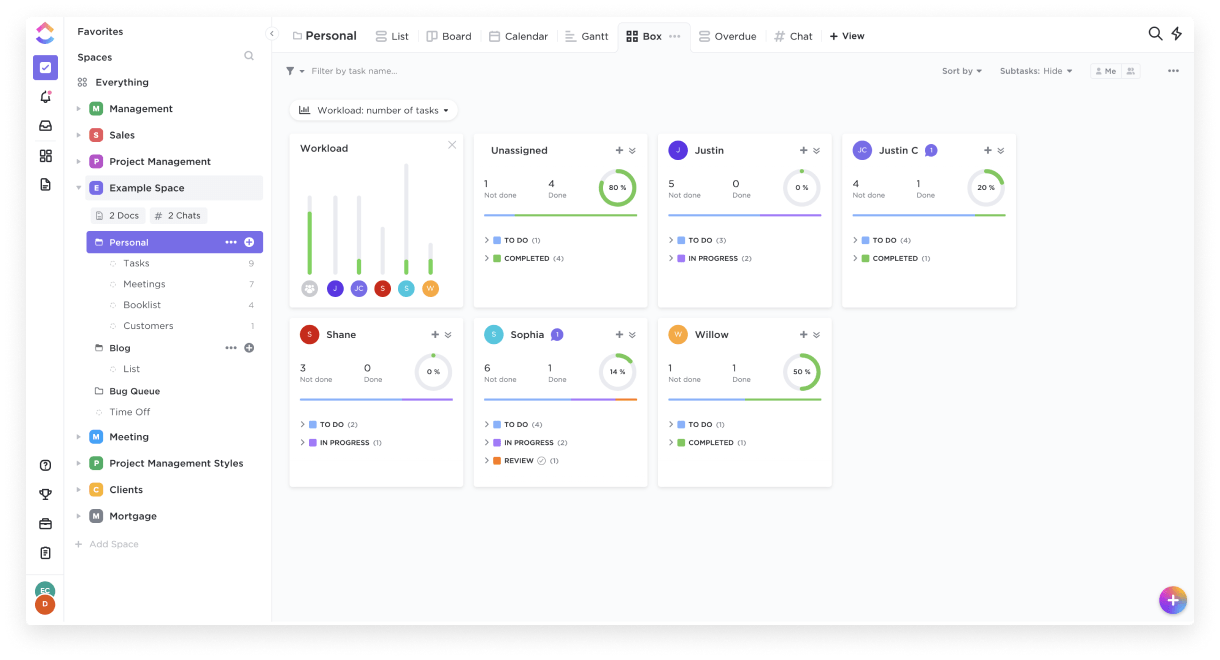
ClickUp’s Calendar view helps you plan, schedule and manage assignments in seconds. No need for the frustration of crossing out items on your old-school paper agenda. With ClickUp, easily drag-and-drop tasks to update your schedule.
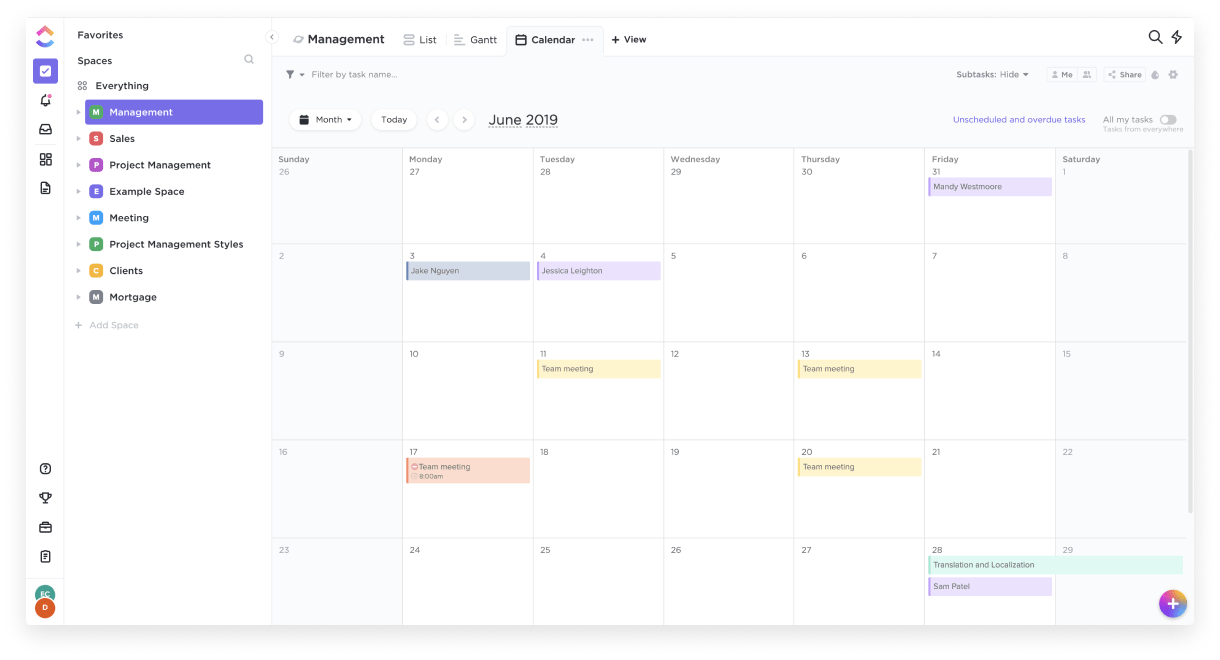
Go ahead!
Customize the calendar view to check what you need. You have options like:
It’s easy to get distracted by other members’ projects or tasks, right?
Unless you have laser-like focus like Bruce Lee!
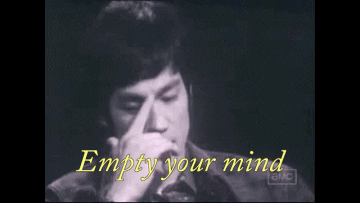
For the rest of us, ClickUp’s Me Mode shows you only your projects and deliverables.

This way, ClickUp adapts to your team’s chosen workflow and not the other way around — making it a rather cool Basecamp alternative!
To make navigating these views easier, ClickUp’s follows task management hierarchy includes:
You’ll never be caught in endless portals when trying to navigate through your tasks again!
Sure, Basecamp can help you organize tasks with its to-do lists.
However, if you want to prioritize tasks, you are out of luck!
Why does it matter?
Prioritizing tasks is the quickest way to let your team know which tasks are urgent and require immediate attention.

Here’s how project management tools like ClickUp solve this:
ClickUp lets you add priorities to all your tasks to let your team know what’s important and what’s not. These priorities are color-coded for easy identification:
As this is a standard color-code across ClickUp, you can identify priority tasks even if you’re not part of that specific project. Additionally, you can sort and filter tasks by priority to tackle the most important ones first.
Every project has its own specific phases. Shouldn’t your project management tool be able to cope with these differences?
Why on earth would anyone want the same statuses for blog posts and software development projects?
However, Basecamp doesn’t support custom statuses for each task. This makes it impossible to use the software to classify tasks according to the specific needs of each project or team.
Unlike most project management tools that give you a default set of task statuses, ClickUp lets you customize them according to your needs!
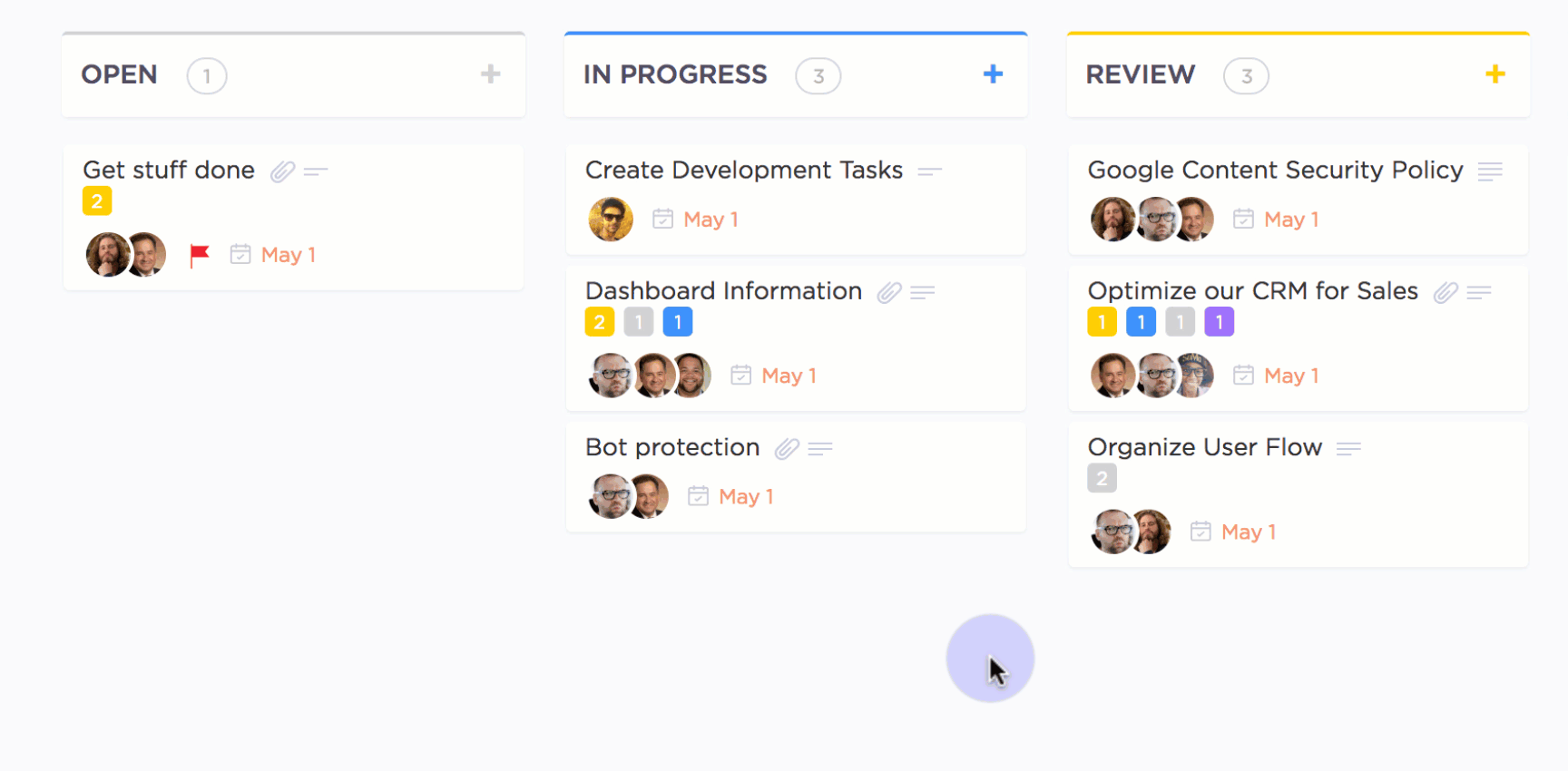
This way, you’re not stuck with a set of statuses that don’t accurately reflect your task or project.
For example, you can create statuses like “issue found” and “check back” for your software development tasks. Similarly, your blog tasks can have statuses like “grammar check” or “editing.”
No more bugging people about a task’s status!
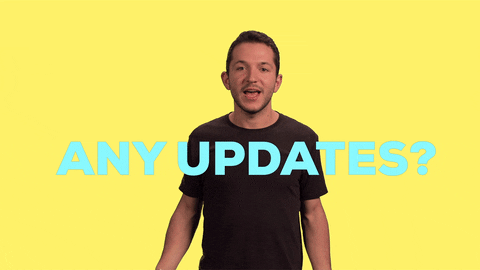
Basecamp has only one project tracking feature — Hill Charts.
Nice name, but you will have an ‘uphill’ task making sense of them.
While Hill Charts give you a visual representation of project progress, it’s highly subjective. As project statuses are updated manually, it can reflect how a specific team member feels about the progress at the moment — something that can vary from person to person.
ClickUp comes with tons of powerful project tracking capabilities to help you get over the hill and stay on top of all your projects.
With ClickUp’s built-in Gantt chart tool, tracking project progress becomes a piece-of-cake.
Just take a quick look at your Gantt chart to know how your project is progressing.
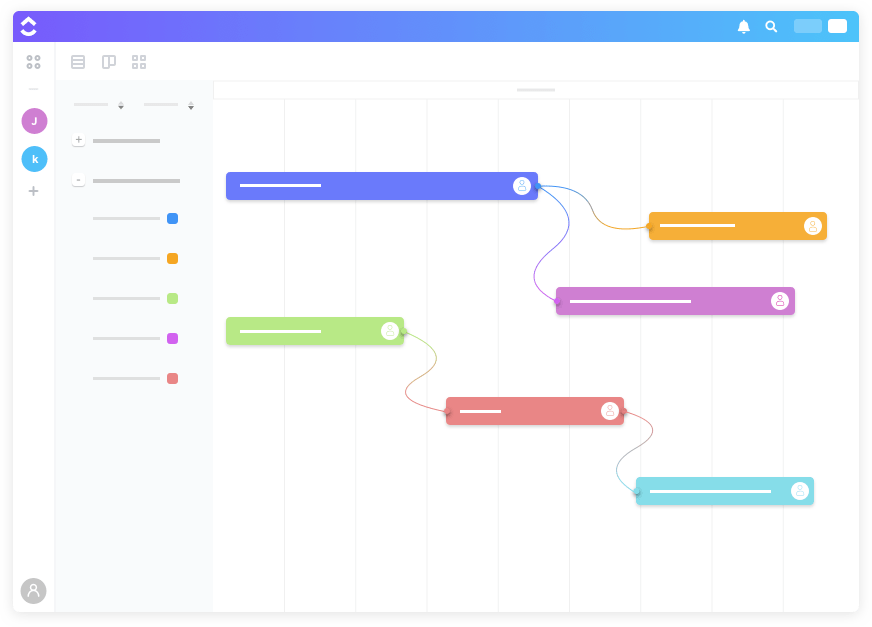
Additionally, ClickUp’s Gantt charts can automate tons of processes in real-time!
Here’s what it can do:
However, Gantt charts aren’t all the reporting features you get.
In addition to these Gantt charts, you get powerful Dashboards to help you visualize your project and sprint data easily.
Dashboards have a ton of widget options, including:
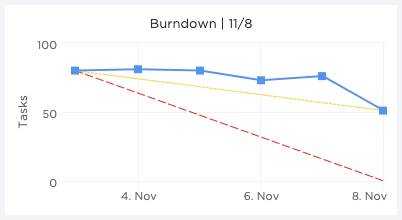
If you need to track project time to bill clients or monitor your team’s productivity, Basecamp can’t help you.
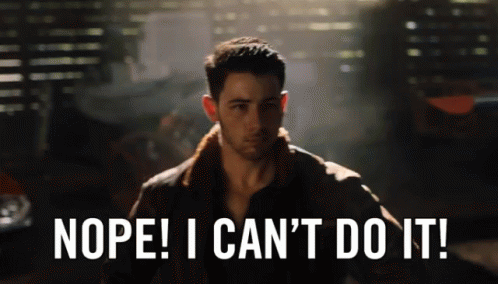
You’ll have to use Basecamp apps (third-party integrations) to track time or manage timesheets to bill your clients accurately. Sounds like more work than necessary!
ClickUp lets you track project time via it’s Google Chrome extension. This way, you’ll have all the records you need to bill clients or monitor your team’s productivity.
The extension functions as a native time tracker that shows you the exact time your team is spending on any task. As each task is tracked separately, you can see who worked on which task and the time they spent on it.
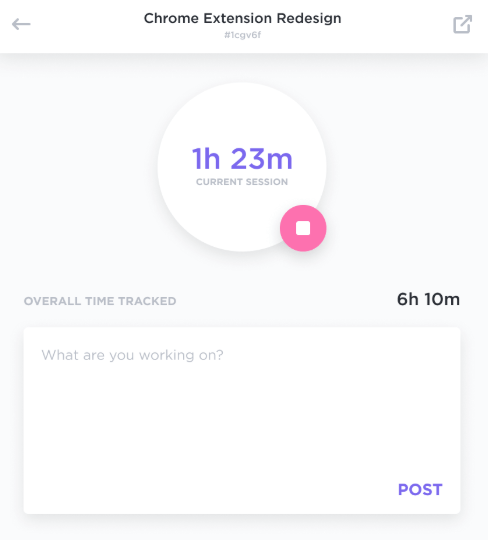
The best part?
It’s 100% FREE.
Additionally, ClickUp has integrations with popular time tracking software like Everhour, Time Doctor and more to adapt what your team’s already using.
No other project management app gives you such flexibility! — another reason why ClickUp is the best Basecamp alternative.
Are your comments going unanswered?
Nothing personal, really!
But with tons of stuff happening, your team members might forget to respond to your comments.
And late responses can result in unnecessary work delays.
While Basecamp lets you post comments, you can’t create actions out of those comments. This can lead to people overlooking them and not taking action on them immediately.
ClickUp lets you assign a comment to someone for immediate responses. You can instantly convert comments into tasks and assign them to someone (or yourself).
For example, if you want someone to start a task, you can leave a comment and assign it to them.
The software will then notify them about it — it’ll even pop up in their task tray. Once the task is done, they can mark it as resolved to avoid unnecessary follow-ups!
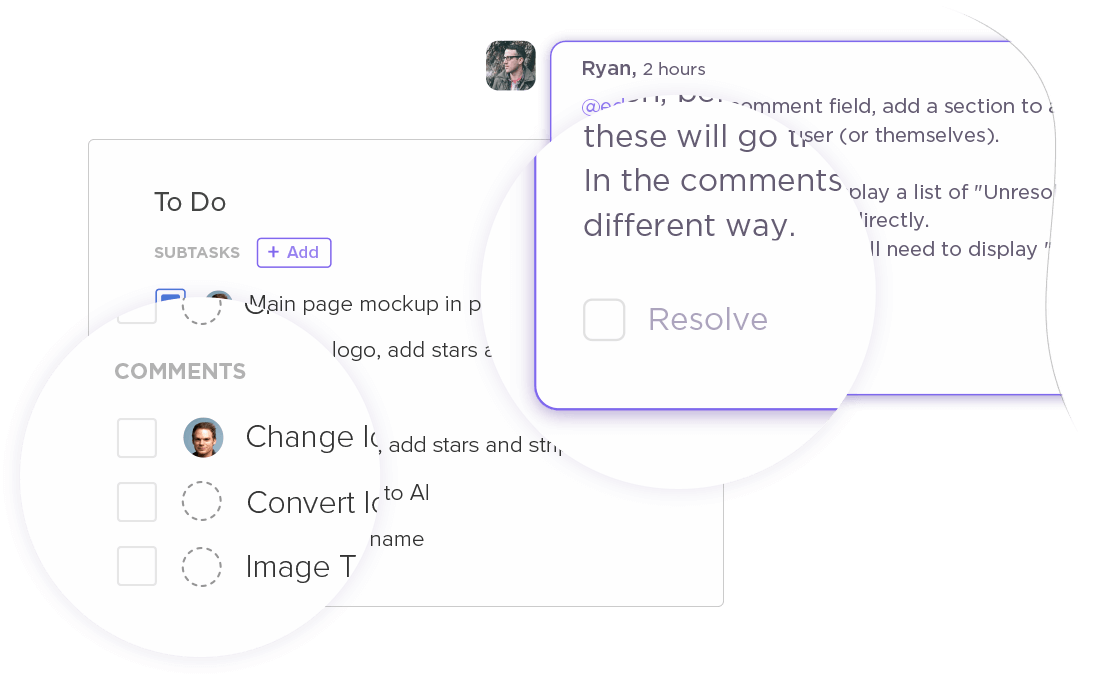
With ClickUp, you don’t have to worry about unanswered comments limiting your project collaboration!
This one’s a no brainer.
If you want to manage your projects on-the-go, you’ll need a powerful mobile app.
That’s bad news for Basecampers.
Unfortunately, Basecamp’s mobile app has the same layout as its desktop software.
You’ll need to wriggle your way through endless tunnels – portals and sections – wearing a torch helmet to find any information.

Not exactly your idea of a fun app, right?
ClickUp’s powerful mobile apps for iOS and Android devices make it incredibly simple to add and manage tasks on the move.
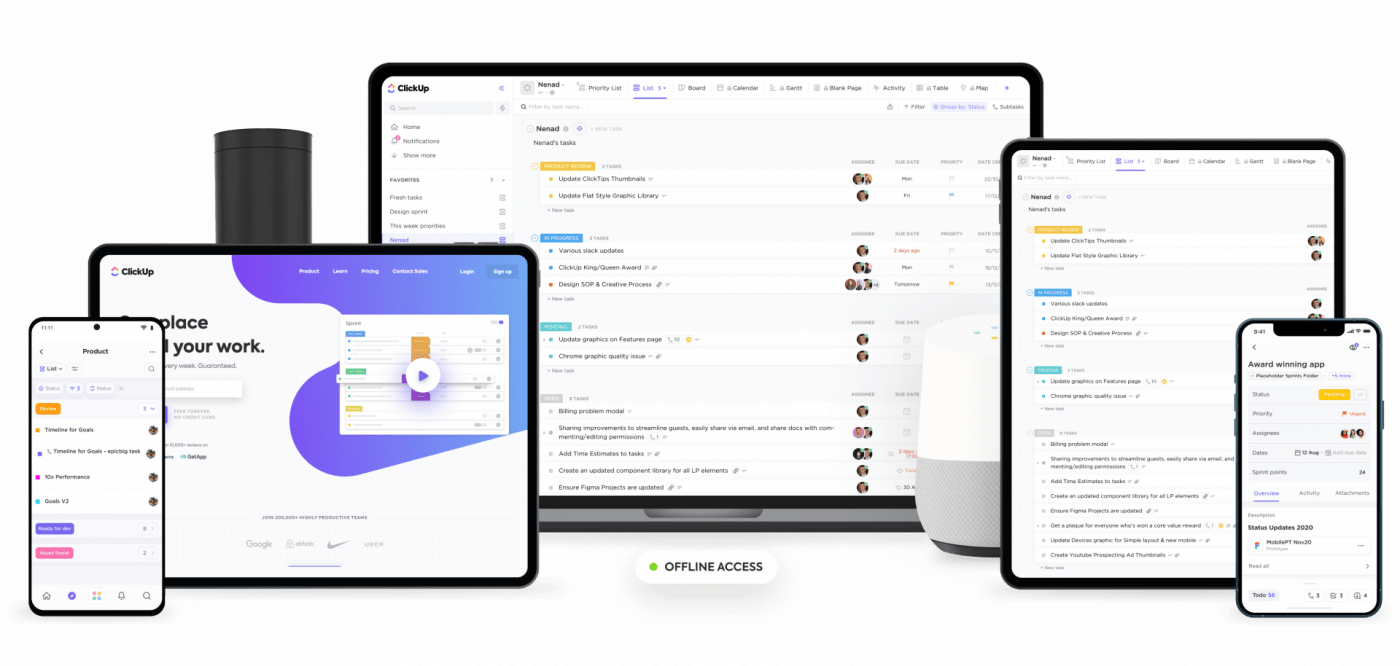
They let you:
You get all the functionality of the desktop platform from the comfort of your phone!
While Basecamp has a free version, it has limited features.
You can only manage three projects and add 20 users.
If you want useful features like unlimited projects or priority customer service, you’ll need to pay $99/month for their business plan.
You don’t have to be Homer Simpson to say “ouch!”

Here’s a breakdown of the Basecamp cost model:
The Basecamp cost model offers you two options:
Provides support for three projects and 20 users, with a storage space of 1 GB.
Includes all Basecamp features plus unlimited projects and users. You’ll also get a storage space of 500GB and priority customer support. You can try out this plan with their 30-day Basecamp free trial.
At $99 a month, Basecamp can be expensive for many small businesses.
Why pay that much when you have a tool like ClickUp that offers a wide variety of features at far more affordable rates?
Unlike Asana Trello and Basecamp, ClickUp offers unlimited users, tasks and 24/7 customer support in the free version — no credit card required!
By upgrading your plan, you get unlimited storage space at a much lower price as ClickUp charges you less than half per user at every tier.
ClickUp offers you three pricing options:
Sure, Basecamp is an ok tool if you are upgrading from Excel. But shouldn’t we move on from the 90s?

Why pay for a basic tool in 2021 when you get the world’s best project management platform for free?
While ClickUp supports all of Basecamp’s features, it also offers you a wide variety of additional features at a great price point.
You even get tons of these features for free! Sign up for ClickUp and try it out today.
© 2025 ClickUp