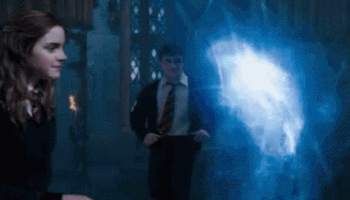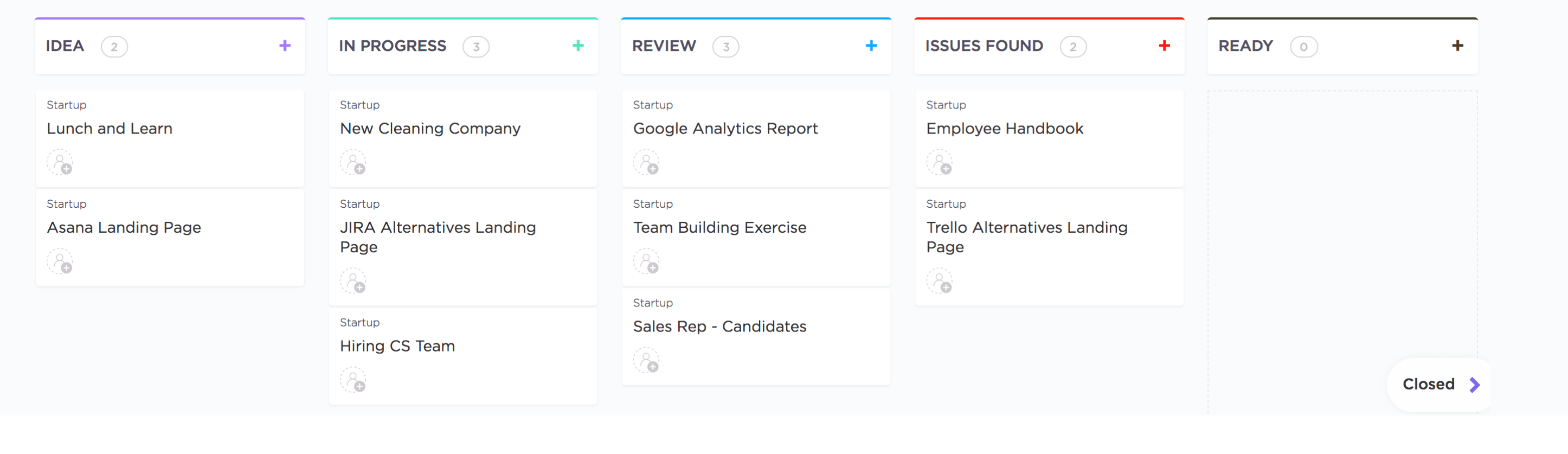What’s the first thing that comes to mind when you hear the words “work OS?”
Is it the latest version of Apple’s framework for your iPad or Mac Pro? The next big thing that Windows is churning out?
While those are operating systems, they aren’t necessarily work operating systems. And while a regular operating system and work operating system have similarities, they aren’t the same thing.
What is a remote work OS?
A remote work OS is a software platform that gives your organization and team the right technological infrastructure to run projects smoothly, make quick decisions, and communicate effectively. It usually includes reporting, commenting, and file sharing features to facilitate effective project management.
Sounds pretty handy, right?
In this article, you’ll learn the basics of what a remote work OS is, why you need one, and how it helps an organization. We’ll also highlight the best remote work OS available today to help you get started immediately.
Let’s jump right in!
What Is OS In Simple Words?
The operating system (OS) on a device (like a Windows or Mac computer, mobile device, or tablet) allows users to interact with the device. It manages and performs all the basic functionality of that device for you.
A remote work OS, on the other hand, is different.
If you want to know about a regular OS such as the five main functions of an operating system, or what the four types of OS are, jump to this section.
What Is A Remote Work OS?
A remote work OS is a software platform that helps teams plan, run, and track their work.
It acts as a digital workspace for an organization, where you can manage tasks, create custom workflows, and share files to stay on top of your projects and processes. Most comprehensive work operating systems are a combination of the four types we mentioned above.
Pretty different from your regular operating system, such as Mac OS X, right?
It is, however, similar to Mac OS in the sense that you can’t run any games on it.
Ugh.
How Is A Remote Work OS Different From Other Tools?
We know what you’re thinking:
Tracking tasks, communicating with team members, looking at workflows… I already have apps for all of these things. Why do I still need a remote work OS?
Look, we get it.
Workplaces today are teeming with software that’s meant to ‘revolutionize’ the way we work.
But what if these apps that are meant to speed things up are actually weighing you down?
(Don’t worry, we’re not going down a conspiracy theory spiral)
Here’s what we mean…
Let’s say an employee is tasked with:
- Sending emails
- Drafting an internal proposal
- Creating a workflow for a new project
If your company uses a different app for all three activities, that’s three times the amount of time spent going from window to window, logging in, dealing with lags, etc.
In that case, we just hope that your devices can… umm… withstand your frustration.
Because screen guards can’t protect your Mac or Android device from baseball bats.

A remote work OS, on the other hand, brings multiple business functions under one roof.
As it’ll easily adapt to changing needs, you won’t have to sign up for new services each time your business needs something different.
To put this simply:
A remote work OS is a comprehensive solution that’s better than an app meant for specific tasks.
Who Is A Remote Work OS For?
Almost any company or project team looking for a unified platform for all their project needs can benefit from using a remote work operating system. But to be extra-sure, here’s a handy checklist to find out the answer:
- Does your company have several different verticals that must work together to achieve common goals?
- Do you want to access information more swiftly?
- Do you want the whole organization (irrespective of team size) to coordinate on a single platform instead of working in silos?
- Do you want all your verticals to follow a standard business practice like Agile or Scrum?
If your answer to most of these questions is a yes or even a maybe, you definitely need a remote work OS. If not, then maybe you don’t need one and it’s just another piece of software you can do without.
After all, you should only invest in tools you really need.
Remember, that new 75-inch 4K TV looks super inviting until you realize you usually end up binge-watching Netflix shows on your laptop at 3 am instead!
And if you’re using Agile methodologies like Scrum or Kanban, read these articles to learn how the right platform can help you:
- What Is Agile Project Management?
- The Ultimate Guide To Scrum Project Management (2021)
- Ultimate Guide To Kanban Project Management (2021)
But that isn’t the only reason for an organization to shift to a remote work OS.
The most significant reason for getting a remote work OS is staring right at us as we speak: remote work!
With the COVID-19 pandemic making work from home the new norm, major tech companies like Twitter and Facebook have already allowed most of their workforce to work from home indefinitely.
And how do you think they manage their remote operations?
With a remote work OS!
After all, there’s no way they can rely on phone calls for remote project collaboration:

Want to know how the right remote work OS can meet such challenges head-on?
Which Remote Work OS Should You Use?
A well-designed remote work OS platform can fast-track your projects and help your team scale new heights easily. And if you’re looking for a remote work OS that covers everything you need, look no further than ClickUp!
What’s ClickUp?

ClickUp is the world’s highest-rated remote work OS, used by highly productive teams from startups to major product development companies.
And as far as remote work OS requirements go, ClickUp is the ultimate all-rounder!
Not only will it support your team on Agile and Scrum projects, but it’ll also handle several internal functions like document storage, productivity management, and much more!
ClickUp is the perfect remote work OS, with several collaboration features that solve all the challenges of virtual teams. And we all love our virtual teams!
And when it comes to platform compatibility, the ClickUp remote work OS offers several options like:
- A desktop app for Windows, macOS, and Linux
- An iOS app (iPhone & iPad) and Android app
- A web app for Chrome, Firefox, Edge, and Safari browsers
- A Chrome extension for easy productivity management
No matter what the supported operating system on your computer or mobile device is, ClickUp can handle it.
You can even use ClickUp with Google Assistant and Amazon Alexa!
Talk about maximum compatibility!
Why should my team use a Remote Work OS?
A remote work OS adds value to your business through 4 unique ways:
- Facilitates effective communication
- Lets you customize workflows
- Provides team management assistance
- Supports workflow automation
Here’s a detailed look into each function and how ClickUp helps you out there:
Function #1: Facilitates effective, company-wide communication
Too much or too little information is a well-known issue in the modern workplace.
Team members either lose focus in a spiral of unnecessary meetings or keep working in information silos.
A remote work OS is super effective in avoiding such communication pitfalls as it facilitates in-context communication. Every message or file appears in the relevant channel of the project or team it belongs to, helping team members collaborate on projects in real-time.
This way, no one misses on important messages, be it about client updates or Happy Hour Fridays!
ClickUp’s solutions: Comments Section and Chat view
One of the biggest challenges in business is clear and transparent project communication. And if you’re in a remote team, poor communication can lead to missed deadlines, bad products and team conflicts.
But not if you use ClickUp!
Keep conversations accessible with task-specific Comments Sections in ClickUp’s remote work OS.
Use it to:
- Have real-time conversations about specific tasks, activities, or assignments
- Tag team members for important notifications
- Share documents, files, and detailed instructions for quick collaboration
- Assign comments to a specific team member so that it never goes off their radar
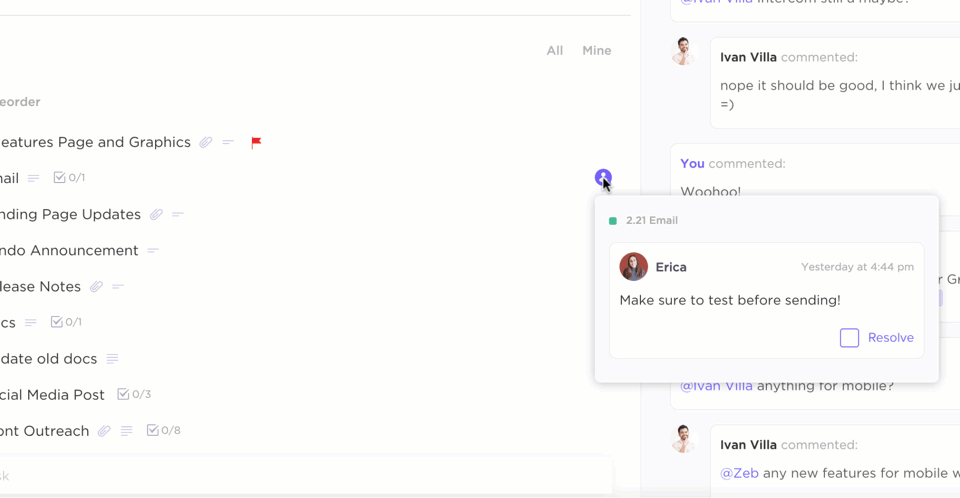
But where can you have unrelated conversations?
Good question!
Working remotely is no excuse to give up on water cooler chats.
That’s why ClickUp makes space for office banter with the Chat view feature!
You can use it to brainstorm on products, sprints, share code, or talk incessantly about your new favorite TV show.
We get it, you like Schitt’s Creek.
You’ve mentioned it like a thousand times already.
Additionally, forget about emails and Slack, with the ClickUp mobile and desktop application, collaboration has never been easier.

Function #2: Customizable workflows
You wouldn’t order the same pizza for all your employees, right?
I mean, if you like pineapple on pizza, that’s fine, but don’t force everyone else to partake in that travesty too…
Similarly, why use the same workflow for all your projects?
A typical day in an HR professional’s life may begin with candidate selection and end with employee onboarding. However, your software engineer is going to need a completely different workflow.
Fortunately, you don’t need expensive custom workflow apps for this.
A remote work OS makes space for everyone!
It allows you to create custom paths according to your project or team needs.
This way, you can have one workflow for your software projects and a totally different one for your sales operations, all on the same platform.
ClickUp’s solution: Custom Task Statuses
While customizable workflows are important for any team, they’re especially important for remote teams.
Why?
As you no longer have the benefit of working together in the same space, you need to have customizable workflows to cope with your unique departmental demands. This way, you can breeze through your processes with minimal difficulty.
Luckily, a remote work OS like ClickUp lets you create workflows for any team, project, or vertical with Custom Statuses.
The best part?
Admins or managers can track task progress with just a single glance at a task’s status!
Function #3: Team management
When talking about team management, here’s something you don’t want to say in 2021:
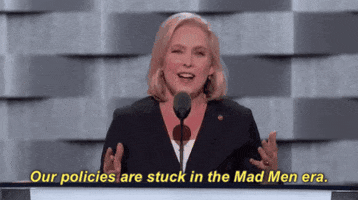
The modern workplace is all about autonomy.
And a remote work OS ensures just that!
Managers can hack day-to-day issues with data on:
- Time taken by employees to complete tasks
- Work allocated to each team member
- Potential task roadblocks
This lets you predict challenges before they pop up and brainstorm ways to tackle them before they become a problem. Naturally, this data is vital for virtual teams as you can’t rely on daily check-ins to see what everyone’s upto..
Additionally, since most of this information is easily accessible, managers or admins can use it to gain accurate insights into employee productivity.
ClickUp’s solution #1: Workload view
If you want to manage your team efficiently, you need team members to work on only as many tasks as they can handle. This becomes especially important for remote teams as you can’t have endless work allocation meetings to ensure that everyone has an adequate workload.
And to do that, ClickUp built the Workload view to understand your team’s capacity – making it the perfect remote work OS for resource management!
It gives you visual and accurate data on team members’:
- Hours: the time they’re available
- Tasks: the number of tasks they can complete per day
- Points: use a points system to understand their capacity

Combine this with ClickUp’s Dashboards and Pulse features for that extra clarity over your team’s workload and performance.
ClickUp’s solution #2: Profiles
If you’re a team leader, you’re going to always need detailed insights into what each team member is working on. It’ll help you determine if they’re assigned to the right things and if they have enough work on their plate.
And this becomes doubly important for remote managers as you can’t go up to a team member’s desk and ask them what they’re upto anymore!
Luckily, if you’re looking for a remote work OS that can deep dive into each team member’s assignments, just use ClickUp’s Profiles feature.
Just open a team member’s Profile in the tool and you’ll know:
- What tasks they’ve completed
- What they’re currently working on
- What they’re planning to work on
Function #4: Process automation
All in favor of doing repetitive, monotonous tasks?
Remote work OS: aye, aye aye!
A remote work OS can take over routine tasks like task scheduling, data entry, and anything else that doesn’t require human intervention. Not only does this eliminate human error, it also frees up your resources for activities that actually matter.
While most work OS offerings come with default automation settings, an awesome remote work OS, like ClickUp, will also let you create your own process automation.
ClickUp’s solution: 50+ Task Automations
Chances are you heavily rely on software to manage your projects. This is amplified if you’re part of a virtual team.
And that’s a good thing.
Because unlike humans, software can automate things for you to make your lives so much easier.
With a remote work OS like ClickUp, you can automate 50+ repetitive tasks by defining detailed instructions (triggers and actions) for that specific task.
Then, just sit back, grab a cup of coffee, and enjoy the ClickUp magic!

Some of the remote work OS spells you can cast include:
- Mark a task as high priority, when the due date approaches
- Create new subtasks after assigning it to a team member
- Post a comment when the task status changes
There are also a host of automations with external applications such as Bugsnag, GitHub, and Calendly.
Click here to learn more about ClickUp’s Automation spellbook.
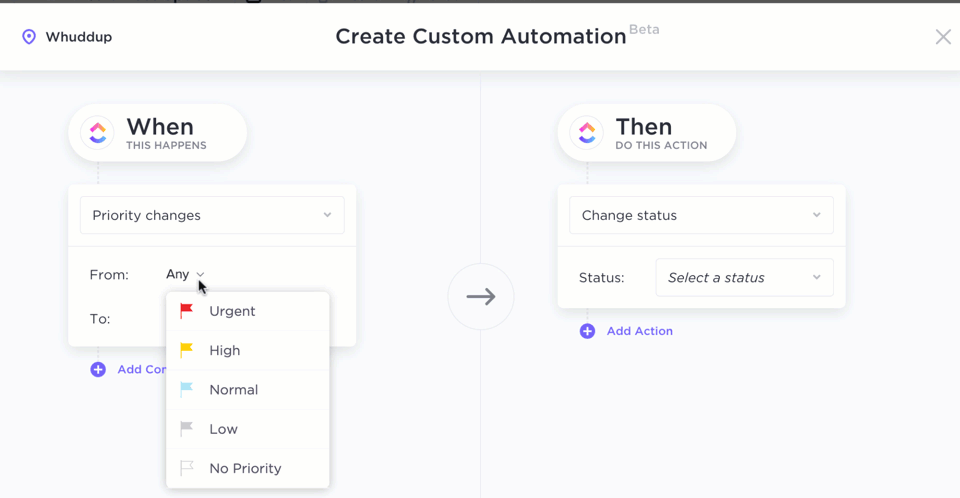
ClickUp won’t be the only tool you need if it had just these four remote work OS offerings, right?
And that’s why our feature list doesn’t stop there.
Here’s a short sample list of what else you’ll get with this remote work OS:
- Mind Maps: make free form Mind Maps for planning and organization
- Inbox: create your own reminders in a simplified work zone, just for you
- Priorities: help team members attempt the most important tasks first
- Goals: split your sprint goals into smaller, accessible Targets
- Notepad: jot down ideas or detailed instructions with the notepad on your Dashboard
Access these and many new features on the latest version of ClickUp’s desktop app, web app, and mobile app for your iOS or Android device.
Operating Systems FAQs
What are the 5 main functions of an operating system?
These are the five main functions of an OS:
- Managing the file system and various resources of a computer like the keyboard, screen, mouse, etc.
- Providing a user interface for better functional accessibility
- Allocating and managing the CPU memory while running applications
- Supporting and fixing errors
- Controlling the computer hardware and drivers
What are the 4 types of OS?
There are largely four types of operating systems available:
- Batch Operating System: processes similar tasks/programs as a single batch
- Time Sharing OS: allows multiple individuals to use the system at the same
- Distributed OS: includes a group of interconnected systems that work together
- Real Time OS: processes tasks or data by a specific moment of time
And since companies are always responding to new customer requests and complaints, they’re constantly tweaking these operating systems.
It’s one of the reasons why they churn out so many updates; to ensure that you’re not using an older version of the supported operating system.
(Sometimes they’re a little too pushy with these endless updates, but it’s for the best, right?)
Conclusion
Using a work OS is the quickest way to boost team agility and prepare them for any challenges that may come along. And if you’re a remote team, having a remote work OS to unify all your project activities online is essential.
But with hundreds of remote work OS offerings available, which tool should you go for?
Simple: ClickUp!
When it comes to maximum remote work OS functionality and compatibility, ClickUp is truly the master in the game. From remote collaboration to performance tracking, ClickUp has everything you need.
Sign up for ClickUp today and experience the magic of the ultimate remote work operating system!