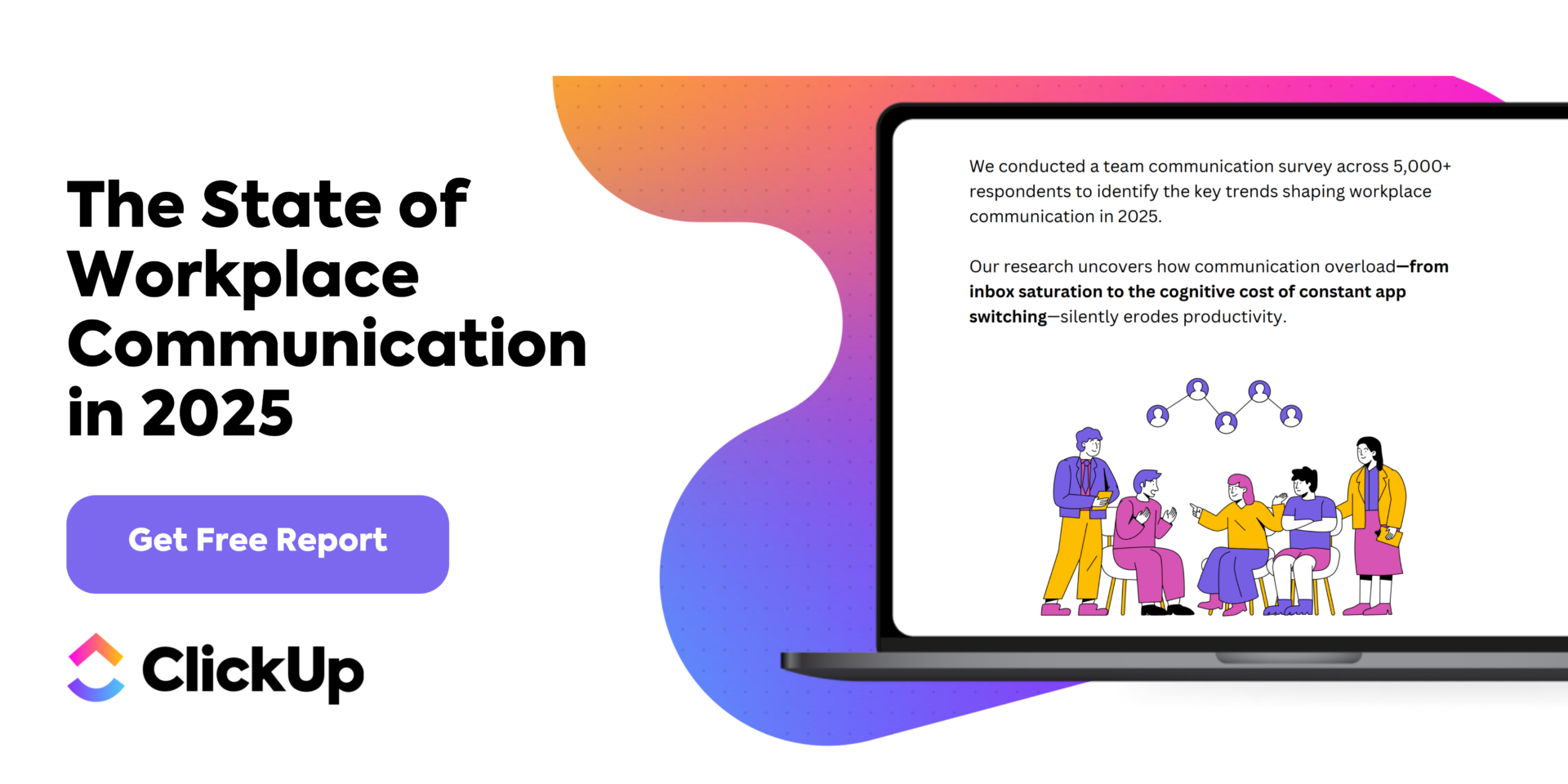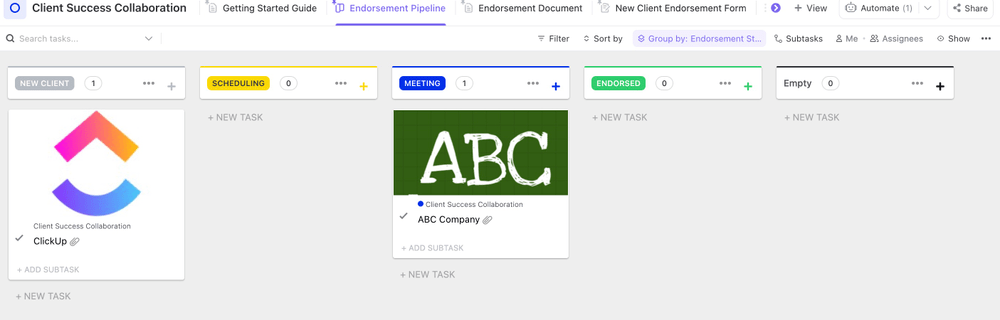Everyone’s a ‘team player’ on their resumes until it comes down to actually working with distributed teams. That’s when all your collaboration and communication skills come into play and undergo rigorous testing.
Without the right set of collaboration apps, even the mightiest of teams fall due to poor communication or discordant coordination.
Effective online collaboration tools can significantly improve how your team members (especially those in a remote or hybrid work arrangement) connect, communicate, and work with each other. As a fully remote team, we at ClickUp have tried several of these team collaboration software across different projects and for various stakeholders.
In this blog post, we’ve cherry-picked the best of them. Read on if you’re looking for tools that can take your distributed, hybrid, or remote teams from good to great through powerful teamwork and collaboration.
- The Best Online Collaboration Tools at a Glance
- The 15 Best Online Collaboration Tools to Use
- How we review software at ClickUp
- 1. ClickUp (The best all-in-one online collaboration tool powered by AI)
- 2. Google Docs (The best free document collaboration tool with cloud storage services)
- 3. Slack (Good for instant messaging and team chat)
- 4. Zoom (The best video conferencing tool for distributed teams)
- 5. Asana (Best for basic task management for small to mid-sized teams)
- 6. Trello (Best for Kanban-based project management)
- 7. Miro (Best online whiteboard tool)
- 8. GitHub (The best code-sharing & collaboration platform)
- 9. Figma (The best design collaboration tool)
- 10. Airtable (The best database management & collaboration tool)
- 11. Monday.com (Best for customizing project visualization)
- 12. Microsoft Teams (The best video conferencing tool for users in the Microsoft ecosystem)
- 13. Canva (The best design collaboration tool)
- 14. Notion (Best for creating a customizable & collaborative workspace)
- 15. Dropbox (Best for secure cloud storage & file sharing)
- Other Collaboration Tools to Consider
- How to Choose the Best Online Collaboration Tool for Your Team
- The Best Online Collaboration Tool (All-In-One)
The Best Online Collaboration Tools at a Glance
Before we talk about each platform, here is a quick overview of all the tools we’ve shortlisted and how they can be used to improve team synergy:
| Tool | Key features | Best for | Pricing* |
|---|---|---|---|
| ClickUp | AI-powered task management, chat, whiteboards, docs, templates, screen recording, integrations | Small to enterprise teams needing centralized project management and communication | Free plan available; Custom pricing for enterprises |
| Google Docs | Real-time co-editing, version control, cloud storage via Drive, Google Workspace integration | Individuals and teams collaborating on documents and content | Free plan available (15 GB); Paid plans start at $8.40/user/month; Custom pricing for enterprises |
| Slack | Channels, DMs, video/audio calls, Slack AI summaries, integrations with tools like ClickUp | Small to large teams needing fast, searchable communication | Free plan available; Paid plans start at $8.75/user/month; Custom pricing for enterprises |
| Zoom | Video conferencing, screen sharing, whiteboards, breakout rooms, AI Companion for summaries | Distributed teams needing high-quality virtual meetings and webinars | Free plan available (40-min limit); Paid plans start at $15.99/host/month; Custom pricing for enterprises |
| Asana | Task assignments, multiple views (Kanban, Timeline, Calendar), automation, Asana AI | Small to mid-sized teams tracking tasks and project milestones | Free plan available; Paid plans start at $13.49/user/month; Custom pricing for enterprises |
| Trello | Kanban boards, lists/cards, visual task progress, Atlassian AI for automation | Individuals and small teams managing lightweight, visual projects | Free plan available; Paid plans start at $6/user/month; Custom pricing for enterprises |
| Miro | Whiteboards, sticky notes, mind maps, design thinking tools, Miro AI for flowcharts and summaries | Creative and hybrid teams ideating visually and collaborating in workshops | Free plan available; Paid plans start at $8/user/month; Custom pricing for enterprises |
| GitHub | Version control, pull requests, code review, Copilot AI, community collaboration | Developer teams managing code bases and open-source collaboration | Free plan available; Paid plans start at $4/user/month; Custom pricing for enterprises |
| Figma | Real-time UI design, prototyping, commenting, collaborative whiteboarding, Figma AI | Design and product teams collaborating on digital interfaces | Free plan available; Paid plans start at $20/seat/month; Custom pricing for enterprises |
| Airtable | Spreadsheet-database hybrid, workflow automations, custom apps, Airtable AI | Ops, content, and product teams building structured, collaborative workflows | Free plan available; Paid plans start at $24/user/month; Custom pricing for enterprises |
| Monday.com | Custom dashboards, automations, visual workflows, AI Blocks for data tasks | Project and cross-functional teams customizing processes at scale | Free plan available; Paid plans start at $12/user/month; Custom pricing for enterprises |
| Microsoft Teams | Team chat, meetings, file collaboration, real-time co-authoring, Copilot AI integration | Mid-sized to enterprise teams using Microsoft 365 for internal collaboration | Paid plans start at $4/user/month; Custom pricing for enterprises |
| Canva | Drag-and-drop design, team templates, Magic Write and text-to-video AI, brand kits | Marketing and creative teams producing content collaboratively | Free plan available; Paid plans start at $14.99/month; Custom pricing for enterprises |
| Notion | Docs, databases, wikis, project trackers, customizable pages, Notion AI for writing/search | Startups and teams building flexible, all-in-one workspaces | Free plan available; Paid plans start at $12/user/month; Custom pricing for enterprises |
| Dropbox | Cloud storage, secure file sharing, document tracking, Dropbox AI for summaries and search | Teams needing secure file management with collaborative integrations | Free plan available; Paid plans start at $11.99/month; Custom pricing for enterprises |
The 15 Best Online Collaboration Tools to Use
How we review software at ClickUp
Our editorial team follows a transparent, research-backed, and vendor-neutral process, so you can trust that our recommendations are based on real product value.
Here’s a detailed rundown of how we review software at ClickUp.
We’ll now review the best online collaboration software in depth—so you can pick the best fit to get your team firing on all cylinders.
1. ClickUp (The best all-in-one online collaboration tool powered by AI)
Is your tech stack a mishmash of team collaboration tools? Slack for quick updates, emails for longer exchanges, notes maintained in Google Docs, Microsoft Teams for video conferences, and Miro for whiteboards?
Disjointed tools are creating a lot of work about work for you and your team: 1200+ toggles between apps every day, 4+ hours in attention resetting every week, and a staggering 61% of your time spent updating, searching, and managing information across scattered systems.
This is why ClickUp is our top recommendation as the best online collaboration tool.
As the everything app for work, it brings your tasks, conversations, and knowledge together in an AI-powered productivity OS that helps you get things done—faster and without investing hundreds of dollars in tools that don’t talk to each other.
👀 Did You Know? Teams that use ClickUp report:
- 3+ hours saved weekly
- 3 or more apps consolidated/replaced
- Better collaboration with reduced spend
Use ClickUp’s powerhouse of collaboration features, like ClickUp Whiteboards to brainstorm content and campaign ideas, ClickUp Docs to co-create and co-edit everything from SOPs and contracts to internal wikis, ClickUp Clips to screen capture shareable videos—the list goes on (hop over to the key features section if you want a TL;DR). And, of course, you can manage all tasks under every project with ClickUp Tasks.
But the highlight for team collaboration has to be ClickUp Chat. Rarely, if ever, does a project management app offer a full-featured, built-in chat platform for real-time or async collaboration. Work and discussions about work are often siloed away in separate tools, creating inefficiencies.

That’s where ClickUp Chat has been a game-changer for us.
- Conversations now live with the work: Whether it’s a campaign task, a brand sprint, or a new product launch, every chat stays threaded directly within our Tasks, Lists, and Spaces. No more digging through disconnected DMs or asking “Where’s the context?”
- Ideas become action instantly: If a great idea or feedback pops up during a conversation, we just convert that message into a task—without leaving the chat. It has removed friction from our entire marketing workflow
- Collaboration is finally happening in one place: While we’re editing Docs, updating briefs, or reviewing timelines, the team is chatting live—inside the same workspace. No switching tools. No syncing later
- No more notification overload: ClickUp only pings us when it’s relevant, and that’s been huge for staying focused—especially when juggling multiple launches or reviewing creatives
- And with ClickUp Brain, we’re not wasting time scrolling back through long chats. It summarizes discussions, answers questions, and keeps us moving without repeating ourselves or losing context
With ClickUp Chat, context-switching (and cognitive overload) is out of the equation, thanks to:
- Threaded conversations tied to your ClickUp Tasks, Lists, Folders, and Spaces: No more jumping between tools or chats. Every message stays connected to the work it’s about
- In-line task creation: Turn any message into an actionable task without leaving the conversation
- Real-time collaboration: Chat with your team while editing Docs, updating tasks, or planning sprints—all in one place
- Smart notifications: Get pinged only for what’s relevant to you, so your focus stays uninterrupted
- AI integration: Summarize long threads or get instant answers to questions—without rereading the entire chat, using ClickUp Brain, ClickUp’s context-aware AI
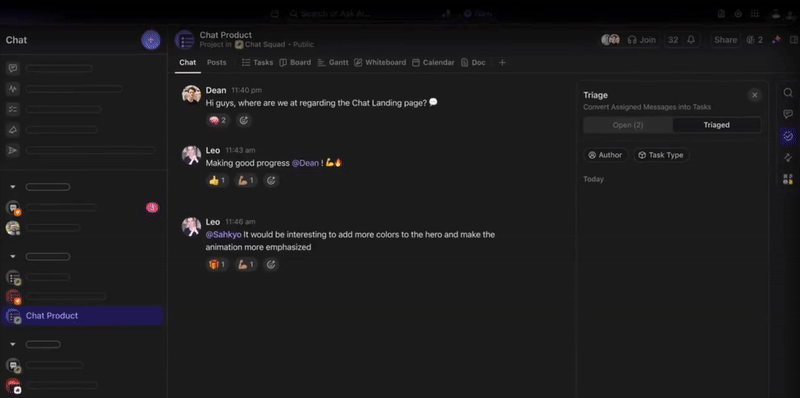
📮ClickUp Insight: Over 60% of a team’s time is spent searching for context, information, and action items.
According to research by ClickUp, teams lose precious hours jumping between different tools.
Access ClickUp’s State of Workplace Communication Report to see what’s really going on (and how to fix it).
ClickUp Brain, ClickUp’s native AI assistant, was designed specifically to improve collaboration and help you get more out of your workspace. Teams use it every day to write better, but it can also search and analyze information across your tasks, docs, communication (chat, comments), and connected apps to identify connections and answer your questions.
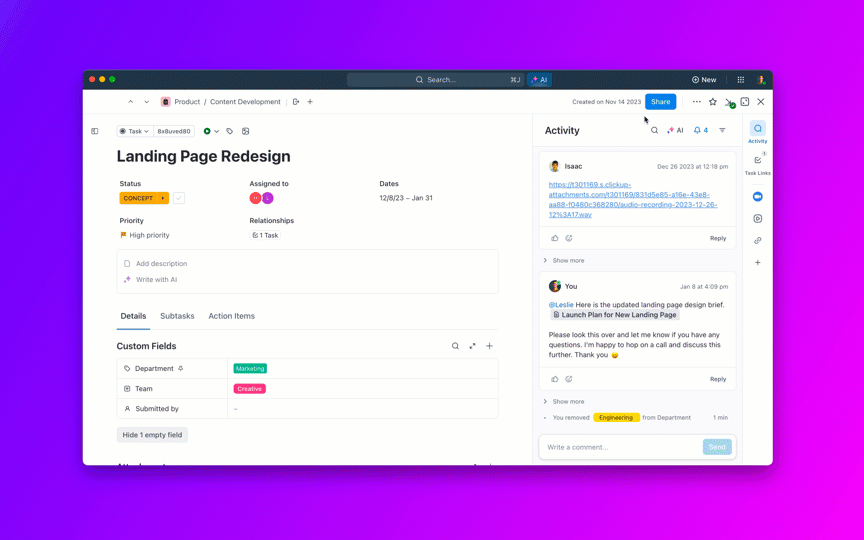
And, finally, you’ve dozens of templates to simplify collaboration in the ClickUp Templates library.
Take the ClickUp Client Success Collaboration Template. It helps you craft smooth onboarding processes for new clients, establish clear lines of communication with stakeholders, and centralize project tasks, deliverables, and deadlines. This template also lets you set up a visual collaboration platform where you can track progress, ensure transparency, and facilitate stakeholder alignment for an excellent client experience
You can also leverage the ClickUp CRM Template to build and nurture strong customer relationships. Organize leads, track deals across the sales cycle, and work closely with the sales teams. The centralization of data, automation of repetitive tasks, and data-driven insights are an added plus for building successful customer relationships.
The CRM template is just one of the many project-specific templates on ClickUp. Whether you’re developing software or planning an event, ClickUp has a template for all your collaboration needs!
⏩ AI Capability: ClickUp AI offers conversational, contextual, and role-based AI features such as interactive Q&A, personalized standups, task and doc summarization, and an AI writing assistant with ClickUp Brain. Autopilot Agents in ClickUp handle workflows autonomously—preparing work reports, answering repetitive questions across the workspace, and even reviewing content—so you can focus on more strategic work that moves the needle.
ClickUp best features
- Create, assign, and track tasks with ClickUp Kanban boards, and automate workflows with ClickUp’s advanced task management features
- Work together on documentation using ClickUp Docs, which lets you make real-time edits, add comments, and provide detailed feedback to teams
- Plan, organize, and collaborate on multiple projects using ClickUp Tasks to visualize your entire project activities and team workspace
- Share specific information and create quick videos using ClickUp Clips, the new feature that helps you record the screen, capture video, and communicate visually
- Manage your entire team using the ClickUp Remote Work platform. It lets you align on shared goals, track progress, and manage your distributed and cross-functional teams stress-free
- Generate automated project updates, unearth information across the platform, automate day-to-day work, and craft engaging copy with ClickUp Brain
- Replace scattered chats and emails with ClickUp Chat for instant, real-time conversations threaded within tasks, docs, and projects
- Brainstorm and have effective team meetings using whiteboard templates to capture ideas, create mind maps, add notes, and more
- Integrate all your platforms like Google Sheets, CRMs, and 1000+ apps into a single workspace using ClickUp Integrations
💡 Pro Tip: If you use the Google Workspace for productivity tools like Sheets, Docs, etc., you can embed your Docs and Sheets files in ClickUp Tasks for smoother collaboration 🙌
ClickUp limitations
- Its rich set of features can create a learning curve for some users
- Limited views are available in the mobile app
ClickUp pricing
ClickUp ratings and reviews
- G2: 4.7/5 (10,000+ reviews)
- Capterra: 4.6/5 (4,000+ reviews)
What users have to say about ClickUp
A Reddit user, who migrated from Trello, says:
📌 Why we picked it: ClickUp offers unmatched flexibility with tasks, docs, goals, and dashboards in one platform. It’s a favorite for teams that want everything under one roof—backed by consistently high reviews for versatility and value.
2. Google Docs (The best free document collaboration tool with cloud storage services)

Google Docs is the go-to document collaboration software for anyone using Google Workspace.
Its beauty lies in its simplicity. Its clutter-free interface is remarkably similar to the familiar UI of the OG document processor, MS Word, except that it’s all cloud-based. All the document creation, editing, and organization takes place directly in Google Drive, which further expands its accessibility. At the same time, you enjoy granular control over who can view a file, edit it, or comment on it.
As part of the Google Workspace, you can collaboratively convert documents into presentations and spreadsheets and vice versa.
⏩ AI Capability: Google Docs integrates AI to suggest spelling and grammar corrections, improve real-time collaboration by recommending edits, and enhance accessibility with voice dictation and text-to-speech. Future AI expansions include automatic data analysis in spreadsheets and design suggestions in presentations.
Google Docs best features
- Work on and edit documents simultaneously with other team members
- Manage all your files and documents in safe cloud storage using Google Drive, with advanced features like version control and access controls
- Integrate with other Google Workspace apps like Sheets, Slides, and more
- Leverage Google Gemini, the AI assistant, within Google Docs to write better
Google Docs limitations
- Limited formatting options and hard to customize the look compared to other dedicated word processing software.
- Not many other collaborative project management features beyond document editing
- Security for sensitive documents might be a concern, as links can be easily shared with an external third-party
Google Docs pricing
Google Docs is a part of the Google Workspace, which is available for:
- Free: Up to 15 GB of Drive space
- Business Starter: $8.40/month per user
- Business Standard: $16.80/month per user
- Business Plus: $26.40/month per user
Google Docs ratings and reviews
- G2: NA
- Capterra: 4.7/5 (28,000+ reviews)
What users have to say about Google Docs
A Reddit user shares:
📌 Why we picked it: It’s free, intuitive, and supports real-time co-editing and commenting—making it a go-to for teams that need quick, cloud-based document collaboration.
🧠 Fun Fact: Integrating Google Docs with ClickUp can be a game-changer for your team:
- Attach Google Drive files to ClickUp Tasks
- Browse and search personal and team drives without leaving the platform
- Create Google files within ClickUp and have them saved automatically in your Google Drive
3. Slack (Good for instant messaging and team chat)

Slack is a popular platform for real-time team messaging, which allows you to share updates, collaborate on projects, and create a connected online workplace through channels, direct messages, group conversations, and video calls.
You can use it for team discussions and DMs and even connect with external stakeholders (using specialized groups that you can create with Slack Connect).
⏩ AI Capability: Slack AI delivers intelligent search and personalized answers, thread and channel recaps, and daily summarizations.
💡 Pro Tip: ClickUp integrates natively with Slack, so you can create tasks directly from conversations and receive notifications within your Slack channels, keeping everything organized.
Slack best features
- Make video and voice calls with your Slack connections
- Simplify information sharing and project updates through dedicated channels
- Use Slack AI to quickly find your information in Slack, summarize conversation threads, and get a recap of missed messages
Slack limitations
- Can become overwhelming with a high volume of messages and channels
- Limited collaborative project management features beyond communication
- Searching for older messages can be cumbersome with large teams
Slack pricing
- Free
- Pro: $8.75/month
- Business+: $18/ month
- Enterprise Grid: Custom pricing
Slack ratings and reviews
- G2: 4.5/5 (35,000+ reviews)
- Capterra: 4.7/5 (23,900+ reviews)
What users have to say about Slack
A user review on G2 says:
📌 Why we picked it: Slack has become synonymous with team chat (despite its limitations). Its integrations, search, and AI recaps keep collaborative conversations organized and searchable.
📮ClickUp Insight: About 41% of professionals prefer instant messaging for team communication. Although it offers quick and efficient exchanges, messages are often spread across multiple channels, threads, or direct messages, making it harder to retrieve information later.
With an integrated solution like ClickUp Chat, your chat threads are mapped to specific projects and tasks, keeping your conversations in context and readily available.
4. Zoom (The best video conferencing tool for distributed teams)

With Zoom, you can make video calls, give online demos, host webinars, and collaborate with your team virtually. It gives you almost anything you’d ever need in a video conferencing tool, like selective screen sharing, meeting access controls, password-protected joining, online whiteboards, etc. This makes it the ideal team collaboration software for having productive discussions in a remote environment.
⏩ AI Capability: Zoom’s AI Companion acts as a digital assistant, providing live meeting summaries, smart chapters, and post-meeting action items. AI-powered real-time transcription and translation improve accessibility, while Smart Gallery and Intelligent Director use AI to optimize hybrid meeting experiences.
💡 Pro Tip: Zoom integrates with ClickUp so you can plan, start, and attend meetings right from your ClickUp Tasks.
The best part? If the meeting is recorded by a user with a paid Zoom account, a link to the recording and transcript will be posted as comments in the task activity after the meeting ends.
To receive a link to the recording, the cloud recording option must be enabled in the meeting host’s Zoom settings.
Zoom best features
- Host meetings, webinars, online events, and even create breakout rooms for smaller group discussions within larger meetings
- Record meetings, add notes and polls, brainstorm sessions, and work on documents with screen-sharing
- Use the integrated Zoom AI Companion to generate messages and summarize meetings
Zoom limitations
- The free plan is rather limited, as you can host or attend meetings only lasting up to 40 minutes
Zoom pricing
- Basic: Free
- Pro: $15.99 per host per month
- Business: $21.99 per month
- Business Plus: $26.99 per month
- Enterprise: Custom pricing
- The AI Companion is available at no extra cost with all paid Zoom accounts
Zoom ratings and reviews
- G2: 4.5/5 (57,600+ reviews)
- Capterra: 4.6/5 (13,800+)
What users have to say about Zoom
Straight from a G2 review:
📌 Why we picked it: Zoom remains the gold standard for reliable video meetings. Its AI tools summarize meetings and surface action items, making it ideal for hybrid and remote teams.
5. Asana (Best for basic task management for small to mid-sized teams)

Asana is a task and project management tool that helps teams work effectively, collaborate on daily tasks, and connect all their work in one place. It not only helps you assign tasks to team members but also makes it easier to notify them of important projects and track milestones.
⏩ AI Capability: Asana leverages AI to predict deadlines, suggest task priorities, and automate routine processes by analyzing past project data. It’s built for intelligent task management and helping teams meet goals efficiently.
Asana best features
- Simplify task creation, assignment, and due dates for clear project organization
- View projects across views like Kanban, Lists, Timelines, Calendars, and Gantt charts
- Set up workflow automation easily using Forms, Rules, Bundles, and Templates, to handle time-consuming tasks such as notifications, reminders, and approval processes
- Simplify team communication with features like commenting, attachments, and @mentions
- Automate status updates and get quick answers to questions about your work in Asana with the Asana Intelligence AI assistant
- Connect Asana with 200+ apps (including ClickUp) to help you with team collaboration, file storage, project management, and more
Asana limitations
- No support for multiple assignees and assigned comments
- Floods you with messages for all projects. You can’t customize notifications
Asana pricing
- Personal: Free
- Starter: $13.49/month per user
- Advanced: $30.49/month per user
- Enterprise: Custom pricing
- Enterprise+: Custom pricing
Asana ratings and reviews
- G2: 4.3/5 (12,000+ reviews)
- Capterra: 4.5/5 (13,500+ reviews)
What users have to say about Asana
Here’s a Capterra reviewer’s opinion:
📌 Why we picked it: Teams who want visibility without micromanaging find Asana to be a good fit. It excels at managing cross-functional projects with clear timelines, responsibilities, and AI-powered status updates.
6. Trello (Best for Kanban-based project management)

Trello’s simple layout to view task status and updates over Kanban boards engages even tech-averse stakeholders, facilitating effortless collaboration. Not to mention, it’s quite rewarding to move a tile from the ‘To Do’ pile to the ‘Done’ pile.
It’s a great tool for agile teams that value clear communication and visual progress tracking. However, that’s all that there is to Trello. If you’re working on complex projects and have advanced requirements, then Trello is not for you.
⏩ AI Capability: Trello’s AI agents automate routine tasks, understand natural language inputs to convert them into structured actions, and use pattern recognition to suggest optimal task assignments and deadlines, transforming Trello into a dynamic, intelligent project management platform.
Trello best features
- Collaborate with teams on projects and task assignments using lists and cards
- Communicate with teammates on tasks with comments, attachments, and mentions
- Generate and summarize text with integrated Atlassian Intelligence
Trello limitations
- Communicating through boards and cards becomes unsustainable the moment the project scales
- Lacks discussion or chat features within the app
- Keeping private items like personal notes distinct from shared team boards is tricky, which will leave you confused about the two while collaborating
Trello pricing
- Free:
- Standard: $6/month per user
- Premium: $12.50/month per user
- Enterprise: Custom pricing
Trello ratings and reviews
- G2: 4.4/5 (13,600+ reviews)
- Capterra: 4.5/5 (23,600+ reviews)
What users have to say about Trello
A Reddit user recommends the tool for its simplicity:
📌 Why we picked it: Trello’s visual boards are simple yet powerful, making it a hit with creative and agile teams who want to manage workflows with drag-and-drop ease.
7. Miro (Best online whiteboard tool)

Miro’s whiteboard has virtual sticky notes, frames, interactive objects, and rich media to keep your team’s creative juices flowing during brainstorming sessions. Use it for workshops, design sprints, and visual problem-solving sessions, converting concepts into flowcharts, freehand drawings, and mind maps with ease.
⏩ AI Capability: Miro AI powers ideation, image and code generation, prototyping from text or screenshots, UML/ER/flowchart creation on canvas, plus AI‑generated briefs and summaries via Intelligent Canvas.
Miro best features
- Visualize projects with a wide variety of tools, including sticky notes, whiteboarding pens, and shapes
- Improve communication with a centralized platform to capture, organize, and revisit ideas
- Generate simple text, mindmaps, and insights with the help of the AI assistant, Miro Assist
- Gather team inputs and ideas using voting and feedback features
Miro limitations
- Limited collaboration features, as the tool is primarily geared towards brainstorming and whiteboarding
Miro pricing
- Free:
- Starter: $8/month per user
- Business: $16/month per user
- Enterprise: Custom pricing
Miro ratings and reviews
- G2: 4.8/5 (5,500+ reviews)
- Capterra: 4.7/5 (1,520+ reviews)
What users have to say about Miro
A G2 user highlights:
📌 Why we picked it: Miro is a crowd-favorite for brainstorming, design thinking, and planning sessions. Its infinite canvas and built-in AI tools make it ideal for distributed, collaborative idea generation.
8. GitHub (The best code-sharing & collaboration platform)

Ask any developer about their go-to online collaboration tools, and GitHub is sure to be right at the top. However, unlike other team collaboration tools that help internal teams communicate effectively, GitHub connects an entire community—mainly software engineers and developers.
As a code-sharing and community-building platform, it lets developers manage code collaboratively, track changes, and ensure smooth project development.
⏩ AI Capability: GitHub integrates AI models directly into workflows, allowing developers to build, test, and ship AI-powered projects with API calls and SDKs. GitHub Copilot now includes agent mode, Copilot Chat with larger context, code generation, repo search enhancements, and a new AI coding agent that fixes bugs and adds features using the latest Calude models.
GitHub best features
- Manage code development workflows through version control and code sharing
- Enable smooth collaboration among geographically dispersed developers
- Improve code quality through pull requests and code review features
- Code faster and collaborate better with the GitHub Copilot AI tool
GitHub limitations
- Largely geared toward developers and coders, not a good option for non-technical teams
- Its primary role is code management and not collaboration or communication
- Has a steep learning curve, especially for users unfamiliar with Git version control concepts
GitHub pricing
- Free:
- Team: $4/month per user
- Enterprise: $21/month per user
GitHub ratings and reviews
- G2: 4.7/5 (2,200+ reviews)
- Capterra: 4.8/5 (6,100+ reviews)
What users have to say about GitHub
A G2 review reads:
📌 Why we picked it: GitHub is the backbone of collaborative software development. It’s smarter than ever with AI pair programming and Copilot’s advanced coding assistance.
9. Figma (The best design collaboration tool)

Figma is design collaboration software with real-time editing and prototyping features that help teams work together on design projects in real time. This helps accelerate design iterations. It is also widely used for its whiteboard, which allows users to create vector graphics and prototypes that go beyond simple images.
⏩ AI Capability: Automate tasks such as intelligent layer renaming, prototype creation, placeholder text generation, language suggestions, content replacement across screens, and translation using Figma AI. This makes design collaboration faster and more efficient
Figma best features
- Design for multiple projects using high-fidelity mockups and design assets
- Collaborate on designs with other designers and stakeholders using a centralized design management system
- Improve feedback cycles using comments, presentation features, and real-time editing options
Figma limitations
- Primarily focused on UI/UX design and might not be suitable for other teams
Figma pricing
- Free
- Professional: $20/month per full seat
- Organization: $55/month per full seat
- Enterprise: $90/month per full seat
Figma ratings and reviews
- G2: 4.7/5 (1,200+ reviews)
- Capterra: 4.7/5 (820+ reviews)
What users have to say about Figma
A Reddit review says:
📌 Why we picked it: Figma changed the game for design collaboration with real-time editing, prototyping, and community plugins—earning love from UX/UI teams worldwide.
10. Airtable (The best database management & collaboration tool)

Airtable is more than just a spreadsheet—it’s a flexible, collaborative platform that lets teams build custom apps without writing code. From project planning and content calendars to CRMs and financial tracking, Airtable adapts to your workflow with easy-to-use building blocks like linked records, filtered views, automations, and real-time collaboration.
⏩ AI Capability: Describe the workflows you need, and Airtable’s Omni builder will generate whole apps complete with interfaces and automations. Plus, Airtable’s Field Agents (AI assistants) run in the background, scanning incoming data—like customer feedback, event leads, or PDF uploads—to categorize, enrich, route, and generate content automatically.
Airtable best features
- Use the flexible relational database structure for organizing and managing various data types (text, numbers, attachments, etc.)
- Visualize data in custom views like Kanban boards, calendars, and forms
- Create text, generate formulas, build AI-powered automation, and summarize comments with Airtable AI
- Enhance collaboration through shared views, commenting, and task assignments on records
Airtable limitations
- Steep learning curve as you need to understand how blocks and relationships work
- Requires planning and upfront setup to design the ideal database structure
Airtable pricing
- Free
- Team: $24/month per user
- Business: $54/month per user
- Enterprise Scale: Custom pricing
Airtable ratings and reviews
- G2: 4.6/5 (2,980+ reviews)
- Capterra: 4.7/5 (2,180+ reviews)
What users have to say about Airtable
A user review on Capterra highlights:
📌 Why we picked it: Airtable gives teams the structure of a spreadsheet with the power of a database and enhances collaboration with AI agents and app-building tools.
11. Monday.com (Best for customizing project visualization)

Monday.com is a popular project management software that promotes transparency and collaboration. It helps you manage and view all your team’s tasks. Teams can use this tool to collaborate, build workflows, track project progress, and analyze project-related information. The platform gives you the choice of switching between different views, such as Gantt charts, Kanban boards, and a calendar view.
The only grievance for some users is that integration with other software tools is a challenge.
⏩ AI Capability: Monday’s AI Blocks are modular, no-code AI-powered actions you can drop into your boards, workflows, or columns. Whether you’re organizing data, summarizing updates, extracting info from docs, or even translating content, there’s a block that manages it for you. The Custom AI block lets you write your prompt right in Monday.com—GPT-style. You choose input columns, tweak the AI’s task, preview results, and refine as needed.
monday.com best features
- Assign tasks and track goals for yourself and your team
- Create and share customizable dashboards with 30+ widgets
- Leverage AI and automation to simplify repetitive tasks and improve efficiency
- Collaborate with your team using features like commenting, mentions, and file sharing
monday.com limitations
- Extensive customization options might require time and effort to set up
monday.com pricing
- Free
- Basic: $12/month per user
- Standard: $14/month per user
- Pro: $24/month per user
- Enterprise: Custom pricing
monday.com ratings and reviews
- G2: 4.7/5 (13,630+ reviews)
- Capterra: 4.6/5 (5,500+ reviews)
What users have to say about monday.com
On G2, a user shares:
📌 Why we picked it: Users find Monday highly customizable and visually intuitive. Its AI is helpful in automating and scaling processes across departments.
12. Microsoft Teams (The best video conferencing tool for users in the Microsoft ecosystem)

Before the Zoom boom, many of us used Microsoft Teams as our primary video conferencing tool. And for good reason. It helps internal teams collaborate, sync up, and even set reminders for each other.
For businesses using the Microsoft Office suite, Microsoft Teams is the go-to app for video calls, chats, and other team collaboration needs. It has a user-friendly interface, can easily work with other Microsoft apps, and allows you to maintain all your discussions on a single platform.
Microsoft Teams also offers a mobile app, so you never miss a notification. The app has basic collaboration features, including screen-sharing and audio and video calls.
⏩ AI Capability: Teams is getting multilingual with the interpreter agent powering real-time speech-to-speech translation. On top of that, Copilot helps summarize meetings, auto-tag files, and even improve video quality—all making virtual collaboration feel a little more like real life.
💡 Pro Tip: Want to maintain a centralized hub for project communication and task management? ClickUp integrates with Microsoft Teams, allowing you to create ClickUp Tasks directly from Teams conversations and receive notifications within Teams channels.
Microsoft Teams best features
- Use dedicated channels for project-specific discussions, file sharing, and real-time collaboration
- Host online meetings, presentations, or virtual huddles with screen-sharing capabilities
- Integrate with OneDrive and SharePoint to work with your team on documents, spreadsheets, and presentations
- Assign tasks, track progress, and collaborate on projects directly within Teams
- Make and receive voice calls and send direct messages, eliminating the need for separate phone systems
- Summarize meetings and recap action items discussed with the integrated Copilot AI
Microsoft Teams limitations
- Can feel overwhelming with a large number of channels and integrations
- Might not be ideal if you are not using the rest of the Microsoft Office solutions
Microsoft Teams pricing
- Microsoft Teams Essentials: $4/month per user (billed annually)
- Microsoft 365 Business Basic: $6/month per user (billed annually)
- Microsoft 365 Business Standard: $12.50/month per user (billed annually)
- Microsoft 365 Business Premium: $22/month per user (billed annually)
Microsoft Teams ratings and reviews
- G2: 4.4/5 (16,150+ reviews)
- Capterra: 4.5/5 (10,200+ reviews)
What users have to say about Microsoft Teams
Here’s a G2 review for the tool:
📌 Why we picked it: Built for enterprise, Teams integrates tightly with Microsoft 365 and offers AI-powered translations, summaries, and productivity boosts. These features make it great for global collaboration.
13. Canva (The best design collaboration tool)

Canva is a fantastic tool for design collaboration—even for non-designers. Its intuitive interface and vast library of templates make it a popular choice for creating everything from social media graphics to presentations and marketing materials without needing extensive design expertise.
Plus its AI-powered Magic Studio makes it 10x simpler to create professional-looking creatives! Another user-favorite has to be the text-to-video feature. Further, its Magic Write feature works similarly to ClickUp Brain’s AI Writer. However, it doesn’t act as a virtual assistant or knowledge manager like ClickUp Brain.
⏩ AI Capability: Canva brings AI to creative teams with tools like Magic Write and Magic Brief. These features help generate copy, analyze what makes ads perform, and even plan campaigns visually—making design and marketing collaboration seamless.
Canva best features
- Design anything using the drag-and-drop design interface with user-friendly features
- Collaborate on designs with other team members for co-editing or approvals
- Maintain a brand marketing kit to ensure that all designs are consistent across projects
- Create and schedule social media posts using Content Planner
- Leverage pre-made templates and design assets to save time and resources
Canva limitations
- Limited design customization options compared to professional design software
Canva pricing
- Canva Free
- Canva Pro: $14.99/month for one user
- Canva for Teams: $29.99/month for the first five users
- Enterprise: Custom pricing
Canva ratings and reviews
- G2: 4.7/5 (5,100+ reviews)
- Capterra: 4.7/5 (12,800+ reviews)
What users have to say about Canva
A Redditor shares their experience:
📌 Why we picked it: Canva makes design accessible to everyone, and with features like Magic Write and brand kits, it’s become a go-to for collaborative content creation at scale
14. Notion (Best for creating a customizable & collaborative workspace)

Notion offers an all-in-one workspace that can be molded to fit your team’s specific collaboration needs. Whether you’re managing projects, brainstorming ideas, or building a knowledge base, Notion lets you create a centralized hub for your team. Moreover, Notion AI simplifies workflows by answering your work questions, writing for you, and performing repetitive tasks such as autofilling data into tables.
However, customizing templates and projects at the outset can take time, as it isn’t the easiest tool to use.
⏩ AI Capability: Notion AI is built right into your workspace. Whether you’re summarizing notes, drafting docs, or searching through databases, it speeds things up while keeping everything beautifully organized.
Notion best features
- Use Blocks to manage text, to-do lists, tables, databases, and Kanban boards—and even mix and match these to create customized workspaces
- Organize information with a variety of page layouts—columns, cards, calendars, etc.
- Edit, add comments, and add @ mentions to ensure everyone stays on the same page
- Jumpstart projects with a vast library of pre-built templates for meetings, project plans, wikis, etc.
- Save snippets from the web directly into your Notion workspace for easy reference and organization
- Integrate with various tools like Slack, Google Drive, and Calendar to streamline workflow
Notion limitations
- Can feel overwhelming and time-consuming, especially when creating projects from the ground up
- Multiple official and user-created templates are available for various use cases, but finding the ideal one can be difficult. Some templates are paid, and you will have to pay extra even if you have a premium plan
- The mobile app is somewhat clunky to use
Notion pricing
- Free
- Plus: $12/month per user
- Business: $24/month per user
- Enterprise: Custom pricing
Notion ratings and reviews
- G2: 4.7/5 (5,260+ reviews)
- Capterra: 4.7/5 (2,160+ reviews)
What users have to say about Notion
Straight from a G2 review:
📌 Why we picked it: Notion blends docs, databases, and AI into one flexible workspace. Teams love how easily it adapts to everything from wikis to product roadmaps.
15. Dropbox (Best for secure cloud storage & file sharing)

The OG file-sharing and storage platform, Dropbox is still popular due to its simplicity.
As a pioneer in cloud storage, it offers a reliable and secure platform to store, access, and share your files from anywhere. While not strictly a collaboration tool, Dropbox integrates smoothly with various collaboration platforms so that your teams can work efficiently with shared documents and files.
⏩ AI Capability: Dropbox AI helps you work smarter by answering questions, summarizing long docs, and pulling out key points—so you spend less time digging through files. Its AI tool, Dash, lets you search across videos, emails, chats, and docs (even from Slack or Teams), and can draft content by pulling info from your notes and emails—all while keeping your data private and secure.
Dropbox best features
- Enjoy secure cloud storage with robust data encryption and access controls
- Manage your files in a user-friendly interface
- Access your files from any computer, phone, or tablet with the Dropbox app
- Track changes and identify who made edits to your files
- Share files and folders with team members or external collaborators
- Integrate with various productivity and collaboration tools like Slack, Zoom, and Microsoft Office
💡 Pro Tip: Dropbox integrates with ClickUp, allowing you to attach Dropbox files directly to ClickUp tasks, collaborate on documents within Dropbox, and maintain a centralized hub for file storage and project management.
Dropbox limitations
- Primarily focused on file storage and sharing, not robust collaboration features like editing or commenting within the platform
Dropbox pricing
- Basic: Free
- Plus: $11.99/month
- Professional: $19.99/month
- Standard: $18/month per user
- Advanced: $30/month per user
- Enterprise: Custom pricing
Dropbox ratings and reviews
- G2: 4.4/5 (29,600+ reviews)
- Capterra: 4.5/5 (21,760+ reviews)
What users have to say about Dropbox
Here’s a G2 user’s opinion:
📌 Why we picked it: Dropbox continues to be a reliable, secure option for file storage, and new AI-powered search and summarization tools make content more accessible than ever.
Other Collaboration Tools to Consider
We understand that the above list of recommendations may not be perfect for you! Below, we list five other best collaboration tools to consider, from simple options to powerful solutions:
1. Basecamp: A no-frills project management and communication tool great for small teams that want everything in one place—tasks, messages, schedules, and docs. Its clear, intuitive interface is built for clarity and calm, not complexity
2. Zoho Projects: Part of the larger Zoho ecosystem, this tool helps teams manage tasks, timelines, and resources while offering strong customization, reporting, and time tracking. It’s ideal if you’re already using other Zoho apps
3. ProofHub: Built for teams that need structured collaboration without jumping between tools. ProofHub includes task management, file sharing, discussions, notes, and even built-in proofing for creative assets
4. Quip (by Salesforce): A docs-and-spreadsheets-first tool made for teams that live inside Salesforce. It combines real-time editing with threaded chat to keep conversations directly in your work context
5. Coda: Think of Coda as a blend of docs, spreadsheets, and interactive apps. It’s great for building custom workflows and knowledge hubs that feel more dynamic than traditional documents
How to Choose the Best Online Collaboration Tool for Your Team
With so many options out there, picking the right one can be quite a bit of a challenge. While we can’t make the decision for you, we can give you a checklist that will help you decide:
| Factor | Why it matters |
|---|---|
| Team size & structure | Small startups may thrive on lightweight tools, while larger, cross-functional teams need more robust platforms with roles, permissions, and automations. |
| Type of work | Choose a tool that aligns with your workflow—e.g., creatives may prefer visual boards (like Miro or Canva), while dev teams need GitHub-style features. |
| AI capabilities | Modern tools with built-in AI (like ClickUp Brain or Slack AI) can automate repetitive tasks, summarize updates, and improve decision-making efficiency. |
| Integration ecosystem | A tool that connects with your existing apps (e.g., Slack, Google Drive, Zoom) reduces context switching and centralizes your work. |
| Ease of use & adoption | A feature-rich platform is useless if your team doesn’t use it. Look for intuitive UX, good onboarding, and low learning curves to boost adoption. |
The Best Online Collaboration Tool (All-In-One)
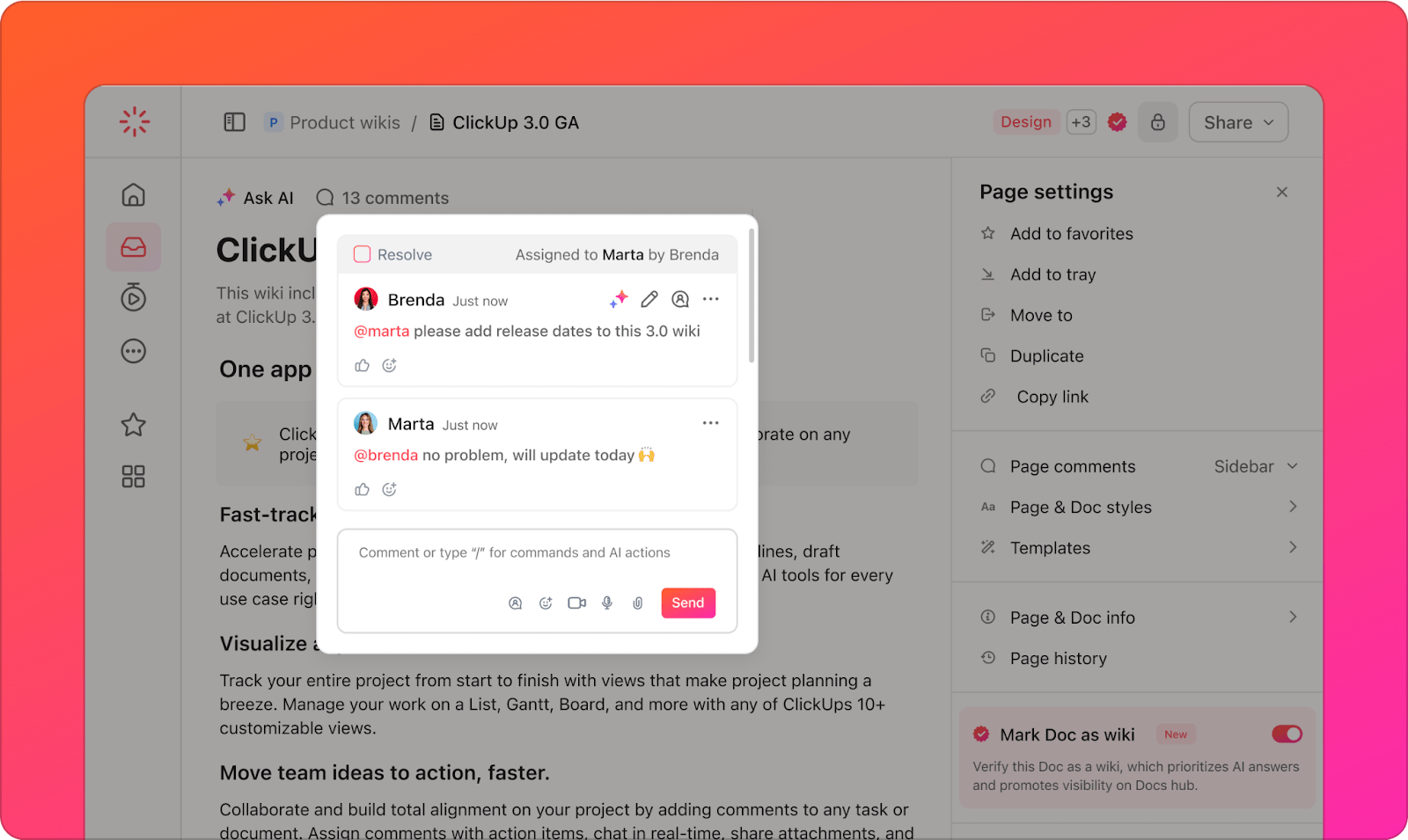
That deep dive into the world of online collaboration tools was an eye-opener. There are some fantastic options out there, each with its own strengths and target audience.
We have explored the best online collaboration tools available today, each with its own distinct use case. While every tool excels in its focus areas, there is one collaborative tool that stands out for its ability to unify communication, collaboration, and project management—ClickUp.
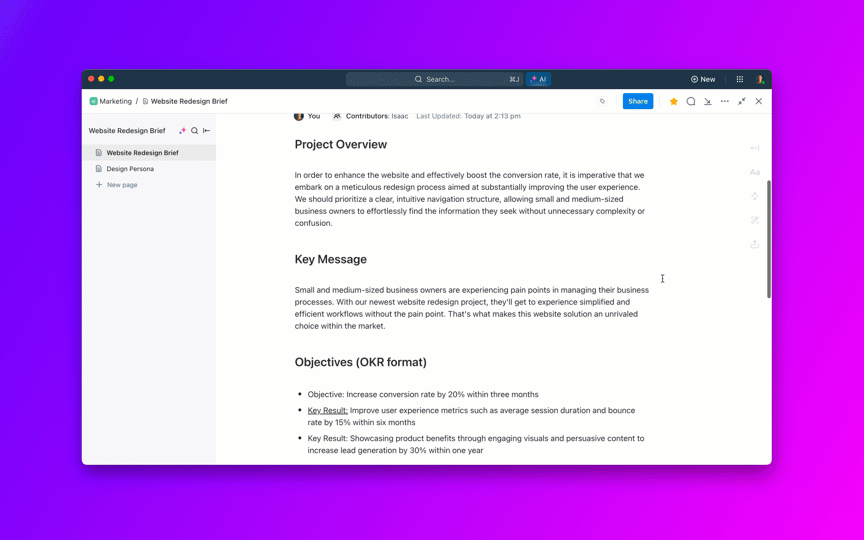
With ClickUp in your toolkit, you probably won’t need any other online collaboration tools from our list. You’ll get real-time chat, document management, in-app whiteboard, and other project collaboration power tools as a part of the ClickUp suite. Plus, you get a boost from automation, customization, integration, and the most powerful lever—artificial intelligence.
ClickUp is not merely a collaboration or communication platform—it is one of the best project management tools out there. In fact, it’s the everything app for work. Don’t just take our word on it; here’s what users have to say:
You may customize ClickUp to match your changing needs and scale up or down at no significant cost. Plus, you can always use the free version to get hands-on experience of ClickUp’s impact on your business. Most importantly, ClickUp adapts to your business workflows and processes, and not the other way around.
Whether you’re a small startup or a large enterprise, ClickUp is for all.
Ready to manage projects and nail those team goals together? Try ClickUp for free!