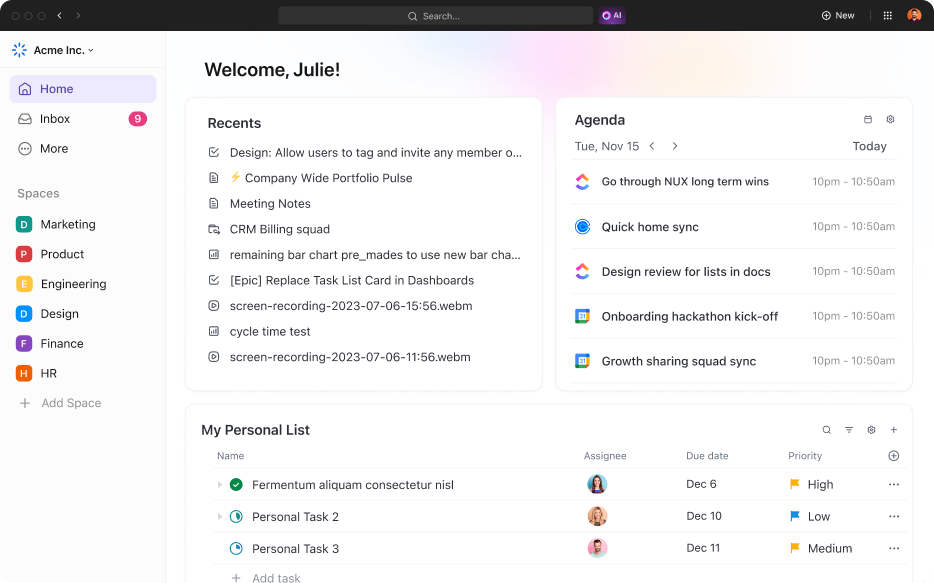If one buzzword has a greater moment than ‘open source’ right now, it’s ‘productivity.’ We’re all striving to get more done at home and at work without stretching hours. But with remote work and its accompanying distractions, I find staying productive is a real challenge.
Don’t you think remaining productive often takes more than effort? Going open source is a choice, one that is oftenn’t straightforward. But such tools often aid the community, bring people together, and take us forward. We did some digging to uncover the best open-source productivity tools.
After meticulous testing and analysis, including everything from task automation to collaboration features, we’ve put together a list of the top 10 open-source productivity software. I roped in my team at ClickUp to test these tools extensively, and l this list of tools will help you choose one that works well for you.
But first, let’s look at what aspects you should consider before zeroing in on the best tool.
- What Should You Look for in Open Source Productivity Tools?
- The 10 Best Open-Source Productivity Tools to Use
- 1. ClickUp: Best all-in-one productivity tool
- 2. Turtl: Best for secure note-taking and organization
- 3. Cryptpad: Best for encrypted collaboration and document editing
- 4. Markdown Edit: Best for simplified markdown editing
- 5. Notea: Best for simplified note-taking and organization
- 6. Mininote: Best for lightweight, quick note-taking
- 7. RemNote: Best for organizing notes for quick access
- 8. Trillium: Best for hierarchical note-taking formats
- 9. Grist: Best for integrated spreadsheet and database management
- 10. Wikisuite: Best for collaboration and productivity suite
- Simplify Your Workflow with Open-Source Productivity Tools
What Should You Look for in Open Source Productivity Tools?
When evaluating open-source productivity tools, focus on specific technical features that can significantly enhance your workflow.
Here’s a bit of background. Open-source software took off during the early days of IT in the late 1990s and has been revolutionizing how software is built and used ever since.
According to Harvard Business Review, about 60% of the world’s websites run on open-source software. Open-source software plays a vital role in the world’s IT infrastructure—and powers our everyday technology.
So, what should you look for in open-source productivity tools? I’ve listed the most essential technical features below:
- AI-powered automation: I seek tools that integrate AI to automate repetitive tasks like scheduling, email responses, and data entry. This ability to automate saves me considerable time and reduces manual errors
- Seamless integration capabilities: The tool must integrate smoothly with other essential software in my workflow, such as CRM systems, cloud storage solutions, and communication platforms like Slack or Microsoft Teams. This enhances collaboration, streamlines operations, and significantly improves my ability to share information with stakeholders.
- Version control and document management: Version control systems (like Git) ensure you can track changes, revert to previous versions, and manage document updates effectively. This is especially important for teams collaborating on complex projects
- Real-time collaboration: I prioritize tools with live editing, instant messaging, and video conferencing, enabling my team to work on documents or projects simultaneously
- Customizable workflows: Being able to create and modify workflows to fit my needs is crucial. Hence, I opt for tools that offer features like custom fields, statuses, and task dependencies, which help me manage projects and teamwork better
- Advanced reporting and analytics: A tool that offers insights into productivity metrics, project progress, and resource allocation helps me make better decisions
- User-friendly interface: A clean, intuitive interface is important because it enhances user experience and reduces the learning curve. Look for features like drag-and-drop task management, easy navigation, and customizable views
- Community support and documentation: I rely on strong community support and comprehensive documentation to find help and troubleshoot issues efficiently
The 10 Best Open-Source Productivity Tools to Use
There are so many productivity tools: Some focus on time management, reducing distractions, and organizing tasks, while others aim to enhance collaboration, connect remote teams, and streamline communication between departments.
I recommend exploring each tool thoroughly to understand how it can help you maximize your productivity, stay motivated, and bridge the gap from where you are to where you want to be!
1. ClickUp: Best all-in-one productivity tool
The top choice: ClickUp. ClickUp can be a great sidekick if project management and collaboration are intrinsic to your work.
While ClickUp is not an open-source tool, it’s ranked top because it integrates well with major apps and has an open API.
Whether it’s juggling simple to-do lists, tackling complex projects, handling personal tasks, or managing business operations, this all-in-one productivity tool is designed to do the heavy lifting for you.
ClickUp combines advanced project management features with productivity and collaboration tools.
The AI-powered assistant, ClickUp Brain, maximizes my productivity. I use it to save time on note-taking, streamline content creation, automate routine tasks, and generate insights that help prioritize work effectively.

It isn’t just about individual productivity either. ClickUp allows my entire team to work more effectively together. ClickUp Brain taps into the collective knowledge within an organization’s workspace to bring a collaborative edge to productivity.
Solopreneurs and individual contributors stand to gain a lot, too. The ClickUp Personal Productivity Template is a great tool to get started.
This template brings a few of ClickUp’s best features on a single screen:
- ClickUp Docs to pen your thoughts and create SMART goals
- The ClickUp Goals view to set priorities and plan your days and weeks
- The Calendar view to plan your engagements and schedule your meetings
- A Gantt chart to visualize progress on multiple tasks at the same time
- Custom Statuses that ensure you’re never lost in a deluge of busywork
With this template, you can:
- Set realistic goals and create a plan to achieve them
- Eliminate time-wasting activities and make the most of your available time
- Prioritize tasks effectively and manage your workload
- Stay focused and motivated on essential tasks

ClickUp also brings order to your workflow with several features such as ClickUp Time Tracking, ClickUp Tasks, and custom automations.
Plus, you get a suite of tools, such as ClickUp Mind Maps for brainstorming, ClickUp Docs Hub for document management, and the Workload view to monitor your bandwidth.

ClickUp also helps strengthen how I communicate: I keep conversations organized and easily accessible in one spot. And with ClickUp Email, I send and receive emails directly on the platform.
The best part? ClickUp is entirely customizable. You can tailor the platform to support your workflow, projects, and preferences exactly as you want it to.
ClickUp best features
- Choose from over 15+ custom ClickUp Views, including List, Table, Gantt, Timeline, Calendar, and Workload, to organize work efficiently
- Create ClickUp Dashboards to get a high-level overview of work at a glance, ensuring nothing slips through the cracks
- Visualize workflows and strategies on ClickUp Whiteboards and collaborate easily on ideas with team members and clients
- Stay on top of tasks with ClickUp Reminders that can be managed from a browser, desktop, or mobile device
- Connect ClickUp to over 1,000+ work tools to streamline workflow with ClickUp Integrations
- Access ClickUp on the go from any device, including mobile, tablets, and desktops
ClickUp limitations
- New users reported a learning curve due to a lot of features in ClickUp
ClickUp pricing
ClickUp ratings & reviews
- G2: 4.7/5 (9,500+ reviews)
- Capterra: 4.6/5 (4,000+ reviews)
2. Turtl: Best for secure note-taking and organization

Turtl is an excellent alternative to apps such as Evernote and Google Keep. I love how it combines a focus on privacy and security with powerful productivity features. Whether I’m jotting down ideas, saving bookmarks, or managing passwords, Turtl tested well for organization and efficiency.
Its markdown formatting helped me create structured notes. I also love how I can easily incorporate images to enhance my content.
Another feature that stood out was the robust search function that lets you quickly find specific information within your notes.
Its end-to-end encryption ensures that data remains protected from unauthorized access.
Plus, with seamless syncing across all my devices, Turtl keeps my notes accessible whenever and wherever I need them, making it an essential tool for staying productive.
Turtl best features
- Feed in brand guidelines and maintain uniform branding across documents
- Enhance reader experience by designing smoother customer journeys and increasing engagement
- Generate up to 25,000 personalized versions of a Turtl Doc in minutes using Turtl’s patented technology
- Host Turtl Docs online, make real-time updates, and use flexible gating options to control access
- Enable Turtl Docs to be crawled and indexed by search engines, including features like H1s and keyword research
Turtl limitations
- Limited collaboration options
- Some users say that accessibility and readability on mobile is an inferior experience to desktop
Turtl pricing
- Free
- Essential: Custom pricing
- Professional: Custom pricing
- Unlimited: Custom pricing
Turtl ratings & reviews
- G2: 4.4/5 (50+ reviews)
- Capterra: 4.7/5 (40+ reviews)
3. Cryptpad: Best for encrypted collaboration and document editing

CryptPad is an open-source suite of privacy-focused collaborative tools that enhances productivity while keeping data secure. It uses end-to-end encryption to ensure that only users can access their data, making it perfect for handling sensitive information.
CryptPad offers a variety of applications, all integrated into one platform: rich text documents, spreadsheets, code/markdown, Kanban boards, slides, whiteboards, and forms.
During testing, we found the zero-knowledge architecture feature especially helpful. Thanks to client-side encryption, the server can’t access the content created by users. This helped keep our data secure by encrypting everything before it reached the server.
Apart from security, the real-time collaborative editing feature allows multiple users to work on the same document simultaneously, instantly reflecting changes across all devices.
CryptPad supports import and export functions for standard office formats, which helps you integrate it into an existing workflow. Plus, it works without needing user accounts, so you can start collaborating right away.
Cryptpad best features
- Engage in real-time collaboration on various document types to help teams stay in sync and work together efficiently
- Access a wide range of office applications, from text editors to Kanban boards, covering all productivity needs
- Get full control over your data and server environment with self-hosting
- Collaborate with others without having to set up accounts or download the app
Cryptpad limitations
- The user interface of some tools, like the Rich Text Editor, may not be as polished or feature-rich as more popular text editors
Cryptpad pricing
- Free
- CryptPad.fr: Starts at €5/month
- Your Own Instance: Starts at €1,500/year
- Enterprise: Starts at €3,000/year (Up to 50 users)
Cryptpad ratings & reviews
- G2: Not available
- Capterra: Not available
4. Markdown Edit: Best for simplified markdown editing

MarkdownEdit is a lightweight, user-friendly editor that enhances productivity for writers, developers, and anyone working with text. Its clean, minimalist interface had me focus solely on my content while testing it.
A key feature is its real-time preview. Users see rendered Markdown instantly, ensuring the final output looks exactly as they want. Syntax highlighting visually distinguishes text elements, making writing and editing easier.
During my research, I tested MarkdownEdit’s integrated file manager for organizing and accessing Markdown files and an export feature to save work in HTML, PDF, and Word formats.
This productivity tool impresses me because it supports CommonMark and GitHub Flavored Markdown. This makes this tool compatible with standard Markdown syntax and popular extensions, letting users create documents that work seamlessly across different platforms and applications.
The editor also includes smart link pasting, which automatically formats URLs as Markdown links, while drag-and-drop image uploads simplify adding images. Plus, user-defined snippets allow reusable text blocks, and synchronized scrolling between the editor and preview pane ensures users can see their changes in real-time in the final rendered document.
Markdown Edit best features
- See how the formatted text will appear with a real-time preview
- Visually distinguish text elements with syntax highlighting
- Simplify document organization with an integrated file manager
- Leverage support for CommonMark and GitHub Flavored Markdown
- Use smart link pasting for easy URL formatting
Markdown Edit limitations
- Markdown Edit is a Windows-only application and does not have versions for other operating systems like macOS or Linux
- Lacks some advanced features found in other Markdown editors, such as real-time collaboration, LaTeX support, or integration with third-party services
Markdown Edit pricing
- Free
Markdown Edit ratings & reviews
- G2: Not available
- Capterra: Not available
5. Notea: Best for simplified note-taking and organization

Notea is an open-source productivity tool that emphasizes privacy and customization equally. What you get at the end of it is a seamless note-taking experience.
Notea’s Markdown support allows you to format your notes how you like, and the rich text editor further enhances the editing experience. And if you’re working across devices, the ability to sync notes ensures easy access to work wherever you go.
Custom themes let you personalize the interface to suit individual preferences (It added a touch of personality to my note-taking process!). Finally, offline support means I can continue working without an internet connection.
Notea best features
- Get a more visual editing experience with the WYSIWYG editor
- Personalize your Notea experience with custom themes and styles
- Access and edit your notes even when you’re offline
- Sync your notes across devices for seamless access anywhere, anytime
- Increase your productivity with a range of keyboard shortcuts for common actions
- Organize your notes efficiently with a flexible tagging system
- Track changes and revert to previous versions of your notes
Notea limitations
- Notea currently does not have a dedicated mobile app, limiting its accessibility on mobile devices
Notea pricing
- Free
Notea ratings & reviews
- G2: Not available
- Capterra: Not available
6. Mininote: Best for lightweight, quick note-taking

If you’re after quick and simple note-taking, this open-source tool is an excellent choice. As someone who values a straightforward approach to note-taking, I appreciate Mininote’s minimalist design and user-friendly interface.
Here’s what I liked about Mininote upon reviewing it:
- Support for Markdown, which allowed me to format my notes and maintain a clean, readable structure
- The real-time preview let me see the formatted version of my notes as I typed
- The tagging system helped me organize my notes thematically, which makes it easy to categorize and find specific information
- It has a simple interface and didn’t overwhelm me with unnecessary features or complicated menus
The tool is lightweight and simple. It performs fast, even on less powerful devices. Your notes are stored locally, enhancing privacy and control over data.
Mininote best features
- Format notes to create a clean, readable structure
- Use the tagging system to categorize and find specific information quickly
- Locate specific notes quickly and without having to scroll through endless pages
- Focus on writing without unnecessary features or complicated menus
Mininote limitations
- No support for Multimedia hosting
- Not ideal for team-based projects since it misses out on collaboration capabilities
Mininote pricing
- Free
Mininote ratings & reviews
- G2: Not available
- Capterra: Not available
7. RemNote: Best for organizing notes for quick access

RemNote is an open-source note-taking and knowledge management tool that’s designed to put critical information at your fingertips.
This is an excellent tool for professionals and students alike. I appreciate how you can create linked references to connect related notes and build a comprehensive knowledge base. The hierarchical note structure lets you organize information logically, making it easy to break down complex topics.
The open-source app has a thriving collaborative community that keeps improving the tool. This transparency encourages user contributions and ensures that the software remains adaptable and secure.
RemNote’s technical features, such as offline access, automatic synchronization across devices, and robust export options, make it almost as versatile as ClickUp Docs.
RemNote best features
- Turn notes into flashcards for effective learning and memorization
- Connect related notes to build a comprehensive knowledge base
- Sync notes across devices seamlessly to get unbroken access
- Export notes in various formats
- Personalize the interface with formatting options to suit individual preferences
RemNote limitations
- Plugins cannot be loaded without a stable internet connection, unlike RemNote’s alternatives
- Images not stored locally are invisible (stored locally on desktop but not on web/mobile), and flashcards with such images are postponed to the end of the queue to prevent interruptions
RemNote pricing
- Free
- Pro: $8/month (billed annually)
- Life-Long Learner: $395 (One-time fee)
RemNote ratings & reviews
- G2: 3.5/5 (Not enough reviews)
- Capterra: Not available
8. Trillium: Best for hierarchical note-taking formats

Trillium Notes is another open-source note-taking and knowledge management tool that offers a hierarchical structure for organizing notes. I could create a tree of interconnected notes that mirrored my thought process. This made navigating and managing even the most complex projects in minutes easy.
One of Trillium’s best features is its rich editing capabilities. Its bidirectional links and note references allow me to connect related ideas seamlessly, building a robust knowledge network. The tool’s support for scripting and customization means I can automate repetitive tasks and tailor the interface to my specific workflow, enhancing my productivity.
Trillium best features
- Use Markdown, rich text, and code blocks for precise note formatting
- Connect related ideas to build a robust knowledge network
- Automate tasks and tailor the interface to your workflow
- Protect sensitive information with encryption
- Work on your notes even without an internet connection
Trillium limitations
- The mobile app experience is not as good as the desktop version, potentially impacting on-the-go productivity
- Synchronization between devices requires manual configuration, which can be cumbersome for some users
Trillium pricing
- Free
- Monthly: $3.50/month per user
- Yearly: From $36/year per user
Trillium ratings & reviews
- G2: Not enough reviews
- Capterra: Not enough reviews
9. Grist: Best for integrated spreadsheet and database management

Unlike the note-taking solutions on this list, the open-source productivity tool Grist is designed to help you organize and analyze your data. As someone who regularly deals with various data sets, I find Grist’s ability to combine spreadsheets’ flexibility with a database’s power incredibly useful.
The tool’s intuitive interface lets me structure my data in a way that makes sense for my projects. I can create and link multiple tables, add formulas, and visualize data in customizable dashboards.
Grist’s support for rich data types, such as dates, attachments, and choice lists, enhances my ability to manage complex information without breaking my workflow.
Grist’s AI Formula Assistant is among the best AI apps for enhancing productivity and efficiency when working with spreadsheet formulas. Using AI, the Formula Assistant analyzes data and provides intelligent suggestions based on the spreadsheet’s context.
This feature is particularly useful for users unfamiliar with advanced formula syntax or who want to streamline their formula creation process.
Grist also offers a range of ready-to-use templates to streamline common tasks and simple workflows. These templates cover a variety of use cases, from project management and budget tracking to inventory management and data analysis.
Grist best features
- Add or remove columns, adjust formulas, and modify the layout of Grist’s ready-to-use templates
- Manage complex information with dates, attachments, and choice lists
- Organize data in multiple linked tables and visualize it in customizable dashboards
- Define access levels and permissions for different users to secure your data
Grist limitations
- Some users mention that Grist can be overly complex for simple data management tasks, potentially making it less user-friendly
- User permissions are highly adaptable, but it is hard to understand how to use them
Grist pricing
- Free
- Pro: $10/user per month
- Business: $30/user per month
- Enterprise: Custom pricing
Grist ratings & reviews
- G2: Not enough reviews
- Capterra: Not enough reviews
10. Wikisuite: Best for collaboration and productivity suite

As someone who values efficient teamwork, I appreciate WikiSuite’s integrated approach to productivity tools. The suite offers various applications covering everything from wikis and blogs to email and project management.
WikiSuite’s strong focus on security and privacy is a bonus. Its open-source nature means that users have full control over their data and can customize the software to meet their specific needs.
Wikisuite best features
- Benefit from tools for secure email, file sharing, and collaboration, ensuring data privacy
- Use Tiki Wiki CMS Groupware for a feature-rich wiki platform with forums, blogs, and file management
- Use Openfire for instant messaging and WebRTC for video conferencing to improve team communication
Wikisuite limitations
- Users may need time to familiarize themselves with the various applications and features offered by WikiSuite
Wikisuite pricing
- Free
Wikisuite ratings & reviews
- G2: Not enough reviews
- Capterra: Not enough reviews
Simplify Your Workflow with Open-Source Productivity Tools
When improving productivity, having the right AI tools and a solid productivity plan can make all the difference. Whether in the office or working from home, tools paired with clear strategies can keep my work organized.
For some tasks, all I need are a few productivity hacks to help me stay focused, while for others, there are open-source productivity tools to keep me on track with my goals.
Fortunately, there is no shortage of options. You only need to spend time researching and evaluating what works best for you.
If you can’t spend time testing apps, let us suggest one that suits just about everyone: ClickUp. Whether you’re taking notes, keeping track of resources, managing projects, or collaborating with a distributed workforce, this tool has it all to make your work easier and better.
Try ClickUp for free today!