RemNote is a note-taking tool known for its unique feature of making flashcards from notes. It helps you write notes and memorize them. It also shows flashcards correctly to ensure you retain the information longer.
While it’s great for students, there are RemNote alternatives that are better suited for various business purposes.
Whether you want more features or are casually exploring other options, check out our list of the top RemNote alternatives.
Compare their features, limitations, and pricing to make an informed choice.
- What Should You Look for in RemNote Alternatives?
- Best RemNote Alternatives at a Glance
- The 10 Best RemNote Alternatives
- 1. ClickUp – Best for all-in-one note-taking, task management, and collaboration
- 2. TiddlyWiki – Best for self-hosted, hyper-customizable note-taking
- 3. Notion – Best for flexible note-taking, docs, and all-in-one workspace creation
- 4. Coda – Best for turning documents into powerful, collaborative apps
- 5. Obsidian – Best for knowledge graph creation and local-first note storage
- 6. Evernote – Best for cross-platform note-taking and everyday personal organization
- 7. Hypernotes – Best for visual thinkers and networked knowledge management
- 8. Supernotes – Best for lightweight, card-based note-taking and sharing
- 9. Microsoft OneNote – Best for traditional digital note-taking across devices
- 10. Workflowy – Best for minimalist, list-based note-taking with infinite nesting
- Which of These RemNote Alternatives Will You Choose?
What Should You Look for in RemNote Alternatives?
Here are the factors you should consider when comparing RemNote alternatives:
- Ease of note-taking: Best RemNote alternatives enable you to capture ideas anywhere, anytime. Whether you’re browsing online and want to save a page or record audio notes, it should be able to capture your notes easily
- Note organization and search: Choose tools that provide an easy organizational system for managing your notes and accessing them easily. Look for tools that offer easy search options and visual organization of notes using links, graphs, etc.
- Collaboration and sharing: The easier it is for you to share your notes with others and seek their input, the better it is for you. Pick RemNote alternatives that offer robust collaboration features
- User interface and navigation: Choose a RemNote alternative that has an easy-to-navigate, intuitive interface that anyone can use without prior training
- Integrations: Pick apps that offer seamless native integrations with other tools to add more features and functionality
- Data export options: Note-taking tools should make downloading and sharing notes easy. Choose apps that offer easy data export options
- Price: Lastly, check whether the tool fits your budget while offering all the essential features you need
📮ClickUp Insight: 21% of respondents want to leverage AI to excel professionally by applying it to meetings, emails, and projects. While most email apps and project management platforms have AI integrated as a feature, it may not be seamless enough to unify workflows across tools.
But we cracked the code at ClickUp! With ClickUp’s AI-powered meeting management features, you can easily create agenda items, capture notes from meetings, create and assign tasks from meeting notes, transcribe recordings, and more—with our AI notetaker and ClickUp Brain. Save up to 8 meeting hours per week, just like our clients at Stanley Security!
Best RemNote Alternatives at a Glance
| Tool | Best Feature | Primary Use Case | Pricing |
|---|---|---|---|
| ClickUp | AI-powered meeting management, Seamless integration of tasks and notes, Customizable dashboards | Teams that need comprehensive note-taking, task management, and project tracking with AI support | Free forever; Customization available for enterprises |
| TiddlyWiki | Non-linear, customizable notes, Personal knowledge base creation, Portable and offline usage | Solo users or small teams building personal wikis or knowledge systems | Free |
| Notion | Flexible, multi-view organization, Collaboration and knowledge-sharing tools, Pre-built templates | Teams and individuals creating shared knowledge bases, tasks, and documents | Free; Paid plans start at $10/month |
| Coda | All-in-one document, task, and data management, Deep integration and automation capabilities | Mid-sized teams managing projects, documents, and workflows in a unified workspace | Free; Paid plans start at $12/month |
| Obsidian | Offline-first markdown-based note-taking, Connected note systems using graph view, Plugin-based | Writers, students, and developers building personal knowledge systems or following the Zettelkasten method | Free; Paid plans for Sync and Publish start at $10/month |
| Evernote | Multi-format note-taking (text, audio, images), Excellent search across content types | Individuals and teams organizing diverse content and capturing ideas, research, and documents | Free; Paid plans start at $14.99/month |
| Hypernotes | Visual graph-based note-taking, Built-in task management features, High security and encryption | Teams or individuals building interconnected notes and knowledge bases with task assignments | Free; Paid plans start at $8/month per user |
| Supernotes | Notecard-based note organization, Simple and visual UI, Easy real-time collaboration | Students, researchers, and creators building flashcard-style study materials or note organization systems | Free; Paid plans start at $10/month |
| Microsoft OneNote | Integrated with Microsoft Office, Flexible note-taking with stylus, text, and voice input | Individuals and teams working within the Microsoft ecosystem, students capturing lecture notes, professionals managing projects | Free with Microsoft 365 subscription |
| Workflowy | Infinite nesting of lists, Fast and minimal interface, Simple collaboration tools | Creatives, thinkers, and students organizing their ideas, to-do lists, and projects | Free; Paid plan starts at $4.99/month |
🧐 Did You Know? Traditional flashcard-based apps like RemNote are great for memorization—but they often lack a system for connecting those notes to real work, like task planning, collaborative research, or content creation.
The 10 Best RemNote Alternatives
Here are our top ten RemNote alternatives for you to choose from.
1. ClickUp – Best for all-in-one note-taking, task management, and collaboration
Staying on top of meeting details and action items can be challenging, especially when juggling multiple projects or remote teams. The ClickUp AI Notetaker is designed to eliminate manual note-taking, so you can focus on the conversation and let AI handle the rest.
ClickUp’s AI Notetaker automatically joins your meetings, records conversations, and generates accurate, structured notes in real time. With seamless integration into your workflow, it transcribes discussions, summarizes key points, and highlights action items—ensuring nothing gets missed.
After your meeting, you’ll receive a clear summary, action items, and key highlights, all saved directly in ClickUp. You can easily share these notes with your team, assign follow-up tasks, and keep everyone aligned—without any manual effort. The AI Notetaker works across platforms and is accessible from both browser and mobile apps, ensuring your notes are always at your fingertips
ClickUp also offers additional tools and features that rival RemNote’s note-taking capabilities. The ClickUp Notepad tool is simple yet effective. It has a user-friendly interface and easy navigation to make note-taking a breeze for users. Use it to quickly take notes on the go, format them how you like, and organize them for future reference.
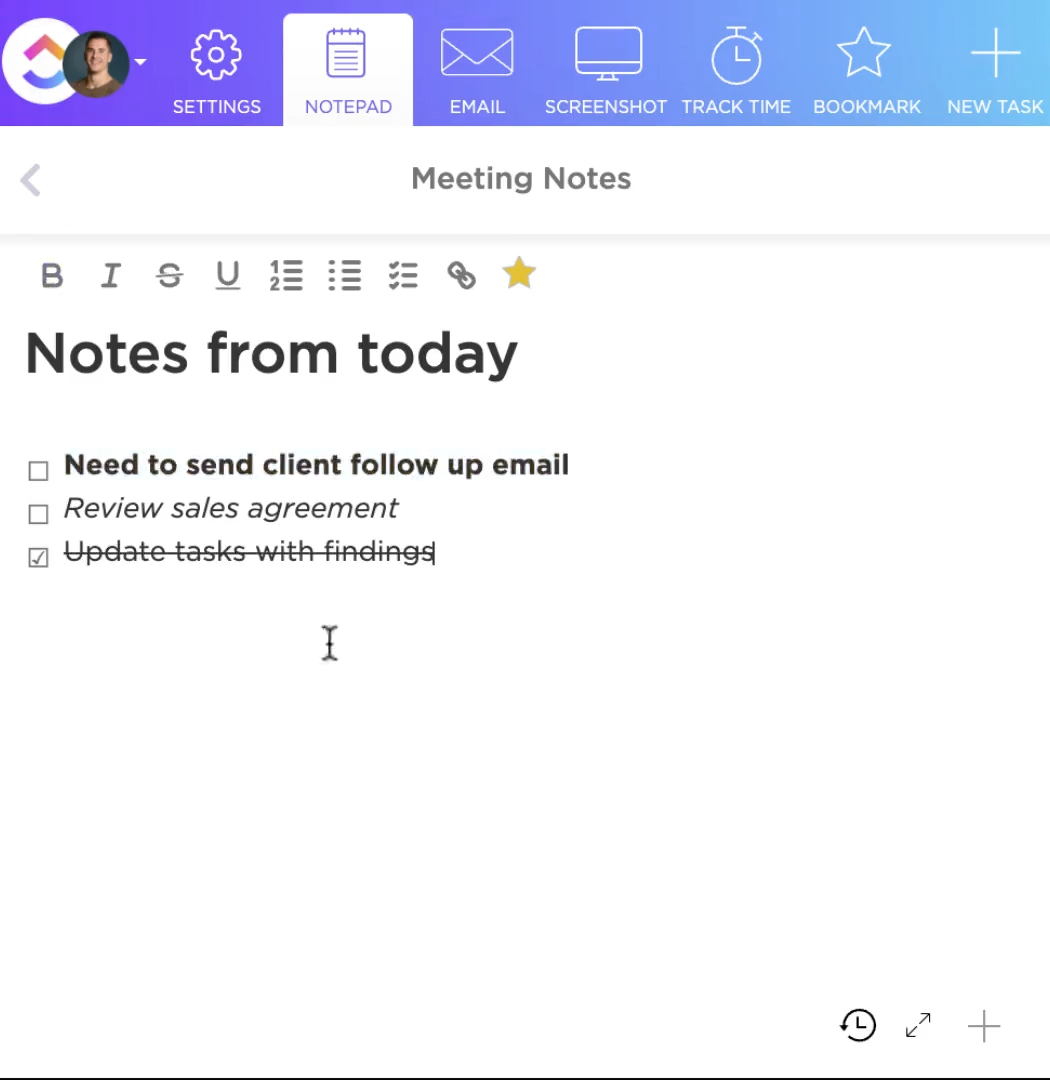
The best part is that it lets you convert your notes into tasks with a click. It also lets you access your notes from a browser and mobile apps. Want to check the changes you have made in the past? You can do that too!
Another way to take notes on ClickUp is by using ClickUp Docs. It’s a simple and collaborative document creation tool like Google Docs, with rich formatting and styling options.

Use it to jot down your notes or create checklists and share them with your team.
Need help creating notes or summarizing long text blocks? ClickUp Brain can help. This AI writing tool will generate automatic project summaries and send you timely project updates. ClickUp Brain will create automated meeting notes and summaries if you need consolidated meeting minutes.

Overall, ClickUp is the best note-taking app and a worthy RemNote alternative, providing an end-to-end note creation and organization solution to manage projects.
Ideal for:
Team size: Individuals to enterprise teams
Who it’s best for:
- Students managing research, lectures, and revision notes with task links
- Content teams documenting, collaborating, and publishing with AI
- Project managers turning meeting notes directly into tasks and timelines
ClickUp best features
- Use AI tools for meeting notes and summaries
- Benefit from its easy sharing options for both Notepad and Docs
- Collaborate with your team on notes and documents with secured version tracking history
- Leverage its user-friendly interface and quick note-taking features
- Use the option to convert notes into trackable tasks
- Go beyond note-taking and use its project management features as well
Pros
- Combines note-taking, documentation, task tracking, and AI
- Excellent for both individual and team-based workflows
- Docs and Notepad support rich formatting and AI assistance
Cons
- Can feel overwhelming to new users with so many features
- Some advanced customization requires initial setup time
ClickUp pricing
ClickUp ratings and reviews
- G2: 4.7/5 (9,386 reviews)
- Capterra: 4.7/5 (4,013 reviews)
⏩ AI Capability: ClickUp Brain lets you generate and summarize notes, create meeting recaps, answer questions from your workspace content, and automate writing tasks. Use Autopilot Agents to streamline repetitive note formatting or tagging. AI tools also integrate across Docs, Notepad, and Chat for real-time assistance.
Do I recommend ClickUp?
Absolutely. If you want a RemNote alternative that doesn’t just capture knowledge but also helps you use it—ClickUp is it. You can organize thoughts, assign action items, draft collaboratively, and bring AI into your daily note-taking. For students, creators, and remote teams alike, ClickUp is a huge step up from a standard note app.
💡 Pro Tip: Don’t just take notes—assign follow-up tasks directly from meeting summaries in ClickUp. You can even use AI to tag responsibilities, generate timelines, and set due dates without typing a thing.
2. TiddlyWiki – Best for self-hosted, hyper-customizable note-taking
TiddlyWiki is a unique, non-linear note-taking tool that allows you to organize complex information simply.
It is quite different from traditional note-taking apps. It lets you create ‘tiddlers,’ which are individual units of content you can link, tag, and organize in various ways.
Use it to create a Wikipedia-style notes page where content is connected through hyperlinks and tags.
It’s an open-source software solution which is free to use. Use an account online or download it to your Windows, Mac, or Linux device.
Ideal for:
Team size: Solo users or very small teams
Who it’s best for:
- Independent researchers building personal knowledge wikis
- Writers and coders tracking interconnected ideas and notes
- Privacy-conscious users who want full data ownership
- Anyone seeking a minimal, distraction-free editing environment
TiddlyWiki best features
- Use its rich text editing capabilities
- Get great customization options to customize the user interface
- Change the language easily using plugins
- Add tags and easily search for notes
- Access it on a wide range of devices and platforms
- Track changes with the help of version history
Pros
- Full data control—your notes live in a single, portable file
- Extremely customizable to your workflow and preferences
- Lightweight and fast with no dependencies
Cons
- Steep learning curve and manual configuration
- Not suitable for real-time collaboration or teams
- Limited mobile optimization and visual polish
TiddlyWiki pricing
- Free
TiddlyWiki ratings and reviews
- G2: Not available
- Capterra: Not available
Do I recommend TiddlyWiki?
Yes—for power users who want total freedom, don’t need collaboration, and love building their own systems. TiddlyWiki isn’t plug-and-play, but if you’re tech-savvy and value longevity, privacy, and non-linear thinking, it can be your forever-note home. Otherwise, pick something more user-friendly out of the box.
💡 Pro Tip: Save time with slash commands in ClickUp Docs. Type /table, /summary, or /task to instantly structure your content while writing.
3. Notion – Best for flexible note-taking, docs, and all-in-one workspace creation
Notion is a productivity app that offers numerous features beyond simple note-taking. It provides a connected workspace to collaborate with team members and manage tasks.
Use it to create docs, to-do lists, or wikis or manage your tasks or projects. It offers multiple views to organize information, such as calendar, board, and timeline views.
Notion has a huge marketplace of templates, both free and paid. The app’s users also design and sell customizable templates for various use cases.
Overall, it’s an easy-to-use, intuitive note-taking app and one of the best RemNote alternatives.
Ideal for:
Team size: Individuals to mid-sized teams
Who it’s best for:
- Creatives and writers building personal knowledge systems
- Small teams managing shared docs, tasks, and content plans
- Educators or students creating collaborative learning spaces
- Anyone seeking clean UX and flexible content organization
Notion best features
- Use its wide range of customizable, predesigned templates
- Organize all your data in various ways, such as table, board, and calendar views
- Leverage its robust, rich text editing capabilities
- Add visuals and other content formats
- Share notes, assign tasks, or leave comments for better collaboration
- Use features like nested pages, tags, filters, and linked databases
Pros
- Clean, intuitive interface with beautiful formatting
- Extremely flexible and customizable layouts
- Great for both personal and collaborative use
Cons
- Steeper learning curve for database and template setups
- Mobile experience is less intuitive than desktop
- Can get cluttered as content volume increases
Notion pricing
- Free
- Plus: $10 per month
- Business: $18 per month
- Enterprise: Custom pricing
- Notion AI is available separately for $10 per member per month
Notion ratings and reviews
- G2: 4.7/5 (5,060 reviews)
- Capterra: 4.7/5 (2,057 reviews)
⏩ AI Capability: Notion AI adds powerful capabilities like summarizing content, generating outlines, writing drafts, rewriting paragraphs, and extracting action items from meeting notes. It works natively inside any page—so you can ask it to brainstorm ideas, format complex tables, or recap lengthy documents without context switching.
Do I recommend Notion?
Absolutely—especially if you value aesthetic control and structured content. Notion isn’t just a note-taker; it’s a workspace builder. While it can feel overwhelming at first, the flexibility is unmatched once you get the hang of it. If you’re looking to go beyond simple text notes and build a second brain or collaborative hub, Notion is a top-tier choice.
🧐 Did You Know? You’re more likely to remember what you write down if you actually look at it again. That’s why searchable, organized notes > sticky notes on your desktop.
4. Coda – Best for turning documents into powerful, collaborative apps
Coda is an all-in-one collaborative workspace combining project management features and note-taking apps.
It combines the features and functionality of documents, spreadsheets, and databases into an integrated platform. It offers rich text editing tools, options for inserting images and multimedia content, and collaboration options.
Ideal for:
Team size: Mid-sized to large teams
Who it’s best for:
- Teams building internal tools or knowledge hubs inside documents
- Product managers combining task lists, notes, and dashboards
- Users who want docs that can automate workflows and connect with tools
- Organizations looking for a scalable Notion or Google Docs alternative
Coda best features
- Organize content into infinitely nesting pages
- Choose from numerous ready-to-use, prebuilt templates
- Make use of 600+ native integrations with various apps and tools
- Add multimedia content with ease and use rich text editing
- Access it across devices and platforms
Pros
- Flexible canvas with rich logic and customization
- Eliminates the need for switching between docs, sheets, and apps
- Strong integration and automation capabilities
Cons
- Slightly steeper learning curve than standard docs
- Pricing can escalate for larger teams
- Overkill for users who just want basic note-taking
Coda pricing
- Free
- Pro: $12 per month per Doc Maker; editors can edit for free
- Team: $36 per month per Doc Maker; editors can edit for free
- Enterprise: Custom pricing
Coda ratings and reviews
- G2: 4.7/5 (422 reviews)
- Capterra: 4.6/5 (88 reviews)
⏩ AI Capability: Coda AI is built directly into your docs. You can auto-generate content, summarize long notes, extract action items, translate text, and create tables based on context—all within a single canvas. It also integrates with Coda formulas to build smart automations and user-defined AI workflows.
Do I recommend Coda?
Yes—if your notes often evolve into workflows, spreadsheets, or dashboards, Coda offers unmatched flexibility. It’s best for advanced users who want to build interactive systems, not just store thoughts. But for lightweight note-taking or minimalist writing, simpler tools may be a better fit.
💡 Pro Tip: Tag your notes like you’d tag your Instagram memes—be as specific as possible. Your future self will thank you when searching for that “brilliant idea from Tuesday.”
5. Obsidian – Best for knowledge graph creation and local-first note storage
Obsidian is a writing and note-taking app that is an excellent alternative to RemNote. It’s perfect for capturing, organizing, and connecting related ideas.
Download the app to your desktop or mobile devices. It lets you access your notes online and offline.
Obsidian lets you easily capture, organize, and connect related ideas using links and graphs. It also allows you to turn your notes into Wikis, a knowledge database, or any other type of documentation.
Ideal for:
Team size: Individuals or small teams
Who it’s best for:
- Writers and students using Zettelkasten or personal knowledge systems
- Developers who want markdown-based, offline-first workflows
- Creatives building a second brain or digital garden
- Professionals prioritizing privacy and customization
Obsidian best features
- Integrate with hundreds of plugins and apps for enhanced functionality
- Access it on multiple platforms and devices
- Track version history and changes to your notes
- Use the graph view to visualize the connections between your notes
- Benefit from easy data syncing and backup options
- Use the option to store data on users’ devices for enhanced safety automatically
Pros
- Fast, lightweight, and fully offline
- Highly customizable with plugins and themes
- Excellent for networked thinking and connected note systems
Cons
- Lacks built-in real-time collaboration
- Many advanced features require plugin setup
- No web version; must install locally
Obsidian pricing
- Personal Use: Free
- Commercial Use License: $50 per year per user
- Sync Add-On: $10 per month per user
- Publish Add-On: $10 per month per user
- Catalyst: $25 one-time fee to get early access to beta versions
Obsidian ratings and reviews
- G2: N/A
- Capterra: 4.9/5 (24 reviews)
Do I recommend Obsidian?
Yes—if you’re building a long-term knowledge base or want full autonomy over your notes, Obsidian is one of the most powerful tools out there. Just be prepared to tinker. It’s not for those looking for quick collaboration or out-of-the-box simplicity, but it’s unmatched for deep, structured thinking.
6. Evernote – Best for cross-platform note-taking and everyday personal organization
Evernote is a popular note-taking app known for its ease of use and flexibility. It lets you capture notes across various devices and platforms using numerous formats.
Evernote allows you to use various note-taking strategies, capture notes in text, audio, web clippings, etc., and access them online or offline. The best part is that your notes will automatically sync across devices.
Evernote is also useful for creating to-do lists and organizing tasks and schedules.
Ideal for:
Team size: Individuals to small teams
Who it’s best for:
- People managing personal notes, documents, and daily to-dos
- Professionals capturing meeting notes, articles, and research
- Users who want powerful search and scanning across content types
- Teams looking for light collaboration and cloud-syncing
Evernote best features
- Save clippings on web pages and articles directly to your notes
- Use document scanning to organize all essential documents online
- Search for text within PDFs, images, and scanned documents to find what you’re looking for
- Customize your dashboard using widgets and organizing them the way you like
- Benefit from predesigned note templates to save time and effort
- Access it as a browser extension for Chrome, Firefox, and Safari
Pros
- Mature, well-designed app with strong ecosystem
- Great for mixed media notes (text, audio, images, scans)
- Reliable sync and access across devices
Cons
- Usage limits on the free plan can feel restrictive
- Sync and performance can lag on larger accounts
- Less suited for collaborative or structured task management
Evernote pricing
- Free
- Personal: $14.99 per month
- Professional: $17.99 per month
- Teams: $24.99 per month
Evernote ratings and reviews
- G2: 4.4/5 (2,007 reviews)
- Capterra: 4.4/5 (8,106 reviews)
⏩ AI Capability: Evernote introduced AI search and tagging features, helping users quickly surface relevant notes or auto-suggest organization options. While its AI isn’t as advanced as tools like Notion AI or ClickUp Brain, it does assist in making your note archive easier to manage and retrieve. For deeper use, third-party integrations can connect it to tools like Zapier, ChatGPT, or Readwise.
Do I recommend Evernote?
Yes—if you’re looking for a personal productivity system that captures anything, syncs everywhere, and just works. It’s especially strong for people juggling multiple content formats. However, for teams or users who need real-time collaboration, AI-powered workflows, or advanced project planning, a more modern tool like ClickUp may be a better fit.
💡 Pro Tip: Looking to build a true external brain? ClickUp Brain combines AI-powered search with connected docs, tasks, and wikis—so you can store ideas, surface info instantly, and manage projects without context switching. Whether you’re capturing fleeting thoughts or structuring long-term knowledge, ClickUp’s knowledge management system grows with your brainpower.
7. Hypernotes – Best for visual thinkers and networked knowledge management
Hypernotes is one of the RemNote alternatives, and it is more than a note-taking app; it is a knowledge management software solution. Its graph-based model allows you to create a knowledge hub with interconnected nodes.
It lets you create and organize notes, wikis, scripts, articles, and more into an interconnected network.
Hypernotes also offers built-in task management features, which enable you to assign tasks and collaborate with your team members.
Ideal for:
Team size: Individuals, research teams, or startups
Who it’s best for:
- Writers and researchers building a personal knowledge base
- Teams documenting product knowledge or internal processes
- Visual learners who prefer concept mapping and graph views
- Anyone following a Zettelkasten or interlinking note methodology
Hypernotes best features
- Create visual connections between notes
- Use various content formats like text, files, links, etc.
- Leverage its customizable meeting notes templates
- Link notes in a quick and intuitive manner
- Leverage its multi-platform capabilities
- Benefit from safety features like end-to-end encryption and access control
Pros
- Excellent for interconnected note-taking and visual structure
- Includes built-in task and project features
- Strong privacy and encryption capabilities
Cons
- Limited third-party integrations
- UI can feel unfamiliar to users coming from linear note tools
- Graphs and links may overwhelm simple note users
Hypernotes pricing
- Personal: Free
- Plus: $8 per month per user
- Business: $19 per month per user
- Enterprise: Custom pricing
Hypernotes ratings and reviews
- G2: 3/5 (1 review)
- Capterra: 5/5 (1 review)
Do I recommend Hypernotes?
Yes—for visual thinkers, researchers, and teams building a long-term knowledge base. It’s best when your work benefits from deep linking, visual connections, and structured outlines. But if you need seamless integrations, rich templates, or native AI, tools like Notion, Obsidian, or ClickUp may provide more flexibility.
💡 Pro Tip: Organizing lecture notes or research? Tag Docs with folders, filters, and custom properties—then create a dashboard to track your learning journey like a pro.
8. Supernotes – Best for lightweight, card-based note-taking and sharing
Supernotes is a note-taking tool that offers a unique way to create notes—notecards. It lets you save notes in interactive cards instead of boring files and documents.
It offers rich content editing options and lets you add various forms of content, such as tables, images, emojis, and even mathematical equations.
The best part is that it allows you to add links to other cards, just as in any note-taking app. It can also organize notes visually in a hierarchical graph view (both 2D and 3D).
What’s more, sharing notecards with others is easy. They don’t need to be a user of Supernotes to read it, but they do need to be one to edit notes and leave comments.
Ideal for:
Team size: Individuals or small teams
Who it’s best for:
- Creators and consultants capturing short-form insights or reference notes
- Students and researchers building flashcard-style study material
- Writers or thinkers who prefer atomic notes and visual overviews
- Teams looking for fast, card-based collaboration
Supernotes best features
- Save notes as notecards, which are more visually engaging than documents
- Use the heatmap calendar to track your note-taking activity over time
- Take and access notes in the offline mode
- Benefit from easy search and organization options using tags and filters
- Share notes and collaborate with others in real-time
- Use its note-taking apps for Android, Windows, Mac, Linux, and iOS devices
Pros
- Clean, minimalist UI that boosts focus and recall
- Note cards make content modular, flexible, and scannable
- Easy sharing without forcing collaborators to sign up
Cons
- Free plan limits you to 100 cards
- Offline mode has reduced functionality
- Less suitable for long-form writing or heavy collaboration
Supernotes pricing
- Starter: Free
- Unlimited: ~$10 per month
Supernotes ratings and reviews
- G2: Not available
- Capterra: Not available
Do I recommend Supernotes?
Yes—if you love thinking in short bursts, building second brains, or need a minimalist knowledge capture system. It’s fantastic for structured brainstorming, academic note-taking, and fast reference building. But if you prefer traditional document-style notes, team co-editing, or full AI automation, consider more robust tools like Notion, Obsidian, or ClickUp.
💡 Pro Tip: Too many notes to keep up with? Let AI do the cleanup. Use ClickUp Brain to summarize, sort, and make sense of your scribbles.
9. Microsoft OneNote – Best for traditional digital note-taking across devices
OpenNote is a cloud-based note-taking and organization tool that is part of Microsoft’s suite of tools. That’s why it’s perfect for those using MS Office, as it integrates seamlessly with other Microsoft apps.
It lets you take notes using a stylus to write or draw on a screen like you would with pen and paper. Of course, typing notes is also an option.
Ideal for:
Team size: Individuals to large teams
Who it’s best for:
- Students taking lecture notes across devices
- Professionals capturing meeting notes and project plans
- Teams working inside Microsoft 365 looking for seamless sync and sharing
- Users who prefer stylus input or handwritten notes
OpenNote best features
- Take notes by writing, typing, or drawing
- Leverage simple keyword search or advanced search using tags and indexing
- Benefit from its robust collaboration features, including real-time collaboration
- Access it across multiple devices and platforms
Pros
- Free for personal use and deeply integrated with Microsoft 365
- Offers flexible input methods (typing, stylus, voice notes)
- Great for organized, section-based note-taking
Cons
- Doesn’t support visual linking or graph views like Obsidian or RemNote
- Fewer formatting and customization options compared to newer tools
- Can feel clunky for creative workflows or fast ideation
OpenNote pricing
- Free for all Microsoft Office users
OpenNote ratings and reviews
- G2: 4.5/5 (1,830 reviews)
- Capterra: 4.6/5 (1,513 reviews)
⏩ AI Capability: OneNote doesn’t currently have built-in generative AI, but when used with Microsoft Copilot (available via Microsoft 365), you can summarize notes, auto-organize content, and create follow-up action items. Copilot also works across Teams, Word, and Outlook—giving OneNote AI-powered context if you’re in the ecosystem.
Do I recommend Microsoft OneNote?
Absolutely—if you’re already in the Microsoft universe or prefer a reliable, familiar structure for your notes. It’s a great pick for hybrid workers, students, and anyone looking for a dependable digital notebook. But if you’re after visual note-mapping, AI-first workflows, or deep customization, tools like Obsidian or ClickUp may be better suited.
10. Workflowy – Best for minimalist, list-based note-taking with infinite nesting
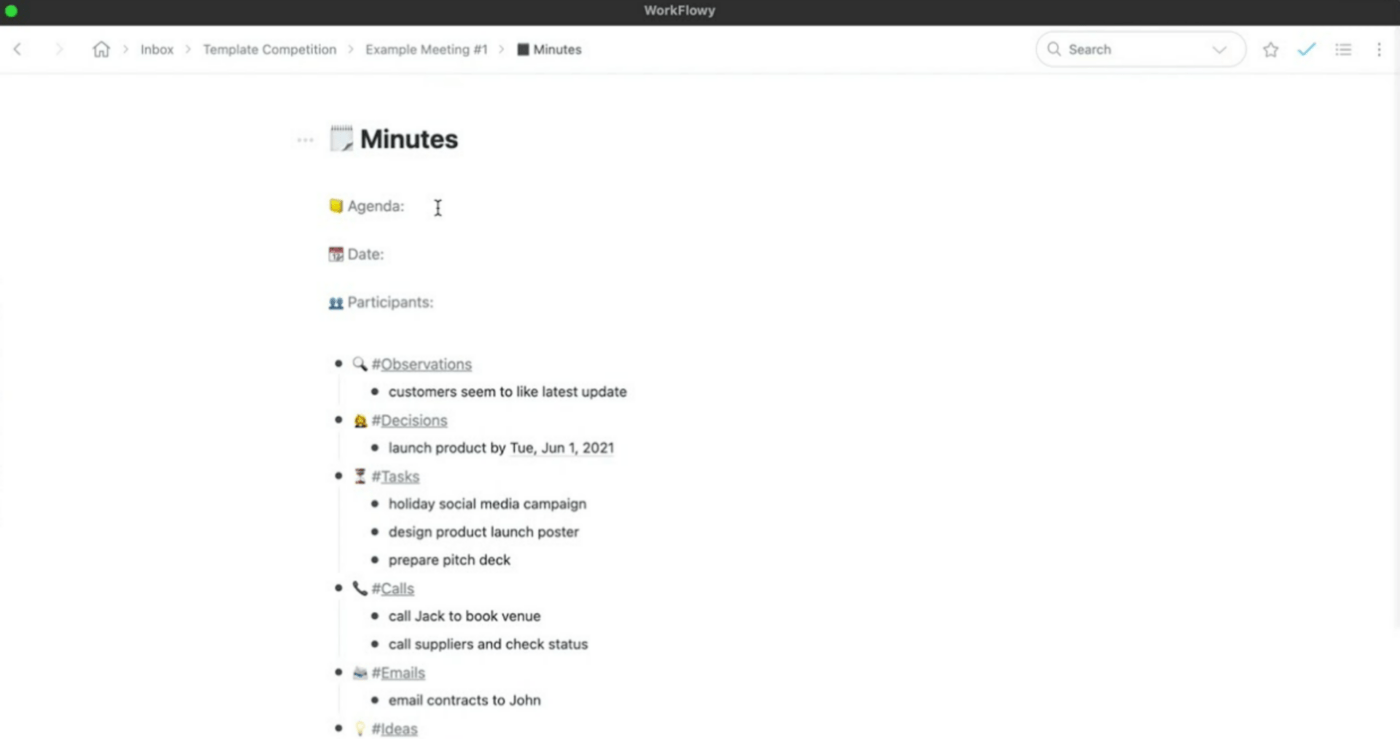
Workflowy is a simple note-taking and list-making app with an intuitive user interface and minimal design. Use it to create a multi-level bulleted list, jot down important notes, or organize your ideas.
It lets you drag and drop, insert images and files to your workspace and organize them any way you like.
One of its most notable features is the infinite-nesting lists that allow you to add as many points and sub-points as you want.
Ideal for:
Team size: Solo users or small creative teams
Who it’s best for:
- Writers outlining books, blogs, or video scripts
- Creators building a second brain or Zettelkasten system
- Students capturing lecture notes in an organized format
- Founders mapping product ideas, goals, and tasks in one place
Workflowy best features
- Create infinitely nesting lists
- Benefit from a drag-and-drop, intuitive interface
- Use the global search feature to find notes from your entire repository of notes
- Use a hierarchical structure to organize notes, documents, and files
- Mention people using the ‘@’ sign and collaborate
- Access it via a web app on browser and mobile and desktop apps
Pros
- Ultra-minimal UI helps you focus
- Infinitely nestable lists are perfect for brainstorming or outlining
- Fast and lightweight—great for capturing thoughts on the fly
Cons
- Lacks rich formatting and visual customization options
- Free plan has monthly bullet limits
- Not ideal for complex collaboration or AI-powered workflows
Workflowy pricing
- Basic: Free
- Workflowy Pro: $4.99 per month
Workflowy ratings and reviews
- G2: 4.4/5 (24 reviews)
- Capterra: 4.7/5 (15 reviews)
Do I recommend Workflowy?
Yes—for creatives, thinkers, and minimalist note-takers who want raw speed and mental clarity. Workflowy shines when you need to think in outlines or structure ideas without distractions. But if you need more collaboration, formatting, or automation, tools like Notion or ClickUp will offer a more complete experience.
Which of These RemNote Alternatives Will You Choose?
There you have it, our list of top ten alternatives to RemNote. Compare their features, pros, and cons to choose one that best meets your requirements.
If you’re looking for the best RemNote alternative that offers much more than simple note-taking and organization, consider ClickUp. It’s an all-in-one project management, note organization, and team collaboration tool.
Moreover, ClickUp Brain supercharges your note-taking by creating automatic summaries and meeting minutes.
Sign up for ClickUp and explore its myriad features.