

If your workday seems like a never-ending saga of hopping from one meeting to the next, you’d appreciate the lifesaving art of writing a good meeting recap. It’s a simple piece of text, but when drafted skillfully, it can beautifully summarize the key information from busy meetings of all tones and scales.
For many teams, writing enlightening recaps can be a dreadful struggle. The problem is that team members are swamped with emails, meetings, and Slack messages all day, leading to information overload. And by the time anyone gets to writing the meeting notes, their brain’s fried, and they can’t even remember the full context of what happened.
In this guide, we’ll discuss how to approach meeting recaps and the best practices for writing them in a timely manner.
Bonus: We’ll also introduce you to ClickUp, an AI-powered meeting management and note-taking tool that can make life easier for you and your team. 🤩
- The Process of Writing an Effective Meeting Recap: 5 Steps
- The Role of AI in Creating a Good Meeting Recap
- 6 Tips for Enhancing the Effectiveness of Meeting Recaps
- 1. Make the most of the agenda for any upcoming meeting
- 2. Unprepared? Take meeting minutes with a notepad or a meeting recap template
- 3. List and assign action items to keep everyone on the same page
- 4. Use meeting recordings and transcriptions
- 5. Summarize key moments and decisions using ClickUp AI
- 6. Use a follow-up email or text message
- Use the ClickUp Meetings Suite for Your Next Meeting
- Revisiting Common FAQs
The Process of Writing an Effective Meeting Recap: 5 Steps
Preparing a meeting recap is not rocket science—it just needs to be straightforward and concise, like a project baseline or briefing document, with the end goal of:
- Updating all stakeholders with relevant information
- Serving as a reference point for future meetings and actions
The issue with writing an effective meeting recap is often just human or procedural limitations. This doesn’t have to be a daunting task, though, if you follow our simple five-step approach below. 🔽
Step 1: Determine the logistics for writing recaps
By logistics, we mean the who, when, and what of the meeting recap, applicable company-wide. You should:
- Designate a note taker: Let a specific attendee take accountability for keeping the meeting minutes to ensure the key takeaways are recorded. Your team members can take turns writing the notes
- Define the meeting recap email timing: It’s essential to have an easy-to-read meeting recap email ready right after the meeting for better info retention
- Outline the range of meeting content to be recorded: The meeting summary typically covers what happened in a meeting, including important discussions, decisions made, and action items and assignees so that everyone stays on the same page
- Lock down the recap style: Depending on your company culture and efficiency demands, you may want informal summaries or more professional-looking versions
Step 2: Take extensive notes throughout the meeting
To create a good meeting recap email, the designated note taker should jot down their notes during the meeting—not after. The idea is to record the main talking points like key information exchanged, decisions, and proposed tasks in real time.
Writing down what’s being said isn’t the only important part—some meetings may require you to note who said what and to whom. Plus, you need to be intuitive here and write down any issues raised during the meeting or information that stakeholders should know of, such as who’s responsible for an action, what the due date is, and similar crucial details.
The note taker must be alert throughout the meeting to ensure they deliver the complete picture to the recap reader, who may not always be present during the meeting or remember the live discussion.
It would be even better if the raw notes in this step were organized by topic so it’s easy to handle the details later on. 🔍
Step 3: Draft the meeting summary email
Imagine you’re on an eventful trip. But when you share your experience with a friend, you’ll likely mention the key highlights and not bore them with hour-by-hour updates. That’s what this step is about!
The meeting summary email should be a quick and meaningful overview of the entire meeting without overwhelming the reader with every single detail. 🧐
Once the meeting ends, write down all the important details talked about coherently. You’re essentially polishing your extensive notes, trimming the irrelevant bits, and arranging the key points in the right order using easy-to-follow sentences.
Step 4: Include supporting documents in your email
Suppose you’re in a team meeting discussing a new project proposal, and throughout the discussion, the team leader references documents like project plans, data charts, and marketing strategies.
These documents provide insights and details essential for understanding the project’s scope and requirements. So, crafting a meeting recap without including these documents is a big no-no! ❌
Adding these documents makes it simpler for your team to find contextual data without searching through a bunch of emails or files. Plus, it provides equal access to information, ensuring everyone is on the same page.
You have two options: include links to the files’ online locations or attach the relevant resources to the recap. 🔗
Step 5: Plan ahead who needs to receive the meeting recap email
Having ensured that all relevant documents are included in your meeting recap, the next critical step is deciding who should receive this summary. Think about:
- Meeting attendees: Everyone who attended the meeting should get a copy. It serves as a reminder of their responsibilities, future tasks, and decisions made
- Non-attendees: Meeting absentees need the recap to stay in the loop and understand the outcomes of the meeting
- Stakeholders: Managers on a higher information hierarchy or anyone who’s got a vested interest in the project should receive the recap
- Future reference: The meeting organizer or team leader should keep a copy of the meeting minutes in their document base as a reference point for future meetings. It’ll be handy when drafting the agenda for the next meeting or when reviewing past decisions
The Role of AI in Creating a Good Meeting Recap
Let’s address the elephant in the room. 🐘
Is writing recaps with the help of artificial intelligence (AI) any good? Yes!
Nowadays, most meetings happen online, and using AI is a great way to make your recap process more efficient. When combined with meeting software, AI tools can simplify communication tasks and automate writing processes, allowing team members to engage in more important brainstorming or problem-solving activities.
Here are the five ways in which AI has improved the meeting recap process:
- Automated transcription: AI-powered tools can transcribe meeting discussions (speech) into text in real time, ensuring no detail is missed
- Identifying key points: AI-generated notes created with advanced tools highlight crucial points, ensuring they aren’t lost in the meeting’s hustle
- Summarization: Many AI tools can summarize lengthy meeting notes to save the reader’s time
- Action item tracking: AI can track action items discussed in the meeting, ensuring accountability and timely execution
- Process efficiency: AI saves time spent on manual note-taking and summarization, enabling you to focus more on the meeting discussions and your actual work
AI-powered recaps are no longer a futuristic concept but a current reality. Many tech giants, like Microsoft, successfully use AI to generate meeting transcripts.
6 Tips for Enhancing the Effectiveness of Meeting Recaps
We’ll sound like a broken record—but the best tip here is to keep meeting recaps brief and to the point. Focusing on the clarity of the text ensures that critical points are easily absorbed by all team members.
We have compiled six tips and best practices for creating better meeting recaps. We’ll also demonstrate how this unavoidable chore can be a hundred times easier with the meeting and communication functionalities in ClickUp. 💯
1. Make the most of the agenda for any upcoming meeting
The foundation of a good recap is often a solid meeting agenda.
Your meeting agenda is your trusted guidebook for taking notes during a meeting. It’s already packed with all the important topics, key points, questions, and goals to be discussed, neatly organized in one place. This makes keeping track of context a lot easier, especially when you’re leading the meeting and trying to jot down notes at the same time.
ClickUp has a number of agenda templates to help you create well-rounded agendas before the meeting. For example, the ClickUp Meeting Agenda Template has an all-purpose structure that can work for any meeting. On the other hand, the ClickUp All Hands Meeting Template is ideal for company-wide meetings.

If you’re taking notes, you can use ClickUp Docs to write down the points faster. It’s the platform’s centralized document management system that allows you to create and collaborate on meeting agenda items, notes, and action items in real time. You can:
- Create pre-structured, nested, interconnected pages for agendas and recaps
- Add links to tasks and other documents directly in your recap
- Invite multiple colleagues to review or edit your meeting recap simultaneously
- Use secure, shareable links to send the recap to external clients or collaborators
- Access past agendas, recaps, and other stored documents with the Universal Search

2. Unprepared? Take meeting minutes with a notepad or a meeting recap template
It’s not always possible to launch Google Docs or similar documents to write down notes, especially when you are on the phone or, in a sudden online meeting, totally unprepared. If you need to take notes quickly or scribble down your ideas, consider using traditional notepads or notepad tools.
For instance, you can use the ClickUp Notepad across desktop and mobile devices to take meeting minutes in a no-frills manner. Return to edit your scribblings at any time. 📝

The ClickUp Notepad comes with some great features for creating quick recaps, such as:
- Slash commands: Use shortcuts to format your notes with headers, bold text, lists, and more
- Drag-and-drop: Easily add images, gifs, videos, and other files straight into your notes
- Search: Quickly find what you need by searching for keywords in your notes’ titles or descriptions
- Archive/unarchive: Keep your notes organized by archiving or unarchiving them
- Convert: Turn your note into a task—or add it to your project documentation
ClickUp also has a collection of free meeting recap templates. All you have to do is add them to your Workspace and start adding notes in the designated sections. For example, if you’re a group of builders, you can use the ClickUp Construction Meeting Minutes Template to track your progress and project resolutions.
Check out some of our favorite meeting recap template collections:
3. List and assign action items to keep everyone on the same page
Many note takers struggle to extract action items from the meeting. The solution here is to list all action items and tag the people responsible for execution. We’re essentially turning talk into action.
This can be a three-step process:
- Review your notes to spot tasks, responsibilities, or promises made during the meeting
- For each action item, write down who’s in charge of it and what’s the due date
- Optional—sort the tasks based on how urgent and important they are
With ClickUp Tasks, you can quickly create tasks or subtasks from the meeting notes. All you have to do is select the relevant part of the notes with a right-click, choose Create task/subtask, and add one or more assignees.
That’s not all—you can add the meeting attendees as Watchers on the task so they receive updates on the task progress or any new developments. 👀

4. Use meeting recordings and transcriptions
You can use transcription tools to convert the conversations during the meeting into text. Or, instead of relying solely on written notes, your note taker can leverage screen recordings to get a visual and auditory record of the meeting, ensuring nothing is missed or misunderstood.
With ClickUp’s free screen recording tool, Clip, you can easily capture your desktop screen and instantly view the recording without downloading it. Whether you need to explain a complex process or save details from a client meeting, Clip has got you covered. 🎬
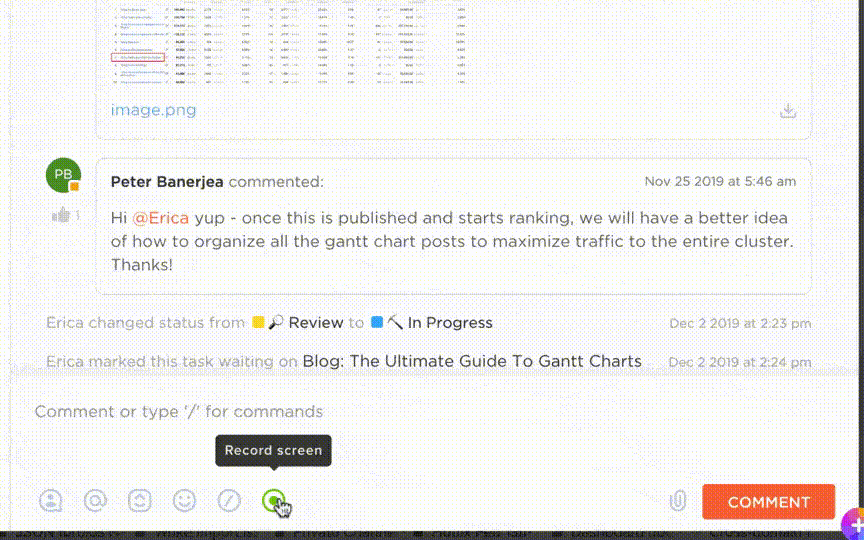
You can choose to record:
- An entire screen
- A specific app window
- Any browser tab in Chrome or Firefox
Once your recording is complete, share it with the recap taker or clients via a shareable link.
5. Summarize key moments and decisions using ClickUp AI
ClickUp AI can be a great boon while drafting meeting recaps. It can format your rough notes to correct grammar, tone, and style and structure everything for a professional feel. It can even pull out action items for you, so you don’t have to waste time looking for them manually.
Plus, the ClickUp Meeting Summaries feature uses advanced technology to make meeting recaps a breeze. Once the meeting’s done, ClickUp does the heavy lifting by analyzing the recording or transcript using AI, recording essential details like action items, decisions, and key points.
ClickUp then puts together a meeting recap with all the necessary information and tasks. You can tweak the recap if you need to and share it with the entire team right away.
If you’re revisiting a past meeting recap, you can also use AI to summarize it for faster navigation.

6. Use a follow-up email or text message
When working with teams across different departments and time zones, keeping track of who’s responsible for what after a meeting can be challenging. A meeting recap can only serve as a snapshot of what went by; you may need to take additional steps to check the status of proposed tasks.
If you don’t want to send an email for everything, just use more direct communication tools within ClickUp, such as the Chat view, @mentions, and Assigned Comment features. They help you tag task assignees for quick updates, making sure they don’t miss any important deadlines or reminders.
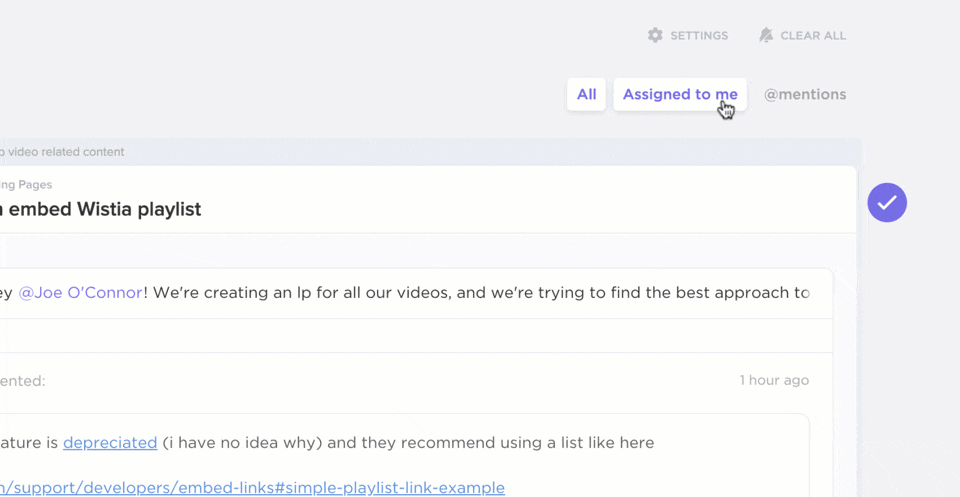
Use the ClickUp Meetings Suite for Your Next Meeting
The ClickUp Meetings Suite is not just an aid for meeting recaps—it can assist you with the entire meeting process. For starters, it can help you schedule meetings for the whole team using the Calendar view.
You can sync your Google Calendar with ClickUp to ensure all meeting details, like the meeting date, agenda goals, and estimated time for each item, are included in your calendar event. 📆
For meetings that happen regularly, like every Monday at 9:00 AM, you can set up recurring tasks. That way, ClickUp automatically creates tasks for the next meeting date, saving you time and hassle. You can also connect with tools like Zoom to launch meetings directly from the platform.
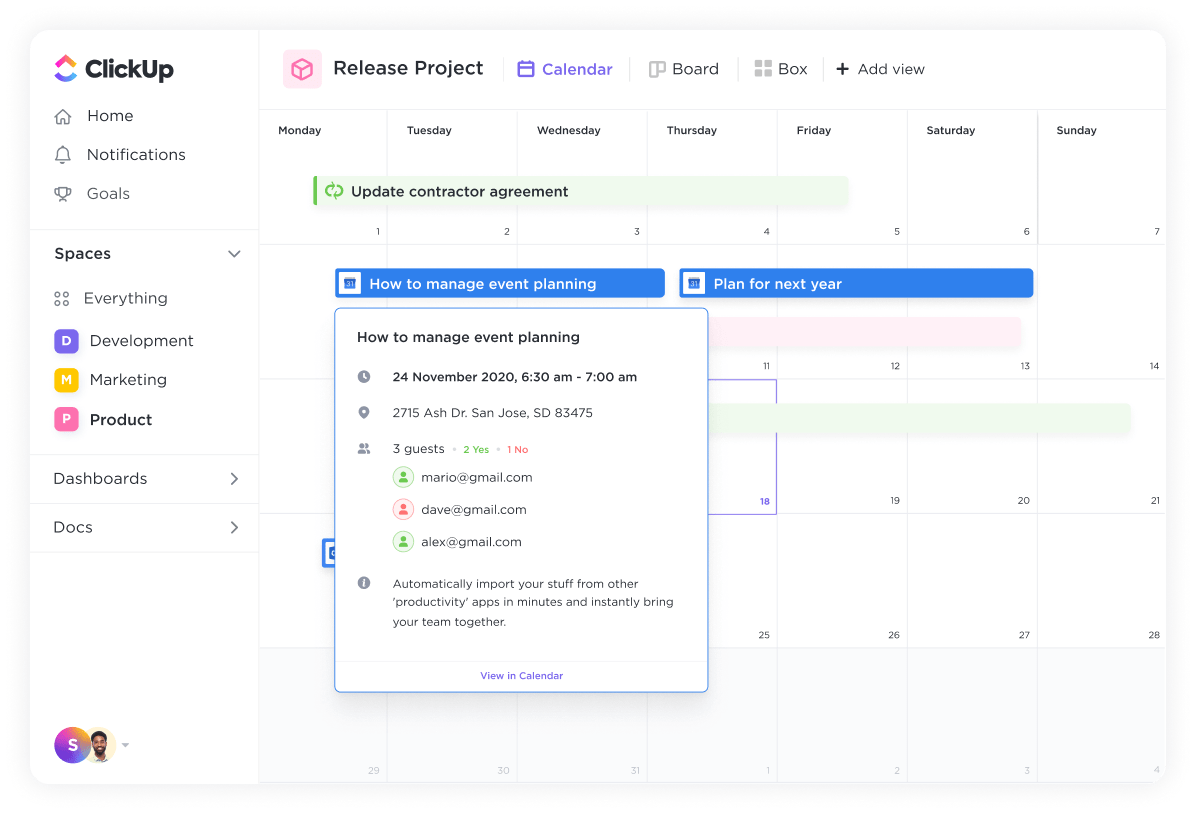
To keep things organized, we suggest creating a special spot for all your team’s meetings—like a Folder.
Within this Meetings Folder, you can have separate Lists for different types of meeting content. For instance, you could have one List for large team gatherings and another for one-on-one chats. Each List contains tasks representing individual meetings, making it easy to track updates and notes right within the task.

Your meeting “tasks” can do much more than simply being there. You can use features like:
- Assigning comments: Delegate meeting preparation tasks by leaving comments directly on the task for team members
- Adding tags: Keep meeting types organized by using relevant tags or categories
- Using Checklists: Keep track of simple action items within the task itself
During the meeting, try a ClickUp Whiteboard for real-time collaboration—brainstorm with the meeting participants and create actionable tasks right on the canvas!
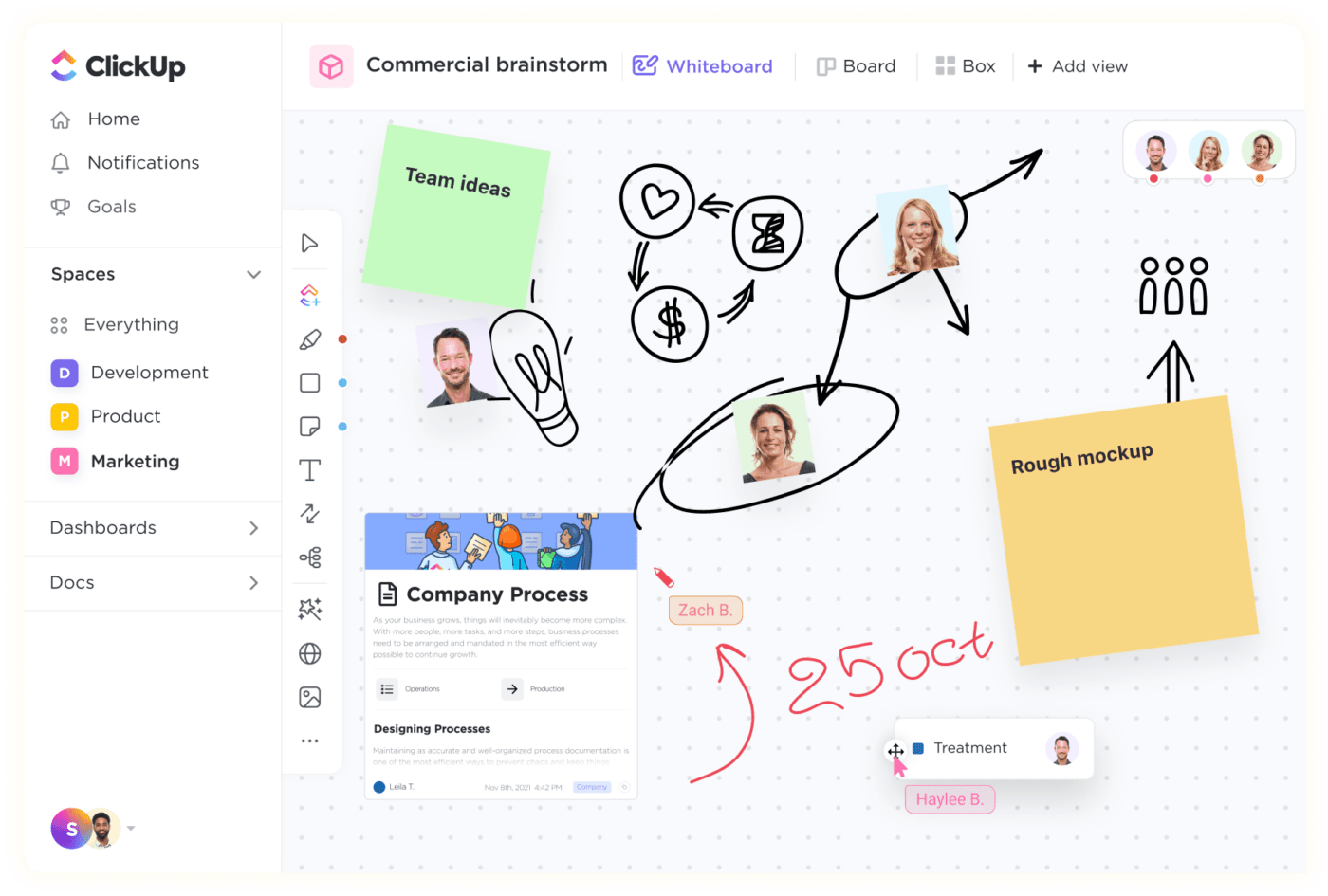
Write Effective Meeting Recaps: Note Your Next Meeting with ClickUp
Say goodbye to those meandering meetings that leave everyone feeling lost! With ClickUp’s effective meeting organization and recapping tools and templates, you get a straightforward rundown of each meeting, including clear action items and new deadlines. No more confusion—just a quick recap to keep everyone on track.
Sign up for ClickUp and you’ll never have to worry about unproductive meetings again. 🌻
Revisiting Common FAQs
1. What is it called when you recap a meeting?
Most teams would call it a meeting recap—other terms to use include meeting roundup, daily standup (in agile teams), meeting minutes, discussion synopsis, and memorandum of discussion (super formal).
2. How do you summarize after a meeting?
Begin by outlining why the previous meeting was held. Then, briefly note the agenda items. Use bullet points or lists to jot down the topics discussed and key decisions made. Make sure to include tasks or actions that need to be followed up on after the meeting.
3. How do you write a meeting recap email after a meeting?
Here are a few pointers you can add to your meeting recap email:
- Thank the meeting participants for attending
- Give a quick summary of what the meeting was about and the agenda
- Go over the main points discussed, decisions made, and tasks assigned. Include deadlines and responsibilities
- Wrap up by suggesting next steps and expressing appreciation for everyone’s contributions
- Attach any supporting documents for reference
Refer to the detailed steps we mentioned earlier to come up with a quality recap.



