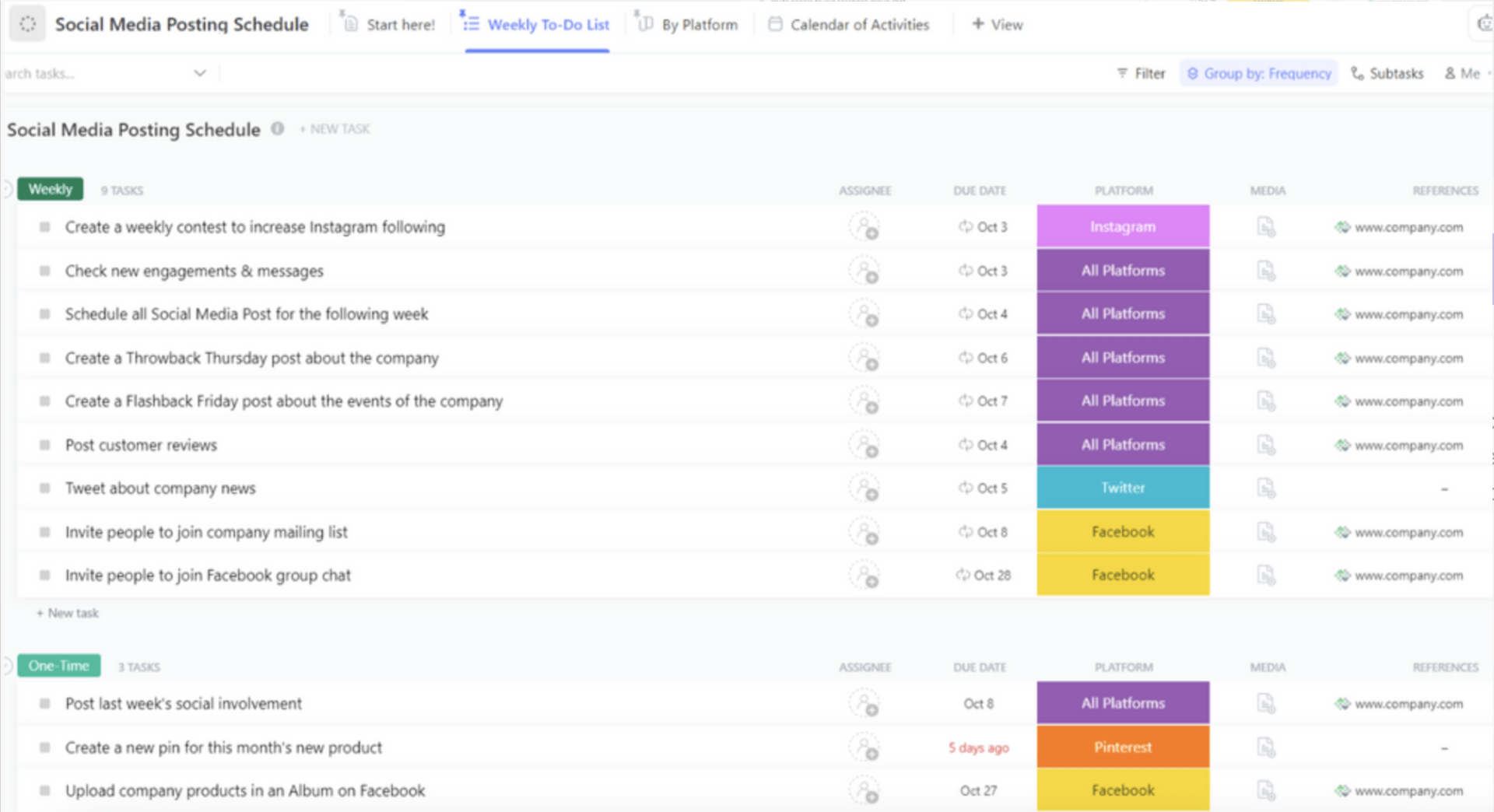Being a social media manager is hard work.
Not only do you have to plan and execute an entire social media post calendar that aligns with your marketing strategy (which is hardly ever static), but you’re also constantly on your toes, keeping tabs on topics and trends that can elevate your social media presence.
Add to that constant coordination with your content, design, and even product teams, and you’re looking at work days where you struggle even to find time for lunch.
Thankfully, you can use ChatGPT for social media to simplify some of your planning and execution workflows. 🤖
How to Use ChatGPT for Social Media
There are six ways you can use ChatGPT for social media marketing: ideation, building out social media calendars, brief generation, creating social media posts, repurposing, and image generation.
1. Ideation
You’ve just spent your last brain cells planning out your social calendar, and your CMO asks you to “tap into” a topical trend. You hit an ideation brick wall and come up with ideas that are rejected faster than you can say “viral.”
This is where ChatGPT can become a great sounding board and can help you generate ideas (especially when supported by insights from social listening tools).
With the right context and a seed of an idea, ChatGPT can send you in the right direction in seconds and even create social media captions and post ideas.
Example: Say you want to create a LinkedIn or Facebook post around a trending meme template.
You can give ChatGPT the template, add details around your product or service, and ask the tool to give you content options that tie back to the core benefits or specific audience challenges related to your offering(s).
Ask it to generate a snappy hashtag, set up the output on a Google Doc, edit the content to meet your expectations, and you’re good to go!

💡Pro Tip: Use documents and images to help ChatGPT come up with content ideas. For instance, say you want to extract social media content ideas from a whitepaper your company recently published. Get the PDF analyzed by ChatGPT and ask it to come up with relevant topic branches. Voila! Unlimited ideas.
2. Calendars
When given the right context and details, ChatGPT can quickly flesh out an extensive social media calendar for you.

Example: Say your SaaS company has just launched a new product feature. To get the word out, you’ve been asked to build out a content calendar and multi-platform promotion strategy for social media. Here’s how you can use ChatGPT to build out a campaign calendar.
- First, decide on a general campaign direction and theme. Is there an underlying idea you want every campaign post to be based on?
- Then, give ChatGPT the right instructions. This includes details around:
- The new feature being launched, social media objectives, and your target audience
- The campaign theme and the social media channels you want to explore
- The number of posts per platform and formats to be explored
- The overall campaign duration and posting cadence
- Then, ask ChatGPT to refer to your instructions and flesh out a calendar with potential topics. You can ask for output in a tabular or bulleted format.
- Finally, ask the tool to tweak your calendar as per your specifications, and you’re golden!
💡Pro Tip: Before you use ChatGPT for social media calendar creation, make sure you’ve established the different columns that need to be populated on your content tracker. Then, ensure the final calendar generated by ChatGPT matches your defined columns. It’ll save you a great deal of formatting time and frustration.
If you need a ready-made template for your social media calendar, ClickUp’s Social Media Posting Schedule Template is exactly what you need.
With this template, you can create your posting schedule on ClickUp and collaborate with your team to brainstorm and populate the calendar with new ideas.
You can use the Weekly To Do List View to keep things on track and create and assign tasks that can be classified into different progress stages. You’ll also love the By Platform View that automatically organizes posts by platform.
You can also consider other useful social media content calendar templates, including calendars for any A/B testing you might undertake across campaigns, or an editorial template for social posts to streamline your social media content pipeline.
3. Briefs
ChatGPT can be great for generating strong copywriting and creative briefs quickly.

There are two brief-generation approaches you can take when working with ChatGPT.
- If you already know what needs to go in your briefing document, define your required parameters in your prompts, ask ChatGPT to populate those fields, and make any required changes
- If you don’t know what should go in the brief, pick a good creative brief template and ask ChatGPT to flesh out your requirements. If you’re taking this approach, it’s a good idea to get ChatGPT to play the role of your copywriter or designer and ask you relevant questions that can strengthen your brief
4. Copywriting
Copywriting with AI tools like ChatGPT can be tricky.
Sure, AI helps you produce content exponentially faster than humans. But at the same time, it’s got very limited creative thinking abilities, which produces robotic output that audiences can smell a mile away (“In this competitive landscape…”).
The best way to produce AI-generated content that doesn’t sound like it’s been written by a bot? Take a “cyborg” approach to copywriting, i.e., let ChatGPT do the heavy lifting while you do the thinking. This involves splitting your copywriting task into three steps.
Step 1: Provide a base brief
This is where you create a primary brief, break it down into smaller briefs, and use each of these mini briefs as a progressive series of prompts for ChatGPT.
At this stage of the copywriting process, ChatGPT is expected to get the brand’s tone and substance right, but the output will still have instances of content that feel bot-written.
💡Pro Tip: Struggling to get the tone right for your social media copy? Ask ChatGPT to use a “conversational and fun” tone of voice for any educational content, or a “conversational, assertive, and opinionated tone” for content going out from personal handles. Also, you can simplify sentence structure by defining the reading level as that of an 8th grader.
Step 2: Edit content with help from AI
Only about 30-50% of the GPT-generated content from the previous step will be actually usable. Now it’s time to weed out content elements that don’t feel human-written.
- Fluff sentences that don’t add any real value to the reader
- Repeated words, phrases, terminologies, and punctuation
- Unnecessary or inaccurate analogies and metaphors
- Excessive or unnecessary usage of emojis
- Non-adherence to brand guidelines
- Lack of humor or nuance in the copy
Step 3: Edit content yourself
After the previous step, you’ll find about 50-70% of the GPT-generated content to be usable. To get this to 100%, you need to make key edits yourself that ChatGPT can’t handle.
- Making tone improvements (like adding humor to your content)
- Restructuring text to improve logical flow
- Adding useful analogies and metaphors
- Adding technical terminologies your audience can identify with
- Editing out any existing instances of unhelpful content
- Shortening sections to meet platform character limits
Also read: A Guide to Using AI in Content Marketing
5. Repurposing content
Content repurposing likely forms a big chunk of your social media strategy. And it’s a smart move—you want to get the maximum mileage from every bit of content you produce. ChatGPT can be helpful here.
There are three ways you can ask ChatGPT to rephrase your existing content.
- Share a link to a published content asset
- Upload content in a PDF format and ask ChatGPT to scan it
- Use good old Ctrl C + V (or Cmd C + V, if you’re a Mac user), and get straight to repurposing
Before sharing the content you want rephrased, ensure you’ve given ChatGPT the right instructions in terms of the platform, audience, content format, tone of voice, and any applicable character limits.
6. Images
Did you know that ChatGPT can generate images and creatives for you? No need to drop into your designer’s cubicle or DMs every time you need a social post creative.
But there’s a caveat here: at this point, ChatGPT and similar generative AI tools struggle with building text-based creatives—to a point where the text within the creative is completely illegible.
So, if you’re using ChatGPT for social media image generation, stick to prompts focused only on text-free images. There are two ways you can do this.
Image prompts
Need to create an image from scratch? You can pick a descriptive art prompt, give specific instructions around the image style, and generate images in seconds.

Reference images
Have an image you want converted into a specific art style? You can share that reference image with ChatGPT, define the expected outcome, and tweak your instructions to get more variants.

💡Pro Tip: Every image you create with ChatGPT can be aligned with your brand guidelines. You can define your brand color hex codes, split those into primary, secondary, and tertiary colors, and ask GPT to come up with relevant images in your specified brand colors.
Tips for Using ChatGPT for Social Media
To get the most out of ChatGPT for social media ideation and content creation, do this: break down prompts into smaller bits, create your own custom GPTs, build a shareable prompt repository, and share examples.
Take an iterative prompting approach
Here’s a prompting mistake to avoid: giving any LLM model an entire brief in one go.
Tools like ChatGPT don’t work well with information dumps and are likely to forget instructions. That means spending more time giving follow-up comments, restarting the whole process, or worse—making most of the changes yourself.
The better idea? Break your brief down into smaller chunks and take an iterative approach to generating your desired output.
Example: Say you want some great copy for a LinkedIn carousel. Instead of giving ChatGPT all instructions together, give the tool more context, start with a wireframe, and then dedicate a couple of prompts to each carousel slide.
An iterative prompting approach takes more messages per chat, which means you’ll hit your chat limit faster (more on this in a bit). But that’s far better than working with mediocre output that you’ll end up refining or reworking yourself.
Set up customized GPTs for specific goals
On ChatGPT’s paid plans, you can set up goal-specific GPTs, i.e., you can define your own custom instructions or use OpenAI’s GPT templates.

The idea of creating your own GPT is to reduce instructional time. You don’t have to keep defining the tone and audience on every chat or repeatedly share important references every time you want social media content.
To create or use custom GPTs on ChatGPT, click the ‘Explore GPTs’ tab on the tool’s sidebar, hit the ‘Create’ button, or find pre-defined GPT templates, and get started.
Create a prompt repository
ChatGPT is definitely a productivity booster.
But the true productivity hack is knowledge sharing, i.e., “Hey, this prompt worked really well for this specific type of content or topic. You should try it!”
It’s a good idea to create a solid (but well-managed) repository of ChatGPT prompts that you can share with your team. The quickest way to do this is on a spreadsheet, but the more manageable and customizable way to do it is via the Table View in ClickUp.

💡Pro Tip: When building a prompt repository, make sure you’ve got guardrails set up. That means keeping tight control over who can add and view prompts, who can share the repository with others, output quality associated with specific prompts, etc. With custom permissions in ClickUp Docs, this is easy to do!
Set better context with examples
Any content creator working with a brief will always benefit from good examples. This applies to generative AI tools like ChatGPT as well.
One area AI tools struggle with is emulating your brand’s voice or tone for social media content. With ChatGPT’s ability to scan the web, this is now easily solvable.
Example: Say you follow a conversational but authoritative tone for any product marketing content. However, you’re struggling to get ChatGPT to understand this.
The easiest fix is to give ChatGPT a link to content whose tone you want to emulate and let it come up with some first drafts.

If the tool can’t scan a specific link, you can even copy and paste a specific paragraph or sentence for reference (but make sure you don’t plagiarize anything).
Limitations of Using ChatGPT for Social Media
ChatGPT can definitely help you up your social media game. But for all its benefits, the tool does have some significant shortcomings.
For one, it can produce inaccurate information and even links to incorrect sources. Plus, it can struggle with creative responses.
ChatGPT also has a strict limit on the number of chats you can have with it in a specific amount of time. If you want a greater chat limit, you’ll have to pay more.
Factual inaccuracies
Inaccurate information has been a challenge with ChatGPT from day one. OpenAI’s even added a disclaimer (below every chat) to warn users about potential output mistakes.
When you can’t trust a content resource with factual correctness, you’re looking at a massive time sink. The amount of time you’d spend verifying ChatGPT’s output defeats the purpose of assigning the task to the tool in the first place: productivity.
For now, avoid using ChatGPT to create social media content that leans heavily on factual accuracy. If you do need to use the tool to create accurate content, ask it to give you sources for every data point and fact included in the output.
Robotic responses
Current ChatGPT models are, unfortunately, not creatively sound.
The tool can’t understand creative and audience nuances like humans do, so its default output is uninspiring, robotic responses. The result is mediocre content that audiences can easily tell apart from human-generated content.
The bigger challenge is that even when you define a specific tone of voice or give the tool creative direction, ChatGPT tends to forget instructions and often goes back to its training data to produce underwhelming output.
Usage limits
Like we talked about before, the only way to get close to a desired output from ChatGPT is through iterative prompts. Naturally, that’ll need more messages per chat.
However, the challenge is that even on paid ChatGPT plans, you can only send up to 160 messages every three hours. And that’s on the most expensive plan.
These chat limits are manageable if you’re an individual user. But if you have a shared team account, this limit can quickly get exhausted, a.k.a. goodbye productivity.
If ChatGPT is integral to your social media workflows, the only fix for now is to get multiple accounts with a limited number of users per account.
Also read: The 15 Best ChatGPT Alternatives
ClickUp AI for Social Media Marketing
ClickUp Brain is ChatGPT’s brawnier and more versatile cousin. 🧠
So, while it’s a great writing and ideation assistant (like ChatGPT) for social media marketers, ClickUp Brain also supports your marketing management workflows.

Bring context to content
Like ChatGPT, ClickUp Brain is an AI writing assistant that can generate content and ideas for you. But there’s a key difference here: ClickUp Brain is artificial intelligence but with far more context.
ClickUp Brain works on neural networks (hence, “brain”) that connect your projects, documents, and tasks on a single platform. That means every time you use ClickUp Brain, the output is based on a deep understanding of your projects and workflows.
For example, with ClickUp Brain’s AI Knowledge Manager, you can get answers to questions related to specific documents, wikis, people, products, or tasks in or connected to ClickUp. So, if you were to convert one of your help center blogs on ClickUp into a social media carousel post, you’d have to spend minimal time setting the right context for the built-in AI tool to generate posts.
To do this with ChatGPT, you’d spend half your time giving the tool extremely detailed instructions.
Automate the mundane
ClickUp Brain is a useful content creation tool. But unlike ChatGPT, ClickUp Brain also brings AI to your marketing project and task management workflows.
For example, with ClickUp’s AI Project Manager, you can generate accurate status updates and reports for any tasks or subtasks associated with a specific project.
You can also ask the tool to perform specific actions (like changing task statuses), create detailed project plans, and convert them into collaborative documents, and automatically pull the right data and populate relevant document fields.
ClickUp Brain can also generate meeting transcripts, set up human-like quick replies, summarize action items, and build out templates for repetitive tasks.
You won’t get any of this with ChatGPT’s generative AI assistant.
Work without limits
Unlike ChatGPT, ClickUp Brain doesn’t put a limit on the number of prompts you can input. This means you can take a more deliberate approach to prompting and produce engaging content that’s much closer to your desired output.
ClickUp for Marketing Management
The width of AI capabilities isn’t the only difference between ClickUp and ChatGPT.
Dig deeper, and the true difference emerges, i.e., ClickUp is a strategic AI-powered platform, while ChatGPT is a tactical AI assistant.
In other words, if you want a great marketing copywriter or a brainstorming buddy for social posts, both ClickUp and ChatGPT can get the job done well.
But if you need a solid AI-powered marketing management (including social media project management) platform that comes with generative AI built-in, ClickUp’s what you want to add to your tech stack.
Apart from social media management, ClickUp for marketing teams adds a ton of value to your day-to-day marketing ops in many ways.
Planning

- Create a detailed calendar for your social media marketing campaigns via Calendar View on ClickUp. Schedule tasks and assign work in just a few clicks
- Visualize your marketing ideas and plans as flowcharts with ClickUp Mind Maps. Automatically turn flowcharts into tasks and customize them as needed
- Track your marketing activities with the various other ClickUp Views— the List view for detailed overviews of tasks, the Board view for a Kanban-style progress report, the Box view to manage capacity, and so on
Collaboration

- Automatically create content with AI and edit marketing content drafts with your team in real time via ClickUp Docs. Add comments, assign and track tasks, create nested pages, and more
- Stop juggling communication tools and collaborate with your teams faster and more effectively with ClickUp’s Chat View. Share links and multimedia on chats and tag chat comments to specific team members
Reporting
- Set and share team and individual targets with ClickUp Goals for transparency and accountability
- Keep everybody in sync and on track with ClickUp Dashboards that visualize campaign outcomes and progress toward team goals
Templates
ClickUp’s wide range of automation capabilities isn’t the only way the platform saves you time—you can also save valuable hours through our massive template library for specific tasks and project workflows.
Below are some templates social media marketers can get started with on ClickUp.
ClickUp Social Media Template
ClickUp’s Social Media Template helps you visualize your social media strategy in organized blocks. Each block details every single post, including task assignees, publishing dates, platforms to be posted on, links to content drafts, hashtags to be used, and more.
For a different way to visualize this information, you can also get your hands on ClickUp’s Social Media Post Template.
ClickUp’s Social Media Strategy Workflow Template also gives you a great starting point to flesh out and organize your social media campaigns.
Integrations
ClickUp is a highly extensible platform and supports 1000+ integrations, including CRMs, help desks, productivity and collaboration tools, databases, and more.
Need to assign social media tasks on ClickUp via a Slack message? You can! Need to bring content drafts from Google Drive to ClickUp? Easy. Have a Figma design file or Miro whiteboard you want to include in your copywriting brief? Import it. Want to help your writers stay consistent with grammar? Sync ClickUp with Grammarly.
There’s a lot you can do with ClickUp’s wide range of app connectors. But that’s not the case with ChatGPT, which is largely usable as a standalone AI assistant. It does integrate with other tools via APIs, but that’s complex and even expensive to do.
You Be the Brains, Let AI Be the Brawn
Good marketing is good thinking.
While some of the best social media AI tools, like ChatGPT, are great doers, they aren’t great thinkers. As marketers, we sometimes forget this and assume generative AI has as much context and creative ability as we do. It doesn’t.
Whether you’re using AI tools for generating social media captions or to come up with ideas for topical campaigns, always think of them as a powerful tool that makes you get things done faster and more efficiently. Creative control, however, must rest with you.
Also, remember that true process efficiency doesn’t come only from reducing your content output time from two hours to two minutes (although that helps)—it also comes from AI supporting other workflows in your workday and taking tasks off your plate.
That’s what tools like ClickUp are built to do. Try ClickUp for free, and bring greater productivity to your work day!