How To Save 1 Day Every Week, Guaranteed
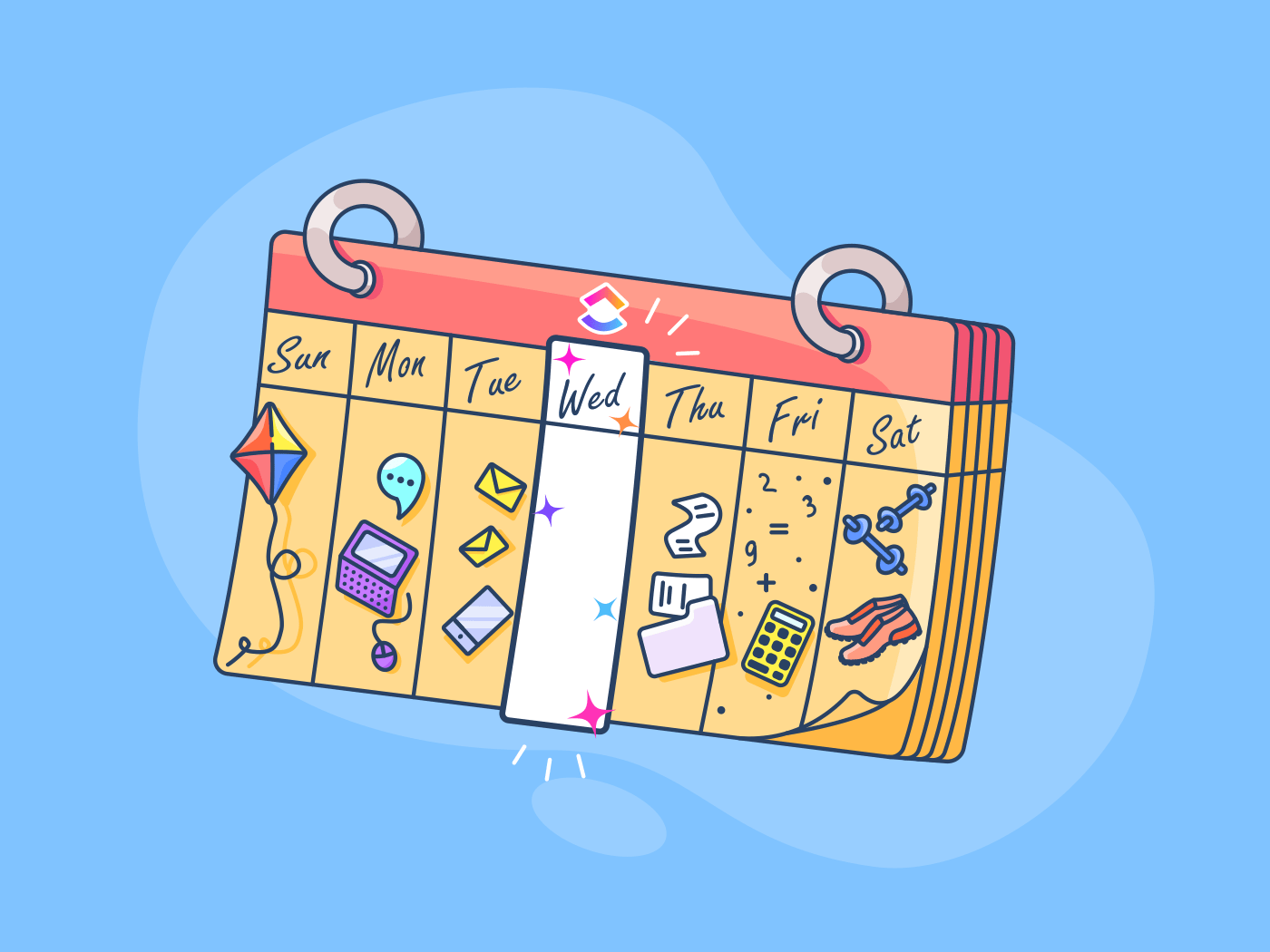
Sorry, there were no results found for “”
Sorry, there were no results found for “”
Sorry, there were no results found for “”
Want to save 1 day a week?
Between achieving goals, meeting deadlines, and (possibly) changing the world, your work life can be incredibly hectic. So naturally, saving time may seem more like a distant dream, than an achievable reality.
However, your work-life doesn’t have to be an unstoppable time-absorbing blackhole.

And trust us, we aren’t kidding!
To save 1 day every week, you simply need an organized workflow that helps you manage things seamlessly and collaborate efficiently.
But how do you go about it?
Don’t worry, we’ll go over everything you need to do to save 1 day every week in this no-nonsense, easy-to-follow guide.
We’ll highlight 3 areas where most businesses waste time and also cover how to save a day every week with a simple project management workflow.
Let’s start saving time!
Before learning how to save 1 day a week, let’s first see where time *literally* slips through the cracks for most businesses.
After all, only you know your problem before you can start tackling it, right?
So here are three common areas where time is usually wasted:
According to a survey, companies lose around $11K/employee per year simply from ineffective communication.
And where does ineffective communication come from?
It can arise from several things like:
A major time waster is unclear task allocations and ownerships.
After all, you can work on something only if you precisely know what you’re supposed to do, right?
However, sometimes, team members don’t receive clear and complete breakdowns of their goals and assignments in time.
As they don’t know what needs to be done (or if they are the ones assigned to it), it leads to more time wasted on clarifications or re-doing assignments because:
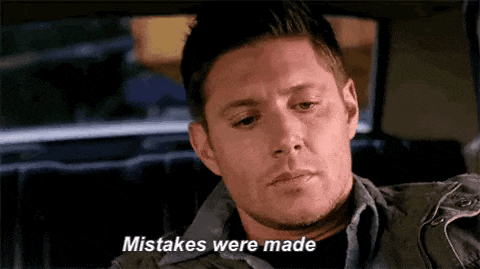
Even if instructions are clear, there’s a huge amount of unnecessary communication about what to do and who needs to do it, all of which is easily avoidable.
Ever searched through a dozen email replies just to find what you’re looking for?
Not only will that make you tear your hair out of frustration, but it’s also incredibly inefficient!
Additionally, sending an email just for a quick follow-up is as practical as using a 90s-style flip-phone in 2021.
Why?
You have to compose it, ensure that you send it to the right email address, and then, wait for their reply. Bottom line: using emails for managing tasks and projects is a guaranteed way to lose time.
Just like email overloads, scheduling a meeting to share each piece of new information is a huge loss of time.
After all, any business holds meetings just for:
How do these unnecessary meetings eat away at your time?
Remember, you need to schedule the meeting, wait for the attendees, discuss the agenda, and then wrap up. Instead, you can just use a task management tool to do all that (and more), freeing up your time to focus on things that matter more.
Moreover, awkward silences and going off-topic (let’s be honest, it happens so often!) can result in a never-ending meeting!
There’s a reason why nobody says this:
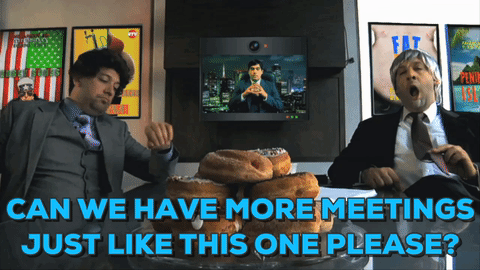
In most companies, information is spread across multiple docs, spreadsheets, emails, and chat messages.
So when you need that file or information to do your work, you’ll have to turn into a modern-day Indiana Jones and search through endless silos of data to find exactly what you need.
Or worse, there is no documentation at all.
Managers have to explain everything from scratch every time someone starts on a new task.
And we all know how much fun it is explaining everything multiple times, right?
Whether it’s simple data entry or daily status updates, every business has tons of repetitive or routine tasks. And manually performing them eats away your time and other resources.
I mean, imagine manually typing in 1000 records into a spreadsheet every single day!
If that doesn’t make you want to start an “I hate Microsoft Excel” club, then nothing will.
While these tasks can be easily automated, most businesses adopt an “if it ain’t broke, don’t fix it” attitude.
Hate to “break” it to them, but they’re wasting tons of time as well as money with that mentality.
In fact, according to a recent study, US businesses waste up to $1.8 annually just by doing routine tasks manually!
Besides wasting time and money, performing repetitive routine tasks manually also results in:
Instead, just use a powerful workflow automation tool to easily save 1 day every week (and other resources) quickly!
Wondering how this wastes time?
Simple: if an employee is disengaged, they probably hate the job, or at the very least, they don’t care about it. As a result, they’ll naturally be unproductive, which ultimately results in wasted time.
Moreover, when employees don’t interact with each other, information becomes siloed.
Each person will have to figure out things on their own, which could lead to confusion and conflicts about tasks — a recipe for low employee morale and productivity!
Two other key drivers of employee engagement are clarity about goals and visibility over one’s impact on organizational progress.
Think about it.
If you don’t know what you’re actually trying to accomplish or how you’re contributing to it, you’re more likely to feel disengaged. After all, why should you care about your work if your own company doesn’t?
Might as well go ahead and sneak in some cat video binging during work time, right?
Always provide clarity over employee goals and link broader goals to small everyday tasks. This way, you’re essentially gamifying project progress, making it more fun and engaging for everyone.
Sure, it’s no Playstation 5, but some form of gamification is better than nothing, right?
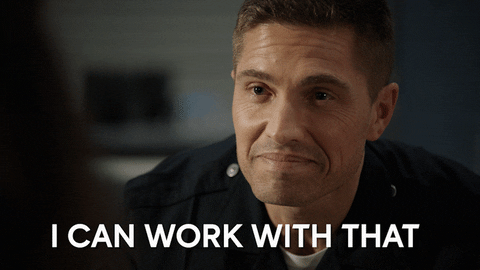
Now that you know how you’re wasting time, let’s get down to business:
How to save a day every week?
Simple: just use an all-in-one workflow management tool like ClickUp!
But what’s ClickUp?
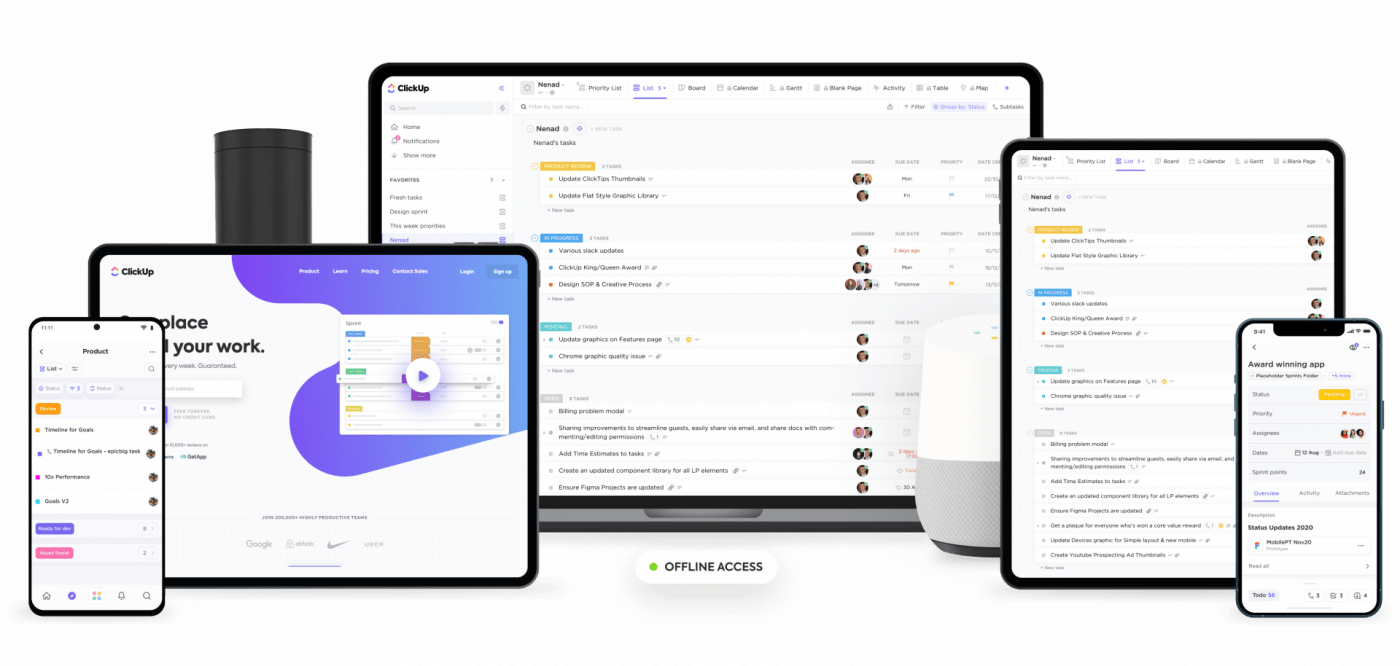
ClickUp is the world’s #1 project management tool.
Used by 200,000+ teams from startups to big companies worldwide, it’s the only tool you need to streamline workflows and collaborate efficiently.
From automating repetitive tasks to analyzing your remote and in-house team’s productivity, ClickUp can handle anything and everything you throw at it!
Here’s a simple ClickUp workflow that’s guaranteed to save 1 day a week for you:
Remember how setting clear goals improve communication and employee engagement?
With ClickUp’s Goals, goal setting and progress tracking is a piece of cake.
Oh, and since we’re on the topic of cakes, use this feature to save you enough time to actually bake a cake for yourself!

In ClickUp, Goals are high-level containers that can be broken down into smaller, measurable Targets. You can add goal names, descriptions, due dates, and even connect your Targets to a task.
For example, if your Goal is “save one day every week”, you can set Targets like “reduce weekly meetings” and “automate task creation process”. This gives your team full clarity over what they’re trying to accomplish.
But how do you achieve the Goal?
Just complete your Targets!
As you finish each Target, ClickUp auto-updates your overall progress percentage, showing you how close you’re to achieving your Goal.
Additionally, depending on your Goal, you can use various units to measure Targets, like:
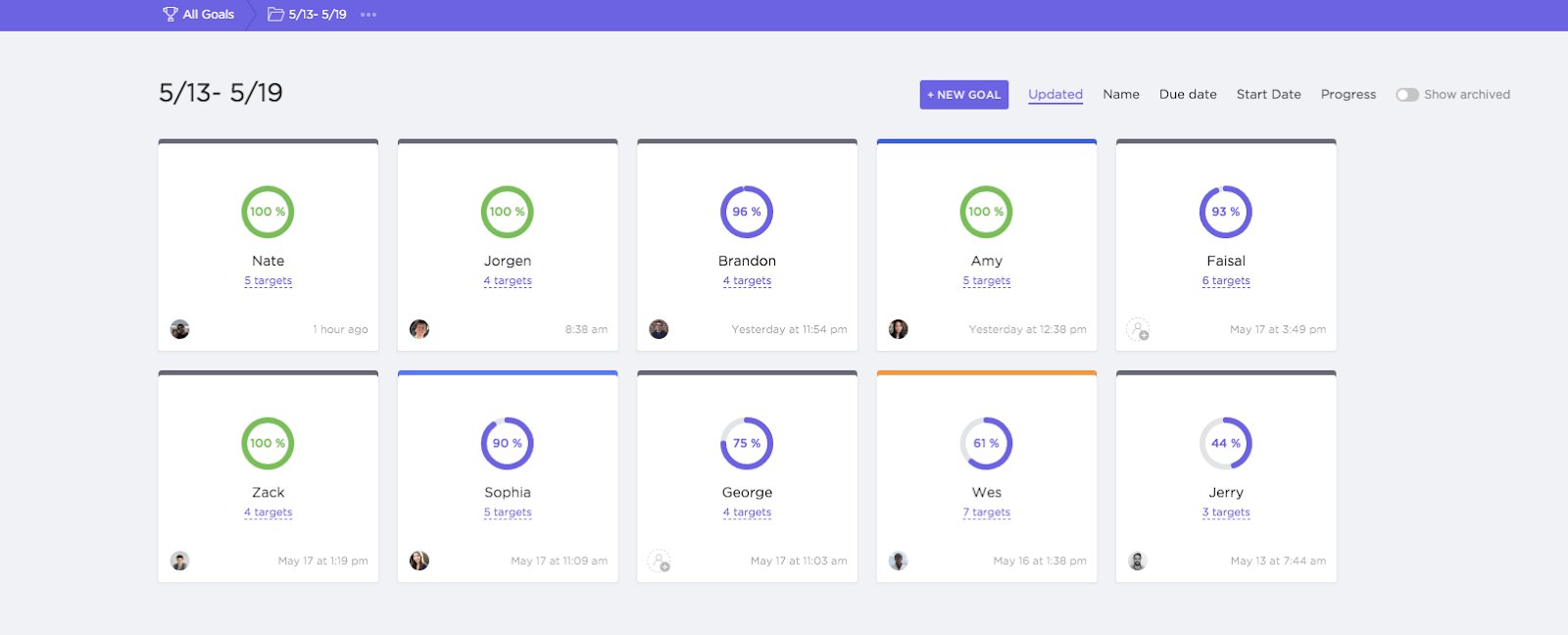
Click here to check out how we use this feature to churn out new features every week!
When you assign tasks to someone, there’ll be no confusion regarding its allocation or ownership.
And what does that mean?
No more questions like:
(okay maybe not the last one, but only because it’s self-explanatory. You made it so it’s definitely tasty!)
But wait, how does ClickUp help with this?
That’s because ClickUp lets you:
For example, you can create a task for writing an article and then split it into subtasks to outline the steps to be performed. Your team won’t have to waste time figuring out how to do the task anymore!

Instead of asking your team for status updates every now and then, just use ClickUp’s Custom Task Status feature to get you on course to save a day every week!
ClickUp lets you create customized statuses that reflect your project’s needs accurately. You can get as creative or descriptive as you want!
And when we say as creative as you want, we mean it.
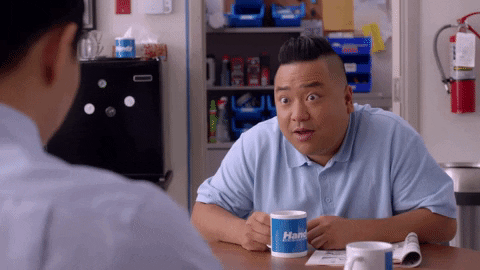
For example, you can create a “beta testing” stage for your software development project. Similarly, for your blog writing tasks, you can add a “grammar check” status.
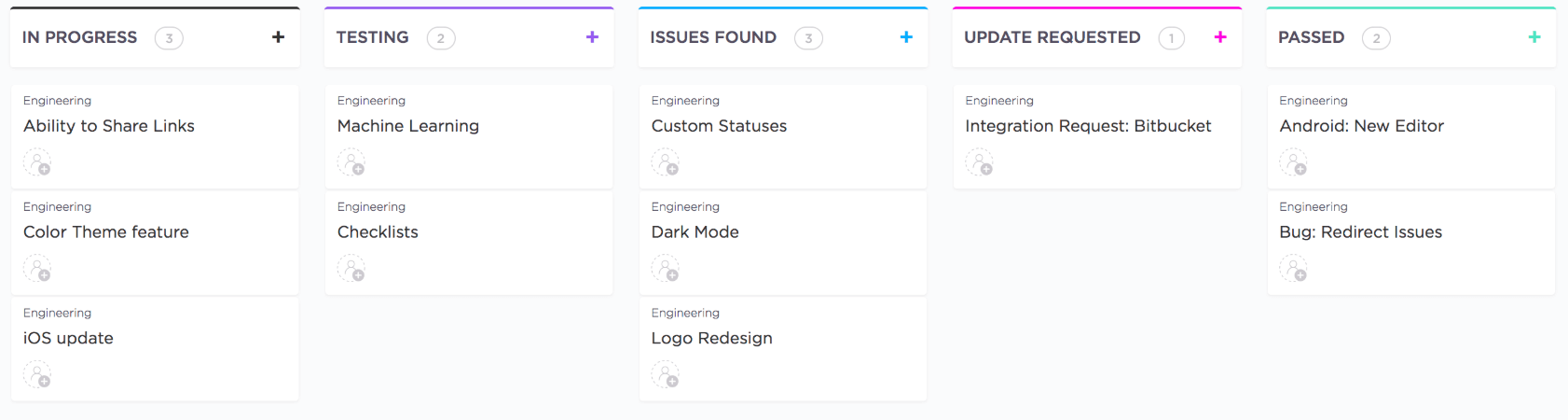
You (and your team) only need a glance at a task’s status to know what stage it’s in!
And as ClickUp adapts itself according to your needs, you can view your tasks’ progress in a List view or even a Kanban board if you like.

Additionally, if you’re a project manager, just use the Box view for an overview of what everyone’s working on to redistribute the workload evenly.
Say goodbye to time-consuming status update meetings and emails!
ClickUp can help make your communications 10x more effective easily.
How?
In ClickUp, each task has a dedicated Comment section that helps in-house and remote teams collaborate over tasks in real-time.
You can use this to:
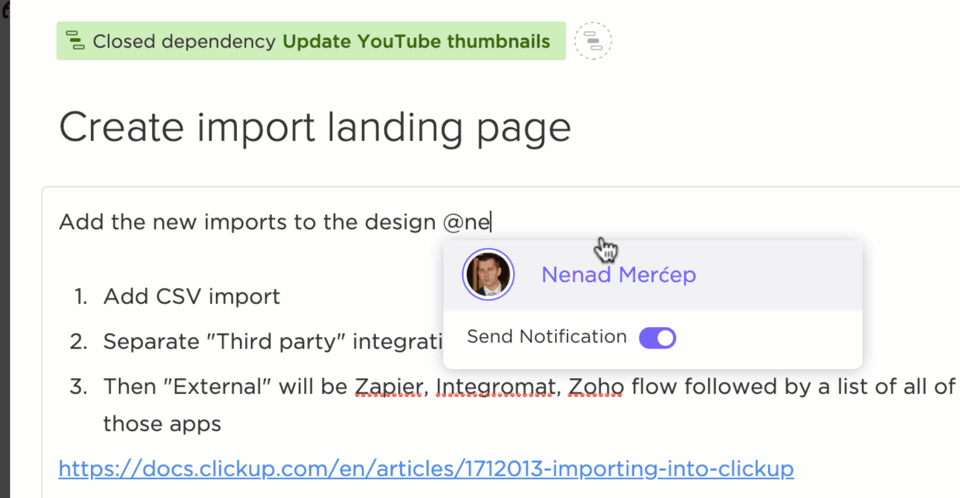
But that’s not all.
We know that while comments are helpful, there’s one problem. You could always end up with a comment-overload where your comments are buried under a flood of other ones.
But don’t worry, we have a makeshift life-jacket for your comment to always stay above water.
With ClickUp’s Assigned Comments feature, you can create tasks out of comments and assign them to any team member. They’ll be notified instantly and the comment will appear in the comments and mentions sections of their Home, ensuring that it doesn’t go unnoticed.
Once they’re done with the task, they can resolve the comment to avoid needless follow-ups!
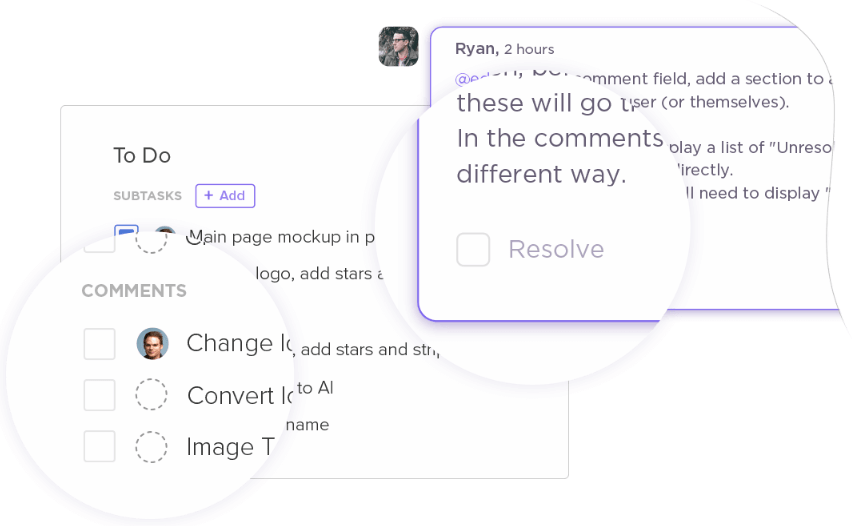
To ensure that everyone’s on the same page, clear process documentation is essential.
And whether it’s an onboarding document or a new project charter, you can create one easily with ClickUp’s powerful Docs feature.
With real-time collaboration, file sharing, and access rights, it’s the perfect solution for process documentation!
Moreover, as each Doc is stored alongside your project, it’s always easily accessible.
No more last-minute scrambles to find that pesky file!
You can also:
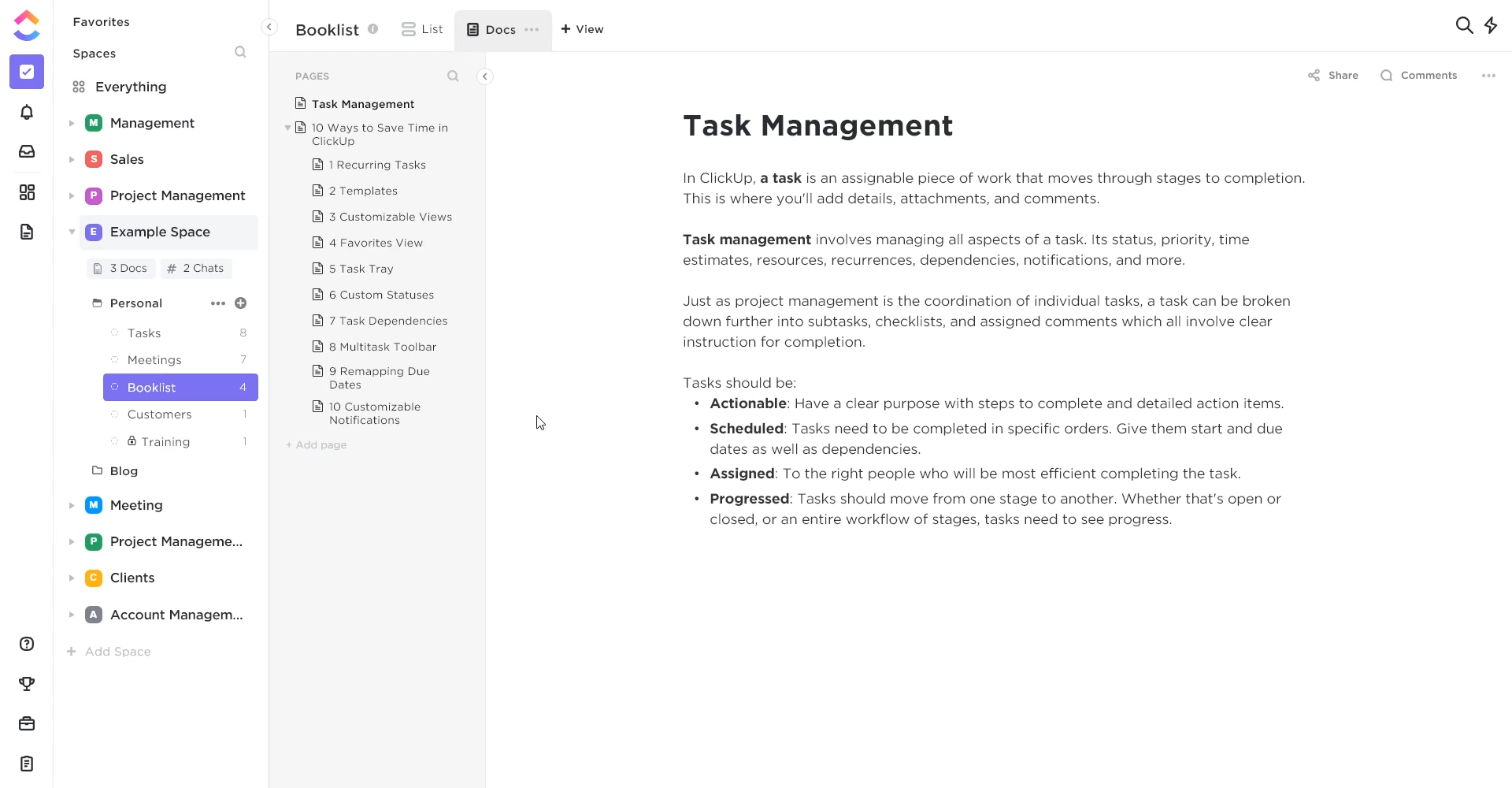
Remember how we mentioned that businesses waste tons of time manually performing repetitive tasks?
Say goodbye to that problem with ClickUp’s Automations.
ClickUp offers you 50+ pre-built automations to help automate repetitive routine tasks quickly. Additionally, you can create your own automations to automate whatever you want!
In ClickUp, an automation looks like this:
If a trigger happens and a condition is true, a particular action is performed automatically.
For example, you can create an automation like:
If task Priority changes from High to Low, change task status to Open.
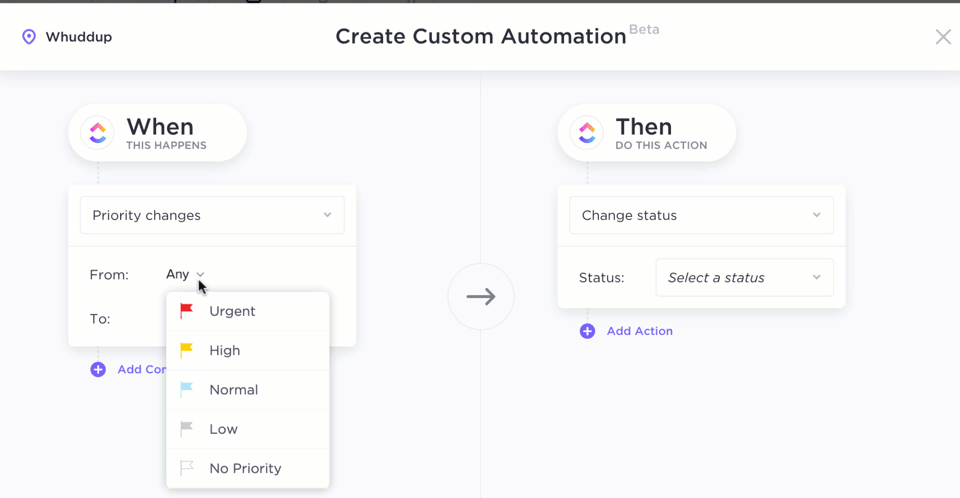
Here are some of the preset automations ClickUp has in store for you:
Click here to check out more prebuilt automations.
This way, you can get the best of both worlds by working hard and working smart.
Only this time, your project management tool is doing the hard part while you can focus on the smarts!
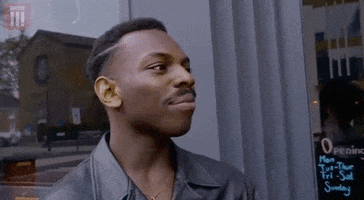
If you’re super-productive, that’s great.
But you’re not the only person on your team.
Everyone needs to be on board for you to really save 1 day every week.
I mean, even Iron Man needed the rest of the Avengers crew, right?
But how do your team’s actually productive?
Just use ClickUp’s Team Reporting feature!
This workflow management tool gives you six reports to help analyze your team’s performance.
You get reports like:
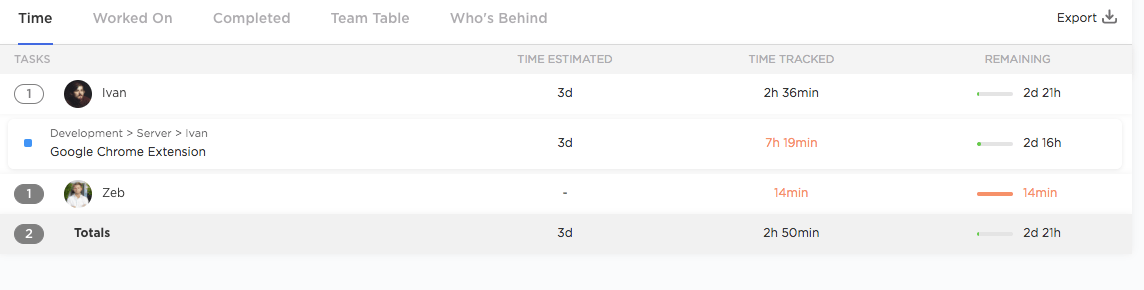
But these aren’t all of ClickUp’s features!
To help you save 1 day a week, this productivity app also offers other features like:
We get it.
With increased workloads and changes in work structures, saving time can seem like a dream these days.
But just by streamlining your processes and communicating better, you’ll be able to save one day every week guaranteed!
(We told you we weren’t kidding!)
Unfortunately, you can’t do it all by yourself 🙁
Luckily, it’s not hard 🙂
All you need is a tool like ClickUp!
From 50+ task automations to accurate productivity reports, ClickUp has everything you need! And it’s 100% FREE!
So why not sign up today and start to save one day every week? Every single week?
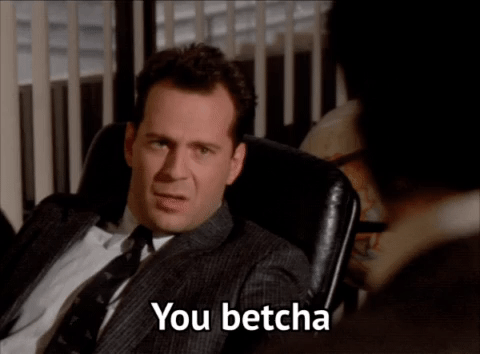
© 2025 ClickUp