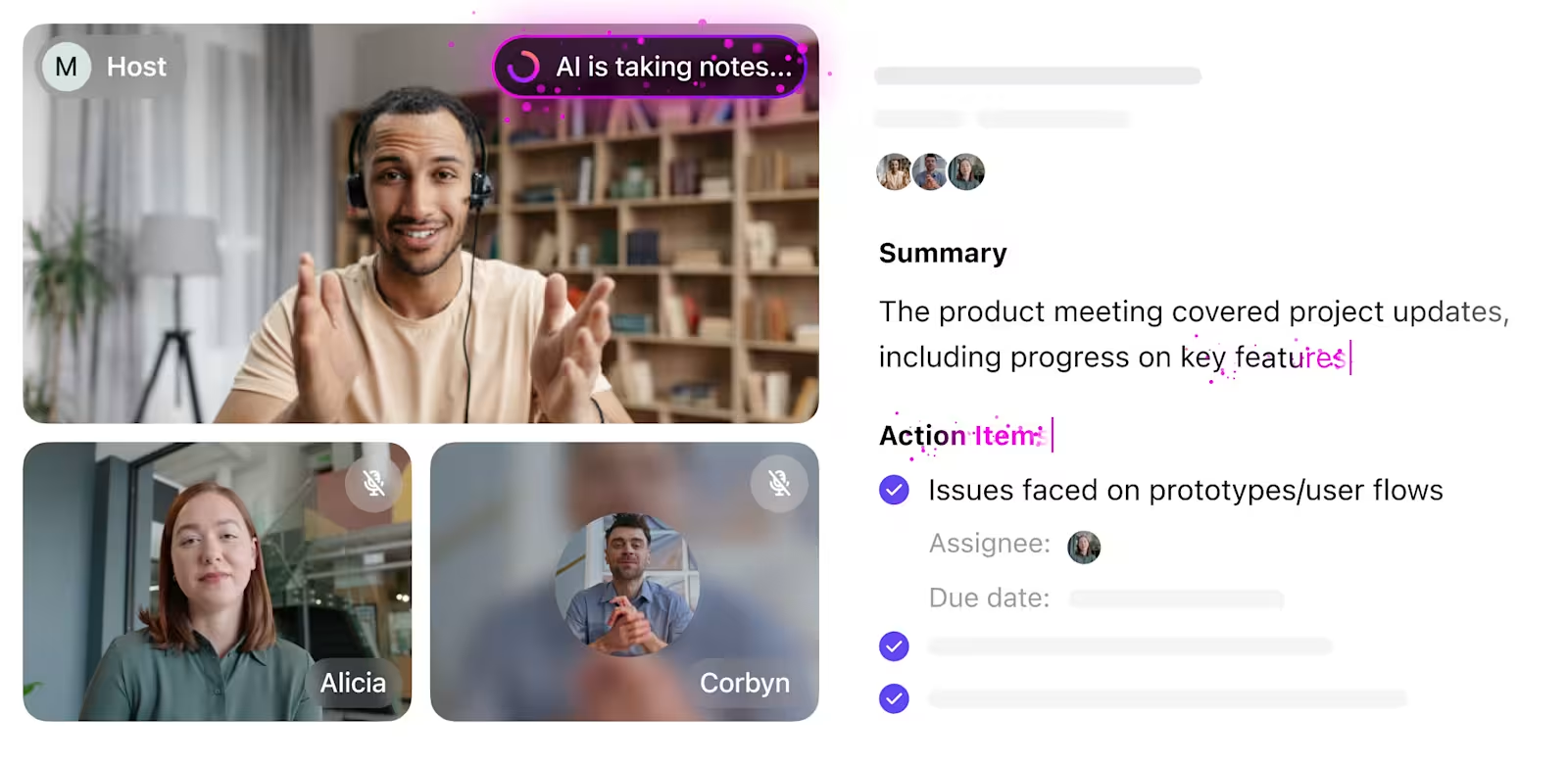Do you know that feeling when you’re in the middle of a virtual meeting, and everything is going super smoothly?
The connection is great, the video conference tool is intuitive (and records and transcribes the meeting), no one has to say, “Am I audible?” multiple times, and you can focus on the conversation instead of wrestling with tech issues or jotting down notes/minutes of the meeting.
After trying countless virtual meeting platforms, I’ve finally figured out which meeting tools can offer such an experience. My priorities are simple: my team and I need to be able to share ideas, manage tasks, and keep everyone on the same page without a hitch.
Based on our research, I’ve compiled a list of 10 best virtual meeting software. If you’re searching for the perfect platform to improve your virtual interactions, these recommendations will help you make an informed decision.
- What Should You Look for in Virtual Meeting Platforms?
- 10 Best Online Virtual Meeting Platforms & Apps
- 1. ClickUp (Best virtual meeting and communication tool)
- 2. Google Meet (Best for in-meeting collaboration)
- 3. Microsoft Teams (Best for Microsoft ecosystem users)
- 4. Zoom (Best for seamless integrations)
- 5. Skype (Best for versatility)
- 6. Slack (Best for informal team catch-ups)
- 7. Cisco WebEx (Best for inclusivity)
- 8. GoTo Meeting (Best for privacy and security features)
- 9. TeamViewer (Best for remote device access)
- 10. Zoho Meeting (Best for department-specific web conferences)
- Streamline Virtual Meetings with ClickUp
⏰ 60-Second Summary
Here’s a list of the 10 best virtual meeting platforms to help you choose the right tool for your team’s needs:
- ClickUp: Best overall for managing the entire meeting lifecycle, from agendas, to automated minutes of the meetings, to follow-ups
- Google Meet: Best for in-meeting collaboration with features like virtual hand raising and breakout rooms
- Microsoft Teams: Best for Microsoft ecosystem users, with integrated whiteboarding and real-time document editing
- Zoom: Best for seamless integrations with popular tools like ClickUp, Salesforce, and more.
- Skype: Best for versatility, suitable for both formal and informal meetings
- Slack: Best for informal team catch-ups, with easy-to-use Huddles for quick discussions
- Cisco WebEx: Best for inclusivity, with real-time translation and noise removal technology
- GoTo Meeting: Best for privacy and security, with password protection and Meeting Lock features
- TeamViewer: Best for remote device access, allows IT support to troubleshoot issues remotely
- Zoho Meeting: Best for department-specific web conferences, with easy team management and secure hosting
What Should You Look for in Virtual Meeting Platforms?
When choosing a virtual meeting platform, I keep the following features in mind–and you should too!
- Ease of use: I don’t want to spend precious meeting time troubleshooting tech issues or guiding others through complicated interfaces. That’s why I look for a platform that’s intuitive and user-friendly
- Reliability: Nothing’s worse than a meeting interrupted by glitches or connectivity problems. I need software with a solid track record of reliability and minimal/no disruptions to keep things running smoothly
- Integration: I want the software to sync well with other tools I use daily, such as my calendar, project management app, email, and more
- Collaboration features: Features that support teamwork are must-haves. Be it through screen sharing, file sharing, real-time chat, or virtual whiteboards, the tool must keep my remote team members on the same page
- Automated meeting minutes: I find it difficult to focus on the meeting if I’m simultaneously taking notes. It’s great if the software can automatically summarize key points and action items. It saves time and ensures everyone has a clear record of the meeting
- Meeting reminders: I appreciate platforms that send out automatic reminders before team meetings start, so I (and other participants) get prompted to prepare and join on time. It reduces the risk of missed meetings and last-minute rushes
10 Best Online Virtual Meeting Platforms & Apps
Based on these criteria, here are the top virtual meeting platforms:
1. ClickUp (Best virtual meeting and communication tool)
ClickUp is known for its powerful project management tools, but it does so much more. With the right integrations, it transforms into a seamless virtual meeting platform—helping you manage everything from agendas to follow-ups, all in one place.
As a part of a remote, cross-functional team, ClickUp is literally the everything app for work, combining project management, knowledge management, and team communication, all in one unified, AI-powered platform.
Meetings are not complete without my handy ClickUp AI Notetaker. It generates a perfect transcription (and audio recording) of my meeting, summarizes it into succinct points, and best of all, helps me convert action items discussed into tasks that I can assign, set deadlines for, and get done!
Here’s how it works:
With ClickUp AI Notetaker, your teams can:
- Summarize long meeting notes: The AI distills lengthy discussions into concise summaries, highlighting key takeaways
- Outline a structured meeting minutes document: It generates a well-organized minutes document, making it easy to share with team members and stakeholders for follow-up
- Highlight deadlines and action items: The AI identifies tasks, deadlines, and actions discussed during the meeting, making them easy to reference
By automating the transcription process, AI Notetaker helps teams stay aligned and ensures that meeting outcomes are clearly documented and actionable.
ClickUp Meetings is my go-to tool for organizing the multiple aspects related to a video conference. From brainstorming discussion points before a meeting to streamlining async communication and creating a hassle-free video meeting experience using Zoom—ClickUp helps me at every step.
Let me give you a glimpse of how my team and I use ClickUp for our virtual sessions:
Set the meeting agenda
Before every meeting, we use ClickUp Docs (a collaborative virtual document) to document our intentions and goals. We list down the action items we’ll discuss during the meeting, who’ll take part, the timing of the meeting, and any other relevant information.
ClickUp Docs helps us:
- Work in real time with remote team members to create the meeting agenda
- Create quick checklists of discussion points and check them off as we cover each topic
- Format the meeting agenda with rich editing features such as color-coding, heading, boldface, italics, strikethrough, banner, and more
- Communicate with meeting attendees or other team members using assigned comments
When we don’t have the time to outline a meeting agenda from scratch, ClickUp’s Agenda Template comes in handy.
Bonus: Ready to take your meetings to the next level? Check out these Meeting Agenda Examples & Free Templates to get started!
ClickUp’s Agenda Template
The template offers a structured framework to note down the key elements—type of meeting, scope, location, meeting link, date, time, names of participants and their roles, and list of attendees.
ClickUp’s Agenda Template enables us to:
- Address all topics during the meeting
- Help participants prepare by providing an overview of the discussion points
- Establish a clear structure and flow for the meeting
- Encourage active engagement from all participants
The best part? The template is fully customizable. We can add Custom Fields and Statuses as needed, tailoring them for any kind of meeting, whether it’s internal, with clients, investors, or something else entirely.
Integrate with meeting and calendar apps
Thanks to ClickUp’s native integration with Zoom, I can start a Zoom meeting directly from a ClickUp Task.
When a meeting starts, a link to join automatically gets posted in the comments of the specific Task (from where I started the meeting), informing team members to hop in. As the meeting ends, ClickUp adds another comment on the task. The comment includes meeting details such as date and time, duration, attendees, etc. and also provides an optional link to the recording.

ClickUp’s native integration with Google Calendar enables my team and I to manage our meeting schedules better.
I can see my upcoming meetings and deadlines in one place. Any changes in my Google Calendar are immediately reflected on my ClickUp Tasks (and vice versa) so I can avoid scheduling conflicts and stay organized.
Communicate async through advanced screen recordings
If a team member has a doubt regarding a project and I need to clarify something, I no longer need to jump into quick calls or meetings (unless absolutely necessary).
I use ClickUp Clips to record my screen along with an audio explaining or clarifying what I want to say. It’s fast, efficient, and eliminates short meetings that unnecessarily disrupt my schedule.
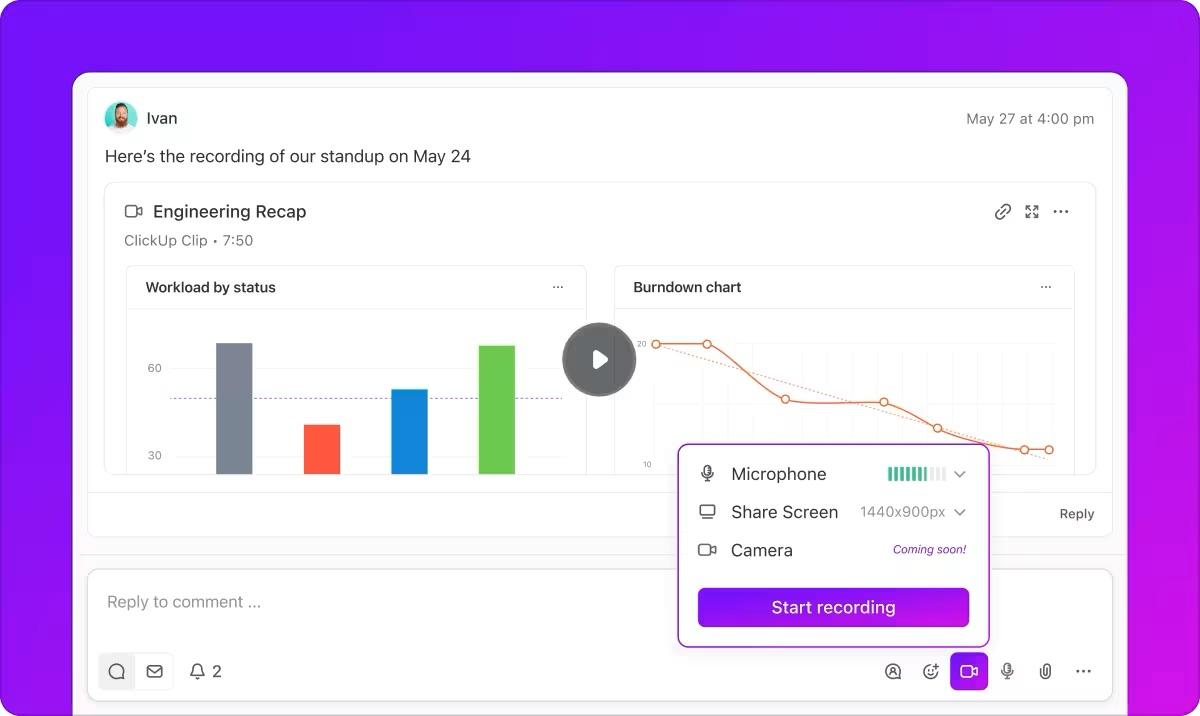

ClickUp best features
- Set Reminders and Notifications for follow-up tasks mentioned in the meeting so nothing falls through the cracks
- Create Task Automations for recurring meetings, ensuring automatic scheduling and tracking
- Integrate ClickUp with other communication and scheduling tools such as Calendly, Slack, and Gmail
- Create new tasks from meeting discussions, assign them to team members, and set deadlines to track follow-ups
ClickUp limitations
- Has a slight learning curve due to the vast number of features and customization options
ClickUp pricing
ClickUp ratings and reviews
- G2: 4.7/5 (9,000+ reviews)
- Capterra: 4.6/5 (4,000+ reviews)
Also Read: Best AI Meeting Note Taker Tools
2. Google Meet (Best for in-meeting collaboration)

Using Google Meet as an online meeting platform has been a great experience. I love the in-meeting collaboration features, such as raising my hand virtually to speak or ask questions without interrupting the current speaker. It simulates a real-life boardroom experience.
While hosting meetings, I can present slides and assign a co-host to participate in the presentation with me.
For brainstorming sessions, the tool allowed me to start a jam with Google Jamboard right within the meeting and collaborate on a virtual whiteboard. As a moderator, I could create breakout rooms during the meeting, select participants, and facilitate focused discussions in smaller groups.
Google Meet best features
- Collect feedback in real time using polls
- Use attendance reports to keep track of who attended the meeting and for how long
- Change background to create a professional environment during meetings
- Bulk admit participants or remove participants (part of Google Meet’s host management features)
Google Meet limitations
- There is no option to organize chat conversations during long meetings
Google Meet pricing
Access to Google Meet features depends on your Google Workspace edition.
- Business Starter: $2/month per user
- Business Standard: $9/month per user
- Business Plus: $17/month per user
- Enterprise: Custom pricing
(Sourced from Capterra)
Google Meet ratings and reviews
- G2: 4.6/5 (2,000+ reviews)
- Capterra: 4.5/5 (11,000+ reviews)
💡Pro Tip: Want to boost teamwork in your organization? Discover 10 key benefits of workplace collaboration along with expert examples to inspire your team!
3. Microsoft Teams (Best for Microsoft ecosystem users)

Microsoft Teams is a reliable virtual meeting tool, especially for those who are immersed into the Microsoft ecosystem.
While testing the tool, I enjoyed how it makes creative collaborations a breeze. This is thanks to Microsoft Whiteboards, which lets you visually brainstorm and develop ideas together as you host meetings.
Another useful feature is instant workbook editing during meetings with Excel Live. It helps collaborate on spreadsheets and analyze data in real time.
When a team member speaks or presents, others can send quick reactions, such as thumbs-up or hand-clapping emojis, helping the speaker gauge others’ sentiments.
Microsoft Teams limitations
- The UI could be more simple and intuitive
Microsoft Teams pricing
- Microsoft Teams Essentials: $1/user per month
- Microsoft 365 Business Basic: $2/user per month
- Microsoft 365 Business Standard: $10/user per month
Microsoft Teams ratings and reviews
- G2: 4.3/5 (15,000+ reviews)
- Capterra: 4.5/5 (9,000+ reviews)
4. Zoom (Best for seamless integrations)

Zoom has been an in-house favorite among online meeting platforms for years. I like the multi-speaker view, which allows me to focus on those actively participating in the conversation. The color options and AI-assisted custom virtual backgrounds add a fun, personal touch that makes our meetings more enjoyable.
One feature that really stands out is the centralized view. I can easily access meeting recordings and use the AI Companion to quickly locate important details in meeting notes.
To make things more convenient, Zoom integrates seamlessly with Microsoft, Google, ClickUp, Salesforce, and HubSpot. You can likely connect any tool in your daily tech stack to Zoom, ensuring smooth and efficient virtual collaborations.
Zoom best features
- Manage schedules effectively with integrated chat, phone, email, calendar, and scheduler
- Attach pre-reads to the meeting invite and chat with attendees beforehand
- Collaborate on pre-shared assets during the meeting
- Pick up right where you left off with chat channels that stay active before, during, and after meetings
Zoom limitations
- High-quality audio and video meetings can use a lot of bandwidth, which might slow down other online activities
Zoom pricing
- Basic: Free
- Pro: $14.99/month per user
- Business: $21.99/month per user
- Business Plus: $26.99/month per user
- Enterprise: Custom pricing
Zoom ratings and reviews
- G2: 4.6/5 (55,000+ reviews)
- Capterra: 4.6/5 (13,000+ reviews)
5. Skype (Best for versatility)

Skype proves useful for remote collaboration, be it formal or informal.
Whether it’s a one-on-one meeting, weekly team standup, online training session, or a monthly informal chat, Skype is quite versatile. I found it easy to present PowerPoint slides, record video messages, and share my screen during meetings.
One feature I particularly liked was the ability to send chat invites using a unique link. This allowed me to invite anyone to join a conversation, even if they weren’t using Skype.
Skype best features
- Stay fully immersed in the call with full-screen mode
- Join team meetings from mobile or desktop
- Blur the background to maintain focus on the speaker
- Connect with up to 100 people at once
Skype limitations
- Occasional lagging and call-dropping
Skype pricing
- Skype is free for any Skype-to-Skype interaction
Skype to phone plans let you make international calls directly from a phone number, even if the other person doesn’t have Skype
Skype to phone subscription plans:
- United States: $3/month
- North America: $7/month
Skype ratings and reviews
- G2: 4.3/5 (23,000+ reviews)
- Capterra: 4.2/5 (400+ reviews)
📮ClickUp Insight: 92% of workers use inconsistent methods to track action items, which results in missed decisions and delayed execution.
Whether you’re sending follow-up notes or using spreadsheets, the process is often scattered and inefficient. ClickUp’s Task Management Solution ensures seamless conversion of conversations into tasks—so your team can act fast and stay aligned.
6. Slack (Best for informal team catch-ups)

Slack is great for async communication, but it also allows real-time video chat through its ‘Huddles’ feature. Huddles start as audio-only conversations, making it easy to jump into quick, informal discussions. If you need deeper collaboration, simply turn on the video and/or share your screen.
Slack’s Huddles are well-suited for impromptu, informal team interactions instead of formal meetings scheduled in advance on a calendar.
I also enjoyed the colorful backgrounds, which add a fun, cheerful vibe to meetings. Slack also streamlines document management. Any links, documents, and messages shared during a huddle are automatically saved once the session ends, so it’s simple to revisit and reference important details later.
Slack best features
- Communicate using reactions, effects, and GIFs during team meetings
- Share notes, links, and files related to the discussion on a dedicated message thread
- Start audio and video meetings in a Slack channel or through DMs
- Turn on live captions (available in English)
Slack limitations
- Formal meeting elements such as agendas and participant rules are missing
Slack pricing
- Free
- Pro: $8.75/user per month
- Business+: $15/user per month
- Enterprise Grid: Custom pricing
Slack ratings and reviews
- G2: 4.5/5 (35,000+ reviews)
- Capterra: 4.7/5 (23,000+ reviews)
Also Read: Top Asynchronous Communication Tools
7. Cisco WebEx (Best for inclusivity)

Cisco Webex’s real-time translation feature, which supports 100+ languages, makes meetings much more inclusive for your multilingual team.
Another feature that stood out for me was the built-in noise removal technology. No matter how noisy the environment was, it didn’t interfere with the meeting. I could be at an airport or a bustling cafe, and my audio quality would remain clean and professional.
Cisco WebEx best features
- Create interactive polls and Q&A to make team meetings more engaging
- Transition from desktop to phone to car with the Move to Mobile QR code feature and Apple CarPlay integration
- Send in-meeting reactions by just using finger gestures
- Create and highlight notes automatically with Webex Assistant
Cisco WebEx limitations
- No option to log in directly from a web browser without downloading the desktop app
Cisco WebEx pricing
- Webex Free
- Webex Meet: $12/user per month
- Webex Suite: $22/user per month
- Webex Enterprise: Custom pricing
Cisco WebEx ratings and reviews
- G2: 4.3/5 (19,000+ reviews)
- Capterra: 4.4/5 (7,000+ reviews)
8. GoTo Meeting (Best for privacy and security features)

While trying GoTo Meeting, I was impressed by the tool’s ability to keep confidential meetings password-protected. The privacy controls are excellent—conversations remain private, and the Meeting Lock feature is particularly useful. It places guests in a waiting room until I’m ready to admit them, giving me full control over who joins the meeting.
I also loved the flexibility of using the fully functional mobile app to join and conduct team meetings on the go. Even better, you can easily join the meetings without downloading the GoTo app.
GoTo Meeting best features
- Communicate with team members/clients using integrated chat
- Create automated meeting recordings and transcripts
- Customize meeting rooms to add a personal touch to virtual meetings
- Test and preview the webcam before joining a meeting
GoTo Meeting limitations
- Occasional lags in audio and video quality
GoTo Meeting pricing
- Professional: $12/organizer per month (annual billing)
- Business: $16/organizer per month (annual billing)
- Enterprise: Custom pricing
GoTo Meeting ratings and reviews
- G2: 4.2/5 (13,000+ reviews)
- Capterra: 4.4/5 (11,000+ reviews)
9. TeamViewer (Best for remote device access)
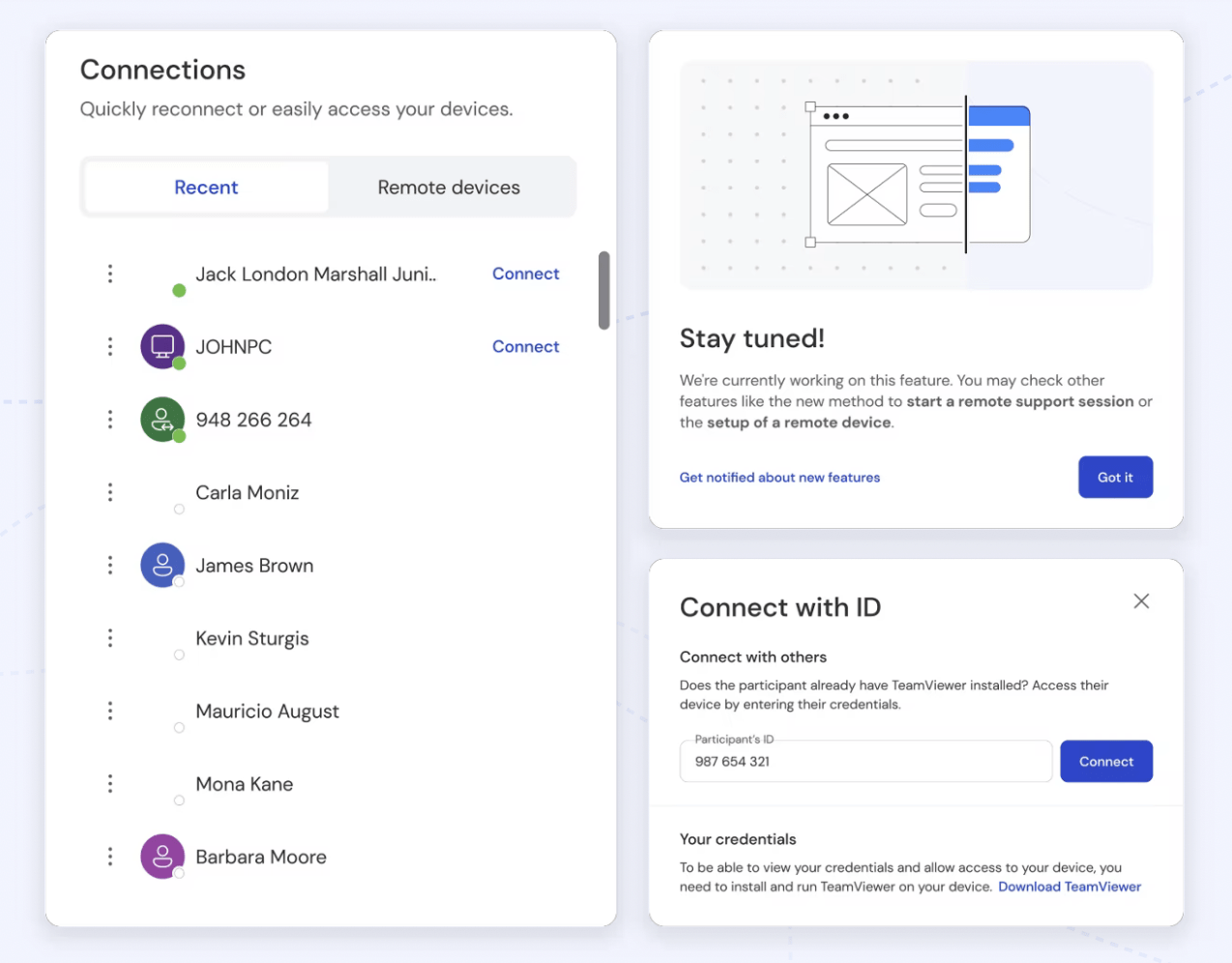
TeamViewer Remote is a virtual meeting platform that lets you troubleshoot technical glitches remotely. With secure remote access, your IT team or a trusted coworker can address and resolve system errors and software queries without being on-site. Thanks to the smooth experience it offers, you can minimize downtime and get back to work quickly.
TeamViewer also has a video conferencing tool under its radar: TeamViewer Meeting. While the remote access feature is a great addition to the workflow, I didn’t find the meeting feature to be as powerful.
TeamViewer best features
- Works across multiple devices and operating systems
- Transfer files of any size across remote devices
- Get access to multi-monitor support in 4K resolution
- Deliver support to unattended devices
TeamViewer limitations
- File transfer is slow, especially with large documents
TeamViewer pricing
- Premium: $37/month (Billed annually)
- Corporate: $79/month (Billed annually)
(Sourced from G2)
TeamViewer ratings and reviews
- G2: 4.4/5 (3,000+ reviews)
- Capterra: 4.6/5 (11,000+ reviews)
Also Read: How to Improve Your Team Management Skills
10. Zoho Meeting (Best for department-specific web conferences)
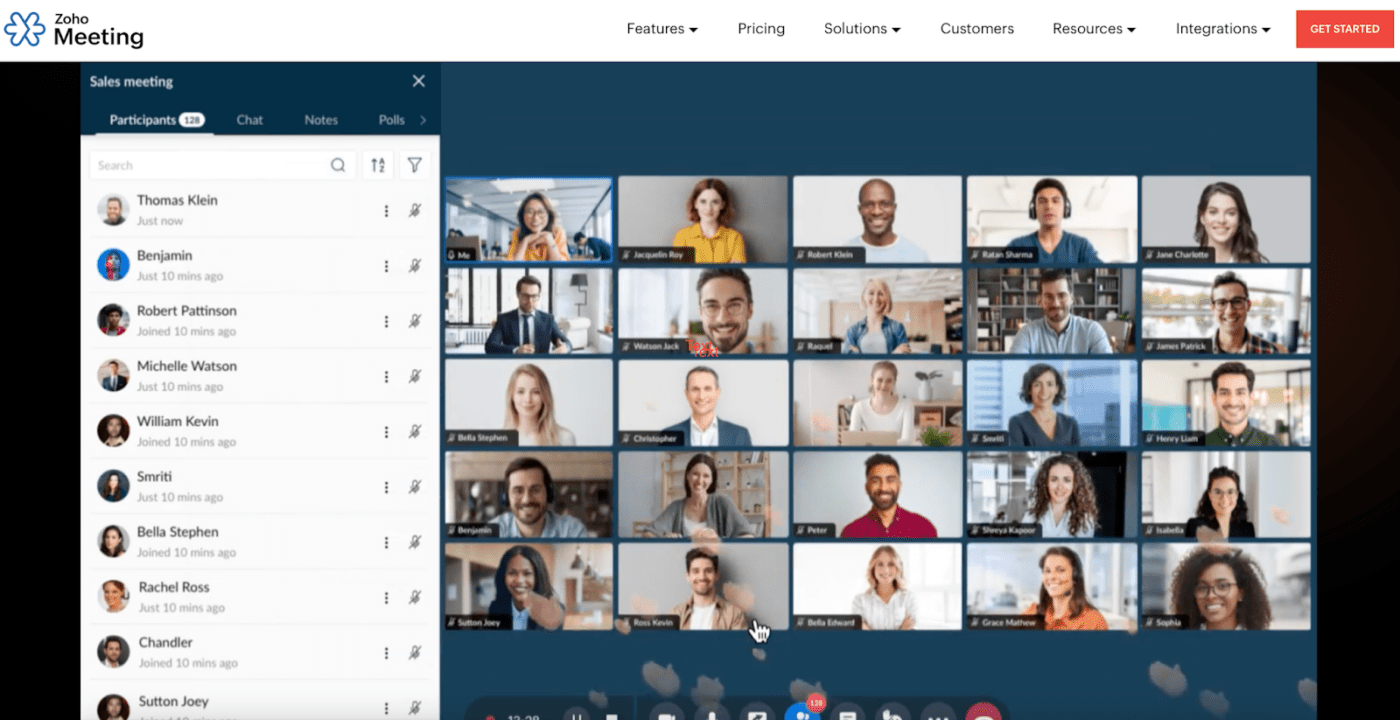
I’ve tried Zoho Meeting to manage multiple teams across different departments, and it was quite effective.
The tool allowed me to host secure web conferencing sessions easily. I could effortlessly add members to their respective departments, assign specific roles, and schedule meetings exclusive to each department.
Apart from capturing, replaying, and sharing virtual meeting recordings, I could download the meetings for offline use. I found this feature convenient for reviewing discussions later or sharing with team members who couldn’t attend the live session.
Zoho Meeting best features
- Interact with up to 250 meeting participants
- Enjoy simplified host controls such as switching roles and managing participant entry and exit
- Collaborate during meetings with whiteboards and seamless file-sharing
- Livestream virtual events on YouTube and respond to comments in real time
Zoho Meeting limitations
- Occasional glitches in screen sharing
- The recording feature is available only in paid plans
Zoho Meeting pricing
- Meeting Standard: $1/month
- Meeting Professional: $2/month
- Webinar Standard: $5/month
- Webinar Professional: $10/month
- Webinar Enterprise: $47/month
Zoho Meeting ratings and reviews
- G2: 4.5/5 (1,000+ reviews)
- Capterra: 4.6/5 (800+ reviews)
Streamline Virtual Meetings with ClickUp
Virtual meeting software is a cornerstone of communication and collaboration for hybrid and remote teams like ours. We rely heavily on virtual meeting platforms for live meetings, file sharing, and project updates, keeping everyone aligned no matter where they’re working from.
I’ve tested plenty of these tools. While most help teams connect more smoothly, only a few offer a complete package. I’m not just talking about the meetings but everything in between—prep, follow-ups, and beyond.
That’s where ClickUp really shines. It simplifies the entire meeting process—helping me craft detailed agendas, integrate smoothly with my favorite video tool, and easily capture and summarize meeting minutes.
Plus, ClickUp automates recurring meetings and lets me turn notes into action items with just a click, keeping my workflow organized and our team productive.
Get started with ClickUp today!