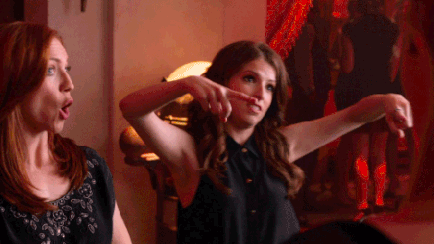Looking for the best Shortcut alternatives?
When it comes to project management, there are a lot of moving parts to organize!
From organizing your work distribution to dealing with approaching deadlines, you have to handle tons of tasks simultaneously.
Luckily, you have project management tools like Shortcut to help you with that.
But while Shortcut is a good tool, it’s not the perfect project management software.
And naturally, if you searched for this article, you probably agree with us and are looking for some Shortcut alternatives.
But with hundreds of such management tools available, which one should you go for?
Don’t worry!
In this article, we’ll cover why you need a Shortcut alternative and review five project management tools to help you find the best one. We’ll highlight their key features, pros, cons, pricing, and customer ratings to help you compare each tool.
And to make this more fun, we’ll be using the examples from the Pitch Perfect movies.
After all, when it comes to adopting new ways, who better to help you out than Beca, whose contemporary techniques helped the Barden Bellas (the acapella group) win the national championship.

Let’s get started!
What Is Shortcut?
Before reading about the alternatives, let’s first go over the Shortcut software and 3 reasons why you need an alternative. I mean, don’t just take our word for it when we say that the Shortcut program isn’t a perfect project management tool!
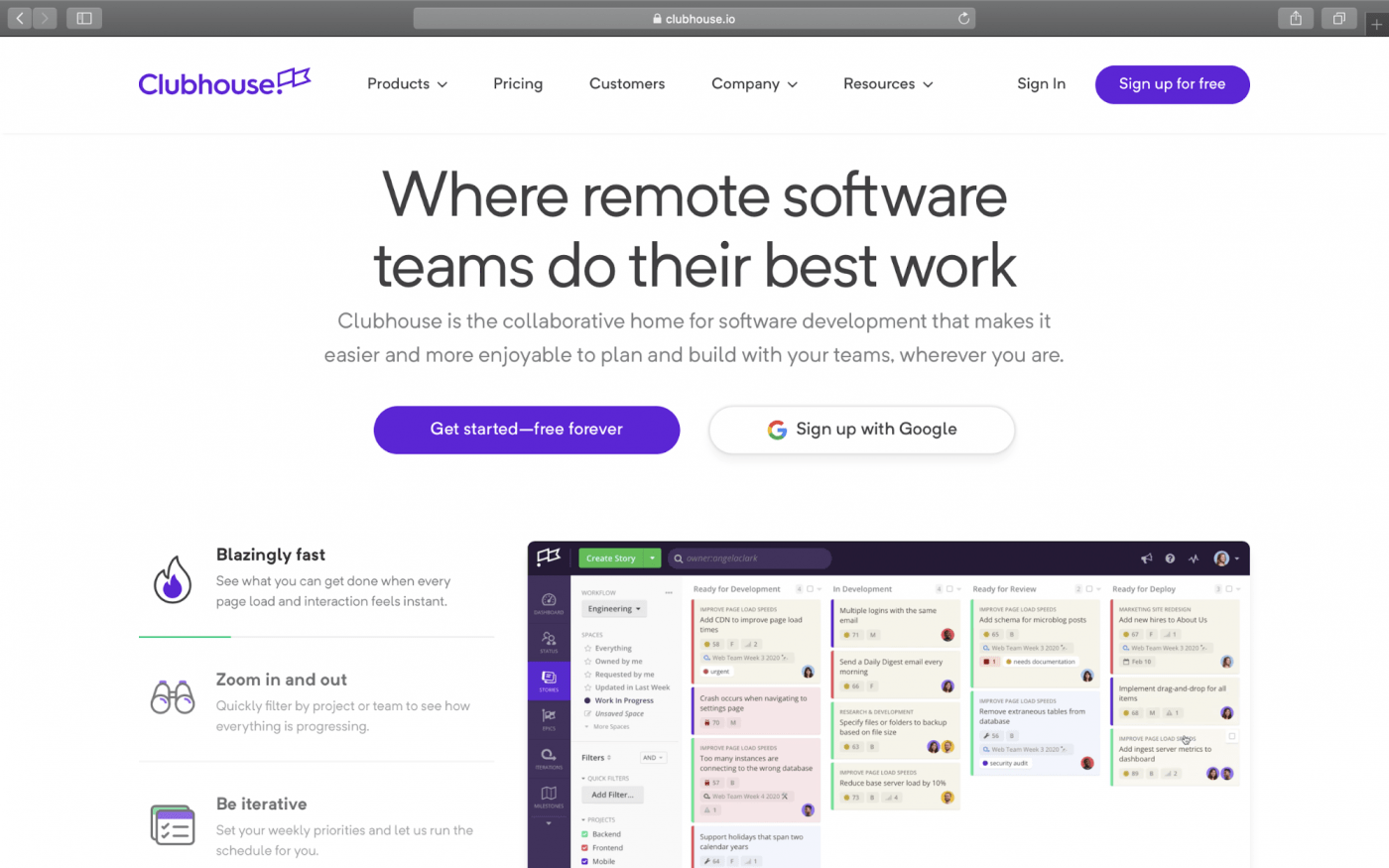
Shortcut is a Kanban based project management tool for teams working on software development projects where each task is presented as a Story.
What’s a Story?
A Story is a standard unit of work representing individual tasks.
In Shortcut, a Story can be of three types:
- Feature: a task related to functionalities of a software
- Bug: a task related to the faults in a software
- Chore: any task that doesn’t qualify as a Feature or a Bug
A Story can be categorized into Projects, Epics, Workflows, and Milestones.
What are they?
- Project: each Story belongs to a Project
- Workflow: a process through which a Story moves forward
- Epic: a collection of Stories which belong to various Projects or Workflows
- Milestones: the highest level of organizational hierarchy, composed of Epics
3 Key Reasons To Look For A Shortcut Alternative
Sure, Shortcut is a decent tool, and it helps you with task management, but is it the tool for you?
For starters, in its free plan, you can access Shortcut staff support only via the Shortcut community. Sorta like going to an online forum, posting a question, and waiting for someone to reply.
Talk about being time-consuming!
And this is just the tip of the iceberg when it comes to this tool’s drawbacks!
Let’s take a look at 3 key problems that you can face with Shortcut:
1. Suitable only for software development projects
Harmony is the fundamental aspect of any acapella group, right?

Similarly, a task is the fundamental unit of any project, and a project management tool should be able to handle any project related tasks.
In Shortcut, you can assign a type (Feature, Bug, or Chore) to each task you create.
But with only three options, it’s highly limited.
I mean, this categorization is great for tasks that a software developer might handle.
But for everyone else, you’re stuck with labeling your tasks as Chores. This leaves you with a bunch of unrelated ‘Chore’ tasks, which can be difficult to identify and track.
Talk about it being a “chore!”
2. Limited to Kanban board
A Shortcut user is only limited to a Kanban or board view.
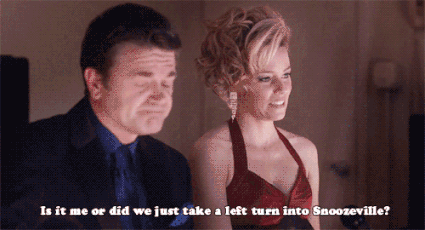
While this limits the user to one view, it also makes the app unsuitable for specific projects and methodologies.
For example, it’s unsuitable for instances when you’re working on a complex project where you’re dealing with several project related attributes. This can lead to a cluttered Kanban board, which can make tracking tasks a hurdle.
Additionally, as a Shortcut user is limited to only a single project view, it can be difficult for them to get complete overviews of multiple projects.
3. No Gantt charts available
A Gantt chart is an important element in project management.
Why?
It provides a visual overview of a project’s timeline, resources, and dependencies.
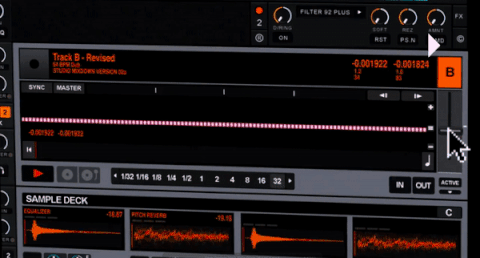
You can use a Gantt chart to assess how long a project will take and determine the tasks you should tackle (critical path) to complete the project on time.
However, as the Shortcut program lacks this feature, you’ll be devoid of this handy project planning, scheduling, and management element.
Looking for more information? Check out our in-depth Shortcut review.
Now that you know the key drawbacks of Shortcut, what should you look for instead?
Top 5 Shortcut Alternatives in 2022
While Shortcut can help you with your project tasks, it’s certainly not the best tool out there.
After all, a project management tool should cater to all kinds of project needs and not just the software development ones.
But with tons of management tools out there, how do you pick the perfect one for you?
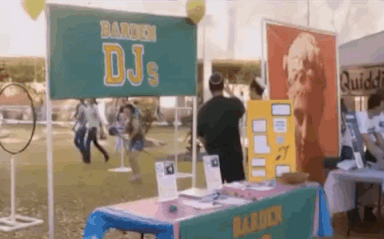
While that’s not a feasible option here, we can take you through a virtual tour of the best project management tools.
Let’s get rolling!
1. ClickUp

ClickUp is the world’s #1 project management tool.
Whether it’s task management, tracking progress, or resource management, ClickUp can handle anything you throw at it!
Key features
Here’s a breakdown of some key features that ClickUp offers to help you aca-believe it:
1. Multiple Views to suit various project needs
Unlike Shortcut, ClickUp is as versatile as The Treblemakers when it comes to views.
(The Treblemakers were six-time winners of the International Championship of Collegiate Acapella, btw.)
This flexible project management tool is all about adapting to change, whether it’s Agile, Scrum, Kanban, or any project methodology.
And that’s exactly what you get with ClickUp’s Multiple Views feature: flexibility.
It allows you to work in any way you want to reflect your project needs accurately.
Here’s a breakdown of what ClickUp offers you:
A. Required Task Views
With ClickUp’s two Required Task Views, you can adapt to two common project management styles:
1. List view
The List view lists down your tasks as a GTD-style to-do list with one task below the other.
With this view, you can attempt tasks in a sequence and check them off as you progress.
You can also sort your tasks by adding the columns of your choice, like:
- Status
- Task ID
- Created By
- Date created
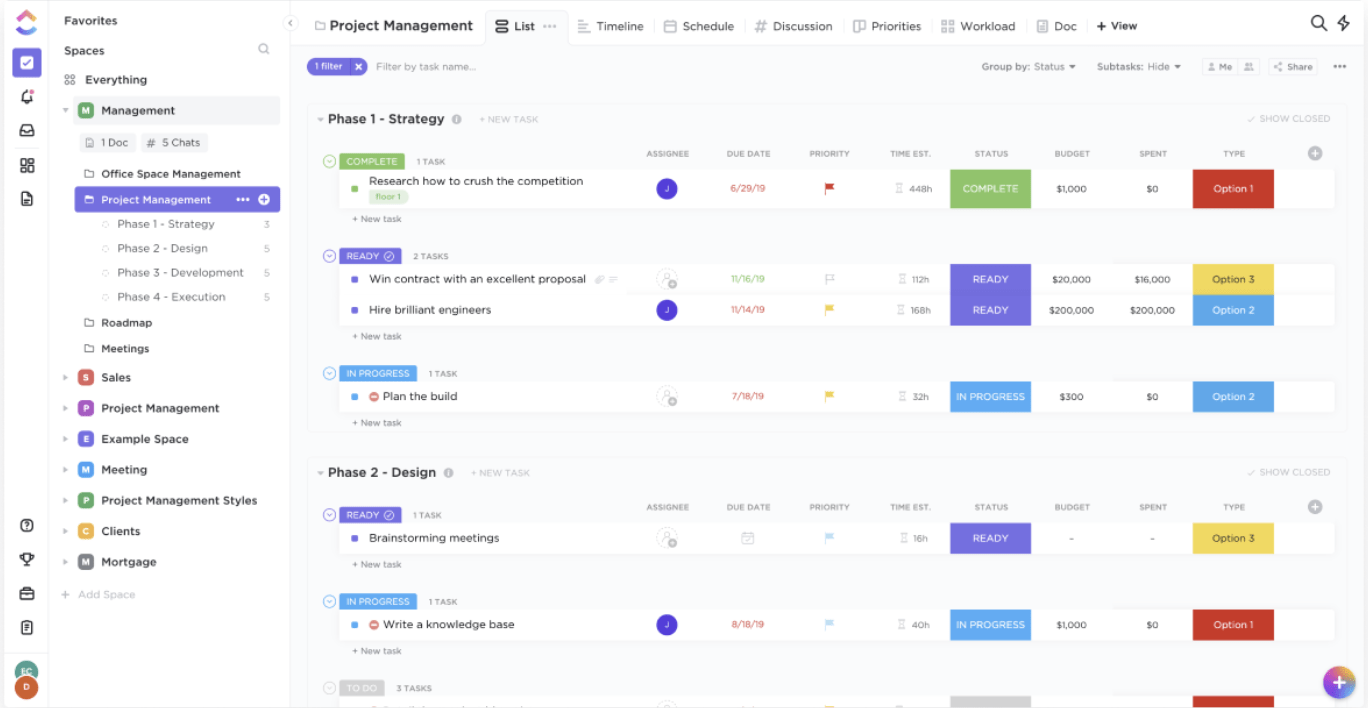
2. Board view
If you want to continue with a Kanban board, then ClickUp’s Board view is perfect for you.
With the drag and drop feature, you can quickly move your tasks according to your needs.
The Board view helps you visualize your project progress quickly, and all you need is a glance to determine what stages your tasks are in!
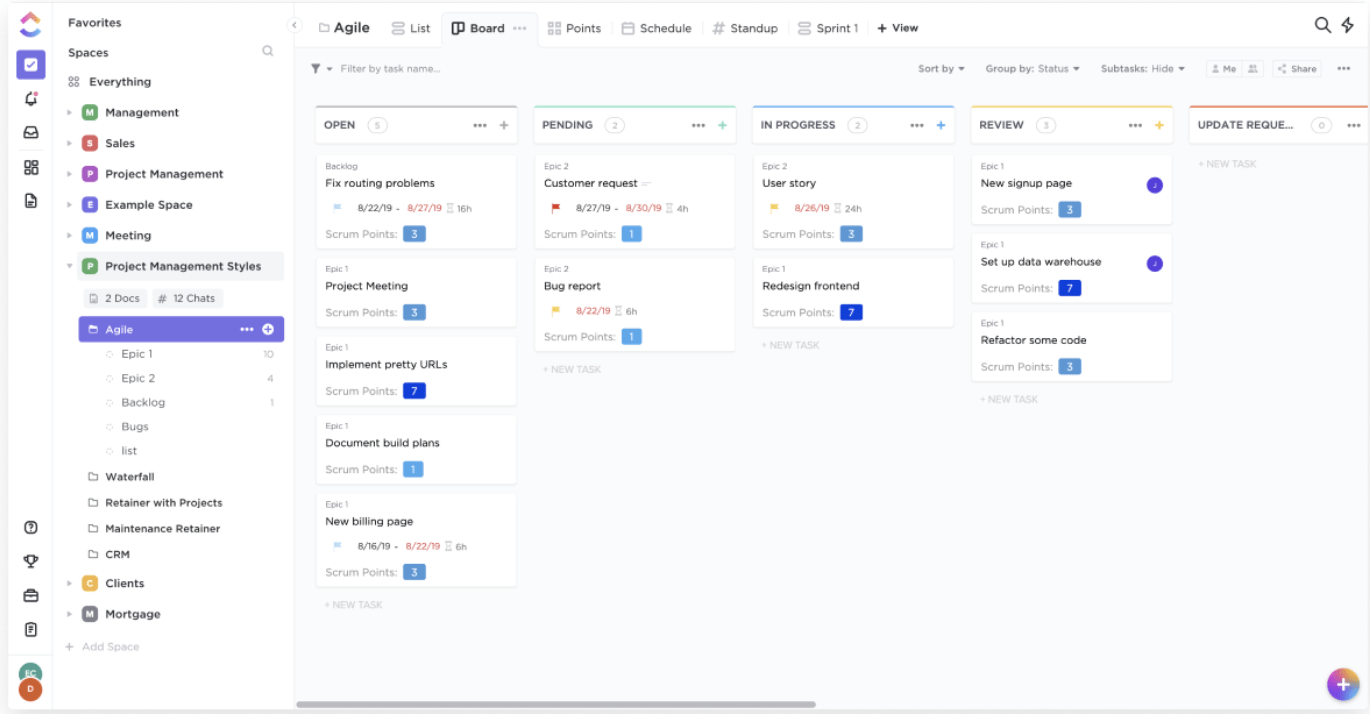
B. Box view
ClickUp’s Box view provides a high-level visual overview of your team’s tasks and projects.
With it, project managers can avoid the hassle of conducting endless staff meetings just to get an update on who’s working on what!
Project managers can use this view to quickly know:
- What tasks their team members are currently working on
- What has been completed so far
- Which remote team member has too many tasks
Additionally, you can evenly distribute workloads among your staff by identifying who has too many tasks to handle.
Efficient resource management: achieved!
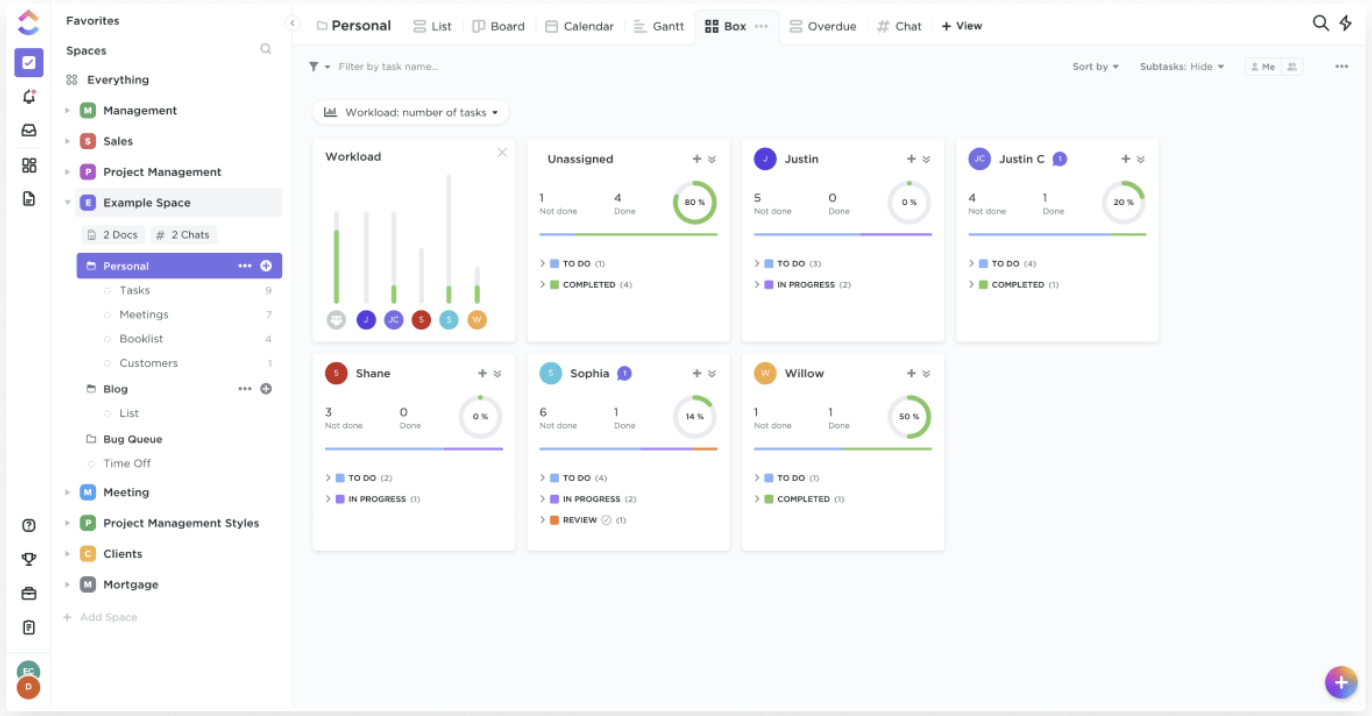
C. Calendar view
Beca had a hard time keeping track of everything because of her internship and performance practices, right?

Don’t worry, ClickUp’s Calendar view solves this issue for you.
It’s the quickest way to plan and manage your project schedules, without missing a task!
You can even toggle your view between:
- Days: view all your tasks for any selected day
- 4-Days: look at your task schedule over a rolling four day period
- Week: view your weekly project schedule
- Monthly: birds-eye view of all the tasks for the entire month

D. Me Mode
Do you want your Workspace to show only the tasks that are assigned to you?
Then Me Mode is the answer!
ClickUp’s Me Mode lets you view all the work that’s assigned only to you. It helps a member focus better on individual project workload by eliminating other team member’s assignments.
What’s more?
You can even customize this personalized space by simply checking the items (comments, subtasks, checklists) you want to see in your Me Mode.

2. Gantt Charts to monitor your project’s progress
To become the acapella champions, the Bellas planned out their entire timeline, all the way to the finale.
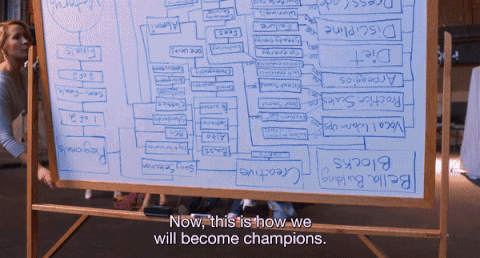
You can do that too.
How?
With ClickUp’s Gantt charts!
Gantt charts lay out the entire project timeline from start to finish. It helps you plan projects, manage resources, and visualize inter-task dependencies — making tracking your project’s progress a piece of cake!
Just take a quick look at your Gantt chart, and you’ll know how your project is progressing.
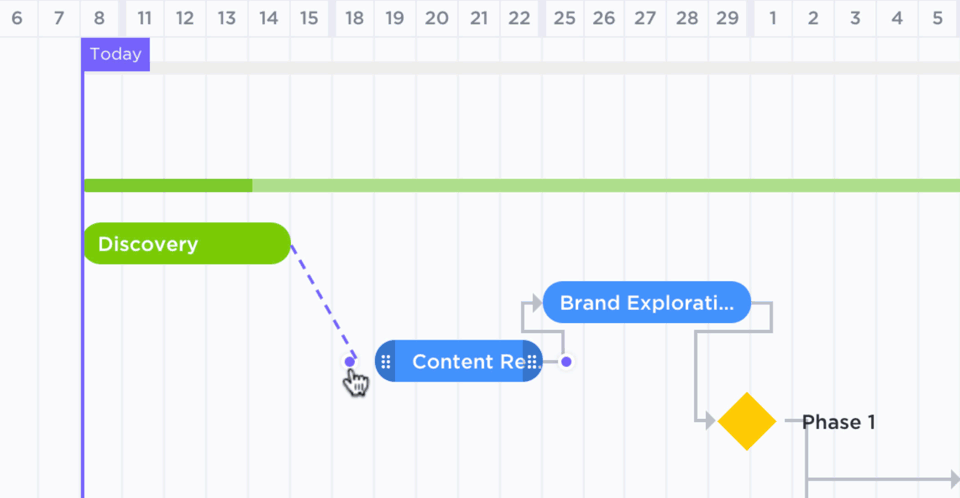
This amazing feature can even automate tons of processes — just for you!
Here’s what it can do:
- Automatically re-adjust task dependencies when your project schedule changes
- Compare your current project progress vs. expected progress
- Calculate your project’s progress percentage based on completed tasks vs. total tasks
- Calculate your critical path to identify the tasks you must complete to meet your project deadlines
3. Native Time Tracking to track the time your projects take
Aubrey had to personally make sure her team members were following the practice schedule.
But it must be exhausting to track how much time an individual spent on each exercise, right?
To help you avoid this in project management, ClickUp lets you track your project time through its Google Chrome extension that’s 100% FREE.
This Native Time Tracking feature helps you to:
- Get a complete breakdown of who worked on which task and for how long
- Monitor your team members productivity with the time distribution
- Keep track of all the details you need to bill a client
Additionally, ClickUp lets you integrate with popular time tracking software like Everhour and Time Doctor. This way, you can quickly adapt to what your staff is already using!
4. Workflow Automation to boost your team’s efficiency
ClickUp’s Automation feature brings tons of workflow automations to your workspace. You can use this cool feature to automate repetitive tasks to speed things up, which not only saves you a lot of time but also lets you focus on essential tasks.
ClickUp’s process automation structure looks like this:
When a trigger is initiated, and a condition is satisfied, a certain action is executed automatically.
For Sammy, Beca’s boss, an automation workflow could be:
To ensure that Beca submits her audio demo on time, he could set up a reminder to notify her.
Here:
- Trigger: Approaching due date
- Condition: Beca’s the assignee
- Action: Post a comment “How’s the demo coming along?”
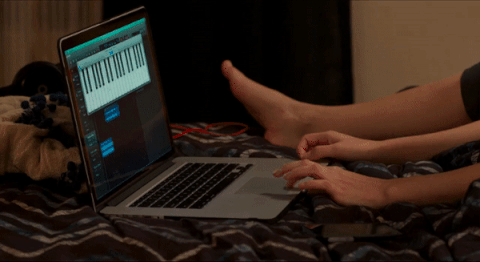
While ClickUp offers 50+ premade automations, you can also create your own Automations.
Some of these preset Automations are:
- Automatically assign new tasks to specific team members
- Add a tag or move a task to a list when priority changes
- Post a comment when all subtasks within a task are marked closed
- Add, remove, or reassign a task when the status of a task changes
- Apply templates and tags when a task is created
To see more options, learn about ClickUp Automations.
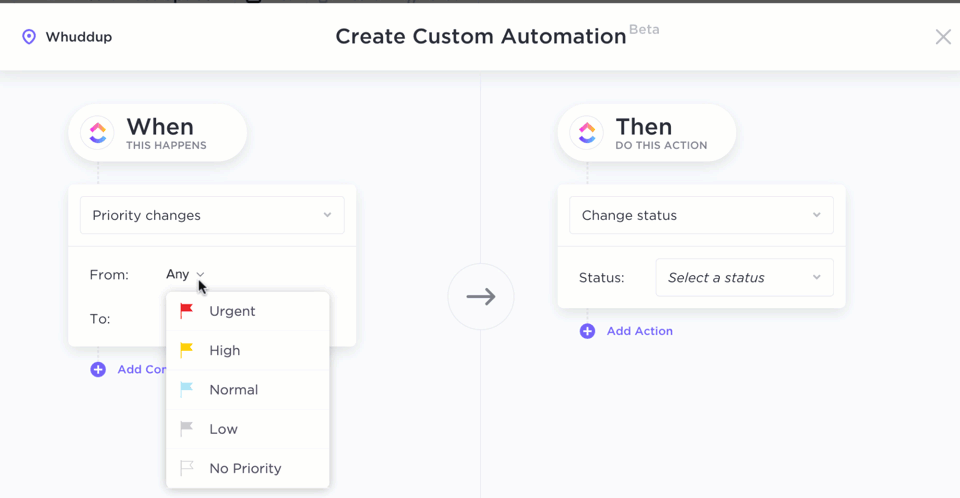
5. Pulse to keep track of your team’s “pulse”
ClickUp’s Pulse feature uses machine learning to analyze the task your team is most focused on.
Pulse also lets you:
- Check their activity status (online/offline)
- See what tasks your members are viewing or commenting on in real-time
- Automate your Scrum meetings
- View your team’s activity over a given period
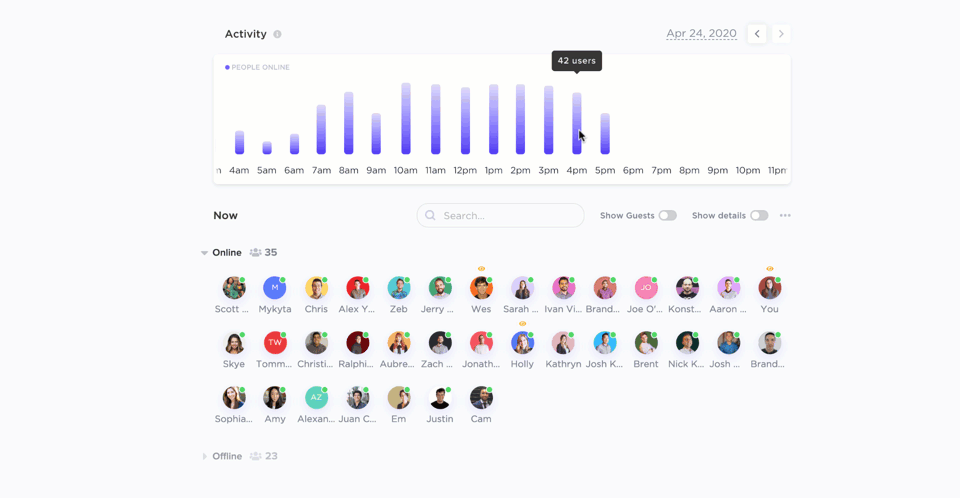
6. Dedicated Comment Section for efficient teamwork
Miscommunication can leave your team members confused like Amy here:

And as collaboration is the key to successful projects, this project management software helps you effectively communicate with each team member through its Comments feature.
Each ClickUp task comes with a dedicated comment section that you can use to boost your teamwork over any task.
You can use it to:
- Discuss how to perform the task with your remote team
- Easily share relevant files and links
- Address any problems with the right context
- Tag team members to ensure proper further actions
What’s more?
ClickUp lets you convert comments into tasks and assign them to team members with its Assign Comments feature. This way, you don’t have to worry about your comments going unnoticed ever again!
Once you assign the task to a team member, they’ll be notified instantly. It even shows up in their task tray to ensure that the comment always stays on their radar.
And once the task is completed, they can mark the comment as resolved. This will prevent unnecessary follow-ups!
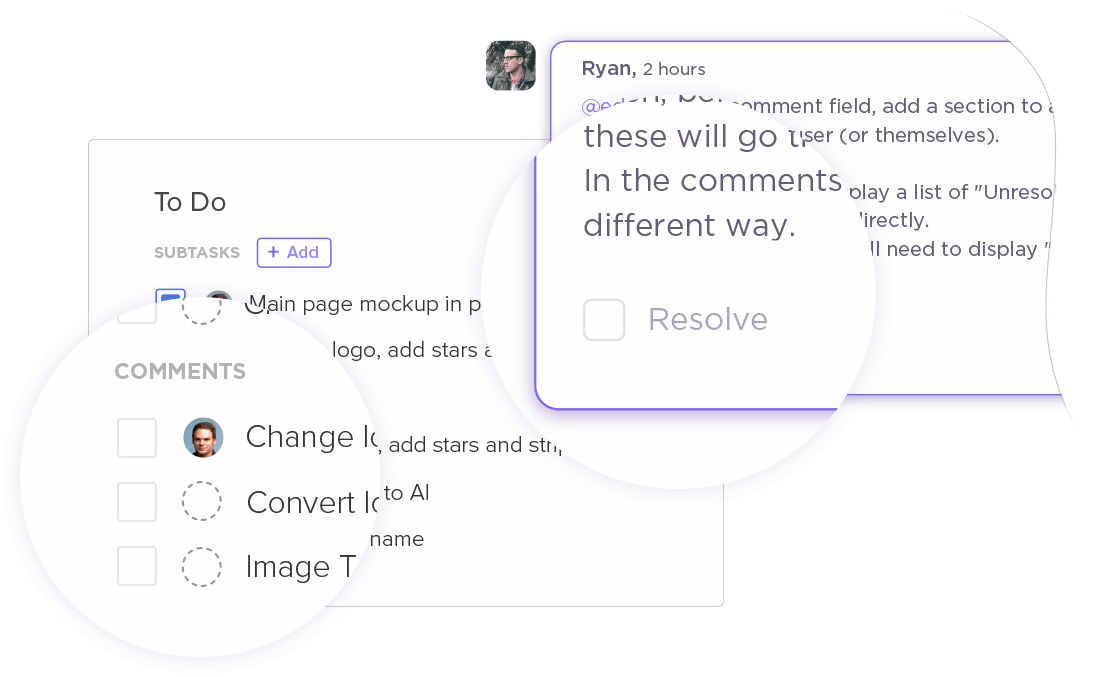
7. Reporting to analyze your team’s performance
Whether it’s The Treblemakers or the Barden Bellas, tracking your team’s performance is important to ensure productivity.
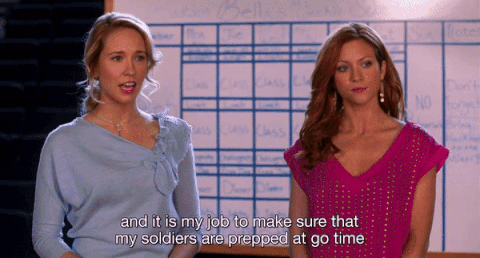
Well, Aubrey can get a little carried away at times!
Don’t worry, with ClickUp’s Reports, project managers like her can get a detailed breakdown of the team’s performance, without stressing their lungs.
This project management software provides six accurate reports, such as:
- Task Completed Report: highlights the completed tasks of each team member
- Time Tracked Report: see how long each team member spends on their tasks
- Worked On Report: shows the task distribution of each member – what they worked on a specific day, during a week or month
- Time Estimated Report: compare estimated time vs. actual time for your team to complete tasks quickly
- Workspace Points Report: gamify your work environment to challenge your in-house or remote team to perform well
- Who’s Behind Report: displays the members who have in-progress or unfinished tasks

Pros
- User-friendly interface
- Offers a feature-rich free version
- Can easily assign a task to any team member
- Drag and drop feature for quick and easy task management
- Custom Task Statuses to track varying project stages
- Can assign more than one team member to a specific task for better resource management
- Custom Access Rights to share your project space with stakeholders or a client without compromising on your privacy
- Can quickly find all your project resources with the Smart Search feature
- Priority feature to represent the urgency of tasks
- Create Task Dependencies to attempt tasks in the right order
- Easily access all the stored project files with the Docs feature
- Form view feature for creating detailed web forms
- Can customize how you receive project notifications
- Can put in feature requests through the ClickUp community
- Offers app integrations with various third-party apps for seamless task management
- Available as web, desktop, and mobile apps
Cons
- No white-labeling available
- No tags for Docs
- No provision for exporting Dashboards
You can check out ClickUp’s product roadmap here.
Pricing
ClickUp offers a powerful free version with tons of helpful features. However, for added functionality, paid plans start at just $5/user per month.
Customer ratings
- G2: 4.7/5 (1000+ reviews)
- Capterra: 4.7/5 (1800+ reviews)
2. Jira
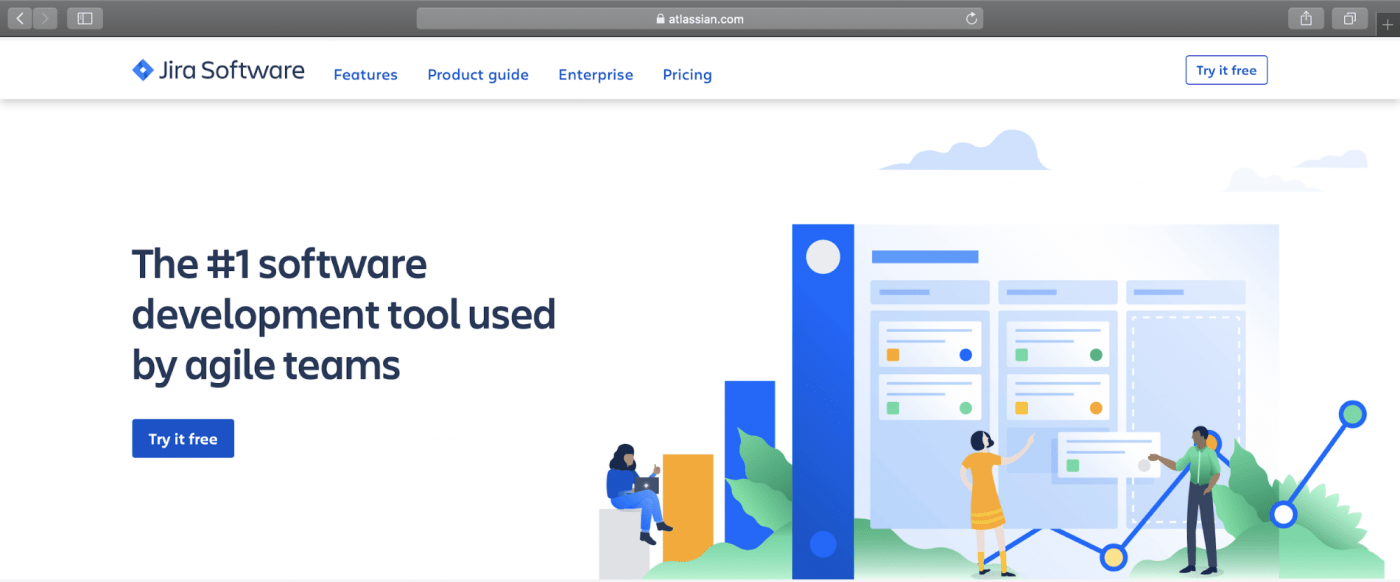
Jira is a powerful project platform that helps with project management, bug tracking, and issue tracking.
It offers three separate packages:
- Jira Core: a basic project management platform for non-technical users
- Jira Software: an upgraded version of Jira Core that helps a software team build better products
- Jira Service Desk<span< a=””> style=”font-weight: 400;”>: a platform for IT professionals and customer support </span<>
With these versatile packages, you can manage any kind of work you want.
Like how the acapella teams were supposed to sing from different genres given to them in the riff-offs!
Key features
- Has two powerful Agile task views — Scrum and Kanban boards
- Create custom workflows according to your software development process
- Jira Portfolio to manage and share project roadmaps with the client or stakeholders
- Detailed Agile reports to track project progress
- Automate repetitive tasks with Jira’s automation engine
Pros
- Can create custom search filters
- Drag and drop automation builder
- Free to use for open source projects that meet certain requirements
- Has a mobile app for iOS, iPad, and Android devices
- Supports third-party app integration with software like GitHub, Slack, and Lucidchart
Cons
- Complicated user interface for beginners
- No provision for custom templates for tasks
- Base pricing plan can be expensive for SMBs
- No built-in timeline to track your project progress
Pricing
Paid plans for Jira Core start at $7/user per month.
Customer ratings
- G2: 4.2/5 (3500+ reviews)
- Capterra: 4.4/5 (8800+ reviews)
Looking for more? Check out our detailed Jira review.
3. Asana

Asana is a cloud based task management tool that organizes all your project related tasks into a single space.
This tool helps companies of any size handle multiple projects simultaneously.
So, if the Barden Bellas want to plan strategies for two tournaments simultaneously, they can use Asana to do that.

Key features
- Add a task to multiple projects seamlessly
- Timeline to help you create project plans
- Automate manual tasks with rules
- Task milestones to set project goals
- File View to quickly access all the shared documents for a task or project
Pros
- Can share information in organized lists with rich-text formatting
- Can create custom fields to suit your task needs
- Has real-time team collaboration features
- Can create standard work request forms
- Supports integrations with software like Slack and Gmail for enhanced communication
Cons
- No offline mode
- Can’t assign a task to multiple members
- While its base plan is free, it only offers limited features
- Confusing user interface
- No customizable statuses to reflect varying project needs
Pricing
Paid plans start at $10.99/user per month.
Customer ratings
- G2: 4.3/5 (6500+ reviews)
- Capterra: 4.4/5 (8600+ reviews)
Looking for more? Check out some top alternatives to Asana.
4. Trello
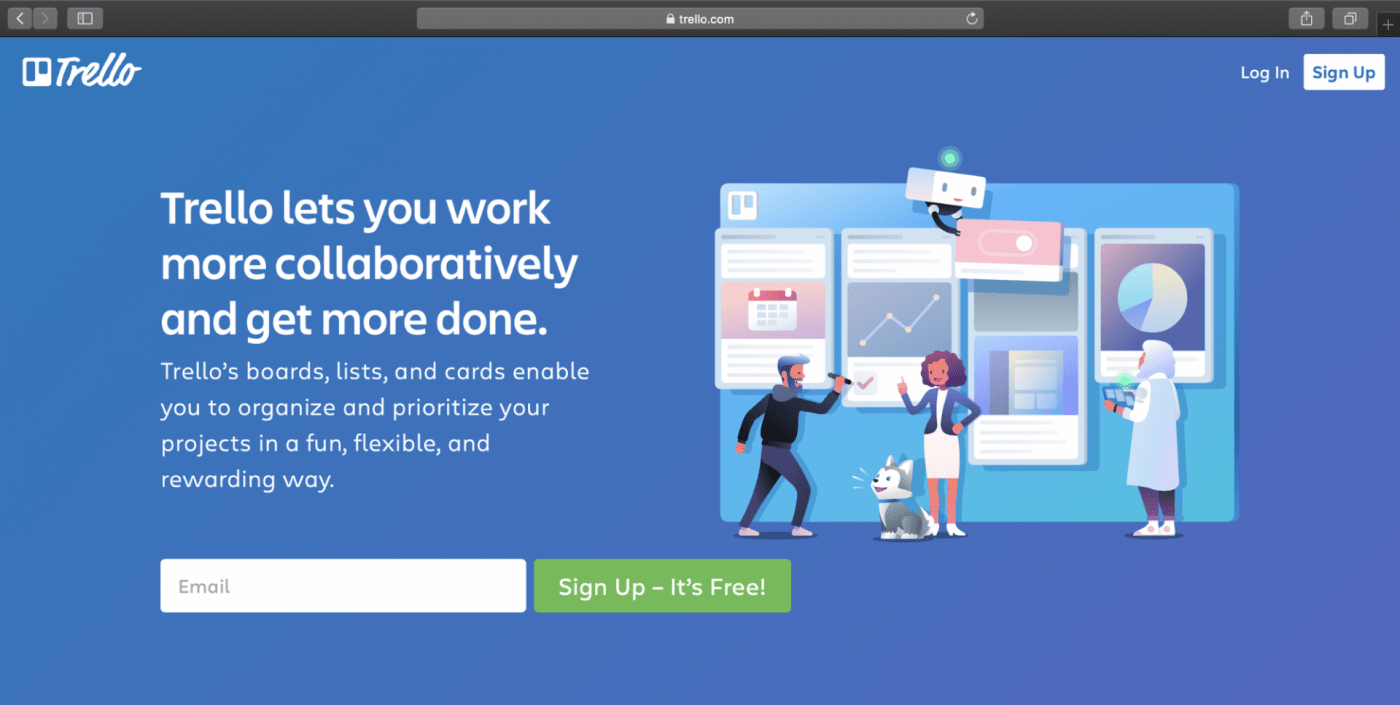
Trello is one of the most simple project management tools in the market. It’s a Kanban based software that organizes your projects into Trello boards.
(Note: An individual project in Trello represents a Trello board.)
With Trello boards, you can create tasks as cards and easily drag and drop them.
Key features
- Assign a task or a Trello card to multiple team members
- Butler bot automation for manual tasks
- Power-ups like Custom Fields and Twitter for added functionalities
- Checklists to keep track of subtasks
- Industry-specific templates to create Kanban boards quickly
Pros
- Simple user interface
- Easily manage your tasks with the drag-and-drop functionality
- Can add files and relevant links to a Trello card for streamlined collaboration
- Can categorize any Trello card with labels
- Supports integrations with apps like GitLab and Box for better teamwork
Cons
- Limited to a board view
- Third-party app integrations offered as paid Power-ups
- No feature to see who’s working on what quickly (you’ll have to check the card manually)
- Butler Bot limited to one command with free plans
Pricing
Paid plans start at $9.99/user per month.
Customer ratings
- G2: 4.3/5 (10300+ reviews)
- Capterra: 4.5/5 (16400+ reviews)
Looking for more? Check out our detailed review of Trello.
5. Wrike
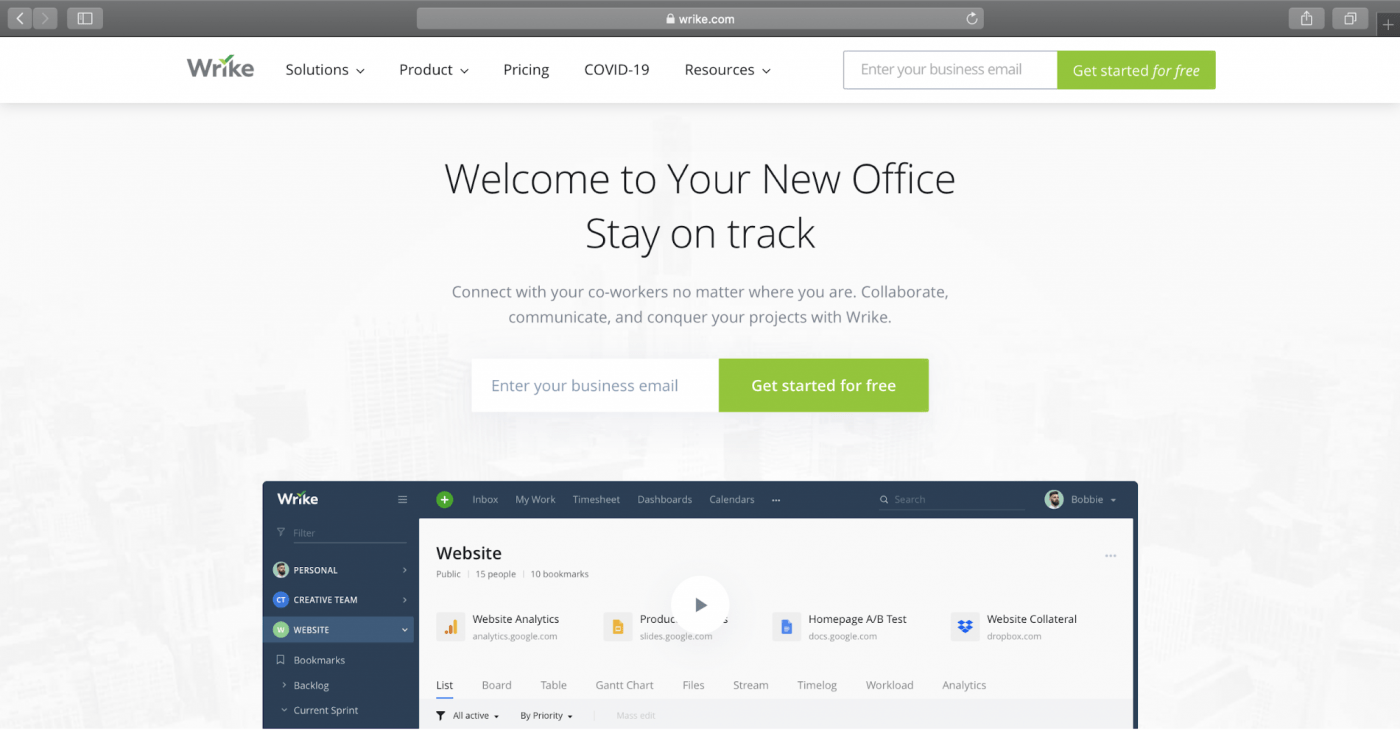
Wrike is a cloud based project management software that allows users to manage projects and tasks with full visibility and control.

Key features
- Free templates for collaborative task management
- Gantt charts and dependencies to plan projects
- Form builder to create dynamic request forms
- Offers a three-pane view for task management activities
- Built-In time tracking tool to track time spent on each task
Pros
- Can get a bird’s-eye view of your team’s assignments for easy task management
- Can create custom reports to analyze your tasks and projects
- Has a mobile app for iOS and Android devices
- Can integrate with third-party apps like Salesforce, Google Drive, and GitHub
Cons
- Interface is confusing to navigate
- Mobile apps lack functionality
- Limited features for project tracking
- No provision to import data from other project management software
- Can’t assign comments to team members
Pricing
Paid plans start at $9.80/user per month.
Customer ratings
- G2: 4.2/5 (1100+ reviews)
- Capterra: 4.2/5 (1500+ reviews)
Looking for more? Check out our detailed review of Wrike and guide to Wrike project management.
Conclusion
While the Shortcut program can help you manage projects, it’s highly focused on software development only.
That’s why it’s not an excellent option for most of your project management needs.
Just go through the five project management tools we listed above to find the tool that suits you best.
And while each of the software we mentioned has its pros, ClickUp offers far more, from tons of powerful features to 50+ premade process automations!
To get started, why not sign up for ClickUp today and take advantage of its feature-rich FREE plan. You’ll be able to turn your team from a group of loveable (but uncoordinated) misfits to a high-performing team, just like the Barden Bellas!