Mac vs. Windows vs. Linux For Programming: Which OS is Best?

Sorry, there were no results found for “”
Sorry, there were no results found for “”
Sorry, there were no results found for “”
Finding the right operating system between Mac vs. Windows vs. Linux for programming can be a daunting decision.
You may have colleagues who swear by their Macs for its integrations or others who stick with Windows for its broad software compatibility.
Then there is the Linux user, often to be found waxing poetic about their love for open-source freedom and customization. Each OS has strengths and weaknesses, depending on what you need as a programmer.
In this blog, we’ll cut through the noise and explore each operating system’s offerings, helping you decide which one best suits your work style. Let’s go.🚀
An operating system [OS] is software that manages computer hardware and software resources, providing a user interface and environment for applications to run. It is an intermediary between users and the computer hardware, coordinating activities and managing resources like the CPU, memory, storage, and peripheral devices.
Essentially, it allows you to interact with your computer without needing to understand the intricate details of how everything works at the hardware level.
The core functions of an OS include managing the computer’s memory, processing tasks, handling input and output operations, and ensuring that different programs can work effectively without interfering with each other.
For instance, when you open a browser on your laptop, the OS allocates memory, starts the program’s process, and manages it while running. When you’re done, the OS cleans up, freeing up resources for other tasks.
The OS interacts with computer hardware through device drivers, which act as translators between the hardware and software. So, when you enter a command, the OS processes it and communicates directly with the hardware to execute it.
Without operating systems, using a computer would require manually managing all hardware and software using binary code. Which, of course, we don’t want.
Now, there are three legacy operating systems—MacOS, Windows, and Linux—prevalent among most computer users.
According to Statista, all three are popular among software developers for programming, with Windows leading by a fair margin. Let’s look at the data.

Let’s briefly discuss each operating system before we draw a comparison.
macOS, developed by Apple, is a Unix-based OS known for its stability, security, and integration with other Apple products.
A typical mac user could be an engineer who works in the mobile app development space, especially for iOS.
Microsoft Windows is the most widely used OS globally, offering extensive software compatibility and a user-friendly interface.
Windows laptops are versatile, supporting a wide range of development environments and tools, making them suitable for various programming types.
The Linux platform is an open-source OS that is highly customizable. The Linux system is widely used in server environments and by developers who need a flexible and secure system. The Linux kernel is the core component of a Linux operating system (OS) that acts as an interface between a computer’s hardware and its processes.
The Linux operating system is favored for its performance and the ability to run on virtually any hardware.
When it comes to programming, no one size fits all. Each operating system—whether it’s Windows, macOS, or a Linux machine—offers unique features, tools, and workflows that can impact your coding experience.
Let’s break down what each OS brings to the table so you can figure out which one suits your programming needs.
Windows, developed by Microsoft, has been a dominant operating system since its release in 1985. Initially built as a graphical layer over MS-DOS, it evolved into a full-fledged operating system, widely adopted in business and consumer markets.
Over time, with the addition of Windows Subsystem for Linux (WSL), Windows has expanded its appeal to web and cloud developers, enabling them to work with Linux tools directly within the Windows environment.
Released in October 2021, Windows 11 has a modern interface and under-the-hood improvements for developers.
The new version improves support for technologies like Docker, Kubernetes, and cloud-based development, catering to developers working on modern web and server applications.
Visual Studio remains the flagship IDE for Windows programming, but Windows 11’s improvements in performance, security, and multitasking make it a top choice for programming among software developers.
Windows has a large and active developer community, with extensive documentation and public forums available for support.
Sites like Stack Overflow and Microsoft’s own developer network (MSDN) provide a wealth of resources. This makes it easy for developers to troubleshoot issues and find solutions quickly.
macOS, originally Mac OS X, has its roots in NeXTSTEP, a Unix-based system. Its Unix foundation makes it inherently powerful for development and allows for seamless use of command-line tools and programming languages like Python, Ruby, and Swift.
Over the years, macOS became a preferred platform for developers, particularly in web and iOS development. This is mainly because of two reasons:
💡Know the term
Xcode is Apple’s official IDE, specifically designed for macOS and iOS development. It provides a suite of tools, including a code editor, debugger, and interface builder, all integrated into one platform.
🟩 Current version
macOS Sonoma was released in September 2023, introducing significant updates for developers. With Xcode 15, Sonoma enhances coding efficiency with improved SwiftUI and faster builds.
Features like desktop widgets and better Safari profiles aid workflow customization, making Sonoma a versatile and powerful OS for developers working on Apple platforms and cross-platform development.
Setting up a programming environment on macOS is relatively straightforward. It comes pre-installed with tools like Terminal and support for Unix commands, which are useful for development tasks.
Additionally, installing task management apps and Mac development tools like Homebrew (a package manager) is easy to do on macOS, making the environmental setup flexible and configurable.
Beyond Xcode, macOS supports other productivity tools for developers, such as Visual Studio Code, PyCharm, and IntelliJ IDEA, giving developers the flexibility to choose tools based on their needs.
Linux has always been a favorite among developers due to its open-source nature, flexibility, and robust development environment. Its ability to modify and optimize the kernel allows developers maximum control over their environment.
Linux’s extensive use in servers, cloud computing, and DevOps workflows has solidified its role as a leading platform for developers, particularly those working on scalable systems and open-source projects.
Linux’s Ubuntu 22.04 LTS (released in April 2022) offers long-term stability and reliability, which is crucial for developers. This version is also developer-friendly—especially for those working with open-source software—thanks to its easy installation, broad hardware support, and extensive software repositories.
The Linux world offers a variety of distributions (Linux distros), such as Debian, Fedora, and Ubuntu, each catering to different types of users.
Ubuntu is popular for its ease of use and community support, making it a great starting point for beginners. Debian is known for its stability, while Fedora is preferred by those who want access to the latest software.
Choosing an operating system depends on individual needs, preferences, type of work, and the team’s work environment.
Windows is versatile and offers compatibility with a wide range of software, which makes it a common choice in corporate settings.
MacOS appeals to creative professionals due to its seamless integration with Apple’s ecosystem and high-quality display features.
Linux, known for its flexibility and security, is favored by developers and tech enthusiasts who want more control over their environment.
Ultimately, the decision is influenced by specific work needs, including software compatibility, team collaboration, and personal preferences for user experience.
Windows remains the top choice for game developers due to its compatibility with a wide range of development tools and gaming engines like Unity and Unreal Engine.
MacOS is less popular for game development due to limited support for graphics APIs, but it is still used in cross-platform mobile games.
Linux, though less common, can be powerful for server-side components of multiplayer games.
Linux is a preferred choice for server management and web development because of its flexibility, security, and compatibility with tools like Apache, Nginx, and Docker.
MacOS, being Unix-based, also works well for web development, offering a terminal experience similar to Linux.
Windows has improved in this area, especially with WSL (Windows Subsystem for Linux), but it is still less common in web-focused environments.
macOS is essential for iOS development, as Apple’s tools like Xcode are macOS-exclusive.
Windows, on the other hand, is better suited for Android development due to its compatibility with Android Studio and related SDKs.
Linux can be used for Android development but is generally less popular compared to Windows in this space.
When choosing an OS, it’s essential to consider how it fits your needs in terms of usability, cost, security, stability, and support.
No matter which OS you choose, ClickUp for Software Teams is a powerful tool for enhancing your programming workflow. It offers a robust suite of features that integrate seamlessly across Mac, Windows, and Linux.
ClickUp keeps your project management consistent and efficient, no matter what operating system you’re using—Mac, Windows, or Linux. It also provides a single workspace where you can easily manage tasks, track progress, and collaborate with your team effortlessly.
Learn more about how to revolutionize your workflow: Changing the Game for Software Teams
This flexibility is invaluable for developers who use multiple machines, like coding on a Windows desktop and testing on a Mac laptop.
With web, mobile, and desktop applications, ClickUp ensures that you can access your projects and tasks from anywhere, providing a seamless experience for diverse industries and working environments. Let’s discuss each feature in depth.
To become a better programmer, you must learn to manage the flow of a project. That is, juggling numerous tasks, deadlines, and development phases.
With ClickUp Views, you can switch between seven different views. Use:
…And more. This flexibility helps you tailor your workspace to fit your development process.
For example, you might start your day in List View to prioritize your to-dos and switch to Gantt later to check on project milestones.
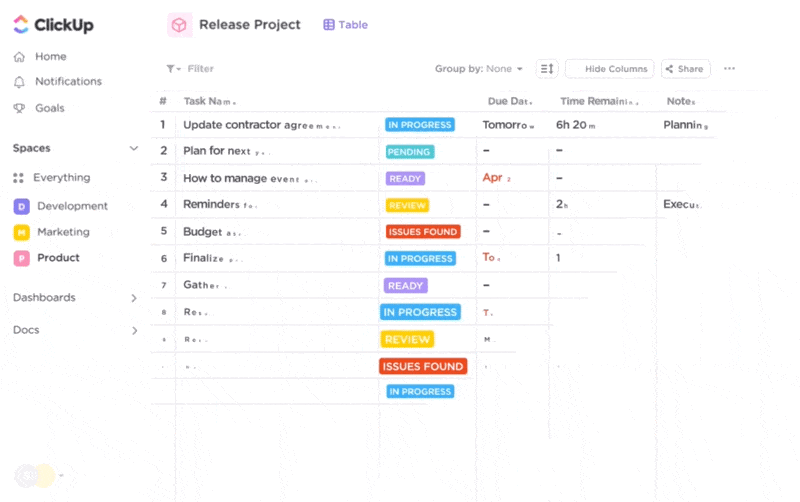
ClickUp Tasks allow you to break down complex projects into manageable pieces.
It lets you create detailed Tasks and subtasks for each step of your development process, set priorities, and assign them to team members.
Let’s say you’re working on a new software feature. With ClickUp, you can create a main Task and then break it down into subtasks like ‘design interface,’ ‘write code,’ ‘test functionality,’ and ‘deploy.’
Plus, setting up Task dependencies ensures that team members know the sequence of work, minimizing bottlenecks and keeping the project on track.

Measuring productivity can be challenging in software development tools, but ClickUp Time Tracking makes it straightforward.
You can log hours directly within Tasks, which will help you and your team understand how time is being spent across different phases of the project.
For instance, if you consistently find that debugging takes longer than expected, you can use this insight to adjust your workflow or allocate more resources to that phase.
The time-tracking data can also be used to generate reports, making it easier to communicate progress with stakeholders or clients.

Setting and tracking goals is crucial for keeping development teams focused. In ClickUp Goals, you can set SMART goals for your projects, such as ‘Complete MVP by Q4’ or ‘Reduce load time by 20%.’
Each goal can be broken down into measurable targets, providing a clear roadmap for teams, keeping them aligned and motivated, and seeing goals getting closer to completion.

Documentation is a key part of any development project, and ClickUp Docs offers a centralized place to create, edit, and store your technical documents.
Whether it’s code documentation, user manuals, or internal development notes, you can create rich, collaborative documents directly in ClickUp.
The real-time collaboration feature allows multiple team members to contribute to a document simultaneously, which is especially useful for creating comprehensive technical documentation.
Plus, linking these docs directly to relevant tasks ensures that your dev process is seamless and inter-connected.

ClickUp Chat allows you to have work-related conversations directly alongside your tasks, projects, and resources, natively integrated into your workflow.
With Chat, you can discuss ideas, share updates, and resolve issues with your team right within ClickUp. This feature makes it much easier to reference tasks, attach files, and even tag team members to keep the conversation focused and organized. No more switching to other apps!

What’s more, @mentions in ClickUp Comments help streamline discussions and ensure that your message is always reaching the right person.
Over the past 4 years, ClickUp has allowed us to 3x our productivity without having to scale our team.
For brainstorming and visualizing processes, ClickUp offers Whiteboards and Mind Maps.
ClickUp Whiteboards are great for sketching out ideas, workflows, or architecture designs in a free-form way. Engineering managers truly love this for brainstorming on product architecture, server distribution, and more.

ClickUp Mind Maps, on the other hand, help in mapping out processes and workflows.

During the planning phase of a project, you can use Whiteboards to brainstorm features, while Mind Maps can help in defining the structure of your application.
Both tools provide a visual approach to problem-solving, allowing product and engineering to collaborate in real-time and turn abstract ideas into actionable plans.
With ClickUp Automation and ClickUp Brain (the inbuilt AI tool), you can set up rules that trigger specific actions, such as moving a task to the ‘In Progress’ column when it’s assigned or sending notifications when a task’s due date is approaching.
For instance, if you’re using AI for software teams to manage a sprint, you can automate the task creation for each sprint cycle, reducing the overhead and letting you focus on more critical development work.

ClickUp is particularly well-suited for teams that use Agile methodologies, offering comprehensive tools for managing sprints:

ClickUp integrates seamlessly with popular development tools, ensuring that your entire workflow is connected. Here’s how:
Kickstart your projects with ClickUp’s ready-to-use templates, designed to streamline your workflow and ensure that your projects are well-organized from the start:
The ClickUp Software Development Template is designed as a blueprint for managing your software projects effectively. It brings together all the essential elements needed for Product, Design, Engineering, and QA teams to collaborate seamlessly within a single workspace.
The template allows you to efficiently manage product features and track bugs as you work through the development process. Depending on your team’s preferences and workflow requirements, you can choose to implement either an agile Scrum or Kanban methodology.
Additionally, the ClickUp Development Schedule Template keeps your project timelines on track with a detailed timeline that interconnects tasks with deadlines and dependencies.
Management projects have become a lot easier between all departments at the company. When a new project comes in, we can use a template that raises all the tickets for us straight away. Not only that, but everyone is automatically assigned their tasks so there’s no confusion about who should be doing which bit of work.
More DevOps templates and resources here: ClickUp Resources for Software Teams
Selecting the right operating system for programming depends largely on your specific needs, preferences, and the nature of your projects.
Choose Mac if you value a stable, Unix-based environment with excellent hardware quality and are involved in iOS or macOS development.
You can opt for Windows if you require wide software compatibility, customizable hardware options, and in-game or enterprise application development.
Lastly, go with Linux if you prefer an open-source, highly customizable, and secure environment, especially for server-side and backend development.
Regardless of your choice, integrating a powerful project management tool like ClickUp can significantly enhance your productivity and streamline your development process across all platforms.
Ready to elevate your programming workflow? Try ClickUp for free today!
© 2025 ClickUp