Build a basic Gantt chart in Google Docs with this easy-to-follow tutorial. We’ll cover every step of the Gantt chart creation and add new skills to your Google project management knowledge.👩💻
By the end of this article, you’ll learn:
- How to insert a Gantt Chart from an existing Google spreadsheet
- How to create a Gantt Chart with a stacked bar chart
- A better way to make a Gantt Chart (hint: it’s not in Google Docs!)
How To Create a Basic Google Docs Gantt Chart
⭐ Featured Template
Why waste time on charts that go outdated fast? Try free ClickUp’s Simple Gantt Chart Template—easy, flexible, and always up to date! 🚀
If you need to create a Gantt chart from scratch in Google Docs, jump to the Version 2 tutorial.
📄 Method 1: Inserting from an existing Google Sheets Gantt chart
- Open a new Doc from your Google Drive
- Click Insert > Chart > From Sheets

Created in Google Docs
- Choose your Spreadsheet >click Select to apply
- Select the image again and at the bottom left corner, click the ellipses icon > All image options from the drop down menu
Bonus: Learn how to create a project timeline in Google Docs!

Created in Google Docs
- Use these tools to customize your chart:
- Size & Rotation
- Text Wrapping
- Position
- Recolor
- Transparency, Brightness, and Contrast under Adjustments
Check out our guide on Gantt charts in Excel!

Created in Google Docs
Bonus: Mind Mapping in Google Docs!
🛠 Method 2: Using the Stacked Bar Chart in Google Docs
- Open a new Doc from your Google Drive
- Select Insert > Chart > Bar from the chart types
- On the bottom corner, select Edit in Sheets from the pop-up or Open Source on the top right-hand corner of the image

Created in Google Docs
- In Google Sheets, click on the ellipses icon at the top right corner of the chart > Edit chart
- From the Setup tab, change None to Standard under Stacking (this will automatically change the Chart type to Stacked bar chart)

Created in Google Sheets
- Under Stacked bar chart, select this chart type ⬇️

Created in Google Sheets
- Input all data in Google Sheets columns
- Column A: list each task name
- Columns B and C: add each task’s start date and end date

Created in Google Sheets
- Remove the Start Date by highlighting the light blue bars, and under Series, change the Fill opacity from 100% to 0%

Created in Google Sheets
- Under the Customize tab:
- Select Chart style > adjust the Background color, Font, and Chart border color to a darker color
- Select Chart & axis titles and edit the chart name
- Select Horizontal axis and check the Show axis line box

Created in Google Sheets
- Once complete, go back to your Google Doc and click UPDATE on the image to carry over all the edits you made in Google Sheets
- Select the image again and at the bottom left corner, click the ellipses icon > All image options. Use these tools to customize your chart:
- Size & Rotation
- Text Wrapping
- Position
- Recolor
- Transparency, Brightness, and Contrast under Adjustments
Tip: If you need to place text above the Bar chart, place the cursor to the right of the image, press the left arrow on your keyboard to move it to the left of the image, and press the enter key three times. ⬇️

Created in Google Docs
Also learn how to create a flowchart in Google Docs.
How to Save Your Basic Gantt Chart as a Template in Docs
You’ve done all this work to create a Google Docs Gantt chart. Save it as a template to cut your preparation time in half for the next project! Here’s how to save a Gantt chart template in Docs:
1. Add the word Template to the Doc’s title

Created in Google Docs
2. Click the folder icon next to the Doc’s title > New Folder icon

Created in Google Docs
3. Name the folder and click the checkmark to save

Created in Google Docs
4. Select Move Here to save the template into the folder you created

Created in Google Docs
Bonus: Learn how to make a Gantt chart in Microsoft Word!
Now you can access and add your custom templates from your Google Drive! 🎉
There’s a Better (and Faster) Way to Create a Free Gantt Chart
While it’s handy to know how to create Gantt charts in a popular tool like Google Docs or any project management software, that was a ton of work for a chart that will be unusable the next day… maybe even in the next hour or two.
As we all know (and experience), projects change daily. So while you’re busy manually creating a Gantt chart in Google Docs, the data, people, and circumstances might change, and you’ll have to start over.
This inevitable situation is why it’s essential to use an intuitive software tool like ClickUp to remove the manual work and update in real-time.
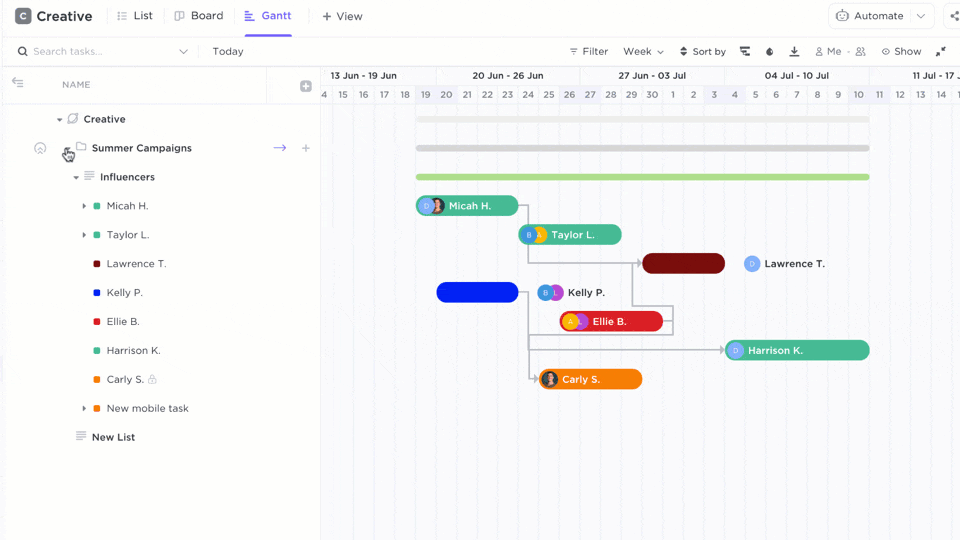
ClickUp is the ultimate productivity platform allowing teams to manage projects, collaborate smarter, and bring all work under one tool. Whether you’re new to productivity apps or a seasoned project manager, ClickUp’s customization can stretch to any team size for consistent collaboration.

Visualize your project plans with ClickUp Gantt charts
ClickUp’s Gantt chart view couldn’t be any easier to create and monitor.
- Click
+ Viewin your desired Space, Folder, or List - Select
Gantt - Enter a name for this view
- Click
Add View

Add a ClickUp Gantt view and check the Personal view and Pin view boxes for extra settings
What Google Docs can’t do that the ClickUp’s Gantt chart feature exceeds at is setting and managing dependent tasks in your project timeline:
Learn more about ClickUp’s Dependencies!
- Quickly determine how much time is required to complete a task by hovering over the progress bars
- View the critical path (chain of tasks crucial to a project’s completion)
- Manage project tasks in singles or groups

Toggle the Critical Path and Slack Time features on or off for more customization
With the drag-and-drop editor, make changes in seconds to your Gantt Chart without starting from scratch:
- Adjust start dates and due dates without creating a second table
- Add tasks at any given time to accommodate the project plan scope
- Open a task for description, assignees, project data, and more

Adjust columns to your desired size by dragging the width in the Gantt view sidebar
What’s Next?
When basic Gantt charts in Docs just don’t cut it for you, create your professional Gantt chart in ClickUp and share it with anyone for free today! 🤩




