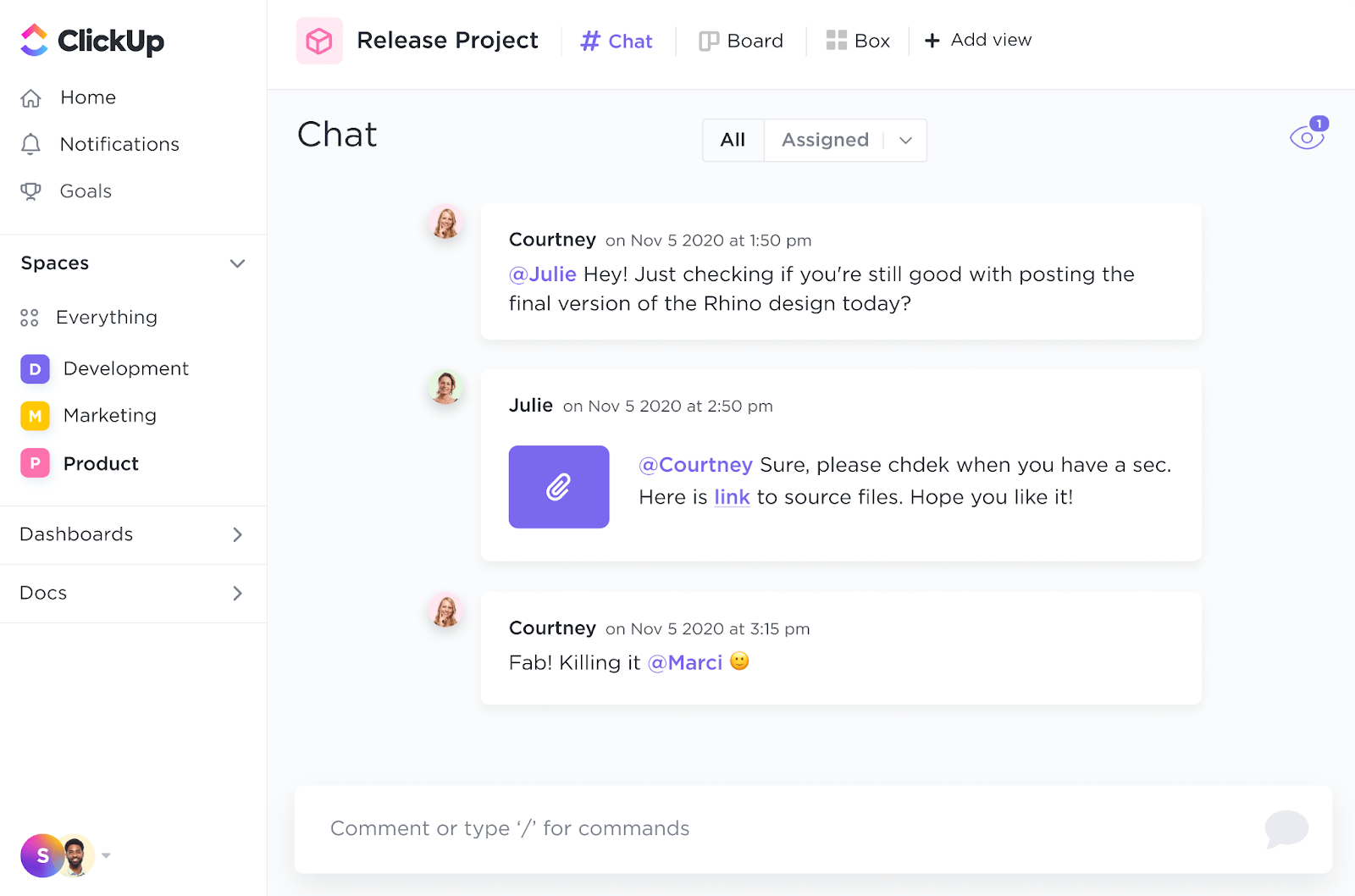Are you torn between Skype and Teams for your collaboration needs?
While both are part of the Microsoft Office ecosystem, they’re better suited to different purposes. Skype is great for casual conversations and quick chats, and Microsoft Teams is designed for a more comprehensive, business-focused experience.
In this blog, we’ll compare Skype and Teams to help you decide which tool best suits your organization’s style and needs.
Ready to find out which one is right for you?
What Is Skype?
Skype is an app for video conferencing and communication. As a pioneer in the field, it started out as a simple instant messaging platform widely used for audio and video calls.
Its user-friendly interface and global reach quickly made Skype a favorite among business professionals and individuals. Ideal for both casual chats and official video meetings, it allows you to send instant messages, make international calls, and share files with ease.
Key features of Skype
Skype offers a range of features designed to boost communication and collaboration. Here are some of them.
1. Audio and HD video calls
Skype is popular for its calling features, offering clear audio and HD video for a smooth communication experience. Whether connecting one-on-one or hosting team discussions, it’s a versatile tool for both personal and professional use.
The platform offers superior call quality compared to other business messaging apps, along with advanced features like call recording and live subtitles.
These tools allow you to share meeting recordings and effortlessly capture meeting minutes, making communication more efficient and accessible.
2. Instant messaging
Skype excels in its instant messaging capabilities, so users can send text messages in both group conversations and private chats.
As an asynchronous communication tool, it supports rich-text features, letting you share emojis and GIFs, use @mentions to get people’s attention, and attach files—all within the chat window.
Plus, with both a mobile app and a desktop client, you can seamlessly use Skype across multiple devices.
3. Screen sharing
Screen sharing is a powerful feature that is particularly useful in professional settings.
Whether you’re presenting, walking someone through a product step-by-step, or offering tech support, Skype lets you share your screen in real time, making collaboration seamless and easy.
This feature is especially beneficial for remote teams and client interactions.
Bonus: Want to take your team’s collaboration to the next level? Discover game-changing team communication strategies to boost collaboration and drive success.
4. File sharing
Skype makes file sharing a breeze during chats, allowing users to send documents, images, and other files directly through the platform. Users can easily collaborate without the hassle of switching between different applications.
Skype pricing
- Basic Free Version: Free forever
- Skype to phone plans: Custom monthly subscription plans for unlimited calling on landline or mobile numbers in specific countries
- Pay-as-you-go: Purchase Skype Credit to pay for calls to landlines and mobile phones on a per-minute basis
📮 ClickUp Insight: 46% of knowledge workers rely on a mix of chat, notes, project management tools, and team documentation just to keep track of their work. For them, work is scattered across disconnected platforms, making it harder to stay organized. As the everything app for work, ClickUp unifies it all. With features like ClickUp Email Project Management, ClickUp Notes, ClickUp Chat, and ClickUp Brain, all your work is centralized in one place, searchable, and seamlessly connected. Say goodbye to tool overload—welcome effortless productivity.
What Is Microsoft Teams?
Microsoft Teams is an all-in-one collaboration tool ideal for businesses of all sizes. Whether you’re hosting a small team meeting with 10 people or a large event with up to 10,000 participants, Teams has you covered with chat messaging, video calls, and more.
It’s great for everything from internal check-ins and client meetings to webinars—whether you’re in the office or working remotely.
Additionally, it’s integrated with Microsoft 365 Suite apps, offering a unified experience for teams of any size. This supports all your modern workflows, including file sharing, task management, and seamless integration with other Microsoft applications.
💡 Pro Tip: Need a way to keep your meetings on point? Check out these meeting agenda examples and free templates that’ll make your next meeting a breeze!
Key features of Microsoft Teams
Microsoft Teams offers features that extend well beyond basic communication. A few among them are:
1. Audio calls and video conferencing
Microsoft Teams offers high-quality video and voice conferencing capabilities, allowing for scheduled meetings and ad-hoc calls. These meetings can include internal team members and external participants, making it a versatile tool for internal collaboration and client interactions.
Additionally, Teams meetings support meeting recordings, live captions, and background blur for a more professional appearance.
2. Channels and teams
At the core of Microsoft Teams are channels and teams, which allow users to organize conversations, files, and tools around specific projects or departments. Channels can be set up for different topics, making it easier to keep discussions focused and organized.
Teams, on the other hand, can include relevant members from a particular department, project, or activity, ensuring everyone stays on the same page.
3. Integrated Office 365 apps
Expectedly, a standout feature is its seamless integration with Office 365 apps like Word, Excel, PowerPoint, and OneNote. These integrations allow users to create, edit, and collaborate on documents directly within Teams without switching between different applications.
While it offers third-party integrations with other tools, it’s popularly used within the Microsoft stack. This is also crucial from a safety standpoint since the links and edit features are available only to those within your organization.
4. File storage and team collaboration features
Unlike other online meeting tools and communication apps that allow you to simply share files, Microsoft Teams is integrated with your Microsoft ecosystem. This means you can upload, share, and collaborate on documents directly within the platform on a dedicated Microsoft Teams cloud storage.
Team members can access files, and real-time collaboration is possible with co-authoring features, ensuring everyone is working on the latest version of a document.
All team messaging is protected with an advanced encryption standard, making them highly secure and reliable for file transfers, team collaboration, and more.
Microsoft Teams pricing
Home Plans
- Microsoft Teams: Free
- Microsoft 365 Personal: $6.99/month
- Microsoft 365 Family: $9.99/month
Business Plans
- Microsoft Teams Essentials: $4/month per user
- Microsoft 365 Business Basic: $6/month per user
- Microsoft 365 Business Standard: $12.50/month per user
Skype vs. Teams: Features Compared
Curious about how Skype and Teams stack up? Here’s a quick comparison of their features to help you choose the best tool for your needs. While both tools are designed to facilitate communication and collaboration, their feature sets cater to different needs.
1. Voice and video calls
You can choose between these collaboration tools for video conferencing or voice calls based on your preferences. Skype excels in high-quality video and audio, but it lacks features like background blur and virtual backgrounds.
On the other hand, Microsoft Teams elevates video conferencing with background effects, live captions, and recordings of online meetings. Plus, it integrates seamlessly with Microsoft 365, letting you schedule meetings directly from Outlook and collaborate on documents in real time during calls.
🏆 Winner: Microsoft Teams takes the lead with its impressive features, including background effects, live captions, and recording options, which Skype lacks.
2. Instant messaging and chat
Skype excels in instant messaging with basic formatting options and fun features like emojis and GIFs. However, it might not be the best choice for larger group discussions due to its lack of advanced features like threaded conversations.
Microsoft Teams supports instant messaging with advanced features like threaded conversations, mentions, rich text formatting, and integration with tools like OneNote and SharePoint. You can organize your messages into channels, making it easier to keep track of discussions.
🏆 Winner: Microsoft Teams shines in professional settings with features like link sharing and threaded conversations, while Skype is perfect for informal interactions.
3. File sharing and team collaboration
Microsoft Teams offers robust file-sharing capabilities with deep integration into OneDrive and SharePoint. Files shared in Teams are stored in a central location, making it easy to access and collaborate on documents directly within the platform.
Skype lets you quickly share documents and files, but it lacks centralized storage. This means you’ll need to hunt for shared files in your downloads folder, making it challenging to keep track of them, especially during conversations.
🏆 Winner: Microsoft Teams stands out by allowing file sharing and features that Skype lacks.
4. Integration with other apps
Both Microsoft Teams and Skype (including Skype for Business) are excellent options for integrating with the Microsoft ecosystem. Skype integrates with Outlook for scheduling calls and can be a go-to platform for voice and video chats. However, it might lack the broader integrations that modern businesses often require.
Microsoft Teams seamlessly connects with Outlook, SharePoint, OneDrive, and other Microsoft tools, enabling a fully integrated workflow. Teams also supports third-party app integrations, making it versatile for various business needs.
🏆 Winner: Again, Microsoft Teams wins, excelling with its seamless integration into the Microsoft ecosystem, while Skype falls short with limited business-focused integrations.
5. User interface and overall experience
If you ask Skype users why they love the app, the answer will be clear—its simple and intuitive user interface. Skype is easy to navigate, especially for users who only need a basic communication tool.
Microsoft Teams, on the other hand, has a complex user interface due to its extensive feature set. The teams and channels can often be overwhelming for new users and require some getting used to. So, in this category, Skype is an excellent Microsoft Teams alternative.
🏆 Winner: Skype wins this round for its user-friendly interface. Even users from non-technical backgrounds can quickly adopt it.
6. Security and compliance
Skype offers basic security features, including end-to-end encryption for calls and chats. However, it lacks advanced compliance certifications.
Microsoft Teams is built with enterprise-grade security and compliance in mind. It offers features like multi-factor authentication, data loss prevention, and compliance with industry standards such as GDPR, HIPAA, and ISO 27001.
This makes Teams a better choice for organizations with high-security demands, especially when hosting webinars or having closed-door meetings.
🏆 Winner: Microsoft Teams provides all the enterprise-grade security features you want in a communication tool.
To summarize, while Skype is great for those who have basic requirements and want a simple user interface, Microsoft Teams is the ideal platform for your business and professional needs. It has more features and advanced data encryption, making it popular in many organizations.
Skype vs. Teams on Reddit
We looked at some Reddit feeds to understand what users say about the Microsoft Teams vs. Skype comparison.
Most users are unsure which app to use (since both offer similar features and are part of the same Microsoft stack).
When a user asked, “Is Teams just Skype in disguise?” a user responded:
Another user, responding to a question about using MS Teams for calls and chat, said:
A user response to this question was:
Ye another user thinks Microsoft should discontinue Skype, saying:
A response to this was:
Meet ClickUp—The Best Alternative to Skype vs. Teams
While Skype and Microsoft Teams each offer advantages, ClickUp is an all-in-one productivity platform that combines the powerful features of Skype and Microsoft Teams.
It doesn’t just help you communicate effectively or collaborate with your team members; it goes a step ahead in helping your team improve their productivity and streamline the workflow.
Here’s how ClickUp stands out as a top alternative to Microsoft Teams and Skype.
ClickUp’s One Up #1: Bring all your conversations and work in one place
The major problem with both Skype and Microsoft Teams is that chats and discussions are scattered throughout the platform. The ClickUp Chat view helps change that, as it brings all your discussions, comments, project activity, and direct messages onto a single platform.
It allows for real-time communication, file sharing, and task creation within the chat window. This eliminates the need to switch between different tools and streamlines your workflow.
Unlike Skype’s basic chat or Teams’ channel-based conversations, Chat View in ClickUp is fully integrated with your tasks, docs, and projects, making it easy to switch between conversations and work without missing a beat.
ClickUp’s One Up #2: Manage your calendar and recurring meetings with ease

ClickUp Meetings offers a seamless experience for managing your meeting calendar or creating a new meeting. It allows you to capture notes, manage meeting agendas, and set action items for each meeting, holding your team accountable for the discussions in each meeting.
These notes and agendas can be used for upcoming meetings to gain updates and ensure the project is on track. You may even use ClickUp’s ready-to-use communication plan templates to help build a robust communication plan for your entire team.
ClickUp One Up #3: Record your screen, create video clips, and share them with your teams

Are you tired of repeat meetings with team members detailing a particular workflow or product feature? With ClickUp Clips, you can record quick videos or screen captures to share with your team.
Whether explaining a complex process or providing feedback on a project, ClickUp Clips makes it easy to communicate visually, something neither Skype nor Teams offers with such ease and flexibility.
ClickUp One Up #4: Assign comments and add mentions

With ClickUp Assign Comments, you can easily assign comments to specific tasks for better accountability and understanding.
You can also comment within a group discussion for a particular document and resolve that comment once it’s addressed. When a comment is assigned, it instantly creates an action item for that team member, giving them a notification in their chat.
In addition to these powerful communication features, ClickUp houses powerful team collaboration features. For example, if you or your teammate edit in a shared ClickUp Docs, the other team members will be notified instantly.
The ClickUp Collaboration Detection feature helps you know when others are typing, editing documents, or adding a comment. This way, you know exactly what your team members are working on and you get alerts about updates in real time.

Use ClickUp Whiteboards to brainstorm with your teams on a particular project or topic, capturing everyone’s ideas and turning them into coordinated actions.
With this robust visual canvas, map out ideas, create agile workflows, and have strategic discussions. So, instead of notes, you have detailed mind maps or charts that will help you create tasks and better understand project flow.
In summary, with ClickUp, you don’t need multiple tools for different tasks. It brings everything—from communication and project management to document sharing and time tracking—into one place.
Combine the Power of Collaboration and Productivity with ClickUp
In the Skype vs. Teams debate, both platforms offer valuable features for communication and collaboration. However, switching between multiple tools can lead to confusion and missed messages. Orgainzations that use either tool still need another one for project management and to manage workflows.
That’s why moving to a unified collaboration tool, like ClickUp, for all your professional discussions is a smart choice.
As Skype gradually merges into Teams (similar to Skype for Business ), it’s worth considering how this shift might affect your workflow. Reduced Skype usage could lead to lost chat history or other issues.
While Microsoft Teams is a strong choice, ClickUp presents a refreshing alternative to escape this constant switching and streamline your collaboration.
With ClickUp, you get more than chat and video call features—you get a complete suite of tools designed to enhance every part of your workflow. From task management and document sharing to real-time collaboration and customizable views, ClickUp empowers your team to do more, all within one platform.
So, why settle for a tool that only does part of the job? Give your team the flexibility, power, and efficiency to excel. Sign up on ClickUp for free and discover how it can meet all your project management and collaboration needs on one platform.