

As a project manager, you must streamline processes, track tasks and deadlines, and collaborate across teams. Project management is challenging and needs mental dexterity and smart thinking. We get it.
And that’s why you’re always looking for tools to give you superpowers. In this article, we dive into Notion vs Trello—two popular project management tools.
That’s not all! We have added a surprise contender at the end.
What is Notion?
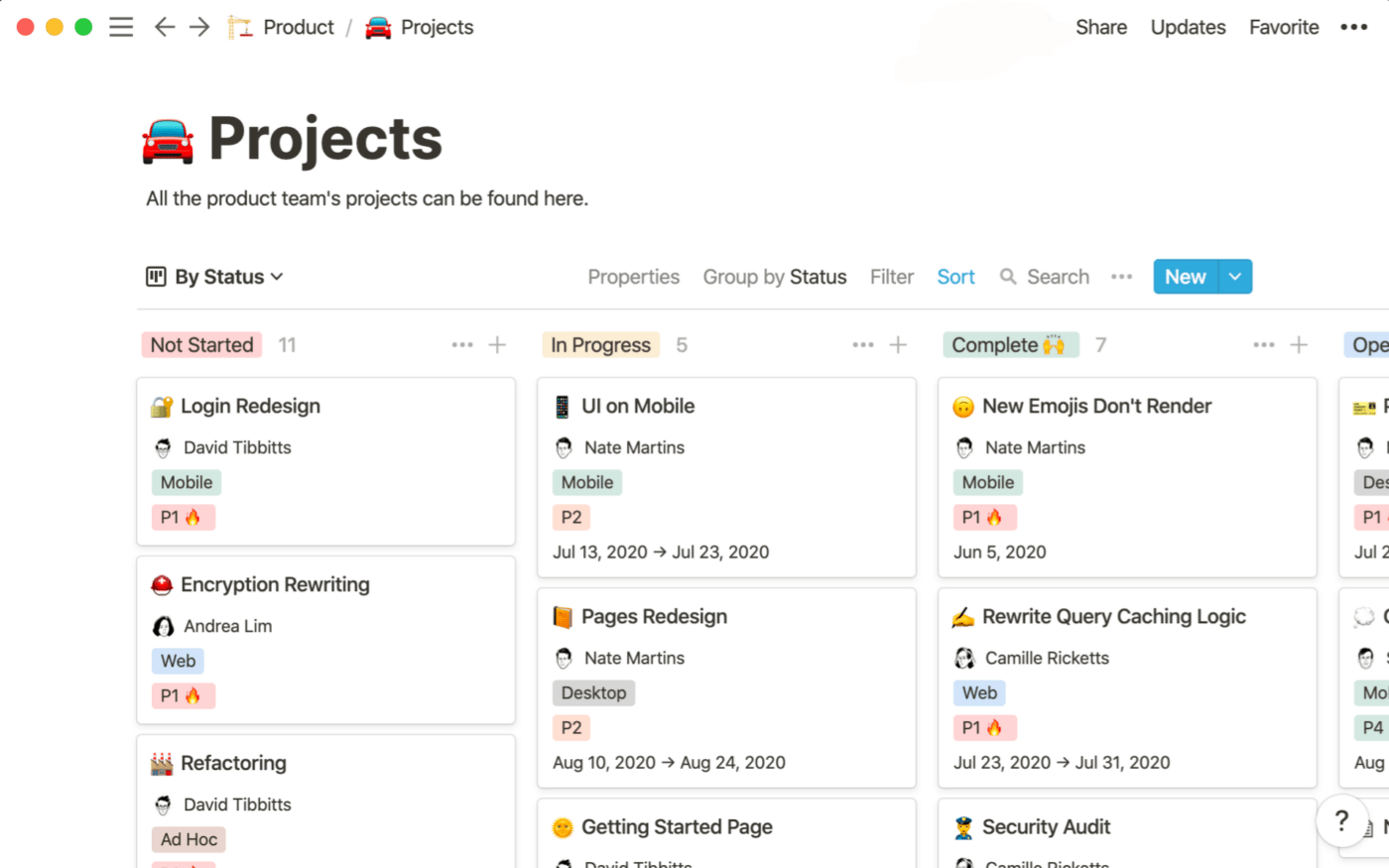
Notion is a full-scale project management software offering robust features to handle complex projects.
The templates that Notion offers make it a good fit for project management. These include extensive project management templates that fast-track project planning, product roadmaps for A-Z project mapping, and more.
The project management tool also has AI functionalities that generate project plan first drafts in seconds.
Notion Features
Notion released its 2.32 version in 2023 with more extensive project management, task handling, and automation.
Here are some of Notion’s stand-out features:
1. Project Management Templates
Notion offers numerous ready-to-use templates for various purposes. Some popular Notion project management template categories include agency kits, budgeting templates, content and social media calendar planning, brand documentation, and more.
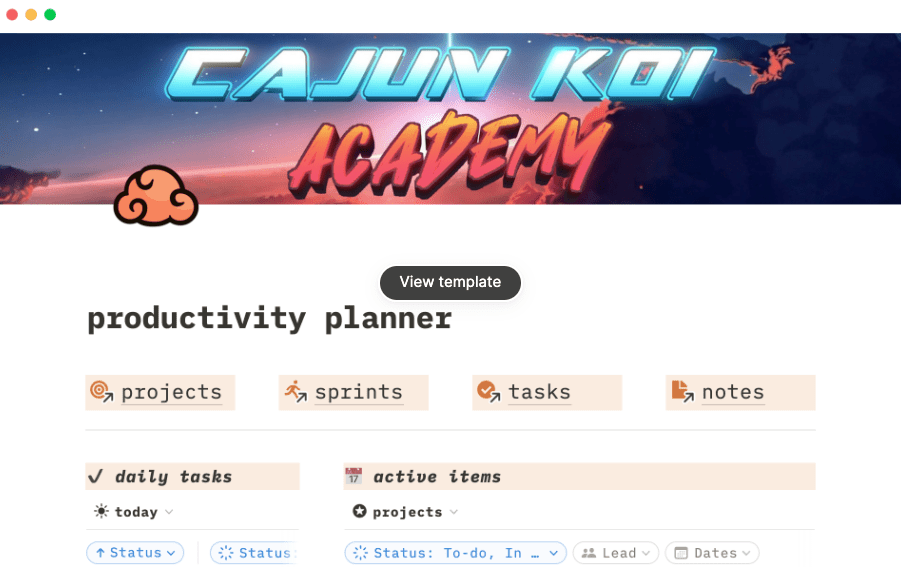
2. Database Automation
Apart from the templates, we also like Notion’s ability to create custom project management workflows for repetitive and manual admin tasks. For example, you can automate changing task statuses, sending out surveys, updating end dates, and sending reminders to your team.
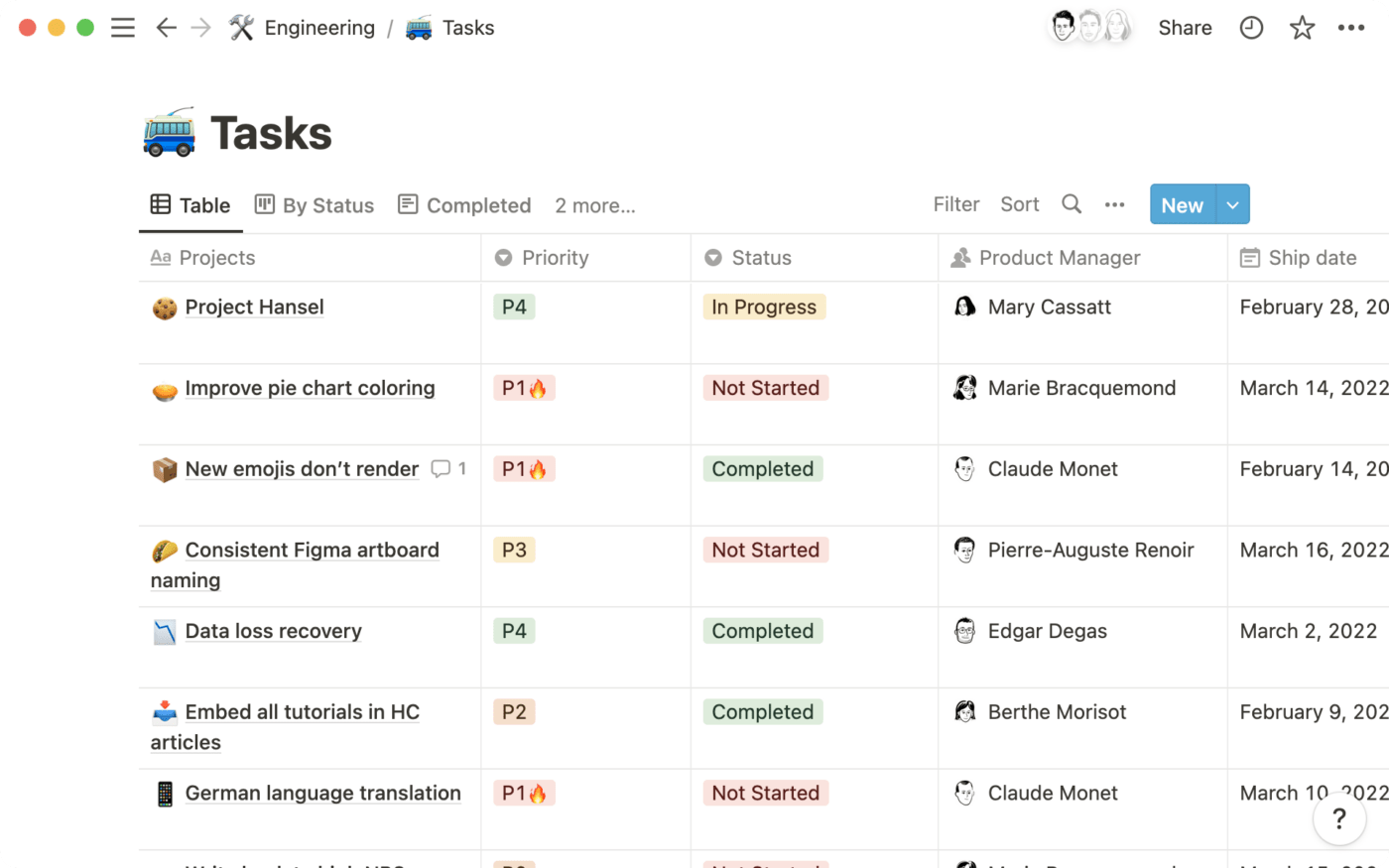
3. Product Roadmap
No more scattered data across various tools. You can build and execute a product roadmap all within one dashboard.
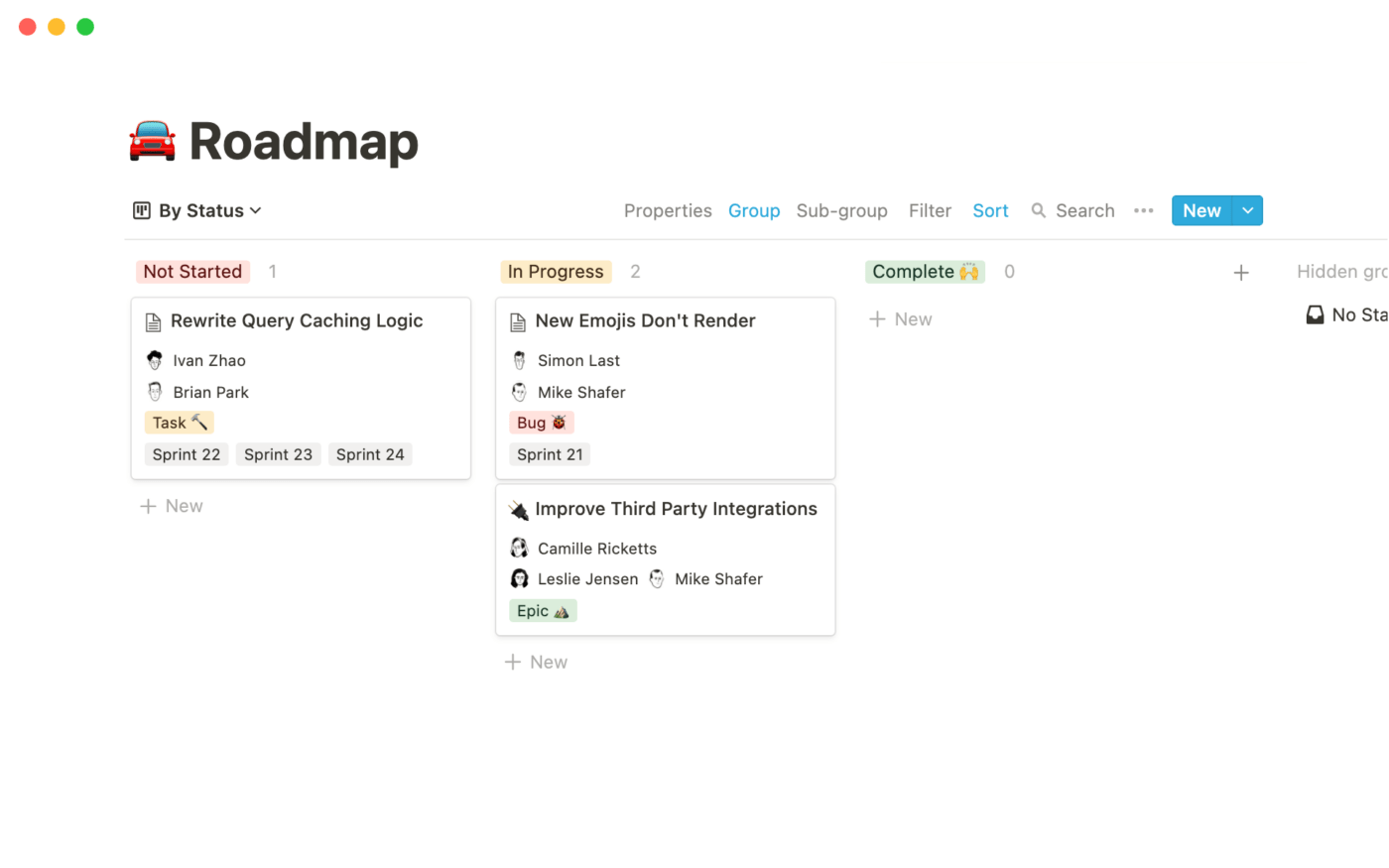
With Notion’s Product Roadmaps, you can connect your business goals, product documentation, responsibilities, and other information in one document. You’ll see project progress and key stakeholders at different stages, simplifying collaboration.
4. Integrations
You can also integrate Notion with other commonly used team collaboration and project tools like Slack, GitHub, etc. With 70+ integrations, Notion can help simplify workflows and allow you to set up a custom sync using the Notion API.
Notion Pricing
Notion has four pricing plans for annual payments:
- Free plan
- Plus: $8/user/month
- Business: $15/user/month
- Enterprise: Custom pricing
- Notion AI is an add-on costing $8/user/month for paid plans
What is Trello?

Trello is a Kanban project management software, known for its simplicity and ease of use.
With a zero learning curve, it suits teams of all sizes. You can streamline your project at every step, from ideation and onboarding team members to launching the project in phases.
The good thing is that you can create a ‘Trello Board’ from scratch or use a readymade template to manage projects, track tasks, and create project workflows.
However, Trello is not suited for complex or large-scale projects.
Trello Features
Let’s look into some of the features that Trello offers:
1. Customizable Templates
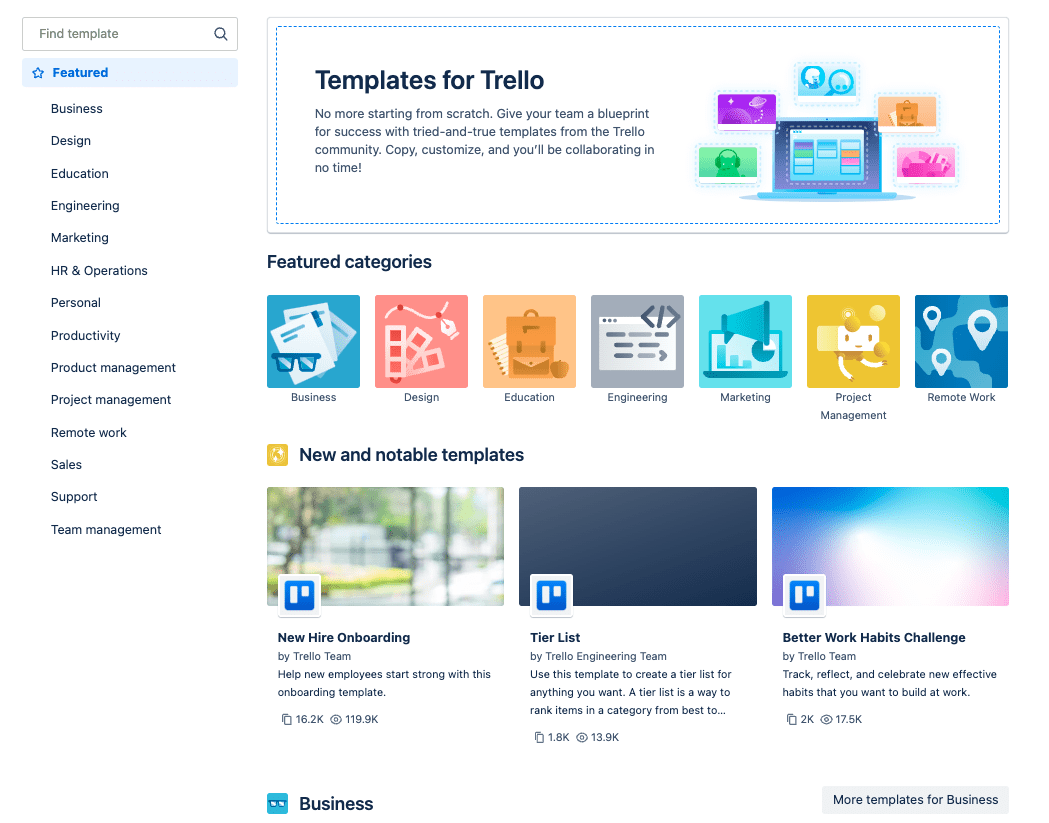
Trello offers 100+ fully customizable project management templates for several use cases like project budgeting, user story mapping, client workflow management, and weekly planning, among other use cases.
2. Built-in Automation
Trello has a built-in no-code automation tool—Butler. It handles monotonous project-related tasks, such as tracking due dates, sending reminders, managing team members, creating meeting agendas, etc.
You can set custom rules and triggers to handle specific actions in your project workflow. For example, auto-updating a task’s status to ‘Completed’ as soon as your To-do list is checked off.
3. Project Roadmap
Visualize your project’s development timeline on your Trello Boards using Trello’s Gantt Charts and break tasks into Kanban-inspired workflows.
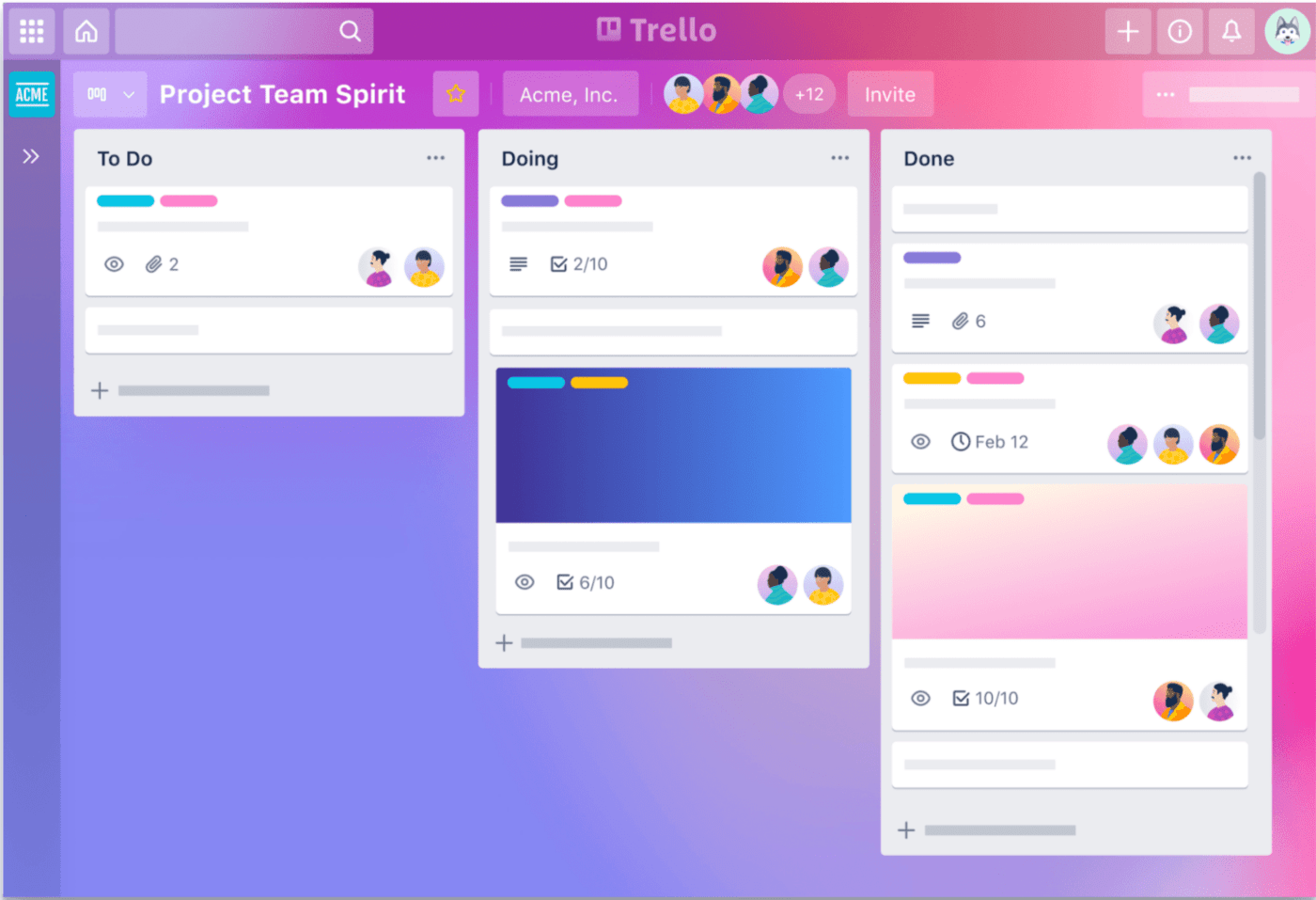
Define milestones and deadlines to ensure your project stays on track. Set up your project’s schedule using a Gantt Chart and label high-priority tasks within Trello Cards in Kanban style to identify blockers quickly.
4. Trello Power-Up
Trello offers 200+ integrations within its Power-Up gallery. You can connect your Trello Cards and Boards to several native and external integrations.
For example, Trello Power-Up—Time Tracking & Reporting is a time tracker tool to auto-log your work into a Trello Board and create detailed reports on hours spent, who’s worked on what, etc, during the project timeline.
Trello Pricing
Trello has four pricing plans for annual payments:
- Free plan
- Standard: $5/user/month
- Premium: $10/user/month
- Enterprise: $17.50/user/month
Notion vs. Trello: Features Compared
A significant difference between Notion and Trello is that Notion is extensive and does many things simultaneously. Trello, on the other hand, is a more optimized and simplistic tool that’s perfect for smaller projects.
But you may spend a lot more time adjusting to how Notion works than Trello.
While Notion is slightly pricier with a steep learning curve than Trello, it’s undoubtedly worth investing in for its broader functionalities.
So, Notion vs Trello—do we have a winner?
1. Project Management Templates
We found that both tools have easy-to-use, customizable templates.
Notion offers plenty of project templates–1006–to be precise. And Trello has about 110 templates for project management use cases.
So, Notion leads the way if you’re going by numbers and looking for ultra-specific templates for use cases within issue tracking, project and goals planning, product roadmaps, and more.
2. Powerful Automation
Notion has native automation capabilities compared to Trello. Notion lets you schedule tasks and streamline project workflows to eliminate manual activities with its in-built, robust Database Automation.
Project management on Trello can be automated using its powerful automation tool—Butler, or a third-party tool such as Zapier.
So, we found Notion a more robust one-stop automation solution, unlike Trello’s need for external connections.
3. Project Roadmap Planning
Notion and Trello have equally effective features for building and executing product or project roadmaps. They let you bring together people, tasks, and workflows for a quick view of project timelines and who’s doing what.
Visually, we found Trello’s Boards and Charts for project roadmaps to have a richer look and feel than Notion. Also, remember that Notion lacks project management visualization staples such as Gantt Charts and Kanban boards.
4. Extensibility
Project management involves collaboration— team communications, note-taking, task management, etc.
So, a project management tool should be extensible and well-integrated with your internal tool stack—like Slack, Google Calendar, Outlook, and Jira.
Notion integrates with over 70+ apps, including Slack and Google Drive. Trello has an exclusive Power-Up gallery with paid internal integrations and 200+ external ones.
Trello offers more integrations. However, Notion allows you to build a custom integration using their public API–suitable for developers.
Notion vs. Trello on Reddit
We wanted to check if Notion vs. Trello is creating any buzz on Reddit. And yes, it is!
Here’s what most users have to say:
“I use Notion daily for everything to do with my projects and to keep stuff under one roof. Trello can be easier to use, and I found its Kanban boards better than Notion.”
Another group of users switched from Trello to Notion and found their templates a great place to start.
A few users who loved Trello say – “I find Trello perfect for my to-do lists and projects. Butler and Power-Ups make automating repetitive tasks a breeze.”
But what if both Notion and Trello don’t work for you? There’s another better project management tool we’d like to recommend.
Meet ClickUp — The Best Alternative to Notion vs. Trello
Notion and Trello are not dedicated project management tools and fall short in some areas.
For example, Notion lacks visualization elements, and its bells and whistles don’t make it easy to get into. And Trello works only for small projects due to its simplistic functionality.
Introducing ClickUp.
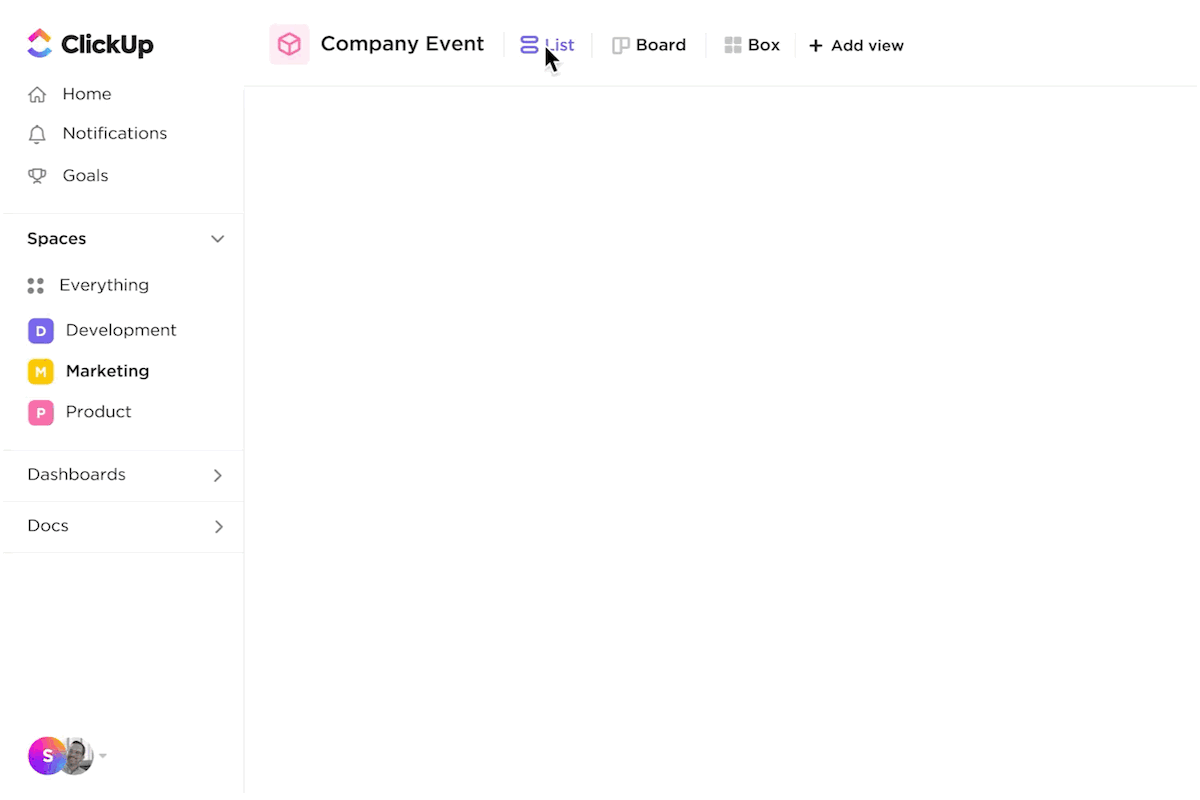
As one of the highest-rated project management software, ClickUp lets you manage projects of all sizes, collaborate on tasks, and streamline multi-step workflows.
Here are three outstanding features that make ClickUp the best alternative to Notion vs. Trello:
1. ClickUp AI

Imagine having a virtual assistant taking care of mundane project management tasks. That’s ClickUp AI for you.
ClickUp AI is an AI assistant built to help you work faster. Whether summarizing task updates, generating action items, writing copy, or formatting content–ClickUp AI does it for you. ClickUp reports that active users reduce their daily workload by 30% using ClickUp AI.
2. ClickUp Docs
Project management and documentation go hand in hand. But Notion and Trello lack advanced documentation functionalities to keep your work organized.
With ClickUp Docs, you can create rich Docs or wikis and share them with your team. You can also track Doc changes in real time, tag your teammates, and assign action items on the fly.
ClickUp lets you categorize Docs within your workspace so you don’t lose hours managing large volumes of documents nested under one another.
3. Kanban Boards
Trello lacks advanced customization, although it is known for its Kanban-board-like system.
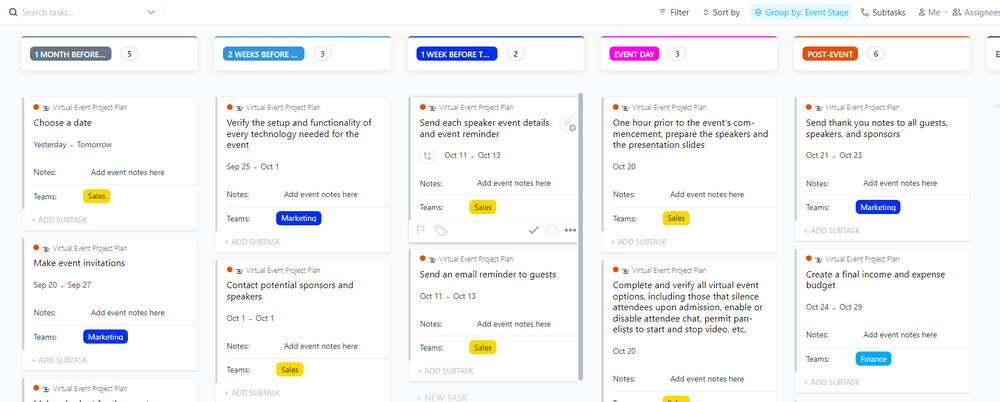
ClickUp’s Kanban Boards, on the other hand, are highly versatile and customizable, letting you drag and drop tasks, move tasks through workflows, and make bulk changes at once.
ClickUp’s single multi-feature dashboard lets you see all your Kanban Boards in one view, which makes it much easier to track project progress.
Which Project Management Tool Should You Use?
If you look at the project management software comparison, Notion and Trello both have thousands of advocates online.
Your choice of a project management tool should be based on your planning and collaboration needs and its ability to make your team more agile. We think ClickUp stands out as a great choice on all these counts.
Whether you’re an individual or a team, ClickUp can scale quickly based on your project requirements.
Sign up for ClickUp’s Free Forever plan and see for yourself!



