

If you’re like most product teams, you’re constantly juggling multiple projects with different deadlines and cross-collaborating with your team, clients, and stakeholders.
And as a Product Development Lead, you’ll need to delegate tasks, collaborate with your colleagues, and guide the product development process from conception to launch, while keeping everyone on the same page. In order to effectively manage and grow a high-performing product development team, you’ll need the right tools to organize everything under the sun! ☀️
This calls for a project management tool with customization capabilities and organization features. 🤝
ClickUp helps me stay out of “chaos” mode. We can now be as proactive as possible about the projects we’re working on. —Kellock Irvin
We’ve connected with Kellock to hear more about his experience and how his team used ClickUp to streamline its workflow, reduce confusion, keep everyone in the loop on project status, and save time to focus on what matters most.
Alight, Kellock. We’re ready for you! 👋 😊
- Tell us about yourself and Powerflex
- What do you use ClickUp for, and how did you get started with ClickUp?
- How has using ClickUp impacted your workflow?
- What benefits have you and your team realized since using ClickUp?
- Anything you’d like to share with those who are new to ClickUp?
- With all this time you saved from using ClickUp, it’s now time to unwind! What are you doing outside of work?
- Tag, you’re it: Start using ClickUp Tags to categorize your work
Tell us about yourself and Powerflex
Hi, I’m Kellock! I lead the Product team at Powerflex—a distributed renewable energy provider.
Our company is equitably and rapidly adding solar, storage, and EV charging to every school, municipality, fleet, corporate campus, research facility, and multi-family housing facility in California and beyond, balancing their load with brilliant IP and driving the Utility 2.0 transition.
So basically, PowerFlex brings all of your clean energy needs under one roof. Whether you’re looking for a standalone or fully integrated system, we’ve got you covered.
I joined Powerflex about a year ago and was brought on to build our B2B customer portal and grow out a team.
When I started there were two of us, now I oversee a team of 12 engineers. 🙌
What do you use ClickUp for, and how did you get started with ClickUp?
ClickUp was already in place when I joined, but I’ve led the charge on getting the rest of the product team sharp and organized.
We use ClickUp for story management, to navigate our morning standup, documentation, road mapping, and scheduling, and so much more. There are so many features that we use in our day-to-day to keep our projects running smoothly and keep everyone in the loop at all times.
We’re also scaling and onboarding new team members like crazy, so ClickUp Docs have been helpful in getting people up to speed and contextualized with what we’re doing, why we’re doing it, how we’re doing it, and where we’re doing it.
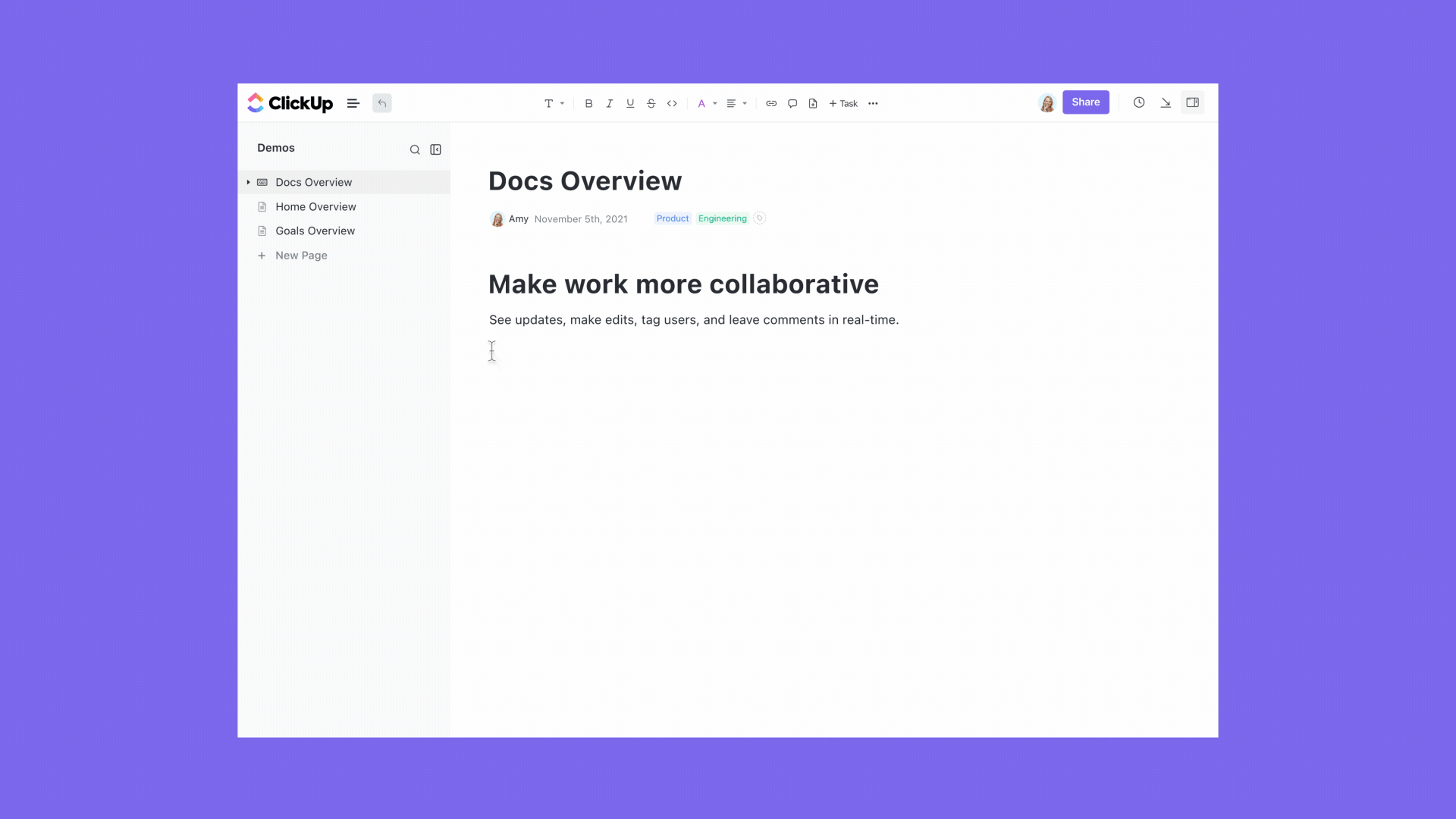
How has using ClickUp impacted your workflow?
Foundationally ClickUp has given me the ability to do my job more effectively.
As someone leading product, it’s my job to protect our engineers’ time and ensure they know not just about what we’re working on now, but also our future obligations—ClickUp helps me do that.
Fully embracing ClickUp Tags has been a game-changer for me and the team.
Tags are the building blocks, like the DNA, of all of the ClickUp views we look at every day. The tags help me cut, filter, and present our work such that it makes sense for the situation we’re in.
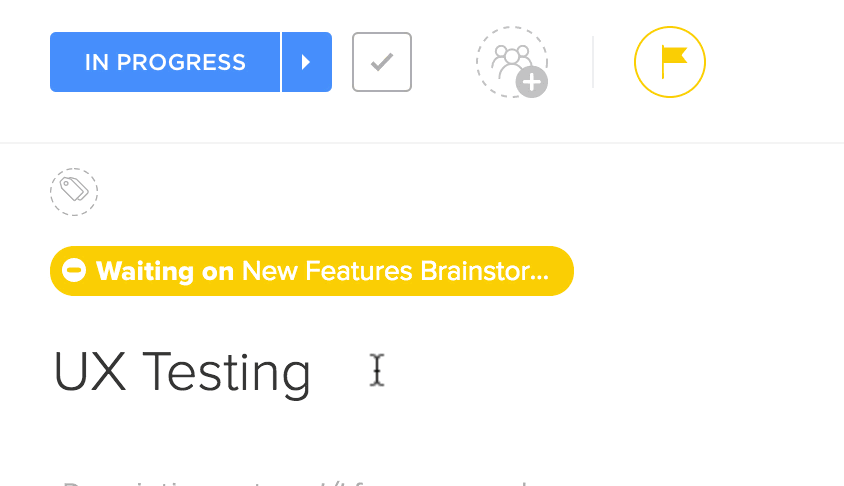
For example, while Board view might be helpful for standup, Lists are helpful for AC review and scoping, Timeline view is helpful for scheduling and moving expectations around, and Dashboards are helpful for reporting to management.
It’s all the same data, but the views have their unique time and unique place for use. Almost all of our views are defined by the tags, playing a critical role in helping me stay one step ahead and identify things that are on the horizon.
What benefits have you and your team realized since using ClickUp?
I’m always shooting for a steady, consistent way of working. ClickUp helps me stay out of “chaos” mode. We can now be as proactive as possible about the projects we’re working on.
As our company has grown, it has become more important to convey what we’re working on not just with each other as colleagues, but with our executives as well.
ClickUp helps us connect the dots and tie our communications to actual work.
Anything you’d like to share with those who are new to ClickUp?
Here are my 3 tips for staying “chaos” free:
🔸 Embrace Tags: This is foundational for staying organized! Talk with your teammates and find what tag naming convention works for you and then use them in all of your View creations.
🔸 Create a personal “Close Out” view: As the “quarterback” for the team, I’m responsible for knowing what pieces of work need attention and then communicating and delegating tasks to the right teammates. By keeping myself on track, I can keep us all on track. To help with that, I tag all tasks that need my attention with CLOSE OUT and then create a view with that tag. That is the guiding light I’m looking at every day to know what is coming.
🔸 Nail onboarding: Use ClickUp Docs to help knowledge share right where work is happening. The Loom integration is also great for creating short explainer videos right within Docs or tasks, helping transfer knowledge effectively and saving time on unnecessary calls.
With all this time you saved from using ClickUp, it’s now time to unwind! What are you doing outside of work?
I have more time to walk and spend time with my dog! 🐶 💙

Thanks for sharing your ClickUp experience with us, Kellock! (and cute pup, too!) 💜
To learn more about Powerflex and Kellock, visit their company website and connect with Kellock on LinkedIn!
Tag, you’re it: Start using ClickUp Tags to categorize your work
With the Tags ClickApp, you can create tags and apply them to tasks to organize and add quick details to your work.
The beauty of task tags is that they’re completely customizable—name the tags according to your project needs and workflow preferences!
Additionally, you can add as many tags as you want to a task to colorfully identify and quickly categorize your tasks. 🌈 ✨ 🏷 😌
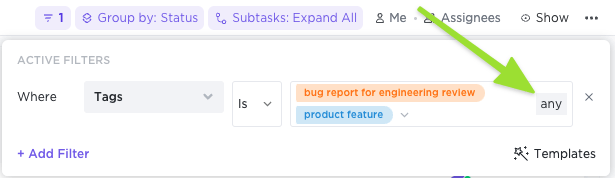
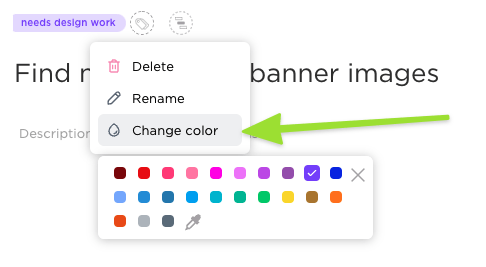
Check out these helpful resources to learn more about how tags work and how to manage them in ClickUp!
- Manage Task Tags
- Enable the Tags ClickApp
- Discover the options available when editing tags
- Refine your views by filtering with tags
- Gain visibility of your tasks with powerful, customizable, and flexible task views at any level of the ClickUp hierarchy
- Check out this guide to better organize Docs with Doc tags and add Docs to Sidebar
- Use tags to help organize your Templates
- Use labels to organize time tracked separately to task tags
Start using ClickUp for free to get access to this helpful tag management feature! 🔥



