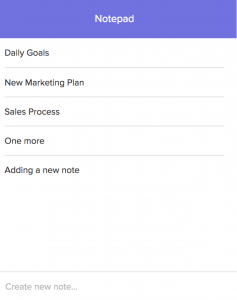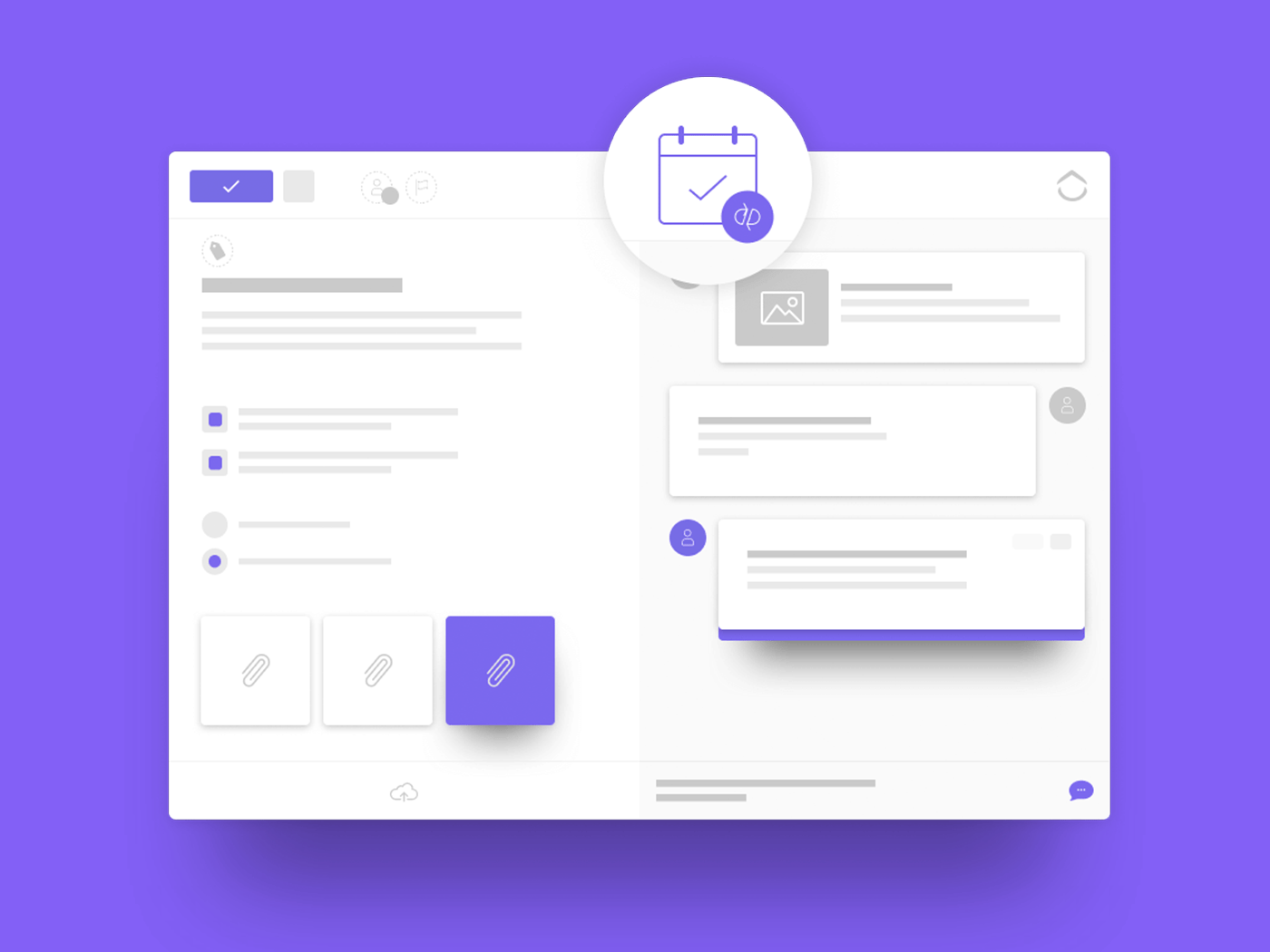
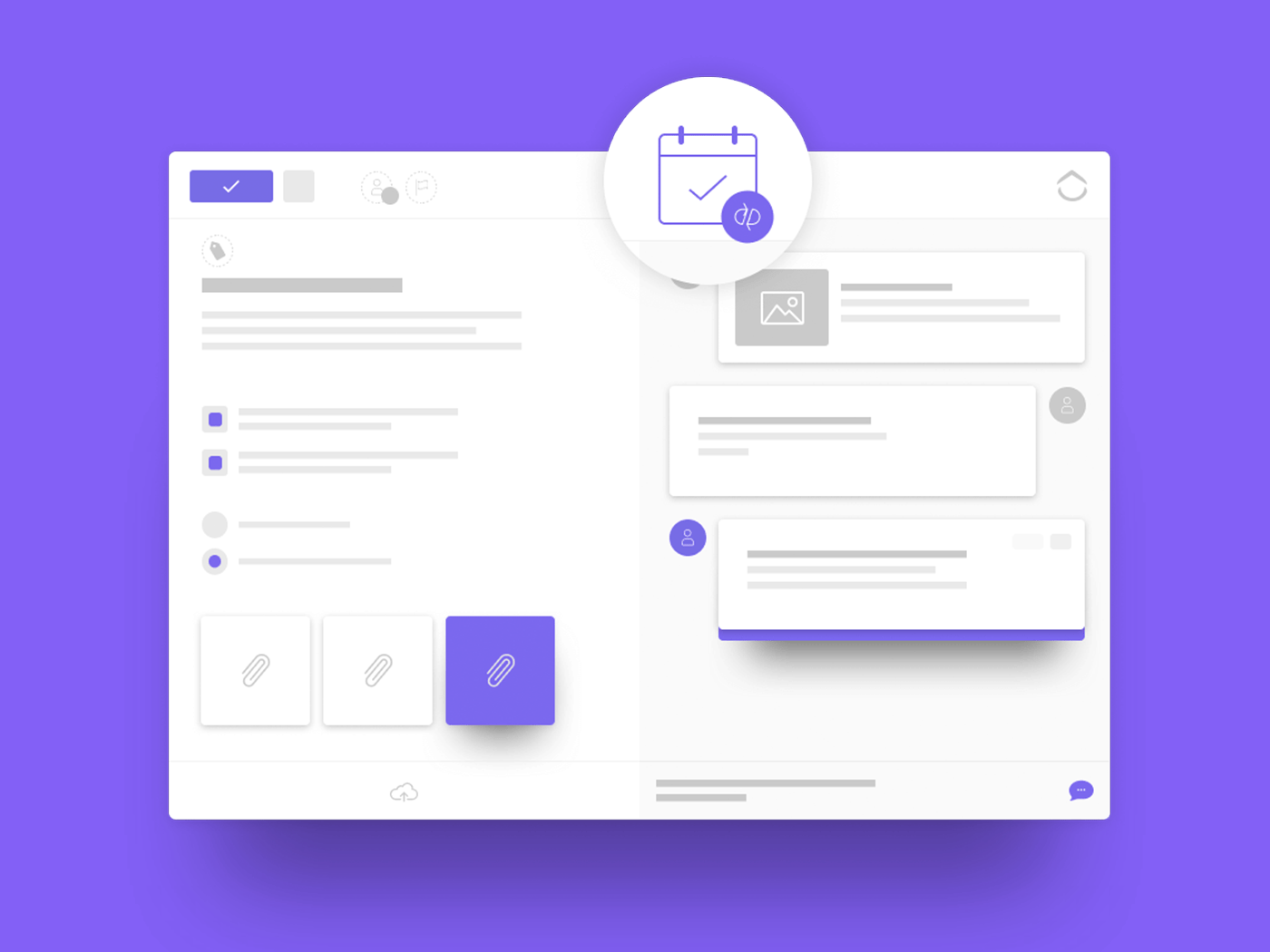
Using project management software to create an agenda can be daunting, but we’ve got you covered! It might seem unnecessary at first, but what’s the alternative? Using a pen and paper to jot down your plans? It’s not 1990 anymore!
There’s a reason so many top teams have turned to ClickUp for their meetings and agendas. ClickUp has a vast array of features that will help with anything from the simplest of schedules to an advanced itinerary for team meeting use. Let’s get started!
12 Best ClickUp Features to Plan a Meeting
Here are the best features to plan a meeting or create an agenda for that meeting using ClickUp:
1. Notepad
The first step to anything is creating a plan, or at least it should be. Many of us shy away from creating a plan because it seems like a big unnecessary process, but we make it simple within ClickUp! The notepad allows you to quickly jot down thoughts as you think of them. What if you’re in your work’s ClickUp team and you don’t want your coworkers to see your plans for dinner tonight? That’s the great thing about the notepad– it’s completely private to you. Also, you can add it as a Chrome extension and use it whenever you browse the web. It connects with your main ClickUp account! This is a great place to start creating your agenda and gives you a way to write down your thoughts as you think of them.
2. List and task due dates
You can set due dates for an entire list, or a task itself. This is a necessary feature if you have certain tasks that need to be done before your meeting starts. Ensure accountability and make sure everyone is on the same page with when things need to be done by using due dates! One idea is to add your meeting agenda to the task description, see below!
3. Task description
Once you know when your meeting is going to be and have created a few basic ideas, it’s time to come up with an agenda and have your team give input. Here at ClickUp, we put the agenda in the task description and you can even edit the way you want with rich-text editing. People can then use comments to input their ideas and add to the agenda.
4. Assigned comments
After everyone adds their ideas, you can use the comments to create action items or tasks for each person with assigned comments. The rest of these features are great for ensuring accountability and making sure everything necessary for the meeting gets done on time!
5. Chrome extension
Say you’re browsing the web and realize you need to create a task from a website you’re viewing so you make sure you go over it during your upcoming meeting… ClickUp has a solution for that! Our Chrome extension allows you to quickly create a task from the website you’re looking at. You can even set a default List so you can easily add tasks to your meeting List.
6. Task templates
Our brand new task templates allow you to easily save tasks you use over and over again. This is perfect for meetings. Here at ClickUp, we start each meeting by going over our weekly standup, so task templates are perfect to make sure we follow the same general process every time. This also ensures consistency regardless of who’s on shift or managing. Be sure to take advantage of this powerful feature when you’re planning your next meeting.
7. Recurring tasks
Almost every office has certain tasks that get done on a scheduled basis. Recurring tasks are excellent for this and are a great way to ensure the same tasks get done on a set schedule or get reopened once they get closed. Our recurring tasks are extremely robust and allow for a seemingly unlimited amount of combinations. This is a feature that truly sets ClickUp apart from competitors and will allow you to easily schedule tasks you do every week.
8. Dependencies
Many of us have tasks that we can’t do until our meeting is over or agenda is made… this is where dependencies come in! They allow you to have tasks waiting on or blocking other tasks, so there’s no confusion about when you can start.
9. Tags
Tags are an excellent way to keep track of all tasks that relate to your meeting, even if they’re within different Lists. You can easily tag all your standup tasks with “standup” and access them across lists by filtering.
10. Calendar
You can see all of your tasks with due dates easily on your calendar. As a bonus, we have a two-way sync with Google calendar, so you’ll also be able to see your ClickUp tasks on your Google calendar, whether that’s online or in the mobile app.
11. Checklists
You can use checklists within tasks, or within the notepad depending on your needs. Oftentimes at ClickUp, if just one person is leading a meeting for the team, he or she will use a checklist within his or her notepad since this is an easy way to jot down efficient meeting notes. The checklists are “smart”, so you can physically check them off and nest them if two tasks relate.
If the meeting is collaborative, it’s often a good idea to use a checklist within a task so each coworker can check off their checklist items.
12. Use Slack
Does your team use Slack to communicate and eliminate unnecessary emails? Or maybe your remote team is connected across multiple time zones and Slack is a vital tool to update with notes and progress? Then ClickUp can help you here too. If a great idea or task comes up in Slack conversations, you can automatically turn that Slack message into a task or comment. See more about how Slack works with ClickUp.
Conclusion
This list is getting long, and there’s a reason for that! We have a ton of features geared towards creating agendas and planning meetings. The features are all extremely customizable, so whatever your needs are, we’ve got you covered!