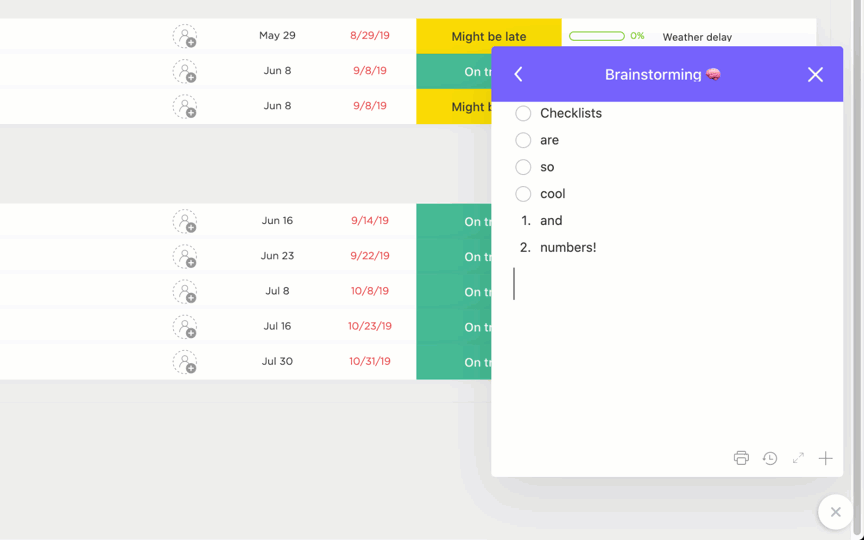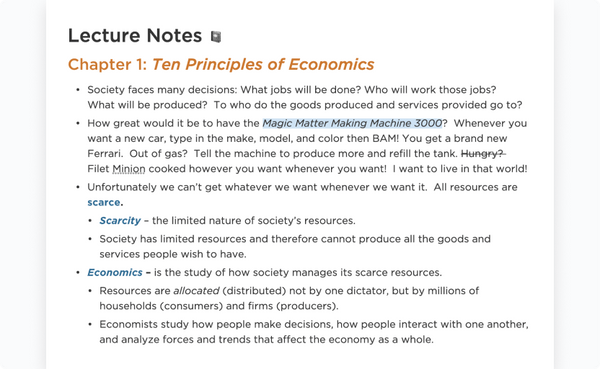Here’s the short of it: both Obsidian and Microsoft OneNote are pretty decent for note-taking, especially if you’re taking notes for work. But they’ve got significant drawbacks, too.
Obsidian lets you interlink notes and visualize links as a graph. But it also requires you to remember loads of syntax for simple formatting tasks, and it makes collaboration quite a headache.
With Microsoft OneNote, cross-device syncing is super easy, and you get the advanced Microsoft Copilot to assist you. But the interface can feel clunky, and you can’t publish notes for public view. You don’t get Obsidian’s visualized note linking, either.
That’s the gist of the Obsidian vs. OneNote comparison. But we’ve delved deep into both tools to save you research hours (so don’t forget to attach a gift card to your “thank you” email).
Obsidian vs. Microsoft OneNote at a glance
Microsoft OneNote, despite a somewhat clunky interface, still feels easier to use than Obsidian, which requires syntax to format notes and complex workflows to sync notes across devices.
However, organizing notes feels so much better with Obsidian, which lets you interlink notes and visualize these links as an interactive knowledge graph.
| Obsidian | OneNote | |
| Ease of use | Markdown text formatting can feel complex to use | Simple text-based note taking |
| AI capabilities | No native AI assistant | Microsoft Copilot built-in |
| Integrations | Wide range of plugins | Limited integrations |
| Collaboration | No native collaboration features since notes are hosted offline | Cloud-hosted notes that support native collaboration |
| Organization | Notes can be interlinked and can also be sorted into folders and subfolders | Linear note organization can feel limiting |
| Customization | Highly customizable | Limited customization |
| Publication | Lets you publish content for public view on an Obsidian domain | Not available |
| Pricing | Free to use, but some basic features are paid add-ons | Free to use with a Microsoft 365 subscription |
Neither tool offers workflow automation or note archiving, which is a missed opportunity.
What’s Obsidian?
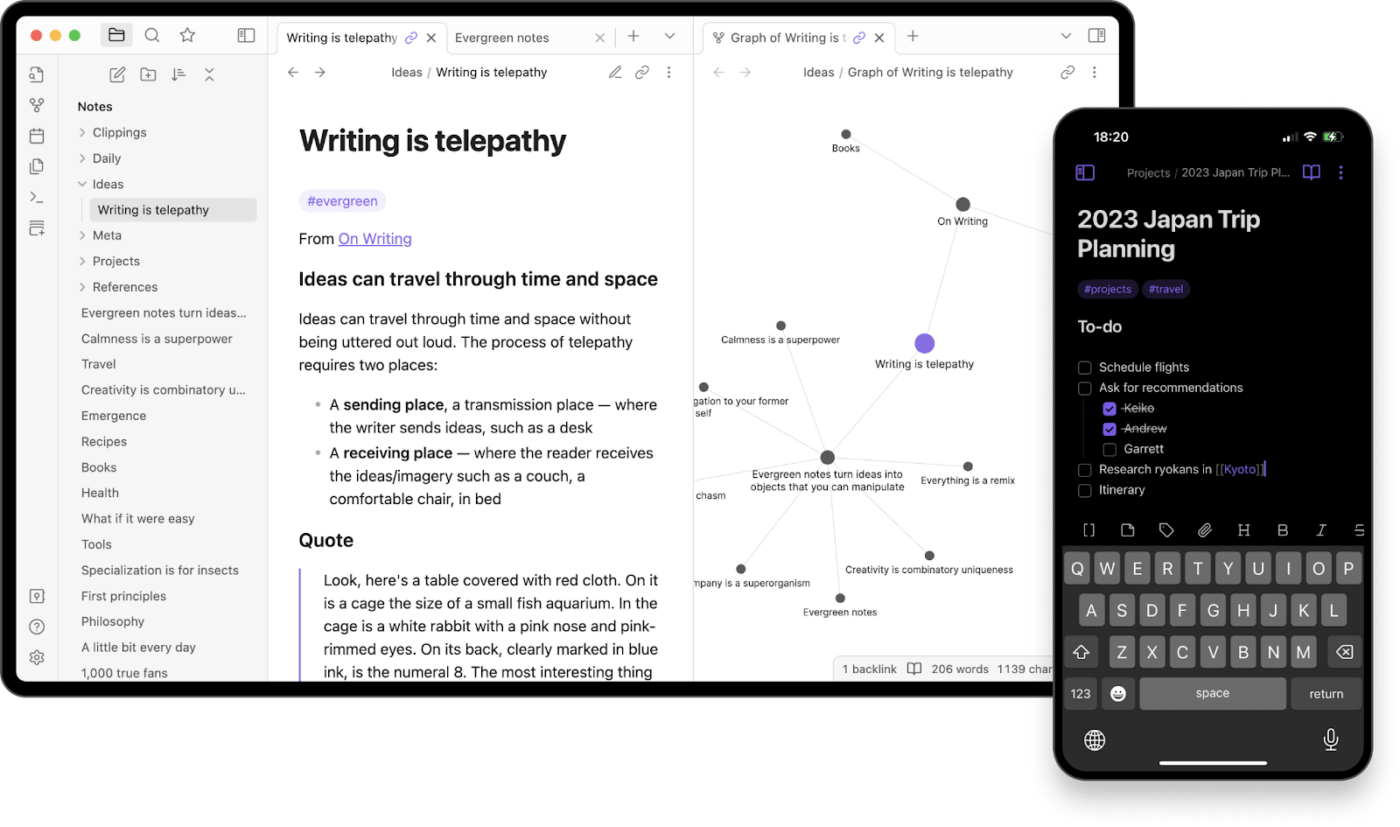
Obsidian is a note-taking tool that stores notes locally on your device, which means easy offline access. It’s one of the best “second brain” apps you can get your hands on.
What’s particularly neat about Obsidian is the ability to create links between notes, and then visualize these links as a graph. You can even sort your notes in folders and subfolders, as you would on a cloud drive.
Like Notion, Obsidian’s “Publish” feature lets you add notes for public view so you can run your blog on it. The tool also gives you many plugins to extend functionality.
Bonus read: Obsidian vs Notion
Obsidian’s top features
Obsidian has loads of useful features that make note-taking more organized and intuitive. What stands out are its “knowledge graphs,” and we don’t know of too many tools that let you visualize notes like this. More on this in a bit.
Links
This is a simple but effective feature that lets you interlink two or more notes.
All you need to do is add two square brackets before the text you want to hyperlink and select a note to link to. This is similar to what you can do with a tool like Evernote. However, Obsidian is less complicated than Evernote in this respect.
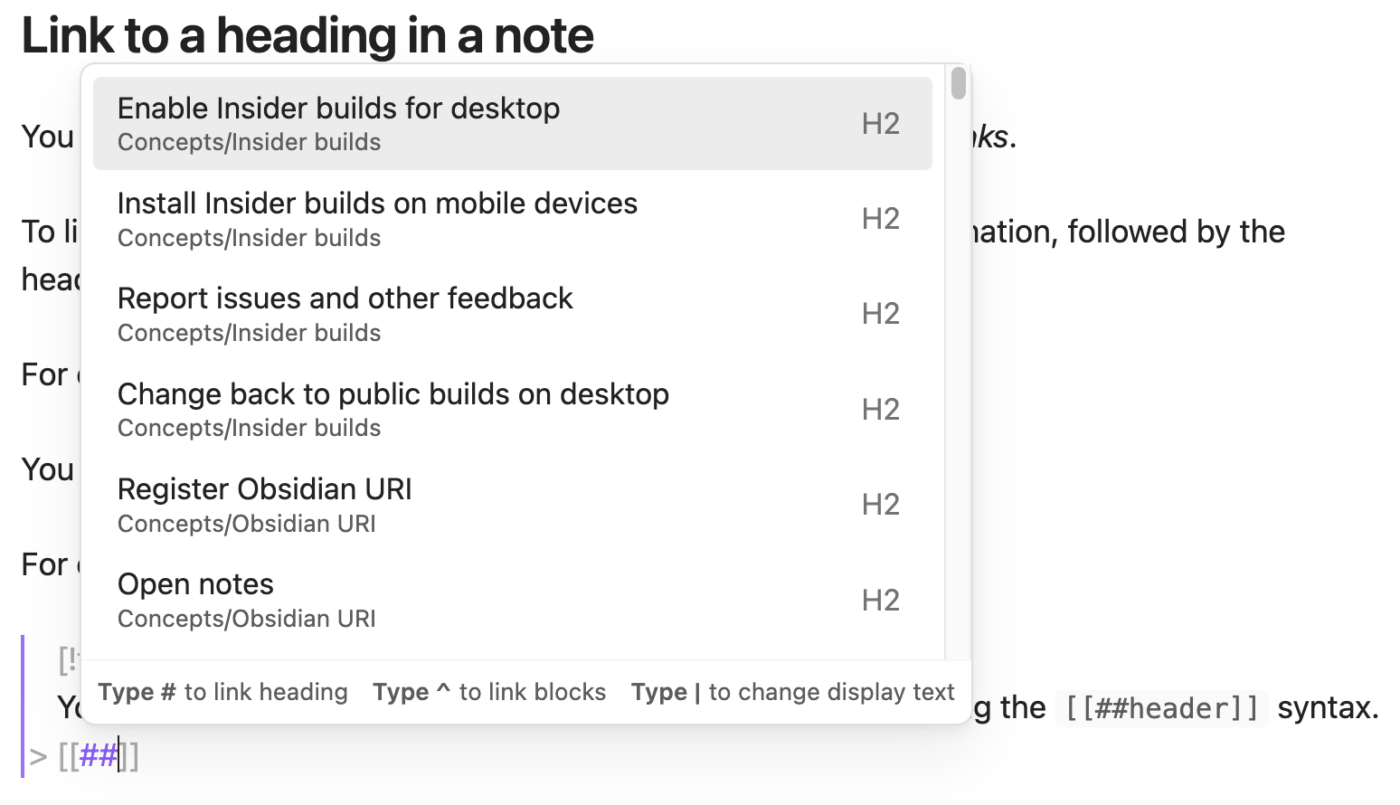
Note interlinking and building content wikis can be particularly handy for fast-tracking and maintaining the complete context of your work. For example, say you’re a sales rep with a bunch of scattered call notes. You can create a master note for all previous calls with a specific prospect and then add links to related call notes to keep them organized in the same place.
Graph view
Remember all the notes you interlinked? You can view how each of these notes links with each other as a graph on Obsidian.
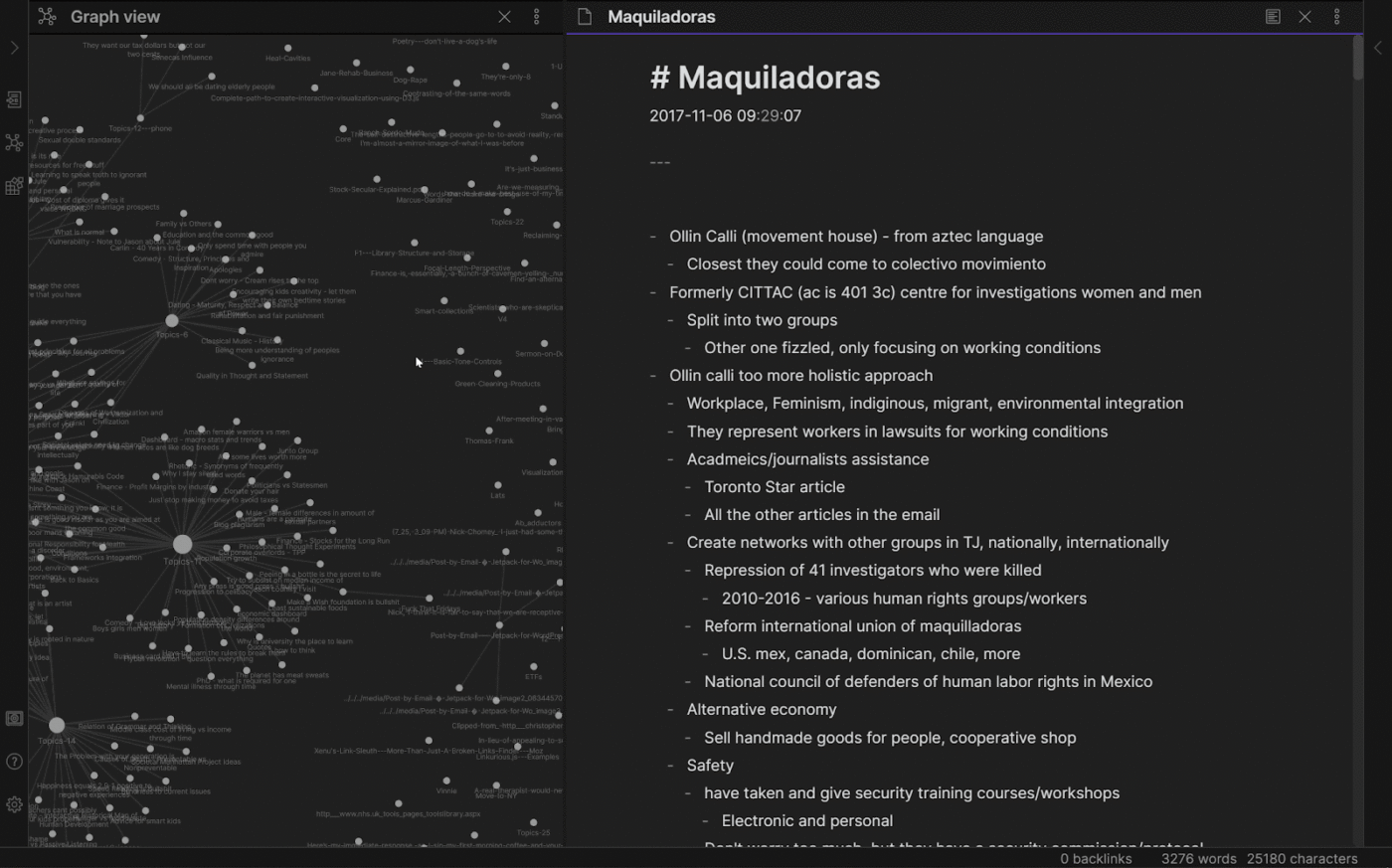
The idea of this graph view note mapping approach is to bring more context to every note you take. For example, if you’re doing research for a college project, you can easily connect the dots between your research notes and form a cohesive thesis.
Canvas
Obsidian’s “Canvas” feature lets you add content in multiple formats right next to your text notes. You can add PDFs, images, GIFs, videos, and even audio files alongside your notes and get greater context for whatever you’re jotting down.
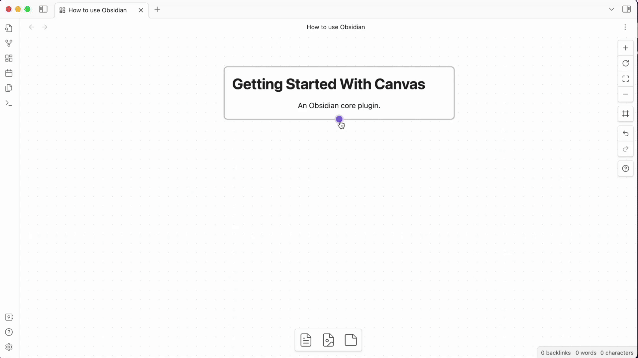
Publish
Obsidian’s “Publish” feature is essentially your public blog, hosted by Obsidian. It’s a paid add-on for your Obsidian subscription.
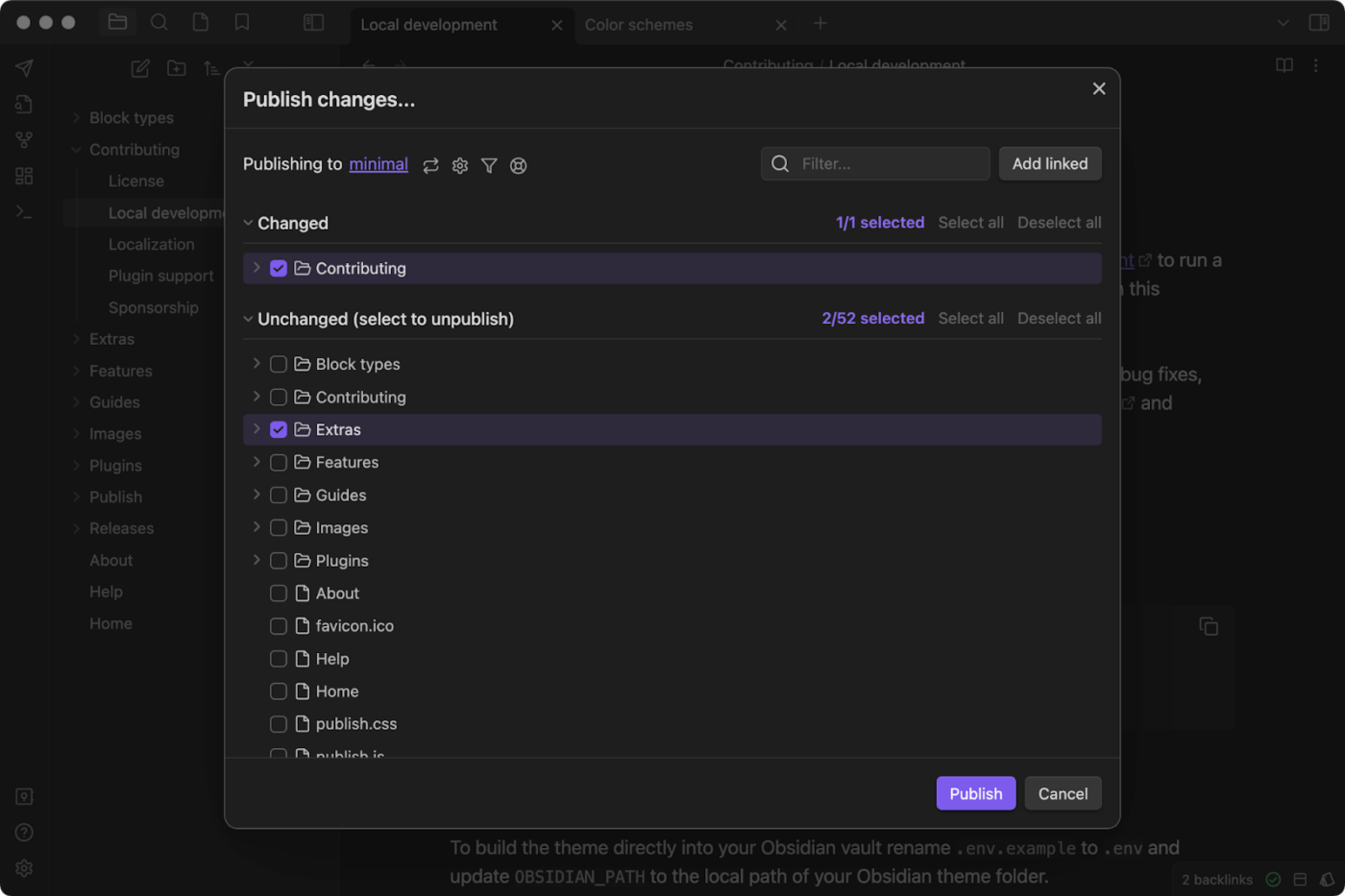
Obsidian Publish works a lot like Substack or GitHub, where you can publish long-form content under a custom URL. You can even set up multiple sites that are available online to the public.
Obsidian pros
- Clean interface: Obsidian has a great user interface. If the default interface feels cluttered or overwhelming, you can choose from cleaner and simpler themes—no problem
- Great extensibility: Obsidian plugins greatly extend the tool’s functionality. These include plugins for bookmarks, a command palette, a file explorer, slash commands, presentations, templates, and more. You also get community plugins for tools like Kanban boards, GPT integrations, etc.
- High customizability: With Obsidian, you can customize pretty much everything—from the interface appearance down to CSS snippets. This degree of customization is exactly what businesses need in note-taking tools
Obsidian cons
- Steep learning curve: Obsidian’s text files are formatted as Markdown files, so note-taking often feels like you’re building software when you’re really just making a grocery list for dinner. The text editor needs you to remember syntax for even something as simple as editing a table. Sure, it’s unique, but it seems unnecessarily complicated
- No native collaboration: Since Obsidian notes aren’t stored on the cloud, collaboration quickly becomes a headache. A long-drawn workaround is to sync your notes with a cloud-hosted drive and then share it with your collaborators. Again, seems unnecessarily complicated. For simple content collaboration, you’re better off using a Google Doc
- Add-on costs: With Obsidian, paying extra for features you’d probably get for free with other tools seems like the norm. Want to sync notes across devices? Need to publish your notes? Pay extra every month. Not a big deal for business users, but it seems a tad too pricey for personal note-taking
- No native AI assistant: Obsidian isn’t an AI-powered app and only gives you AI capabilities via its plugin ecosystem, so you won’t get the efficiency gains you’d get with other top-rated AI note-taking apps
Obsidian pricing
- Personal plan: Free forever
- Commercial plan: $50 per user per year
What’s OneNote?
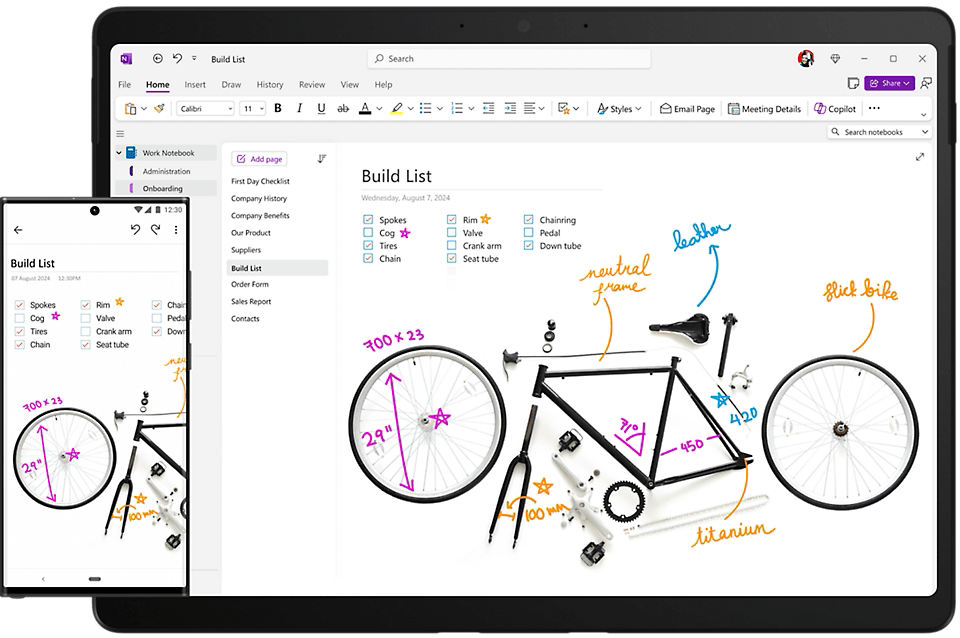
OneNote is Microsoft’s note-taking app, launched in 2003. Since then, it’s evolved into one of the strongest note-taking apps for both personal and business use cases.
One of OneNote’s standout features is Microsoft Copilot, a native AI assistant that makes note-taking smarter and simpler. What you’ll also love is the ability to scribble your thoughts on Microsoft OneNote in your own handwriting!
Organizing daily notes on Microsoft OneNote is also fairly straightforward, with your musings stored in digital notebooks. Who doesn’t love feeling like a published author?
OneNote’s top features
Microsoft OneNote has a wide range of note-taking and collaboration features, but we’ve picked some of its most useful capabilities that you’ll actually use every day.
Microsoft Copilot
Microsoft Copilot is an AI buddy built into the OneNote app. It’s easy to access (especially via keyboard shortcuts on desktop) and can significantly improve your general note-taking experience.
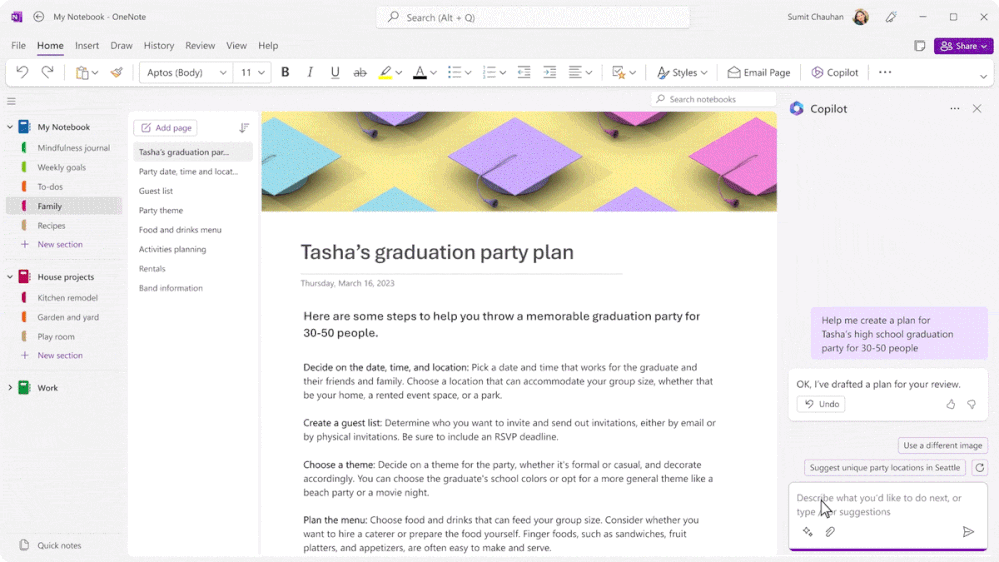
With MS Copilot, you can generate instant summaries for your notes, come up with crisp idea analyses, and create to-do lists from your selections, pages, and sections on Microsoft OneNote.
You can also “talk” to your notes and get AI to give you ideas, draft plans and presentations, and rewrite text as you need. By the way, you can do all of this with natural language queries. Doesn’t get simpler than this.
Web clipper
OneNote’s web clipper lets you save anything you see on the web as a note.
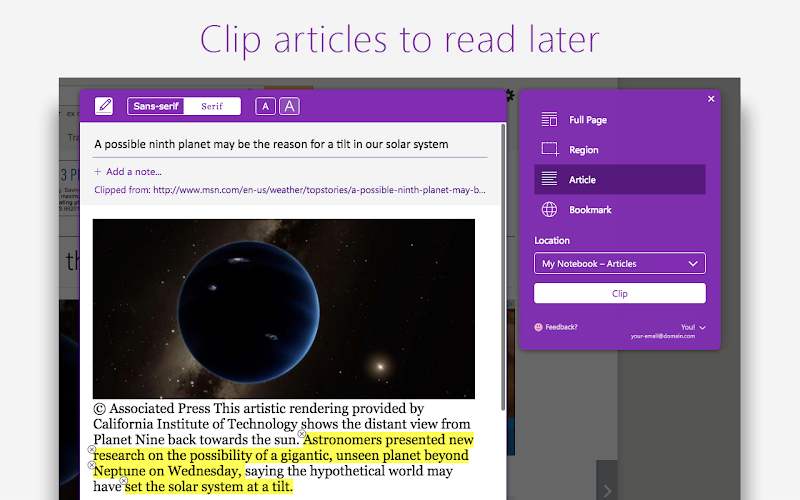
And when we say “anything,” we mean it. For example, you can capture an entire web page on Microsoft OneNote and then edit and annotate its contents. This content can then be shared with your collaborators.
The feature even works offline and is compatible with your computer, tablet, or phone, which is very convenient.
Digital notebook
Notes on Microsoft OneNote can be stored as digital notebooks.
The app automatically classifies OneNote files under sections, which you can later customize by moving notes across sections. You can even add pages and subpages to get more granular about how you organize your ideas.
Paired with a nifty search bar and note tagging, organizing your notes on Microsoft OneNote becomes genuinely useful without being overly complicated.
Scribbling
Stylus users, you’re going to love Microsoft OneNote!
The app lets you hand-write notes on whichever device supports it and feels a lot like taking notes on an actual piece of paper.
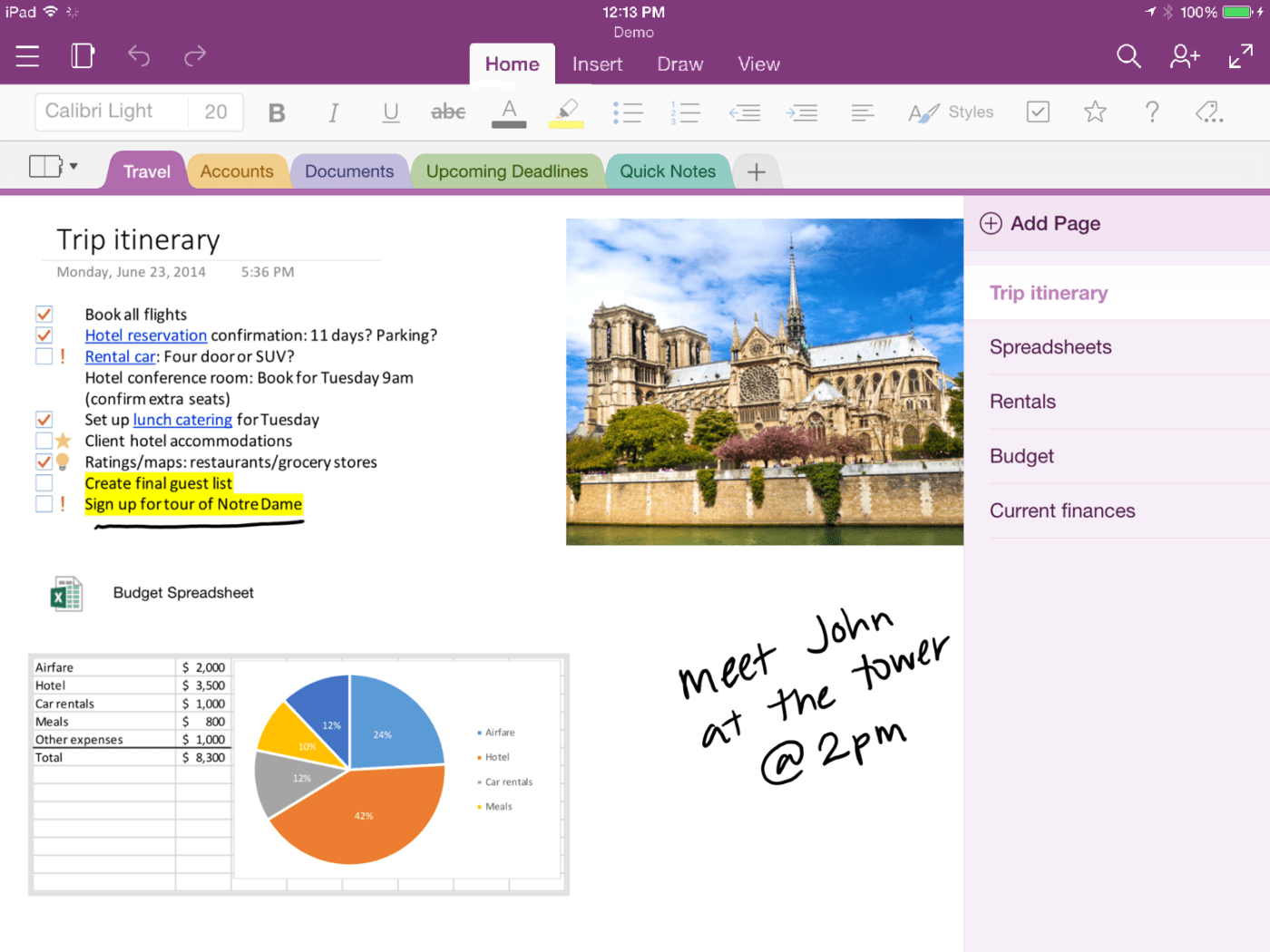
But it gets better. Your handwritten notes can be easily converted into formattable text (we can hear doctors collectively breathe a sigh of relief). You can also translate this text into any language the app supports, which is great if you’re working with a group of multilingual folks.
Dictation
OneNote’s speech-to-text capabilities let you dictate your notes to the app, which is probably the easiest way to get your thoughts to paper (or, in this case, software).
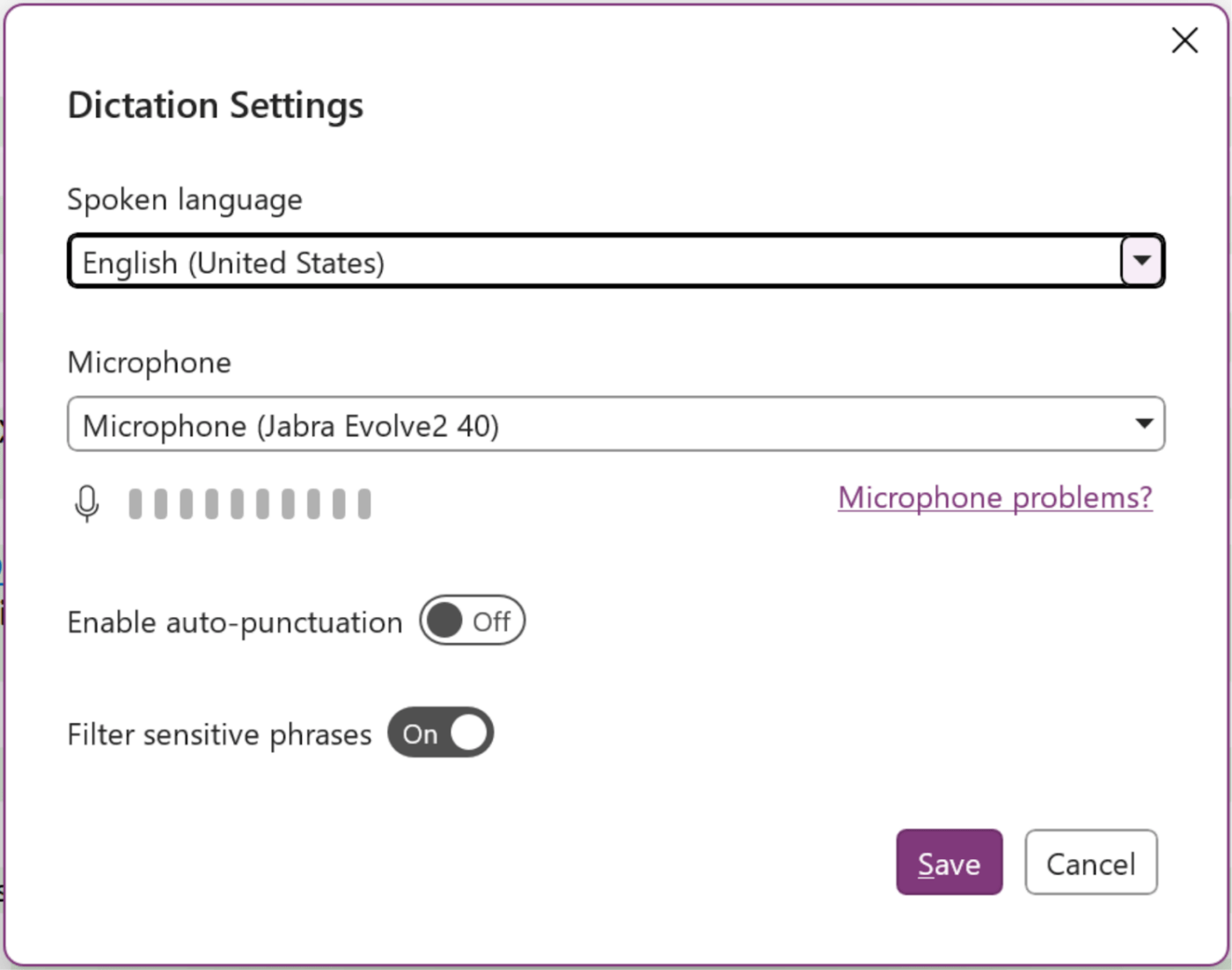
The app supports dictation in multiple languages. And it’s not one of those irritating tools that gets the details wrong — you can give it specific commands for punctuations, symbols, and emojis.
What’s also neat is the ability to give the app note-taking voice commands. You can tell it to delete specific phrases and words, undo any actions, and create entire tables. When you’re done, just say “exit dictation,” and the app will automatically save your dictated notes.
OneNote pros
- Native AI assistant: MS Copilot comes built into OneNote, which can make note-taking far more efficient than doing everything manually. Generating summaries, analyzing notes, rephrasing content, and converse with your notes—the AI assistant does it all and makes your life easier
- Easy collaboration: Collaborating on Microsoft OneNote is easy since all your notes are stored on the cloud and sync across devices. You can share controlled access with your collaborators, who can then add their comments and make edits. You can even share notes as private documents and rescind link access if you don’t want folks to continue seeing a note. It just feels easy
- Arithmetic operations: If you frequently use mathematical equations in your notes and documents, you’ll love Microsoft OneNote. The app lets you add a wide range of math characters very easily. Similar apps like Obsidian need plugins to do the same thing
- Simple to use: Microsoft OneNote is a straightforward note-taking app and, unlike Obsidian, has no syntax complexities. Just write what you’re thinking and store your ideas on the cloud
OneNote cons
- Limited integrations: Compared to Obsidian and similar apps, Microsoft OneNote comes with only a handful of integrations. Plus, unlike Obsidian, there aren’t any community plugins for you to explore and play around with
- No visualized interlinking: Microsoft OneNote lets you link two or more notes, but the process isn’t exactly intuitive. More importantly, notes you’ve interlinked can’t be visualized in an interactive graph view, which can feel underwhelming once you’ve used Obsidian
- Needs Microsoft 365 for premium features: Most OneNote features are free. But if you want to store your files locally on Windows, need more storage, and want more customization options, you’ll need to have a paid Microsoft 365 plan
- Clunky user interface: Compared to Obsidian, Microsoft OneNote can feel a little clunky to use. The platform UI doesn’t seem to have evolved too much over the years, which can be frustrating at times
OneNote pricing
- Free forever
Check out these OneNote templates!
Obsidian vs. OneNote: Features Compared
The biggest difference between Microsoft OneNote and Obsidian boils down to five things: native collaboration (OneNote is better), customizability (Obsidian is better), organization (better with Obsidian), native AI features (OneNote has this), and visualized note interlinking (OneNote doesn’t have this).
| Obsidian | OneNote | |
| Real-time collaboration | ❌ | ✅ |
| Note interlinking | ✅ | ❌ |
| Knowledge graphs | ✅ | ❌ |
| Cross-device note sync | Paid add-on | ✅ |
| Offline functionality | ✅ | ✅ |
| Drag-and-drop UI | ✅ | ❌ |
| Extensibility | ✅ | Limited |
| Native AI assistant | ❌ | ✅ |
| Public publishing | ✅ | ❌ |
| Spell check | ✅ | ✅ |
| Mobile app | ✅ | ✅ |
| Autosave | ✅ | ✅ |
| Templates | ✅ | ✅ |
| Chrome extension | ✅ | ✅ |
| Speech-to-text | Via plugin | ✅ |
| Free cloud storage | ❌ | ✅ |
| Workflow automation | ❌ | ❌ |
| Note archiving | ❌ | ❌ |
| Specialized focus mode | ❌ | ❌ |
Native AI assistant: Microsoft OneNote wins
Unlike some of its alternatives, Obsidian doesn’t give you a native AI assistant. The closest it comes to AI is via plugins for Gemini or ChatGPT. To compare, OneNote comes with the Microsoft Copilot built-in.
Organizing notes: Obsidian wins
Obsidian lets you sort your notes into folders and subfolders, which is great for keeping your notes collection from becoming a mess. More importantly, you can add backlinks across notes and view these links as an interactive graph.
Microsoft OneNote lets you store your notes as a digital notebook, which feels linear and isn’t as intuitive as Obsidian’s knowledge graphs. Linking two or more notes together also feels far easier on Obsidian.
Tool extensibility: Obsidian wins
Obsidian users get a much wider range of plugins compared to Microsoft OneNote users. The tool also gives you community-built plugins that turn simple note-taking into a lot more.
OneNote largely syncs with Microsoft products and a handful of useful apps like Zapier, WordPress, and Gmail, which can feel limiting.
Real-time collaboration: Microsoft OneNote wins
Microsoft OneNote stores your notes on the cloud, which means collaboration is fast and fairly easy. Obsidian stores your notes offline, which is great for privacy but not so much if you want to share your ideas with a teammate or friend.
Collaboration is possible with Obsidian but is a complex process and needs you to pay for an add-on (monthly). Not ideal.
Customizability: Obsidian wins
Obsidian puts you in the driver’s seat of your note-taking experience. You can customize the tool’s appearance, extend it with your choice of plugins, make HTML changes, and get granular with the actual formatting of your notes.
Microsoft OneNote feels more limited here. It only lets you customize the app superficially, and the lack of a drag-and-drop interface makes it feel somewhat clunkier than Obsidian.
Storage: Microsoft OneNote wins
Microsoft OneNote is free to use and does not limit the size of the file that can be uploaded. Obsidian caps this at 200 MB.
OneNote also gives you 5 GB of free storage. To compare, there’s no free storage for Obsidian users—you only get a minimum of 1 GB and a maximum of 100 GB paid storage.
Obsidian vs. OneNote: The Verdict
Both tools have many similar features. However, when it comes to note-taking for work, Microsoft OneNote has a clear edge over Obsidian. For personal tone-taking, either app can get the job done well, though Obsidian has a steeper learning curve.
For personal use: It’s close
Microsoft OneNote definitely feels easier to use for personal, freeform note-taking. Making your 156th list of New Year’s resolutions doesn’t need complex syntax and is far more straightforward than Obsidian.
But if you like to connect the dots between ideas, you’ll find Obsidian a lot more intuitive than Microsoft OneNote. It’s also a much more enjoyable app to use. Yes, the markdown formatting takes some getting used to, but if that’s more fascinating than frustrating, Obsidian is what you want to download.
For work: Microsoft OneNote wins
Organizing notes feels better and more intuitive on Obsidian, and the app is far more customizable than Microsoft OneNote.
But Obsidian’s lack of native collaboration and AI features is probably enough to choose Microsoft OneNote for work. Plus, if your company is already on a Microsoft 365 subscription and is used to the ecosystem’s products, OneNote may feel like a more natural choice.
Obsidian vs. OneNote on Reddit
Where does the Reddit community stand on the “Obsidian or Microsoft OneNote” debate? Understandably, there isn’t a clear consensus.
While some Obsidian users love that you can get the simple things done well with Microsoft OneNote, they do miss Obsidian’s note interlinking and knowledge graphs.
One Redditor, DudeThatsErin, says
Others, like Redditor rigma-role, feel using both Obsidian and Microsoft OneNote is also an option.
Meet ClickUp — The Best Alternative to OneNote vs. Obsidian
ClickUp can do everything Microsoft OneNote and Obsidian can, and a lot more. It’s free to use, so you can literally start taking notes on ClickUp right away.
So what’s better with ClickUp?
For starters, you can link your notes to automated workflows and save valuable time. Collaboration doesn’t need a degree in rocket science, and the built-in AI assistant can take tons of work off your plate.
Plus, the interface doesn’t feel like you’ve traveled back to the early 2000s. And it’s pretty (customizable)!
ClickUp’s One Up #1: Notepad
What’s better than taking notes? Taking notes and using them to get things done!
ClickUp Notepad simplifies task organization and tracking. You can easily turn your notes into tasks with the editor and organize them into checklists.
Your notes sync automatically between the mobile app and Chrome extension, so you can jot down ideas anywhere and access them later. Plus, it works offline, too.
Collaboration on notes is super easy as well, and puts you in control of who sees, edits, and shares your notes.
💡Pro Tip: When on the Notepad, use ClickUp’s note-taking templates to save yourself the effort of having to do things from scratch.
We love using the ClickUp Meeting Notes Template to jot down key ideas from meetings quickly.
The template has neat sections for each important item, including the meeting guidelines, expectations, agenda, announcements, and project updates. You can split the project updates by member and even extend the template to more than one meeting by simply adding the respective meeting dates as dropdown headers within the template.
We’ve also had educators tell us how much they love the ClickUp Class Notes Template. So, if you’re a teacher, stop worrying about organizing class notes and make life easier with our handy template!
The template addresses the common challenges of cluttered folders and lost notes by providing a structured format that can be customized for different subjects and assignments.
For students, it centralizes all notes, homework, and helpful links in one location. Other useful features include:
- A pre-built table of contents for easy navigation and a sample page that can be edited and duplicated
- Enables users to add comments and notes for better clarity
- A pinned notepad for quick reminders and project ideas
ClickUp’s One Up #2: Docs

ClickUp Docs is your go-to for building wikis, embedding bookmarks, adding tables, and boosting workflow efficiency.
You can get your team involved with real-time collaboration, tagging, and comments. We recommend using the editor to add widgets to update project statuses, assign tasks, and manage projects.
💡Pro Tip: How you take notes is as important as the software you’re using. You can choose from many note-taking methods to make the process a lot more intuitive and stimulating.
For instance, visual learners on our team use a mind-mapping method for note-taking. This is where you create a flowchart that starts with a core idea and then branches out into connected ideas, which is perfect for tasks and projects with many moving parts.
📮ClickUp Insight: Around 90% of people set goals related to health or career growth, but passion projects and hobbies often fall by the wayside.
But fun ideas deserve the spotlight, too. Jot them down on ClickUp Notepad or sketch them out via ClickUp Whiteboards, and actually finish those creative projects you’ve been “getting around to” for months. All you need is a plan. 🤓
💫 Real Results: ClickUp users say they can take on ~10% more work—including the fun kind—since switching to the tool.
ClickUp’s One Up #3: AI
ClickUp Brain, the app’s AI assistant, is exactly what you need to speed up and streamline note-taking.
You can use the AI assistant to help you generate notes, templates, project outlines, reports, and more. It’s fast and accurate, so you know you can rely on it.
ClickUp Brain also helps you edit, rephrase, and format your notes, which means more than half of your work is done without lifting a finger (metaphorically speaking—you’ll still have to do some typing!). So if you’re drafting an important email that needs a specific tone, the AI assistant can write it exactly as needed.
If your collection of notes starts to feel messy, the AI assistant can also help you organize your notes and make them more accessible (especially with interlinking).
Simplify Note-Taking With ClickUp
ClickUp is one of the best AI note-taking apps you can get your hands on right now—it’s easy, fast, intelligent, and acts as a centralized hub for all your notes. Worth taking note of (pun definitely intended).
And it’s completely free to use! You can sign-up and get started right away (don’t forget to have a solid note-taking strategy in mind before you begin).