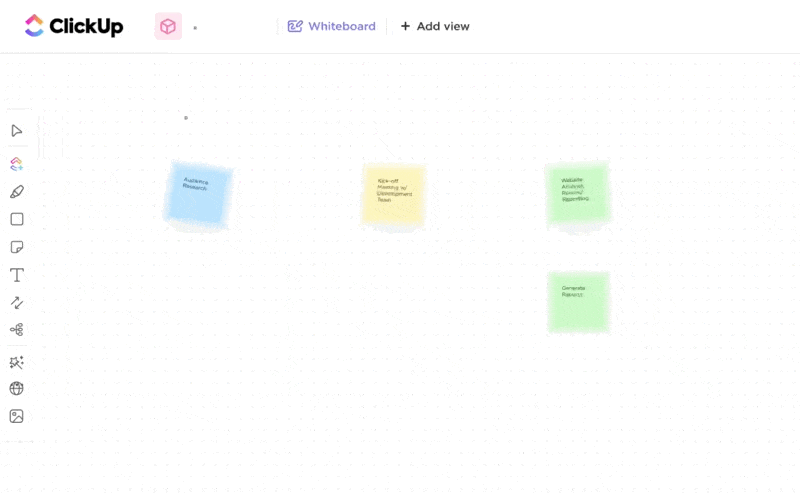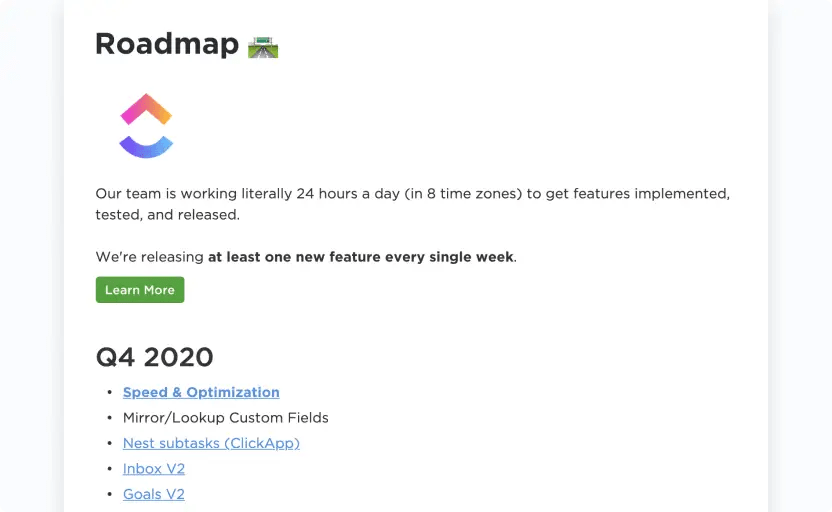Excel isn’t used just for data computation anymore. With the sheer customization, integration, and automation capabilities it offers, many project managers use Excel to create project roadmaps, too.
A project roadmap is a strategic, visual, and high-level overview that outlines your project’s goals and key aspects. It helps your team find their way through the complexities of project execution and ensures that projects progress minus any hindrances.
Many project managers use Microsoft Excel as their go-to project management software for creating roadmaps. It’s widely available, simple to use, and gets the job done.
A project roadmap in Excel shows milestones, timelines, and dependencies. You can start by organizing your roadmap into columns, each representing a different aspect of your tasks, owners, and timelines.
Next, use the rows to list individual milestones and utilize the cells to record relevant information such as start and end dates, status updates, etc. You can also use conditional formatting and charting features along with the right Excel project timeline template to present your information visually.
Finally, ensure your roadmap is dynamic and constantly updated to reflect changes and improvements.
- Understanding Roadmaps in Project Management
- ⭐ Featured Template
- Step-by-Step Guide to Creating a Roadmap in Excel
- 1. Listing the main components and dates of your project schedule
- 2. Importing or pasting the data
- 3. Setting up horizontal swimlanes and sub-swimlanes
- 4. Inputting details for each project step in swimlanes
- 5. Adding descriptions and milestones
- 6. Styling to perfection
- Other ways to create a project roadmap in Excel
- 2. Create a roadmap with shapes
- Limitations of Creating a Roadmap in Excel
- Creating a Roadmap with ClickUp
- Mastering Roadmaps in Excel: Why It Matters
- Common FAQs
Understanding Roadmaps in Project Management
A project roadmap helps you manage complexities by providing a structured guide for your project. It helps you stay organized, focused, and on track. It enhances alignment within your team, ensuring everyone is working toward the same goal.
⭐ Featured Template
Deadlines slipping where?👀 Not with this Project Roadmap Template. You never have to worry about missing quarterly goals. It gives your team a clear path from kickoff to delivery. Try it now!
For example, if your goal is to launch a new product by the end of Q3, your product roadmap template will outline the specific tasks you need to accomplish. These tasks may include product development, market research, and finalizing the marketing strategy.
Let’s understand this better by discerning the key components of a project roadmap. It should include
- Goals and objectives: To outline what the project aims to achieve
- Milestones: To highlight achievements that mark progress toward the goals
- Timelines: To establish a sequence of activities to indicate when each task is due and completed
- Dependencies: To identify relationships between tasks to determine the order in which they need to be completed
- Resources: To allocate people, project planning tools, materials, and budgets required to complete the project
- Potential risks and mitigation strategies: To identify potential risks that could impact the project and develop solutions to overcome them
Difference between a roadmap and a timeline
That said, you must understand that a roadmap differs from a timeline. While the former gives you an overview of your project outcomes, the latter defines the specific sequence of tasks needed to accomplish those outcomes, their deadlines, and projected costs.
This table will make things clearer:
| Aspect | Roadmap | Timeline |
| Scope | High-level visual overview of a project’s goals, milestones, and timelines | Chronological order of tasks to be completed for the project to be successful |
| Purpose | Communicate the overall vision, strategic outline, and strategic direction of the project to stakeholders and team members | Guide the day-to-day execution of the project and track each task as well as the project’s overall progress |
| Format | Often visual and encompasses timelines, key milestones, strategic decisions, and high-level objectives | Includes task lists, resource allocations, and detailed timeline views |
Now, let’s explore how to create a roadmap in Excel.
Step-by-Step Guide to Creating a Roadmap in Excel
Whether you’re creating an Excel roadmap for the first time or are stuck with a problem while creating your tenth, twentieth, or hundredth roadmap, follow these steps to make the process easier.
1. Listing the main components and dates of your project schedule
The first step of creating your roadmap is to define the main components of your project. The components may include the various phases or sub-categories of your project development, such as planning, implementation, feedback, and closing.
This will form the vertical axis of your project roadmap, including processes, task names, resource allocation, product features, or custom fields, depending on your project or business goals.
For example, suppose you’re creating a marketing roadmap for the month of October. In this case, your vertical axis will comprise your various marketing activities—brand awareness campaigns, email marketing campaigns, and product launches etc.
Once you’ve completed this, move to the next column, where you’ll insert the timeframe (October) and list the sub-tasks within each campaign. task names, start date, timeframe, and the subsequent column, where you’ll include the end dates or deadlines.

2. Importing or pasting the data
Your next step involves importing your existing project data into your Excel file. You can import data from a spreadsheet or an external file (such as a TXT or CSV file) or manually enter the details if needed.
To import an external file, navigate to the ‘Data’ tab, then select ‘Get Data.’ From the drop-down menu, you can choose from various options, such as Database, HTML, Text, or SQL server ODBC, depending on where your data is stored. Select the option that corresponds to your data source.

Alternatively, you can also select ‘Get Data’ to choose any of the import options shown in the image below:

3. Setting up horizontal swimlanes and sub-swimlanes
To enhance clarity, you can organize the process steps into parallel rows, creating swimlanes representing each step. Additionally, you can create sub-swimlanes within the main swimlanes for secondary steps. You can use various layouts and formatting available in Excel for visual clarity.
This is effective as it helps you picture your marketing roadmap clearly, giving you a nuanced insight into when projects are scheduled to begin and end.

4. Inputting details for each project step in swimlanes
Once the basic outline of your roadmap is ready, you can proceed to input the actual data.
To add project dates and timelines, you’ll need to use swimlanes.
To do so, navigate to the ‘Insert’ tab and select ‘Shapes’.
Choose an appropriate shape for your task or milestone and insert it into the desired location on your swim lane.
For October’s marketing roadmap, we have used a combination of Pentagon and text boxes to highlight the progress of each task. This brings attention to the ‘Progress’ column, making it easier for managers to keep track of the project status.

5. Adding descriptions and milestones
Double-click on any shape to include descriptions of the swimlane components within the shapes and start typing. You can customize the text style, add effects, change colors, and adjust text box settings by right-clicking on any shape and selecting ‘Format Text Effects.’

To insert a milestone, use the same process as adding a task-associated shape (as described in Step 4). Label the milestone by inserting a text box from the Insert menu and positioning it above or below the milestone.
Here’s how you can proceed:
- Right-click the shape and select Format Shape > Shape Options > No Fill to make the text box transparent. This ensures it won’t overlap other shapes, regardless of its placement
- To move the milestone shape and its text box together, group them. Select both items and navigate to Shape Format > Group
For example, in this marketing roadmap, we can consider ‘Complete Before Deadline’ as a milestone.

6. Styling to perfection
Now, your marketing roadmap is ready to go.
Here’s the final version:

To enhance the visual appeal of your roadmap, you can add colors and format your shapes.
Here are some techniques to style your roadmap effectively:
- Connect shapes: Use lines or arrows to connect shapes, showing dependencies or relationships between roadmap elements. From the ‘Insert’ tab, navigate to ‘Shapes’ and select lines or allow to draw between shapes
- Group elements: Group shapes and text boxes together for easier manipulation. Select multiple items, right-click, and choose ‘Group.’ This allows you to move and resize them as a single unit
- Apply themes: You can use Excel’s pre-designed themes to your roadmap to enhance the overall look. Navigate to the ‘Page Layout’ tab and choose a theme from the ‘Themes’ group
- Use colors and fonts: Maintain a consistent and visually pleasing design by using consistent colors and fonts throughout your roadmap. Adjust the font style, size, and color from the ‘Home’ tab
If you followed these steps correctly, your project roadmap should be ready! Don’t hesitate to play around with the look and feel of the roadmap until you feel it captures everything perfectly.
Once your marketing roadmap template is ready, you’ll be able to share it with all project stakeholders to keep everyone aligned on the expectations and deliverables.
Other ways to create a project roadmap in Excel
Microsoft Excel offers multiple ways to visualize your project roadmap. Let’s look at some of these elements and project roadmap templates.
1. SmartArt
SmartArt is a convenient way to quickly transform your data into flowcharts, graphs, lists and hierarchies, and other visual depictions.

From processes and matrices to pyramids, you have many options to customize your visual charts.
Although no specific ‘Roadmap’ option is available, you can choose from various other options to create your project plan.
For instance, you can use the ‘Grouped List’ option under the ‘List’ options to create a roadmap like the one shown below:

You can further customize this by adding new shapes and changing colors.
2. Create a roadmap with shapes
You can also use MS Paint to create shapes for your project or product roadmap template from scratch.
Navigate to ‘Insert’ and select ‘Shapes’. Click on ‘Rounded Rectangle’ for the Main Task, and add as many ‘Pentagons’ as you need to list all the subtasks. Then, use ‘Text Box’ to enter your headings.
You will have a template that looks like this:

Once your roadmap is complete, remember to save it. You can do it manually or enable autosave to avoid losing your work.
Additionally, you can share your roadmap with teammates and stakeholders by saving it to OneDrive.

You can send a copy as an email attachment as well.

While creating a project roadmap in Excel seems like a breeze, it’s essential to acknowledge potential limitations you may face.
Limitations of Creating a Roadmap in Excel
Excel isn’t a dedicated project roadmapping tool. This means using Excel to create roadmap templates has several issues that could result in sub-par roadmaps. Let’s look at some of these disadvantages.
Limited visualization options
Excel’s charting capabilities are confined to basic charts such as bar charts, line charts, and pie charts. While these help you create simple roadmaps and Gantt charts, they may not offer the customization required for a complex roadmap.
The last thing you need is a plain roadmap that’s just words and numbers. Advanced visualizations, such as board, list, and box views, are difficult to create in Excel.
Challenges in managing dependencies
Excel is not designed to manage task dependencies, which is crucial for creating a realistic project roadmap.
While you can manually link tasks and adjust timelines to account for dependencies, this process is tedious and prone to errors. Dedicated project management tools offer more features, such as dependency tracking and automatic scheduling, to combat this issue.
Lack of collaboration features
Sharing and operating out of the same Excel link is feasible; however, the lack of real-time collaboration leads to version control problems. It’s not equipped to handle collaborative editing or many people making changes to the content and layout simultaneously.
Inconsistent risk management
Excel does not offer built-in features for managing project risks, such as identifying, assessing, and mitigating threats to project success. While you can track risks manually in Excel, this process can be cumbersome. It may also offer a lower level of visibility and control than dedicated risk management tools.
Basic reporting and analysis
While Excel is a useful tool with basic reports and simple analysis, it lacks the in-depth and advanced analytics needed for a nuanced project roadmap. Generating custom reports may require additional effort and be less efficient than other project management tools.
Creating a Roadmap with ClickUp
A good project roadmap software lays out key details in neat, engaging, and consumable portions.
If you want to learn how to create a project roadmap in Excel, look no further because ClickUp’s here with a digital alternative—ClickUp Whiteboards!
ClickUp Whiteboard is an interactive tool that helps you and your team create project and product roadmaps. It is a collaborative space with drag-and-drop functionality, digital markers for drawing, and the capability to upload images, web links, or trackable tasks to your roadmaps.
It’s also perfect for brainstorming and mapping out your product strategy. From rough ideas to a fully executed project roadmap, you can access everything you need in one place.
Multiple team members can work on the Whiteboard simultaneously, adding ideas, feedback, and adjustments to the roadmap in real time. This fosters a collaborative environment where everyone feels involved.
Roadmaps created on ClickUp Whiteboards are flexible. You can easily adjust the roadmap to reflect those changes as project priorities or timelines shift.
Further, ClickUp’s Whiteboard templates allow your team to develop ideas, prioritize tasks, organize resources, and stay focused.
But don’t confuse project plan templates with roadmap templates. The former comes in handy when creating detailed project plans, whereas the latter helps you create an overview of your project timeline and share it with everyone. Let’s take a look at some templates offered by ClickUp.
ClickUp Project Roadmap Template
ClickUp’s Project Roadmap Template allows you to manage timelines and production stages in one place with pre-built views (such as board, list, workload, calendar, and Gantt). You can add custom fields and custom statuses to add key details that enhance your roadmap further.
For instance, if you plan to launch a new product feature, this template will help you monitor the progress of your release plan for upcoming features. It will help you strategize and prioritize each release based on feedback.
With this project roadmap template, you can also easily collaborate with all internal teams involved in your project.
📮ClickUp Insight: Only 11% of our survey respondents prefer spontaneous goal setting—but here’s the thing: You can be both spontaneous and organized. ⚡
With ClickUp, you can create dedicated spaces for each of your projects, visualizing them in whatever way works best for you. Whether it’s task lists, timelines, or boards, you’ll always have a clear view of your projects. Plus, with AI-generated summaries, you can stay on top of your progress and pivot quickly without losing track of your goals
💫 Real Results: ClickUp users report a 2x boost in productivity—even the free spirits.
ClickUp Quarterly Roadmap Template
For brainstorming sessions that power creative ideas and decisions, use the ClickUp Quarterly Roadmap Template.
In addition to pre-built fields, custom statuses, and custom views that streamline your quarterly roadmap creation workflow, this template also offers a Doc view where you can share the complete context of the roadmap for all project stakeholders.
You gain more visibility into your team’s progress and goals, which enables them to adapt quickly to changing market conditions.
Additionally, this template makes planning and monitoring resources and milestones easier while facilitating communication and collaboration across departments.
ClickUp Simple Roadmap Template
The ClickUp Simple Roadmap Template helps you set goals, define key events and milestones, break them into sub-tasks, and track daily progress using a Gantt chart.
Using this document—which offers custom statuses, fields, and views—you can set clear expectations for your team and stakeholders on project timing and progress. Plus, you can identify risks and dependencies associated with each project and easily adjust the timeline to meet changing needs and goals.
ClickUp Business Roadmap Template
With the ClickUp Business Roadmap Template, you can visualize your organization’s strategic goals and organize them in the board view, allowing you to keep a tab on how each project progresses.
This document helps you prioritize tasks based on their strategic value. It helps you drive alignment within your team, provide clarity and direction for decision-making, and establish a timeframe for key milestones.
You can use various custom statuses, fields, and views to design and successfully implement your business strategy without starting from scratch!
ClickUp IT Roadmap Template
Information Technology (IT) constitutes an important component of every business. Thus, implementing a robust IT plan is crucial. This is where the ClickUp IT Roadmap Template proves useful.
This beginner-level template allows IT professionals to plan and organize tasks based on impact and effort, set deadlines for deliverables, and track progress in real time.
The Project Lobby View prioritizes your project, helping you to organize the initiatives you want to work on. The Priority Initiatives View helps you monitor the progress and completion of your most crucial initiatives.
Further, the Team Bandwidth View offers an overview of your resources, such as team member availability and capacity. The Project Schedule View helps you plan out project timelines. The Project Itinerary View will give you a complete overview of all project tasks and their statuses.
ClickUp Product Roadmap Template
The ClickUp Product Roadmap Template is an advanced template that enhances your entire product development lifecycle.
With colorful illustrations and drag-and-drop features, you can build your product lifecycle on this digital canvas—from start to finish. There are multiple views with different purposes, such as the Release Notes View, that help you stay on top of all the changes made to the product.
The Welcome View helps new users get acquainted with the product, and the Process View details the product development process.
Mastering Roadmaps in Excel: Why It Matters
Remember that a project roadmap is not a static document—it tends to evolve with your project. Accept comments, plan for problems, and remain adaptable as you navigate the twists and turns of execution.
Whether you choose Excel roadmap templates or any other whiteboard software templates, having a thorough yet adaptable project plan will guide your team to success!
But if you’re looking for readymade roadmap templates, look no further than ClickUp!
With the many features that ClickUp offers, you can overcome virtually all project challenges and keep your team’s morale high.
Sign up to ClickUp today and create innovative roadmaps to excel in all your projects!
Common FAQs
1. How do I create a simple roadmap in Excel?
Creating a project roadmap in Excel involves six simple steps.
First, list the main components and dates of your project schedule. Then, import data from your primary source. Set up horizontal or parallel swimlanes and input details for each project step in swimlanes.
Finally, add descriptions and milestones. Customize your roadmap to fit your brand style or personal preference.
2. How do I create my own roadmap?
Begin by defining your goals and breaking them into smaller, manageable milestones. Make sure these represent significant achievements or deliverables that will move you closer to your overall project goals and objectives.
Then, determine dependencies, as some tasks may need to be completed before others can start. Create a visual representation using platforms such as Excel or ClickUp, and use Gantt charts, timelines, and other visual elements.
Share your roadmap with key stakeholders and team members and then measure success.
3. What tool is used to create a roadmap?
Any project management platform like ClickUp can help you create a project roadmap.
These platforms have built-in roadmap templates for different roadmaps—like project, quarterly, and marketing roadmaps. Instead of creating a roadmap from scratch, you can use these plug-and-play templates to save time and effort.