Google Forms and Microsoft Forms both offer users a way to create, publish, and share forms and quizzes with others. They’re easy to use both at home and for business, with plenty of features and options that make creating bespoke forms feel simple.
Both of these tools are great choices for collecting data in the workplace, but which is best? In the battle of Google Forms vs. Microsoft Forms, which tool reigns supreme? And is there another option which is even better?
In this in-depth guide, we’ll compare Google Forms and Microsoft Forms, including their most valuable features, their pricing, and what real-world users say about the tools. We’ll also share an impressive alternative to Google Forms vs. Microsoft Forms. 👀
Let’s get talking about form builders, shall we?
What is Google Forms?
Google Forms is the form-building tool from software giant Google. It’s popular and a widely used form builder, thanks to its ease of use and familiarity for those who already use Google products.
Google Forms Features
Google Forms has all the functionality you’d expect from a web-based form builder software tool. You can create your own forms, modify your question types and requirements, and publish your form when you’re ready to collect data in Google Sheets.
Form-building tools are often simple in nature, so we’ve decided to focus our comparison on three areas—form building, customization, and analytics and reporting. Here’s how Google Forms shapes up in these areas.
1. Form Building
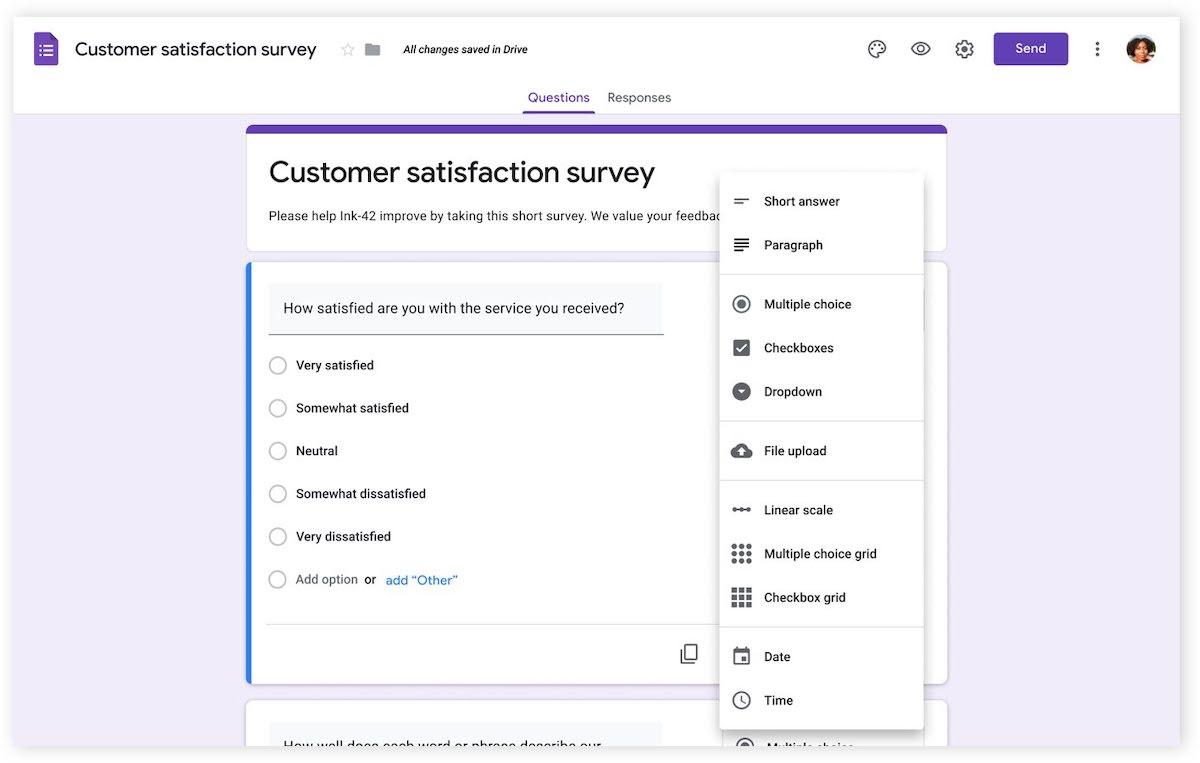
As one the most widely known companies today, Google doesn’t disappoint when it comes to the form-building experience. You can make your own forms, surveys, and quizzes in moments with pre-built question types and a drag-and-drop online form builder.
Choose from different question types like long answer, short answer, multiple choice, checkboxes, dropdowns, and more. Write your question, add a summary or notes to it, and fill in the values with your proposed answers.
Form builders can decide whether a question is required or not, so you can collect must-have data and give respondents the choice over whether to go into more detail. You can also make your surveys completely anonymous, require that users are logged in, or allow responses from anyone—giving you flexibility over how to operate your survey.
Collaboration features are built-in as standard. Invite other users to collaborate on your form, or work on it solo. Then publish your Google Forms when you’re ready. You can choose to share your survey link widely with others or invite specific users to take your survey privately. 🔍
2. Customization
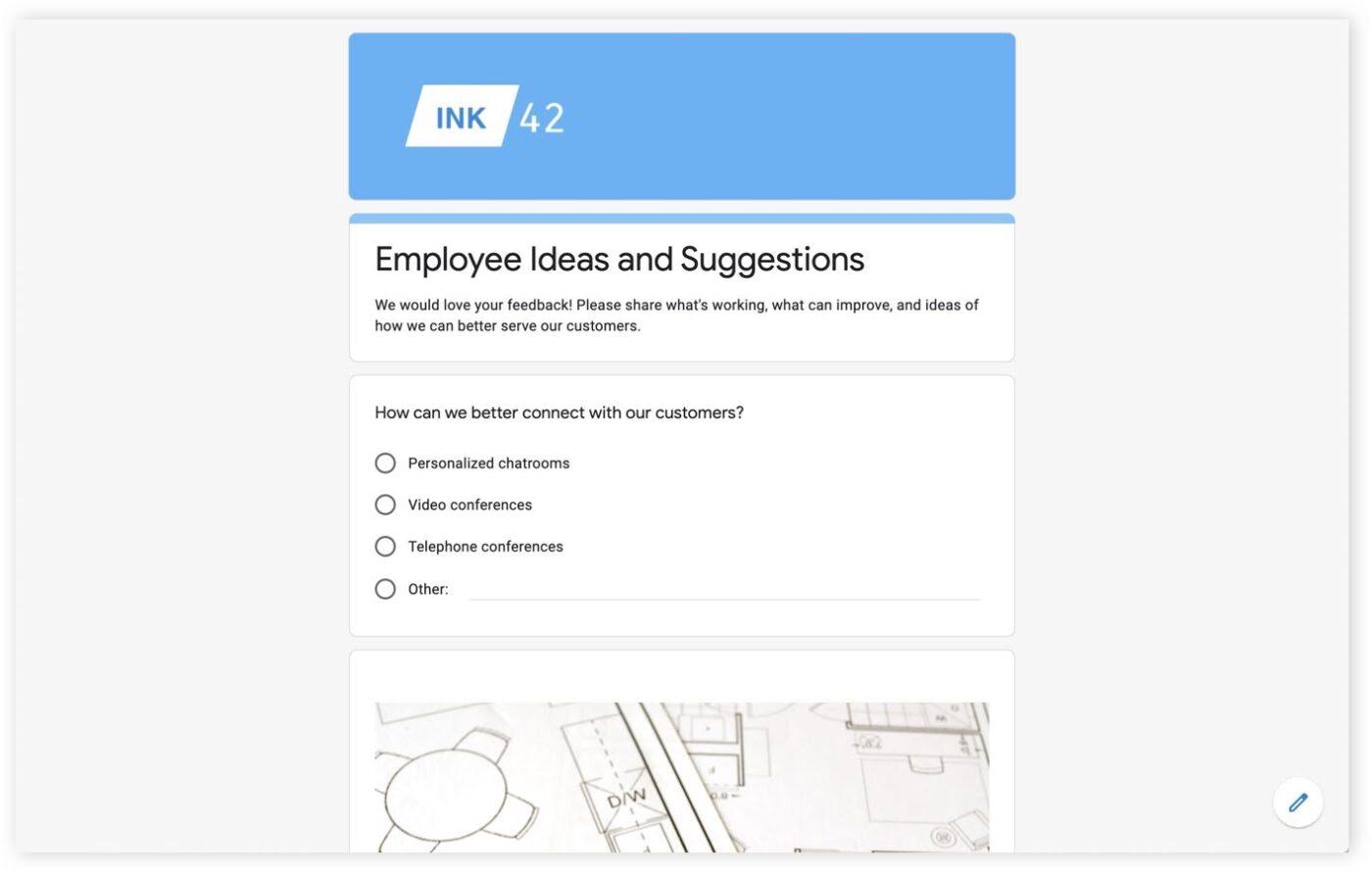
Google Forms offers users plenty in the way of customization. While the main structure of the form builder remains the same, it’s easy to use color and imagery to make your Google Forms feel more personalized.
Use the form header space to share your company logo or a custom-made header image. Whether it’s your annual employee engagement survey or an anonymous feedback form, you can choose the look you want. Plus, pick a font and colors that match your company branding to make the whole experience feel like it’s custom-built for your audience.
If changing every color and customization option feels overwhelming, you can always start with a template. Google Forms has a collection of templates that not only give you a theme to work with but suggested questions based on your need—like a time-off request or customer feedback form.
3. Analytics and Reporting
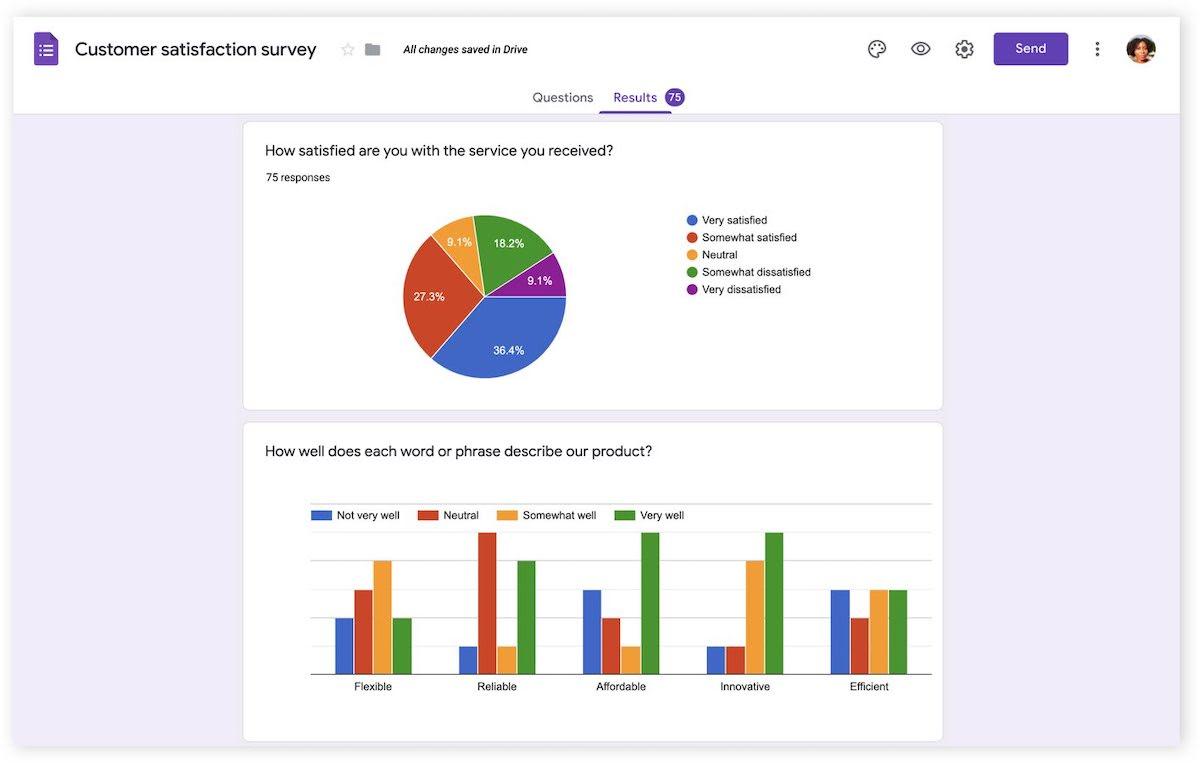
While it’s a bonus if your survey form looks great, the real value is in collecting data—whether that’s employee feedback, market research, or new suggestions. The analytics part of Google Forms makes it easy to see and understand your data with visual reporting.
You can view the results of your surveys and forms as they come in, thanks to real-time response data. See results grouped together with pie charts and bar graphs, or view each response separately for an individual view into someone’s feedback or experience. 📊
If you want to move your data elsewhere to examine it further or simply store it, it’s easy to export your results from Google Forms. Transfer the data directly to a new Google Sheet, or export the .csv file to use with Microsoft Excel or another app.
You can also save form responses in PDF format for easy offline reading.
📮ClickUp Insight: Low-performing teams are 4 times more likely to juggle 15+ tools, while high-performing teams maintain efficiency by limiting their toolkit to 9 or fewer platforms. But how about using one platform?
As the everything app for work, ClickUp brings your tasks, projects, docs, wikis, chat, and calls under a single platform, complete with AI-powered workflows. Ready to work smarter? ClickUp works for every team, makes work visible, and allows you to focus on what matters while AI handles the rest.
Google Forms Pricing
Google Forms is available for free for personal use.
If you’re a business user, you’ll need to sign up for Google Workspace (previously known as Google Suite)—their all-in-one plan that includes Google Forms as well as other apps like Gmail, Google Drive, Google Docs, Google Sheets, and more.
- Business Starter: $7.20/month per user
- Business Standard: $14.40/month per user
- Business Plus: $21.60/month per user
- Enterprise: Contact for pricing
Also Read: Google Forms vs SurveyMonkey
What is Microsoft Forms?
Like Google Forms, Microsoft Forms (sometimes referred to as MS Forms) is another popular online form-building tool. It’s part of the Microsoft 365 ecosystem (formerly known as Microsoft Office 365), which means it’s often the app of choice if your company uses Microsoft products.
Microsoft Forms Features
Microsoft Forms gives you the opportunity to create engaging feedback forms, surveys, and team quizzes at any time. This form builder tool is intuitive and easy to use, with plenty of features that make creating surveys manageable—even if it’s your first attempt.
Let’s see what Microsoft Forms has to offer across these three main areas.
1. Form Building
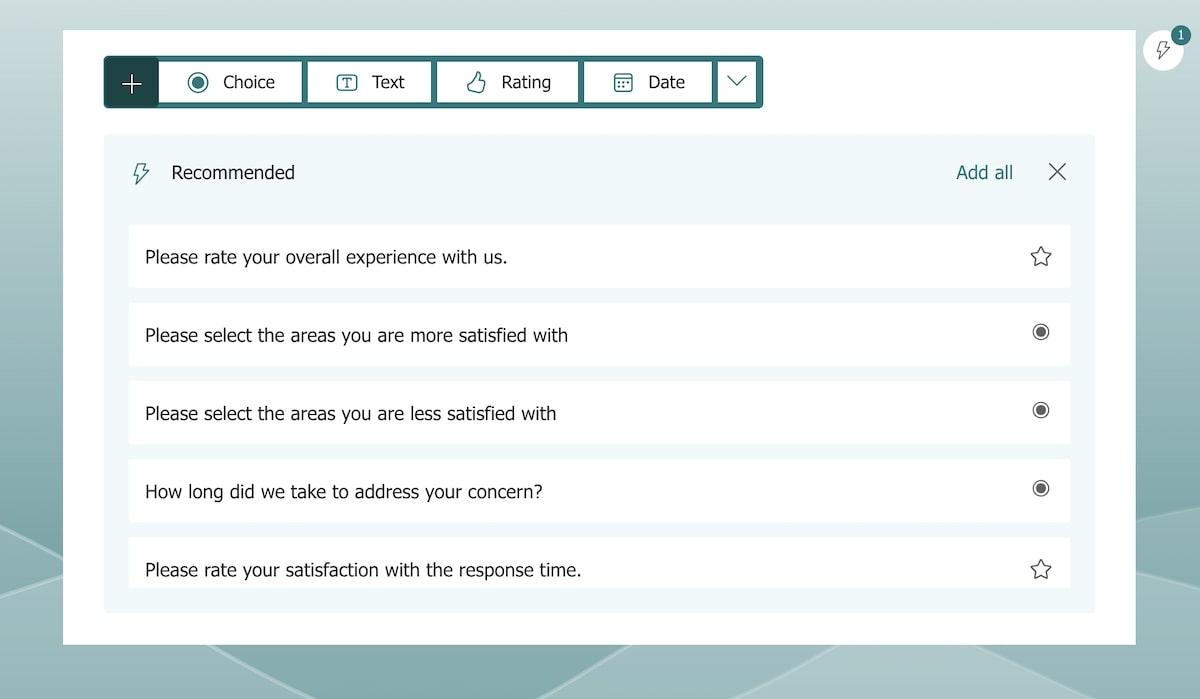
Coming from a software powerhouse like Microsoft, this form-building tool has everything you need to build, share, and analyze surveys and quizzes.
Create a form from scratch, or use the template library to find one that closely matches your intentions. Add questions individually, and choose from a selection of question types from the four categories—choice, text, rating, or date.
Give your questions titles, add descriptions, and choose the order in which they appear.
Microsoft Forms features AI-powered logic that offers smart recommendations on how to set up and customize your survey or form for the best results. It’ll cleverly suggest potential questions and question types, based on the templates available in the built-in library.
It’s easy to collaborate with others as you can share Microsoft Forms quickly across the range of Microsoft 365 products, including Microsoft Teams. Share survey links, send invitations by email, or create a QR code to share with others.
As with Google, you can control who can respond to your survey, and you can create an anonymous survey by removing the requirement to be signed in to a Microsoft account to take part. 🔒
2. Customization
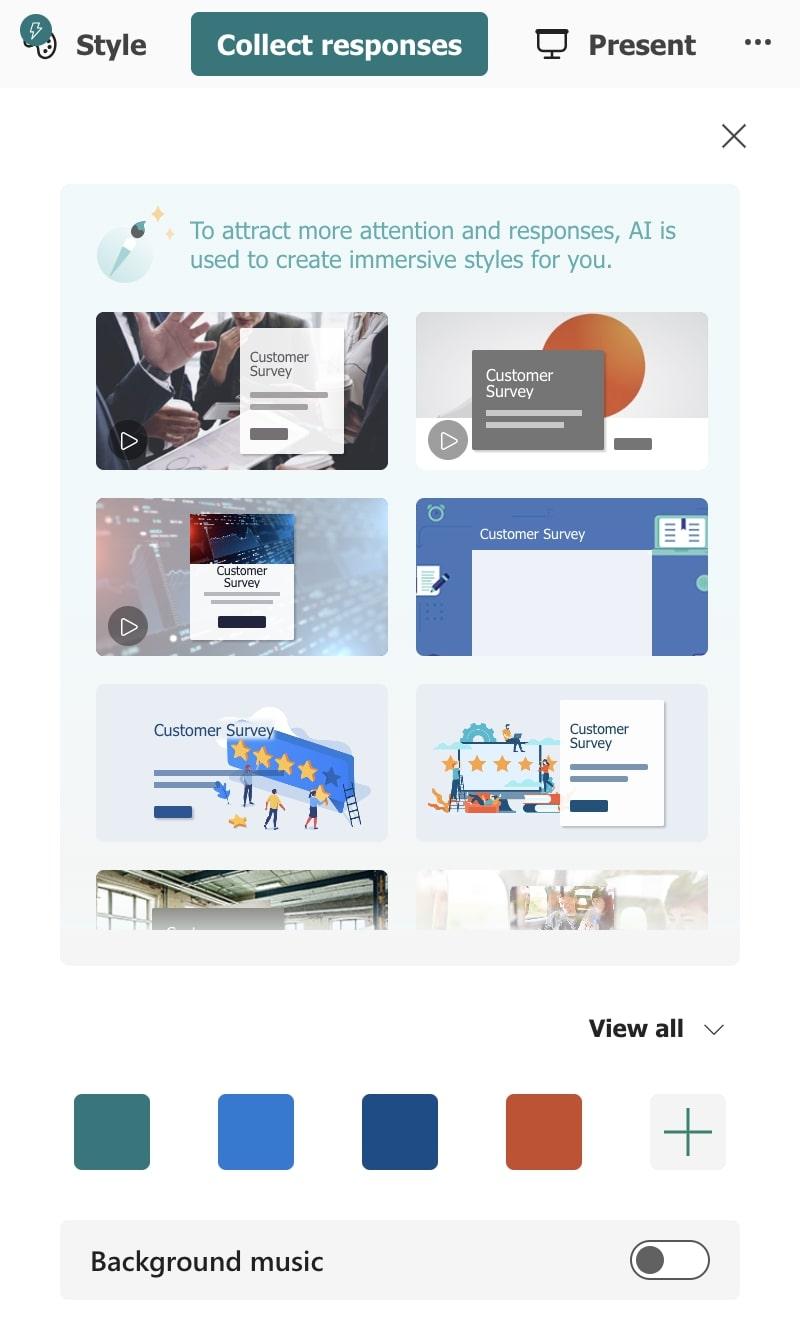
Like most form-building apps, you can customize the way your form looks with Microsoft Forms. Choose from a collection of pre-built, AI-powered themes and templates to add a visual style to your form, or make it your own by customizing the colors by yourself.
Set the color theme for your form and create a cohesive look that matches your company branding.
Add your company logo or embed a custom image in your form’s header, and personalize the background by choosing either a solid color or uploading a photo or pattern.
3. Analytics and Reporting
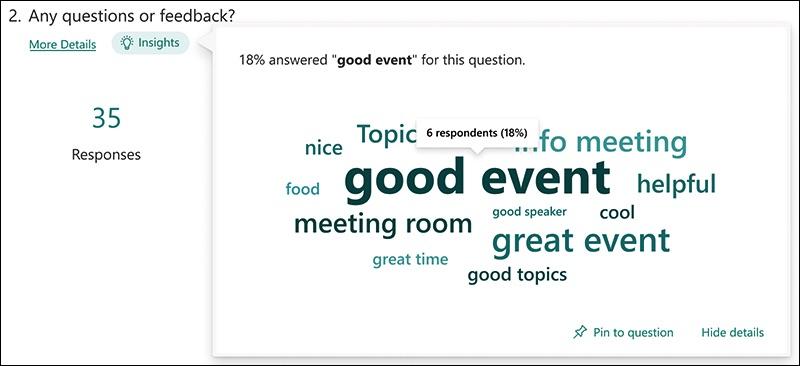
Microsoft Forms gives you a valuable peek into your data collection instantly with real-time insights.
See your submission data in visual bar charts, pie charts, star ratings, and more. Get a view of the overall sentiment of your responses, or dive in to look at specific responses and individual data trends.
It’s easy to do more with your data than simply view it. Open it up in a new Excel spreadsheet, and begin analyzing your results in more detail.
From there, you can also save your data in .csv format to use with other apps or tools, or export it as a PDF. 📝
Microsoft Forms Pricing
Microsoft’s approach is similar to Google’s—to use Microsoft Forms for business you’ll need an active Microsoft 365 Business plan, which also gives you access to apps like Word, Excel, and Outlook. Microsoft Forms is available on all of their plans except Microsoft 365 Apps for Business.
- Microsoft 365 Business Basic: $6/month per user
- Microsoft 365 Apps for Business: $9.90/month per user
- Microsoft 365 Business Standard: $12.50/month per user
- Microsoft 365 Business Premium: $22/month per user
Google Forms vs. Microsoft Forms: Features Compared
Microsoft Forms and Google Forms are incredibly similar tools. They both offer users the opportunity to create online surveys, quizzes, and forms in minutes—without using a complicated specialist tool or outsourcing the job to someone else. ⚒️
These are both great options if you want to be able to make your own surveys. Let’s see how they compare to each other against those three key areas we covered earlier.
1. Form Building
The experience of building forms is very similar across Google Forms and Microsoft Forms. Both are user-friendly, with a streamlined approach to ordering questions, choosing question types, and adding options. As the experience is so similar, there’s no clear winner here for us in this category.
2. Customization
Google Forms and Microsoft Forms both give users a lot of flexibility when it comes to customization. It’s easy to change the form colors to match your brand style, and you can add a logo or header image on both.
Microsoft Forms adds additional customization options however—including the ability to add a background image to your form and AI suggestions for your form cover page. These are small features, but might tip the balance in favor of this tool if you want more customization and AI-powered suggestions to make your survey more engaging.
3. Analytics and Reporting
Both tools offer useful insights into your data directly within the tool as well as the option to easily export to other tools for further data analysis. Microsoft Forms slightly takes the edge here though, giving you quick insights into trends when you hover over your response data.
Like many apps and tools, the winning option is likely to depend on your own user experience. With such similar features, it will come down to whether you’re a bigger fan of Google or Microsoft products.
Google Forms vs. Microsoft Forms on Reddit
There isn’t a huge amount of discussion when it comes to Google Forms vs. Microsoft Forms online. In most cases, you’re likely to use the product that your company has already bought into—whether that’s Google Workspace or Microsoft 365.
When we checked out what real-world users have to say on Reddit, we found them mostly in favor of Google Forms. ✔️
Users like that Google Forms has more question types, and some say that Microsoft Forms is “way behind” when it comes to features—although a lot can change over time.
One user pointed out that it’s easier to send surveys to anyone with Google, and that it’s the best option for file uploads: “I think attachments are also limited by type/size [in Microsoft Forms], whereas Google I think is just 1GB per individual file attachment.”
Meet ClickUp—The Best Alternative to Google Forms vs. Microsoft Forms
Although you’re weighing whether Google Forms vs. Microsoft Forms is the best, we’d like to present you with a third option.
ClickUp is a fresh alternative to these traditional form-building apps and is packed with features that make creating and sharing forms a more rewarding experience. Not only that, but you can build forms on ClickUp for free—with no subscription required.
Let’s explore some of ClickUp’s best features for form creators.
ClickUp Form View
ClickUp Forms are designed to help you get work flowing. Unlike some form builders that prioritize personal or educational use, ClickUp was made with your productivity and success in mind.
Create an internal survey and directly link responses to trackable ClickUp Tasks, thanks to our built-in automation. This is especially helpful if you’re running feedback or employee engagement surveys about a specific project or using forms for software teams.
Our intuitive form builder gives you plenty of options when it comes to conditional logic, giving you control over which questions to display based on your respondent’s previous choices.
This advanced feature means you can create surveys that feel short and highly relevant, instead of presenting users with a long list of irrelevant questions. 🙌
All of this happens inside ClickUp, the one tool to replace them all. Create smart, engaging forms and share them with your team without leaving your online productivity hub and workspace.
ClickUp Tasks
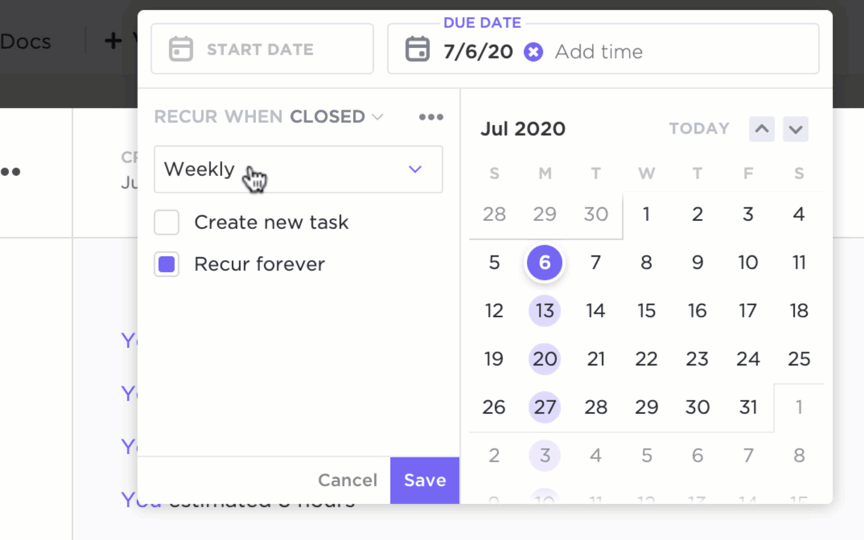
We’ve mentioned that ClickUp Forms link seamlessly with ClickUp Tasks, but there’s more to this feature than simply being a useful add-on to your form-building experience.
With ClickUp Tasks, you can create, organize, manage, and review your tasks all from one place. Create a personal to-do list, or build a list of project tasks for your team—and completely customize the experience. Use recurring tasks to keep your team on track and to automate those repeating elements of projects.
Add collaborators and assignees so your team members know who’s working on what. Give your tasks a deadline, and monitor progress across ClickUp Views, including Calendar view and List view.
Use functionality like item types, custom statuses, custom fields, priorities, dependencies, and more to approach task management in a more effective way. 🌻
ClickUp Feedback Form Template
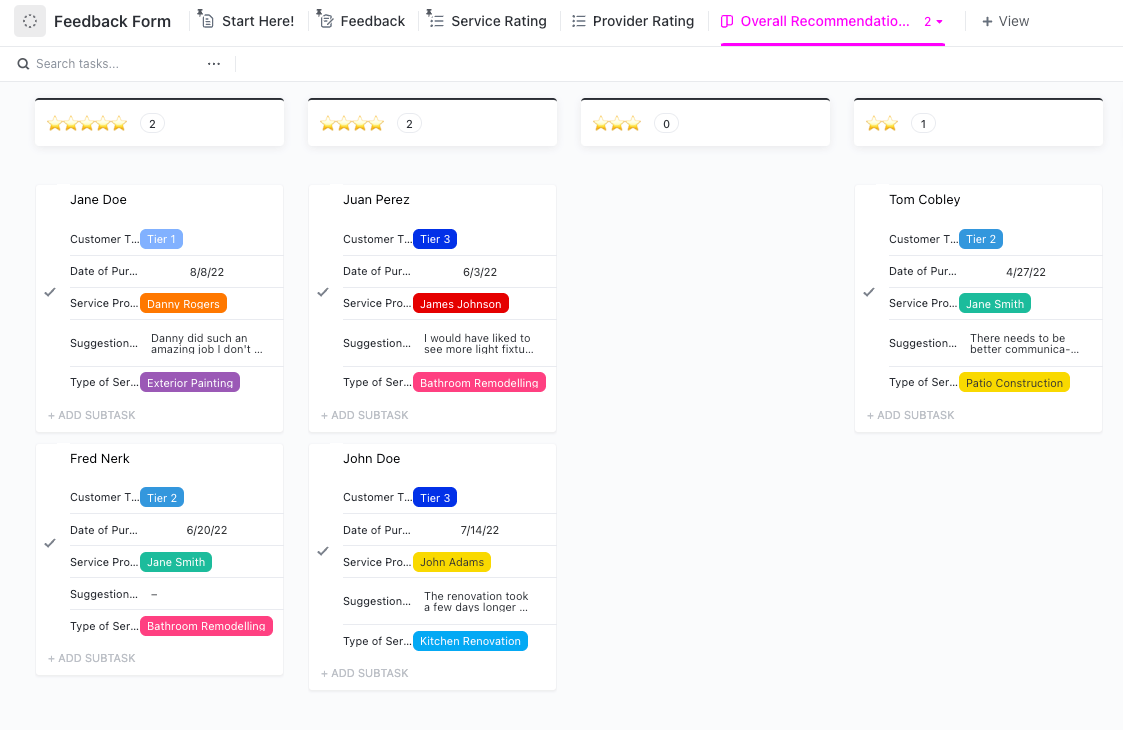
If you’re looking for an easy way to get started with ClickUp Forms, our templates are the ideal first step. There’s a template for almost every purpose or goal, including feedback form templates.
Use this Feedback Form Template by ClickUp to quickly build your own feedback survey, whether it’s for your customers, stakeholders, the general public, or your internal employee groups. The template gives you an easy way to collect and store data with suggested fields like star rating, reason for score, service provider, suggestions for improvement, and more.
Keep templates as they are, or customize them to match your own needs perfectly. ✅
Related: Google Forms Vs. Jotform!
Discover the Best Online Form Builder for Your Goals
When it comes to Google Forms vs. Microsoft Forms, the form builder of choice largely depends on which ecosystem your company has bought into. Some people naturally prefer Google products over Microsoft ones and vice versa.
Microsoft Forms appears to offer users more flexibility when it comes to visual style, but users suggest that Google Forms has a wider selection of question types and options. On the whole, the two tools are highly similar, and it’s personal preference over which one you use.
If you’re looking for an online form builder that offers you even more when it comes to conditional logic, customizability, and productivity, our vote is for ClickUp. ClickUp Forms offers huge value to managers and teams that prioritize productivity and efficiency—and that’s without considering all the other project management and task management features the tool has to offer.
Consider a fresh alternative to Google Forms vs. Microsoft Forms, and try ClickUp for free today. ✨