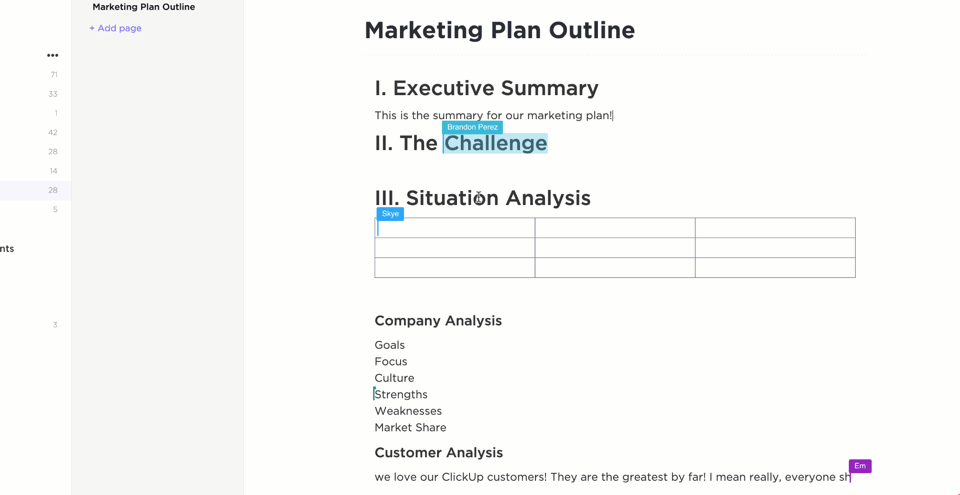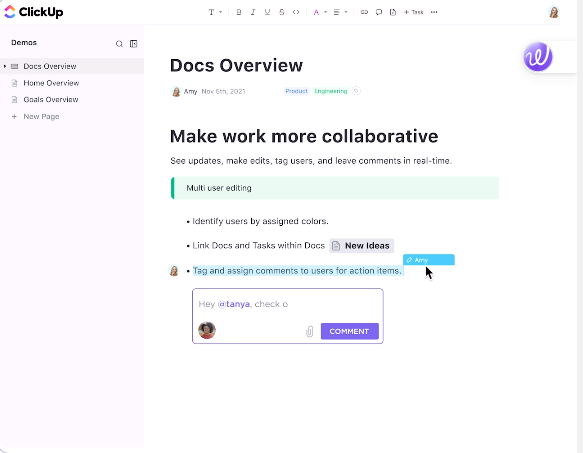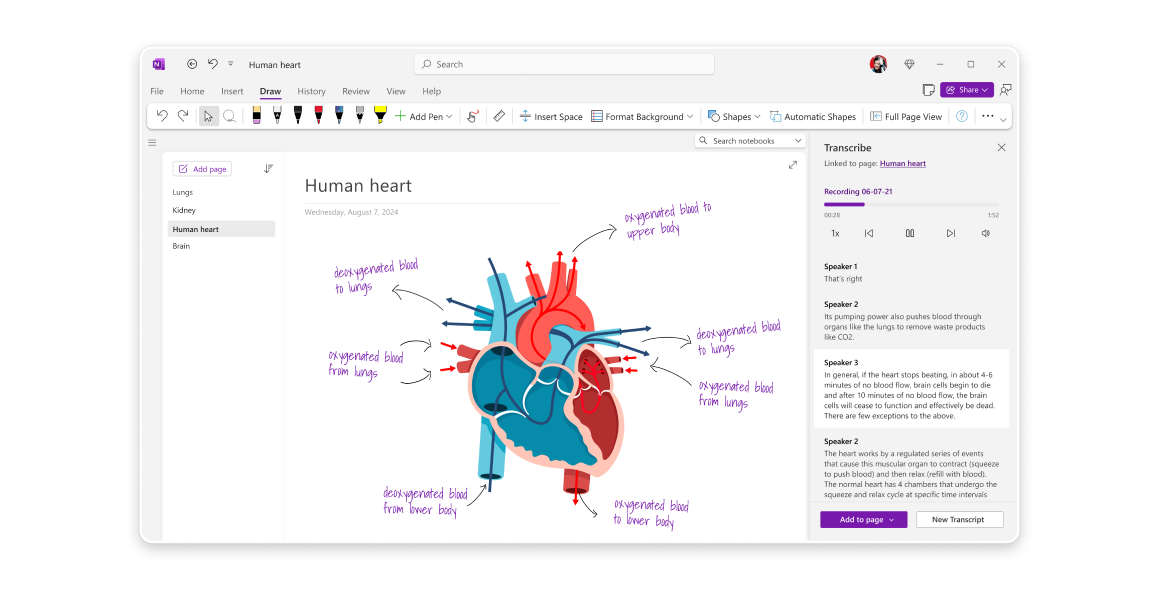You love the idea of a privacy-first, all-in-one workspace like Anytype to organize data.
But maybe it’s not quite hitting the mark. Sync issues with Google Calendar, limited integrations, or the learning curve, it’s not always the smoothest ride.
If you’re looking for an alternative that offers the same security but with better functionality, you’re in the right place.
Whether you need seamless collaboration, offline reliability, or just a simpler interface, we’ve rounded up the top Anytype alternatives for secure note-taking.
Let’s find the best alternative for you.
- What Should You Look for In Anytype Alternatives?
- Anytype Alternatives at a Glance
- The Best Anytype Alternatives
- 1. ClickUp (Best for all-in-one work and note management)
- 2. Obsidian (Best for knowledge management and bidirectional linking)
- 3. Logseq (Best for outliner-based and research-heavy note-taking)
- 4. AppFlowy (Best for open-source alternative to Notion)
- 5. Supernotes (Best for structured, notecard-style note-taking)
- 6. Standard Notes (Best for long-term secure note storage)
- 7. Notion (Best for collaborative and AI-powered note-taking)
- 8. Evernote (Best for multimedia-rich and web-clipping notes)
- 9. Microsoft OneNote (Best for free-form digital note-taking)
- 10. Dynalist (Best for hierarchical outlining and task management)
- Make Note-Taking Smarter With ClickUp
What Should You Look for In Anytype Alternatives?
When choosing an alternative to Anytype, here are some key factors that you must consider to ensure you choose the best note-taking app with a good balance of security, usability, and features:
🎨 User experience and interface: A clean, intuitive layout with nested pages, tags, and AI search makes organizing notes effortless
🔒Privacy and security: End-to-end encryption, local-first storage, and clear data policies keep your notes safe
📱Cross-device syncing: If seamless syncing is important, choose software with reliable cloud options while still prioritizing security and offline access
🤝 Collaboration features: Need teamwork? Look for real-time editing, permissions, and easy sharing
⚙️ Customization and extensibility: Plugins, templates, and integrations let you tailor the app to your workflow
📂 Offline access and data ownership: Want full control? Ensure the app works offline without forcing cloud storage
💡Pro Tip: The right note-taking tool is just one part of the equation. How you take notes matters just as much. Want to boost clarity, retention, and productivity? Check out these effective note-taking methods to make the most of your new app. ✍️
Anytype Alternatives at a Glance
To help you find the best fit, here’s a side-by-side comparison of Anytype alternatives based on key features and pricing:
| Tool name | Key features | Best for | Pricing |
| ClickUp | Docs with collaboration, Notepad, AI Notetaker, Whiteboards, task linking | Small businesses, mid-sized companies, enterprises | Free version available; Paid plans starts at $7/user/month |
| Obsidian | Bidirectional linking, local-first storage, and graph view | Individuals | Free version available; Paid plans starts at $5/user/month |
| Logseq | Outliner-based notes, whiteboard, spaced repetition | Individuals | Free Forever |
AppFlowy | Block-based layout, Kanban boards, open-source with AI assistant | Individuals, small businesses | Free version available; Paid plans starts at $8/user/month |
| Supernotes | Notecard-style notes, heatmap calendar, offline mode | Individuals, small businesses | Free version available; Paid plans starts at $11/month |
| Standard Notes | End-to-end encryption, version history, markdown, secure vault | Individuals | Free version available; Paid plans starts at $63/year |
| Notion | AI-powered notes, templates, block-based editor | Small businesses, mid-sized companies | Free version available; Paid plans starts at $12/user/month |
| Evernote | Multimedia notes, Web Clipper, offline access, task management | Individuals, small businesses | Free version available; Paid plans starts at $14.99/month |
| Microsoft OneNote | Freeform notebooks, drawing, handwriting recognition, AI Copilot | Mid-sized companies, enterprises | Free version available; Paid plans starts at $69.99/year |
| Dynalist | Hierarchical outlines, recurring tasks, Quick Capture | Individuals | Free version available; Paid plans starts at $9.99/month |
How we review software at ClickUp
Our editorial team follows a transparent, research-backed, and vendor-neutral process, so you can trust that our recommendations are based on real product value.
Here’s a detailed rundown of how we review software at ClickUp.
The Best Anytype Alternatives
1. ClickUp (Best for all-in-one work and note management)
Managing work and notes across multiple apps gets messy fast. ClickUp, the everything app for work, changes that by bringing tasks, documents, notes, and meetings into a single, connected workspace.
Instead of switching between a dozen tools, ClickUp offers powerful features to let you keep all your notes right where you need them.
For instance, ClickUp Docs is a powerful tool for structured documentation. Whether you’re writing meeting notes, standard operating procedures (SOPs), or brainstorming ideas, Docs lets you create, format, and organize information seamlessly.
Unlike traditional word processors, it integrates directly with your workflow, ensuring that your notes aren’t isolated from your daily tasks and projects.
In a nutshell, you can👇:
- Customize Docs with headers, tables, callouts, and templates to create aesthetic notes, keep information structured, and easy to read
- Work with your team on the same document, leave comments, and assign action items without switching to another tool
- Control who can view, edit, or comment on Docs—share with your team, clients, or even publicly when needed
- Organize, move, and format content as blocks (text, images, tables, etc.) for flexible editing and layout
- Copy and share direct links to specific content blocks, making it easy to reference or navigate to exact sections within or across Docs
- Create contextual links between Docs and tasks, allowing for quick navigation and richer project context
- Use @mentions to connect Docs, tasks, or people, and insert hyperlinks to internal or external resources for seamless cross-referencing
- Multiple users can edit Docs simultaneously, with changes appearing instantly for all collaborators
- Structure Docs with nested pages and subpages, ideal for building wikis or detailed documentation
- Import content from other apps or export Docs as PDF, HTML, or markdown for portability
Next, for those moments when you just need a quick place to jot something down, ClickUp’s Notepad is always within reach. Unlike Docs, which are built for structured collaboration, Notepad acts much like a to-do list app designed for personal, lightweight note-taking.
Whether it’s a quick idea, a to-do list, or a draft message, it stays private by default until you’re ready to take action.
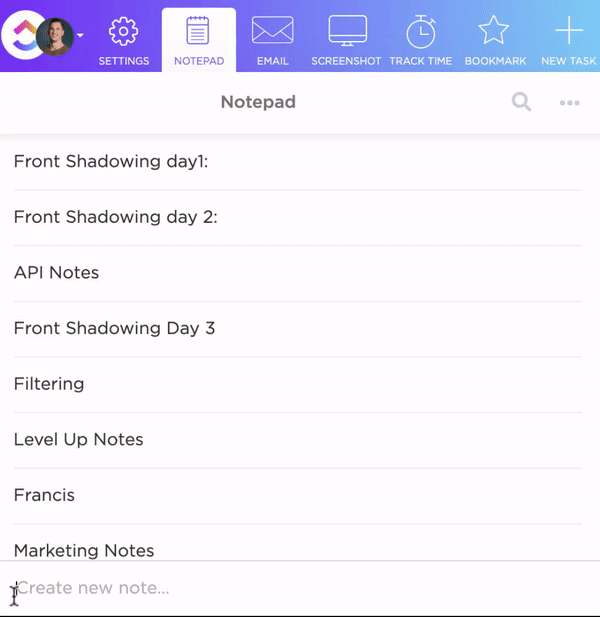
However, for more structured note-taking, ClickUp offers ready-to-use templates that simplify your workflow.
For those who want to start off quickly with an organized structure, ClickUp Daily Notes Template is perfect. Whether you’re tracking progress or jotting quick reflections, this template keeps everything in one place.
Otherwise, you can leverage ClickUp Meeting Note Style Template which is particularly designed for clear, actionable meeting documentation. It helps structure agendas, record discussions, and highlight key decisions so nothing gets lost after the call.
With these templates, you can focus on what matters, and let ClickUp take care of the organization.
While Docs and Notes help you maintain long-form, structured notes, ClickUp AI Notetaker takes meeting notes off your plate entirely. AI automatically joins calls, transcribes discussions, and summarizes key points so you can focus on the conversation and take action immediately! See AI for note-taking in action here:
While AI Notetaker handles meeting summaries and lets you focus on driving the conversation, ClickUp Brain takes productivity even further by acting as your real-time work assistant. Instead of searching through endless tasks and documents, you can ask ClickUp Brain anything, and it instantly retrieves relevant information.
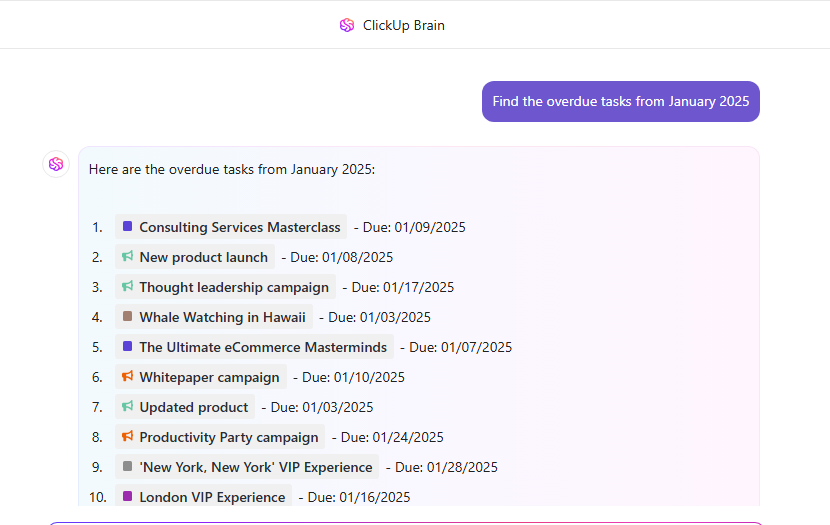
Whether you need a past meeting recap, a quick task update, or insights from project notes, everything is just a question away.
Beyond finding information, ClickUp Brain helps you work faster with AI-powered writing, summaries, and smart suggestions. It can generate content, refine ideas, and condense long-form text into key takeaways, keeping your notes clear and actionable.
ClickUp best features
- Use ClickUp Notepad, a simple built-in space for quick personal notes, accessible from anywhere in ClickUp
- Leverage ClickUp Docs for collaborative, rich-text documents with real-time editing, embedding, and organization via folders
- Connect notes directly to ClickUp Tasks or embed Docs in tasks for easy reference
- Format notes quickly with slash commands for headings, checklists, and embeds
- Save structured note formats as templates for recurring use
- Make use of ClickUp Whiteboards for visual note-taking with freeform drawing, sticky notes, and idea mapping.
- Control access to notes with granular permissions for teams and guests
ClickUp limitations
- Offers a vast range of features, which can be overwhelming for new users
ClickUp pricing
ClickUp ratings and reviews
- G2: 4.7/5 (9,000+ reviews)
- Capterra: 4.6/5 (4,000+ reviews)
What are real-life users saying about ClickUp?
A G2 review says:
2. Obsidian (Best for knowledge management and bidirectional linking)
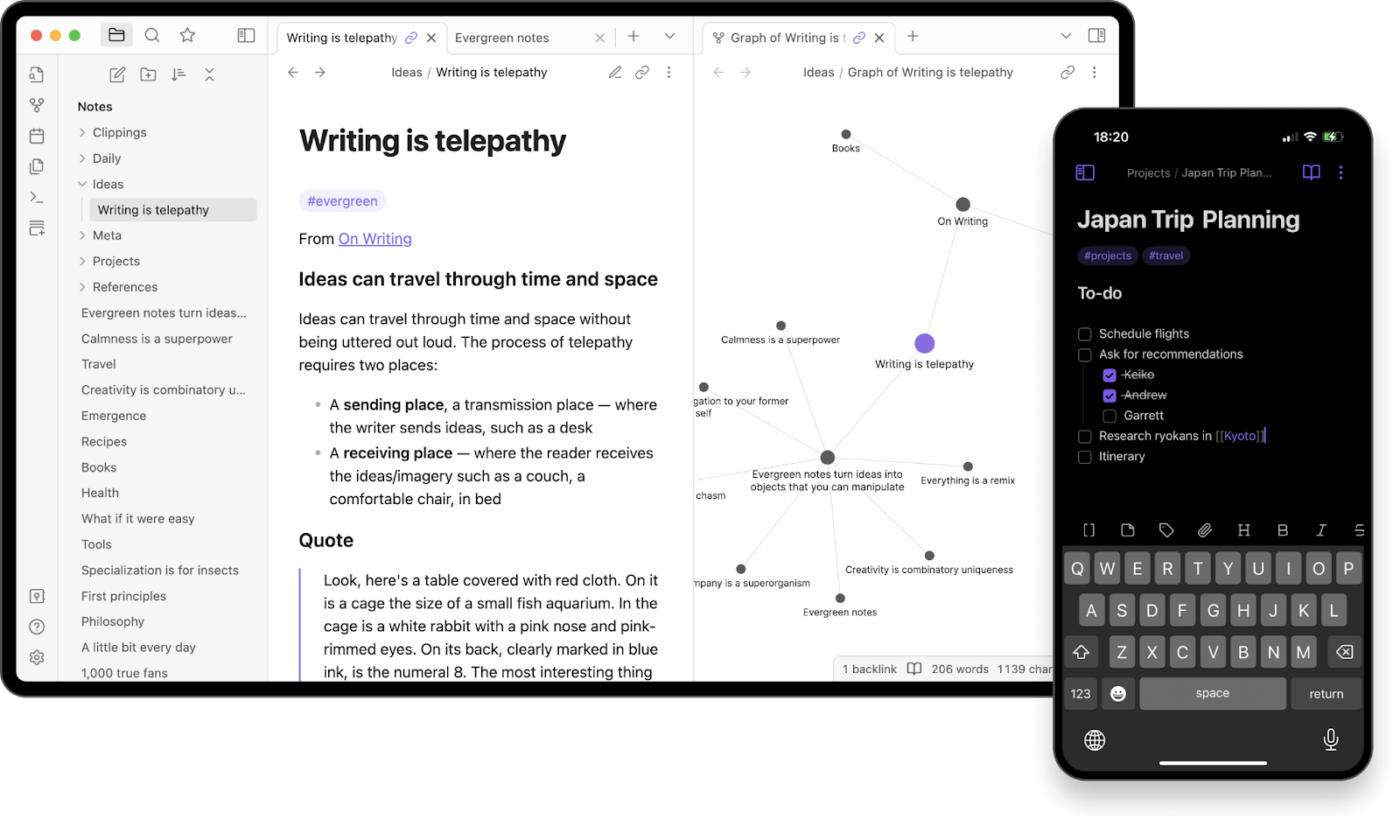
Obsidian is a popular choice among users for note-taking and task organization. It offers full control over how you organize your ideas. What sets it apart is bidirectional linking. You can connect notes to books, people, places, or concepts, building a web of knowledge where everything is just a click away.
Obsidian’s Canvas also lets you map out ideas spatially, perfect for research, brainstorming, or untangling complex topics in a way that makes sense to you.
Obsidian key features
- Visualize the relationships between your notes with an interactive graph view
- Save notes on your device instead of an external cloud server with local-first storage
- Leverage end-to-end encrypted syncing of your notes with Obsidian Sync
Obsidian limitations
- The search feature is not accurate, especially if the search term contains more than one word
- Lacks real-time collaboration capabilities
Obsidian pricing
- Free Forever
- Sync: $5 per user, per month, billed monthly
- Publish: $10 per site, per month, billed monthly
Obsidian ratings and reviews
- G2: Not enough reviews
- Capterra: 4.8/5 (30+ reviews)
What are real-life users saying about Obsidian?
A Capterra review says:
📢 Bonus: Take your workflow to the next level with these powerful Obsidian templates.
3. Logseq (Best for outliner-based and research-heavy note-taking)
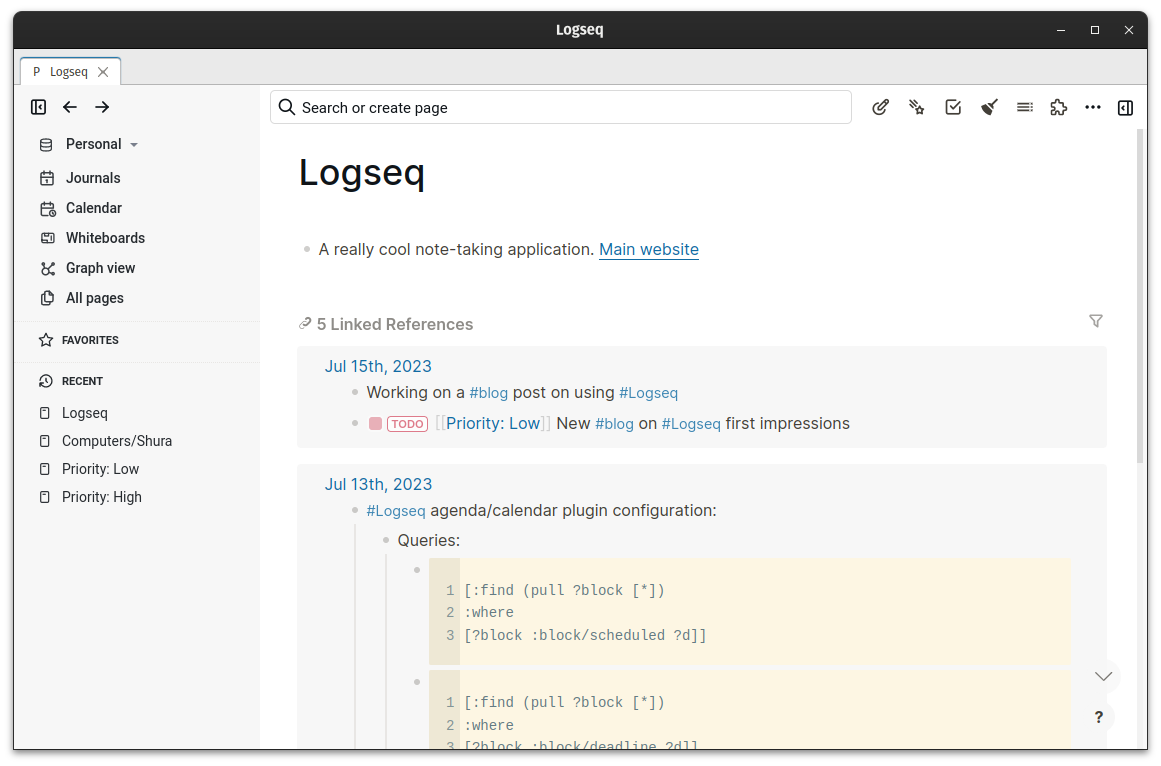
Logseq is an open-source note-taking software built for flexibility, letting you format and organize notes with Markdown and Org Mode. But unlike traditional note apps, it’s built around an outliner-based structure, where every note is a block you can nest, rearrange, and link effortlessly.
Logseq’s whiteboard also lets you map out ideas visually, create diagrams, and connect concepts in a non-linear way.
Logseq key features
- Capture daily thoughts effortlessly with automatic journal entries
- Reuse content efficiently by referencing or embedding blocks across multiple notes
- Memorize key concepts using built-in flashcards with spaced repetition
Logseq limitations
- Lacks a folder system for organizing notes, which may not align with the organizational preferences of all users
- Some users report performance issues when managing large datasets
Logseq pricing
- Free, open-source tool
Logseq ratings and reviews
- G2: Not enough reviews
- Capterra: Not enough reviews
What are real-life users saying about Logseq?
A Reddit review says:
📮 ClickUp Insight: Low-performing teams are 4 times more likely to juggle 15+ tools, while high-performing teams maintain efficiency by limiting their toolkit to 9 or fewer platforms.
But how about using one platform?
As the everything app for work, ClickUp brings your tasks, projects, docs, wikis, chat, and calls under a single platform, complete with AI-powered workflows. Ready to work smarter? ClickUp works for every team, makes work visible, and allows you to focus on what matters while AI handles the rest.
4. AppFlowy (Best for open-source alternative to Notion)
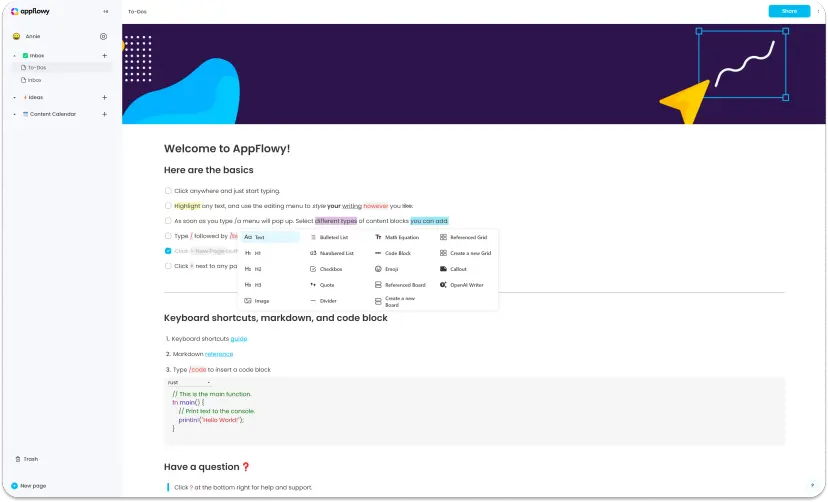
AppFlowy is an open-source workspace that blends notes, wikis, and project management in one place. Organize your thoughts your way with bullet points, lists, and quotes for better structure.
With Kanban, grid, and calendar views, switching perspectives is seamless, making it easier to track projects. And if writing feels like a chore, AppFlowy’s AI assistant can help you brainstorm, generate content, and even handle project updates.
AppFlowy key features
- Organize content easily with a drag-and-drop, flexible block-based structure
- Manage tasks alongside notes with to-do lists and Kanban boards
- Create bidirectional links between notes for a connected knowledge base
AppFlowy limitations
- Some users experience problems with workspace sharing, where public spaces and pages in the ‘General’ space are not visible to other users
AppFlowy pricing
- Free Forever
- Pro: $12.5 per user per month, billed monthly
- AI Max: $8 per user per month, billed annually
AppFlowy ratings and reviews
- G2: Not enough reviews
- Capterra: Not enough reviews
What are real-life users saying about AppFlowy?
A Reddit review says:
🔍 Explore More: We put the best open-source productivity tools to the test, see which ones stand out!
5. Supernotes (Best for structured, notecard-style note-taking)
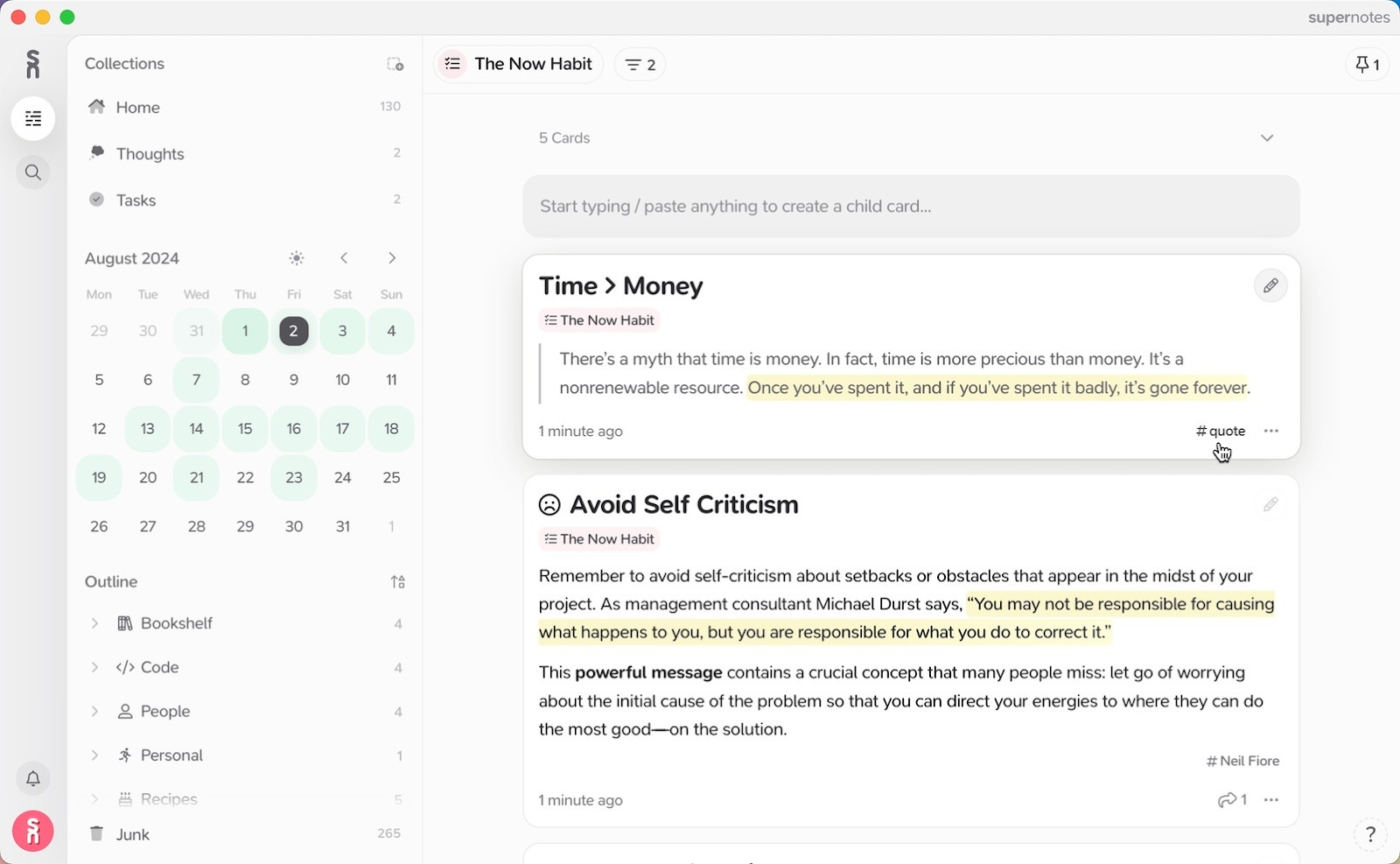
Supernotes ditches long, messy documents for bite-sized, linked notecards, making it easy to organize ideas without the clutter. Nest notes inside notes to keep everything structured your way.
The heatmap calendar shows your most productive days at a glance, helping you stay on track. And when you need something fast, universal search finds notes, tags, and metadata in seconds.
Supernotes key features
- Create and edit notes without an internet connection with automatic syncing
- Share notecards with others for instant editing and commenting
- Notes are encrypted in transit and at rest, ensuring all your data stays private
Supernotes limitations
- Integrations with other tools like MS Office may not be seamless
- Free users are restricted to creating up to 100 notecards only
Supernotes pricing
- Starter: Free
- Unlimited: $11/month
Supernotes ratings and reviews
- G2: Not enough reviews
- Capterra: Not enough reviews
What real-life users are saying about Supernotes?
A G2 review says:
6. Standard Notes (Best for long-term secure note storage)
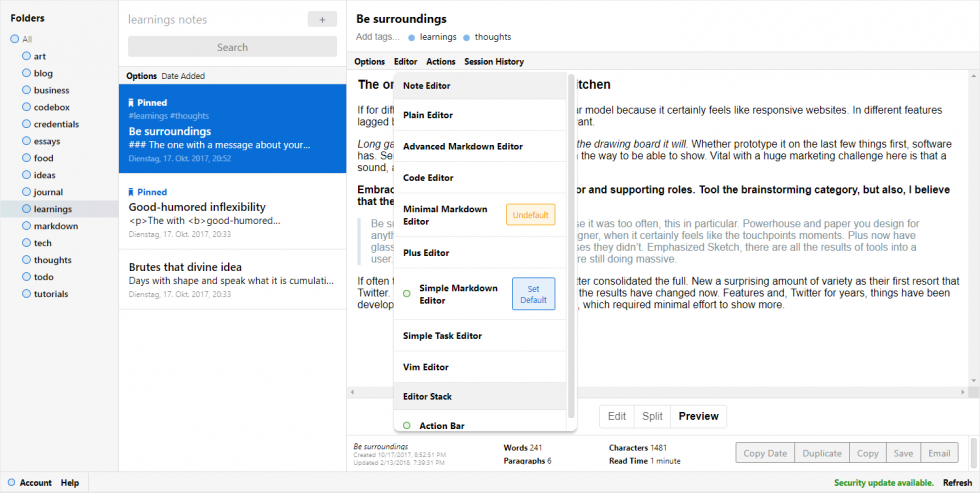
Standard Notes isn’t just for jotting down thoughts as it handles rich-text docs, spreadsheets, to-do lists, markdown notes, and even encrypted password vaults, all with top-tier security.
Made a mistake? Long-time version history lets you restore past edits, even years later. Want a personalized workspace? Custom themes let you tweak the look and feel to match your style. And with end-to-end encryption and two-factor authentication, your notes are accessible only to you.
Standard Notes key features
- Create custom views using logical filters, making it easy to organize notes effectively
- Lock your notes with multiple layers of security, such asa passcode and Face ID
- Pin important notes at the top to ensure quick access to frequently used information
Standard Notes limitations
- Syncing and decrypting notes on the mobile application can be slow at times
- The installer file is quite heavy, not ideal for slow processing computer units
Standard Notes pricing
- Standard: Free
- Productivity: $63/year
- Professional: $84/year
Standard Notes ratings and reviews
- G2: Not enough reviews
- Capterra: Not enough reviews
What are real-life users saying about Standard Notes?
A Capterra review says:
7. Notion (Best for collaborative and AI-powered note-taking)
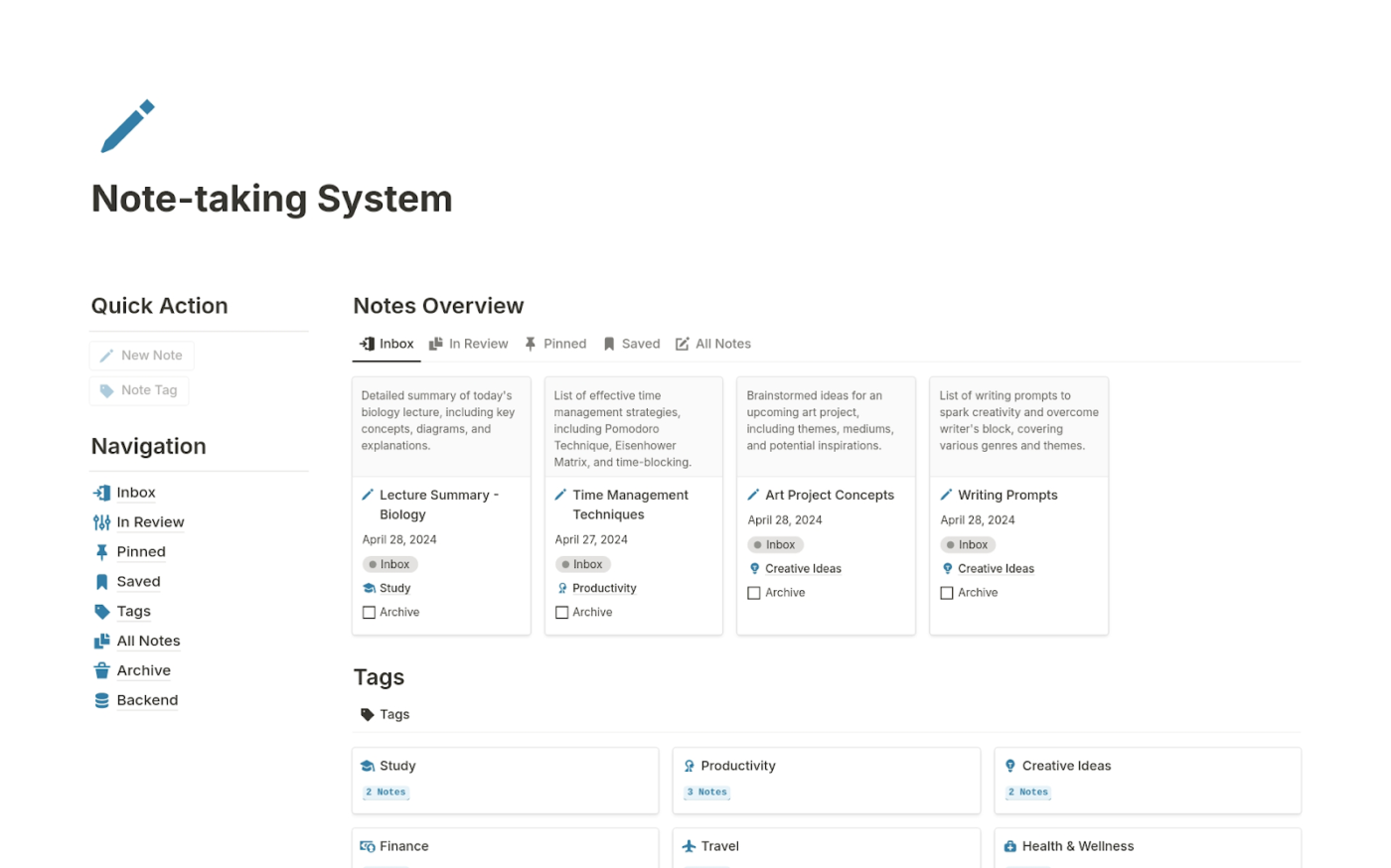
Notion is a flexible, all-in-one note-taking tool with a block-based structure, letting you customize, rearrange, and enrich notes with images, videos, and files for a more dynamic workspace.
Markdown support makes formatting effortless, while tagging and linking keep everything connected and easy to find. When notes get long, Notion’s AI-powered summarization pulls out key points, so you get the essentials without the scrolling.
Notion key features
- Structure your notes with AI-suggested outlines, headings, and expansions
- Use a wide array of templates tailored for different use cases
- Locate specific content with robust search capabilities, including filters like tags and creation dates
Notion limitations
- Lacks automated features to adjust due dates across dependent tasks
- Although Notion’s free personal plan allows unlimited blocks for individual use, shared workspaces on the free plan are restricted to 1,000 blocks and you may reach this limit quickly
Notion pricing
- Basic: Free
- Plus: $12/seat per month
- Business: $24/seat per month
- Enterprise: Custom pricing
Notion ratings and reviews
- G2: 4.7/5 (5000+ reviews)
- Capterra: 4.8/5 (2000+ reviews)
What are real-life users saying about Notion?
A G2 review says:
➡️ Also Read: ClickUp Vs. Notion: The Best Docs Tool for Your Needs
8. Evernote (Best for multimedia-rich and web-clipping notes)
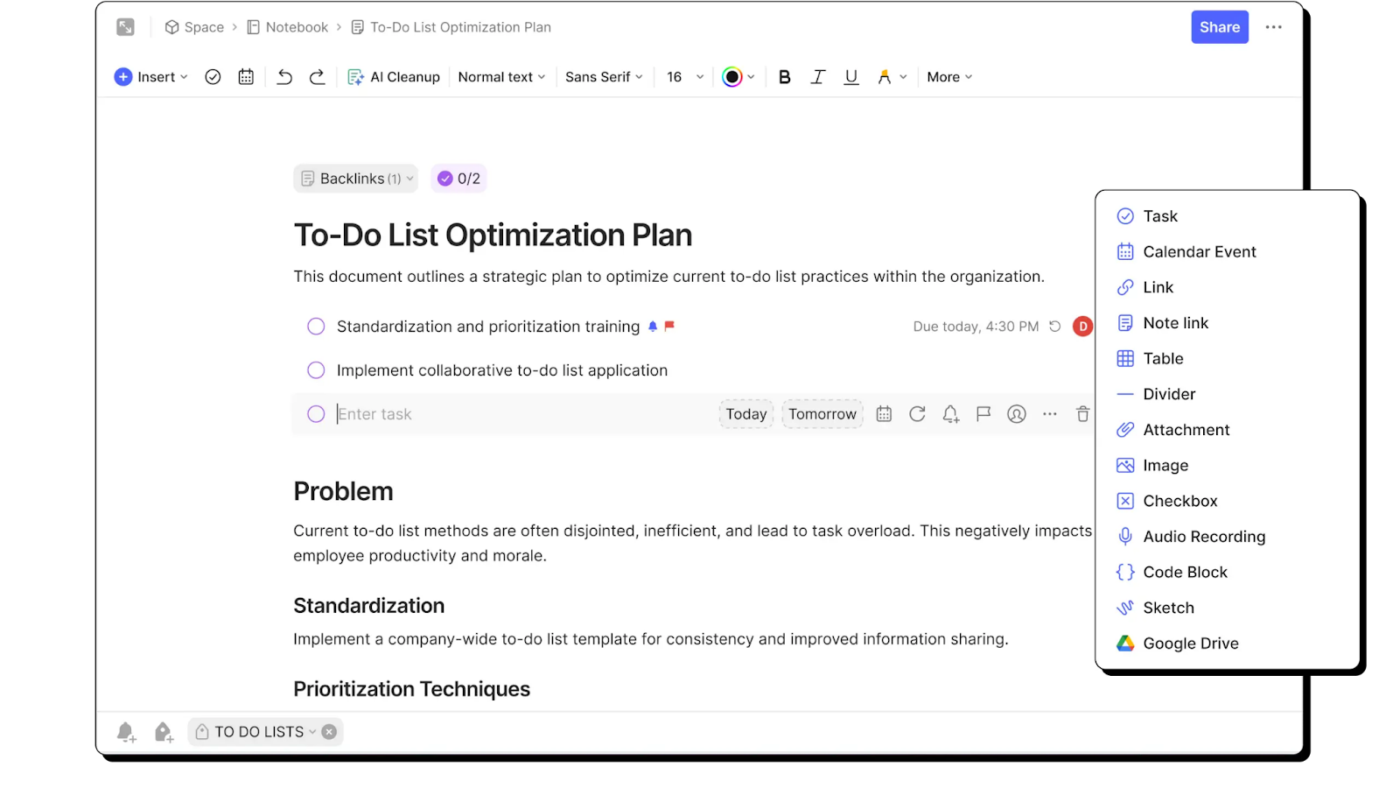
Evernote captures everything: text, images, audio, PDFs, even handwritten notes; all in one place. With Web Clipper, save web pages, articles, and snippets without the clutter, so important info is always at your fingertips.
And for those juggling tasks alongside notes, built-in Tasks lets you assign responsibilities, set deadlines, and add reminders without switching apps.
Evernote key features
- Share notes and notebooks with your team, allowing everyone to edit and contribute
- Keep your notes safe with end-to-end encryption and two-factor authentication
- Access and edit your notes even without an internet connection
Evernote limitations
- No anchor links for quick jumps within long notes
- Users can no longer assign colors to tags like they used to do in the legacy version, making them harder to find
Evernote pricing
- Free Forever
- Personal: $14.99/month
- Professional: $17.99/month
- Teams: $24.99/user per month
- Enterprise: Custom pricing
Evernote ratings and reviews
- G2: 4.4/5 (2000+ reviews)
- Capterra: 4.4/5 (8200+ reviews)
What are real-life users saying about Evernote?
A G2 review says:
💡Pro Tip: Get the most out of Evernote with these free and ready-to-use Evernote templates for notes, tasks, and projects.
9. Microsoft OneNote (Best for free-form digital note-taking)
Microsoft OneNote keeps your ideas structured with notebooks, sections, and pages, while letting you type, sketch, or drop in images anywhere. Digital ink and handwriting recognition make scribbling feel natural, with the option to convert messy notes into clean, searchable text. AI-powered Copilot further helps summarize notes and generate ideas, while audio transcription turns recordings into organized, searchable content.
Microsoft OneNote key features
- Create a clickable index that links to different pages or sections within your notebook
- Mark important notes, projects, tasks, or ideas with tags like “To-Do,” “Important,” or “Question,” to filter them effectively
- Quickly jot down thoughts, reminders, or tasks in a lightweight sticky note format
Microsoft OneNote limitations
- The tool isn’t quite reliable at syncing, taking a long time to sync across multiple devices
- The handwriting feature with the pen needs improvement, as the strokes aren’t that smooth
Microsoft OneNote pricing
- Included in Microsoft 365 subscription, starting at $69.99/year
Microsoft OneNote ratings and reviews
- G2: 4.5/5 (1800+ reviews)
- Capterra: 4.6/5 (1500+ reviews)
What are real-life users saying about Microsoft OneNote?
A G2 review says:
10. Dynalist (Best for hierarchical outlining and task management)
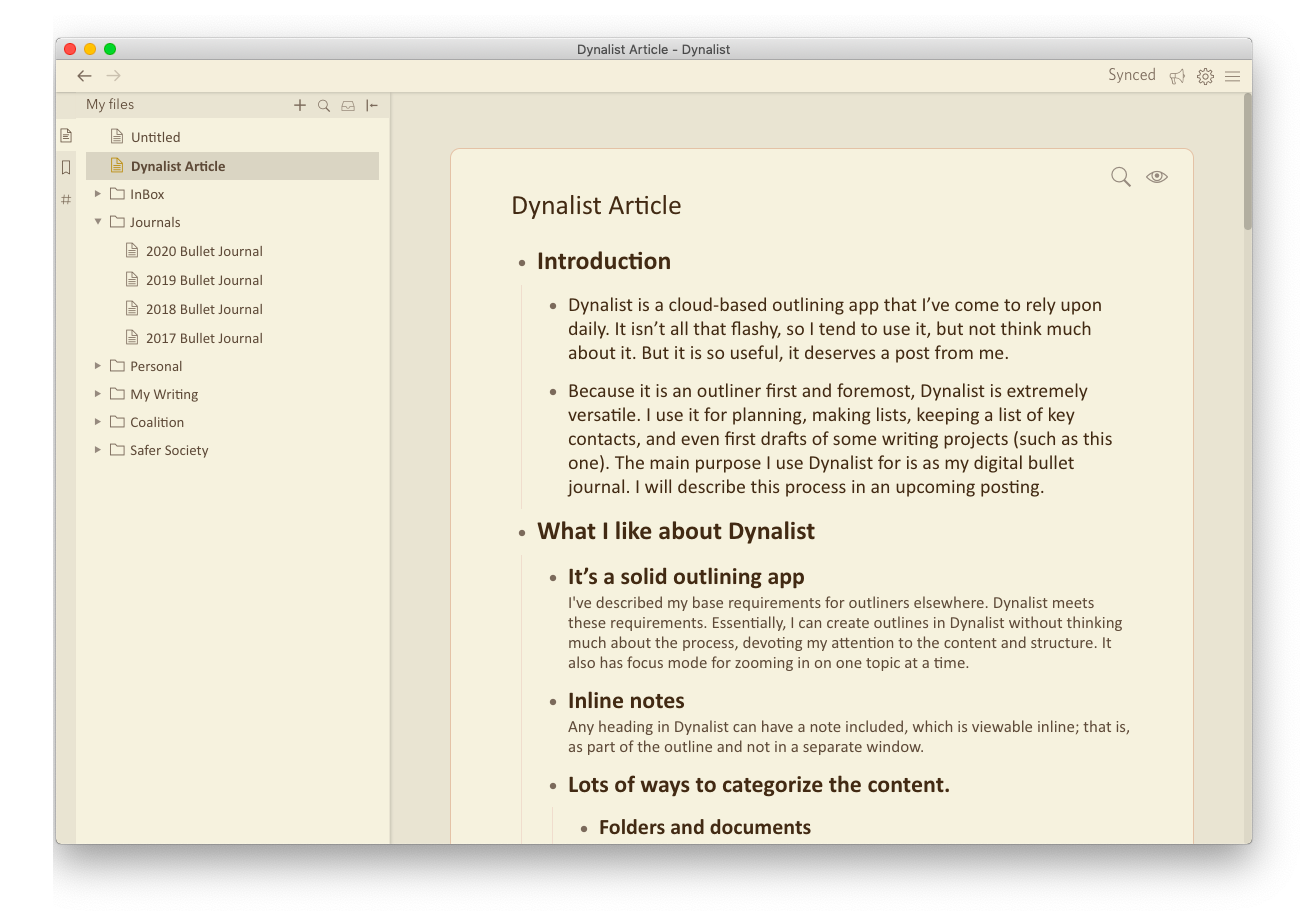
Dynalist is your personal thinking space, structured when you need it, flexible when you don’t. Quick Capture Inbox lets you jot down ideas instantly, so nothing gets lost before you have time to organize.
More than just notes, Dynalist doubles as a lightweight task manager. Date tagging, recurring tasks, and reminders help you stay on top of deadlines and build habits effortlessly. And with built-in checklists, overdue tasks turn red, sending in the required reminders.
Dynalist key features
- Adjust themes, fonts, and zoom levels to create a personalized setup
- Move, delete, tag, or format several bullet points in bulk to save time during bulk edits
- Choose between view-only or full editing access for smooth collaboration
Dynalist limitations
- Some users report that they cannot edit the results directly within the search section. Instead, they must navigate back to the original bullet point to make edits, which can be cumbersome
- The application may skip one or two lines when copying and pasting multiple lines, necessitating manual entry line by line
Dynalist pricing
- Free Forever
- Pro: $9.99/month, billed annually
Dynalist ratings and reviews
- G2: Not enough reviews
- Capterra: 4.7/5 (34 reviews)
What are real-life users saying about Dynalist?
A Capterra review says:
Make Note-Taking Smarter With ClickUp
With endless secure note-taking apps out there, the real question is: why stop at just taking notes? ClickUp, the everything app for work, gives you more. ClickUp Docs keeps documentation structured, AI Notetaker transcribes and summarizes meetings, and built-in templates simplify recurring notes.
For quick ideas? ClickUp Notepad is always within reach. And with SOC 2 compliance, GDPR adherence, and enterprise-grade encryption, your notes stay safe while you stay productive.
👉🏽 Take your notes further: Sign up for ClickUp for free today!