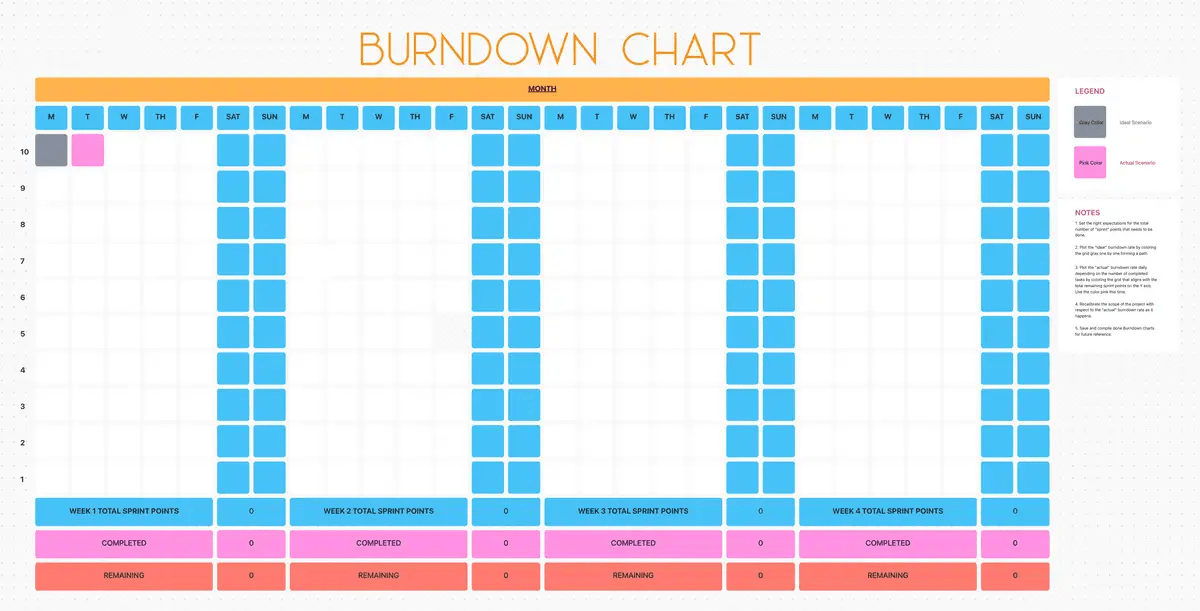Halfway through a sprint, your team’s confidence starts to wobble. The backlog isn’t shrinking as fast as expected, tasks are dragging, and stand-ups feel more like therapy sessions. Is it a minor hiccup or a full-blown sprint derailment?
A burndown chart generator can clear things up, showing exactly where you stand and whether you need to speed up, pivot, or brace for impact.
But not all tools make it easy. To save you the trouble, here’s a roundup of the best burndown chart generators to keep your team on track.
- What Should You Look for In Burndown Chart Generators?
- The Best Burndown Chart Generators
- How we review software at ClickUp
- 1. ClickUp (Best for AI-powered project management and reporting)
- 2. Jira (Best for enterprise-level Scrum implementations)
- 3. Trello (Best for visual team progress tracking)
- 4. Wrike (Best for cross-functional burndown reporting)
- 5. Asana (Best for intuitive burndown visualization)
- 6. Monday.com (Best for customizable burndown metrics)
- 7. Miro (Best for collaborative sprint planning)
- 8. Lucidspark (Best for brainstorming burndown approaches)
- End on a High (Velocity) With ClickUp
What Should You Look for In Burndown Chart Generators?
When choosing a burndown chart generator, it’s important to know which features will help your project teams stay on track. Let’s dive into what you should look for:
- Smart data integration: Pull task status, estimates, and logs directly from your workflows without duplicate effort
- Custom time frames and filters: Adjust views based on sprint duration, team roles, or specific milestones for sharper insights
- Progress forecasting: Identify if your team is likely to hit or miss the goal line before it becomes a fire drill
- Interactive breakdowns: Click into data points to explore the project tasks, blockers, or delays behind the curve
- Automated updates: Eliminate the need for manual chart maintenance with live syncing and rule-based triggers
- Clarity across teams: Make charts intuitive enough for cross-functional visibility without needing a walkthrough
🧠 Fun Fact: Sprint burndown charts became widely used with the rise of Scrum, which was officially introduced in the 1990s by Ken Schwaber and Jeff Sutherland.
The Best Burndown Chart Generators
How we review software at ClickUp
Our editorial team follows a transparent, research-backed, and vendor-neutral process, so you can trust that our recommendations are based on real product value.
Here’s a detailed rundown of how we review software at ClickUp.
Let’s explore the best burndown chart generators to help you stay ahead of deadlines and deliver on time. ⏳
1. ClickUp (Best for AI-powered project management and reporting)
Sprints always seem under control—until they aren’t.
A few days in, tasks pile up, blockers slow things down, and suddenly, no one knows if the team is actually on track. The Agile burndown chart should make this clear, but if it’s outdated, buried in reports, or missing key insights, it’s about as useful as a to-do list with no deadlines.
ClickUp fixes that. It combines customizable burndown charts, automated tracking, and AI-powered insights to keep sprints on track without extra work.
Here’s a closer look. 👀
ClickUp Burndown Chart Template
ClickUp’s Burndown Chart Template helps teams track sprint progress, spot roadblocks, and stay on schedule—all within ClickUp Whiteboards.
Use this template to:
- Get a clear view of sprint progress without extra manual work
- Compare planned vs. actual task completion at a glance
- Catch bottlenecks early before they slow things down
ClickUp Dashboards
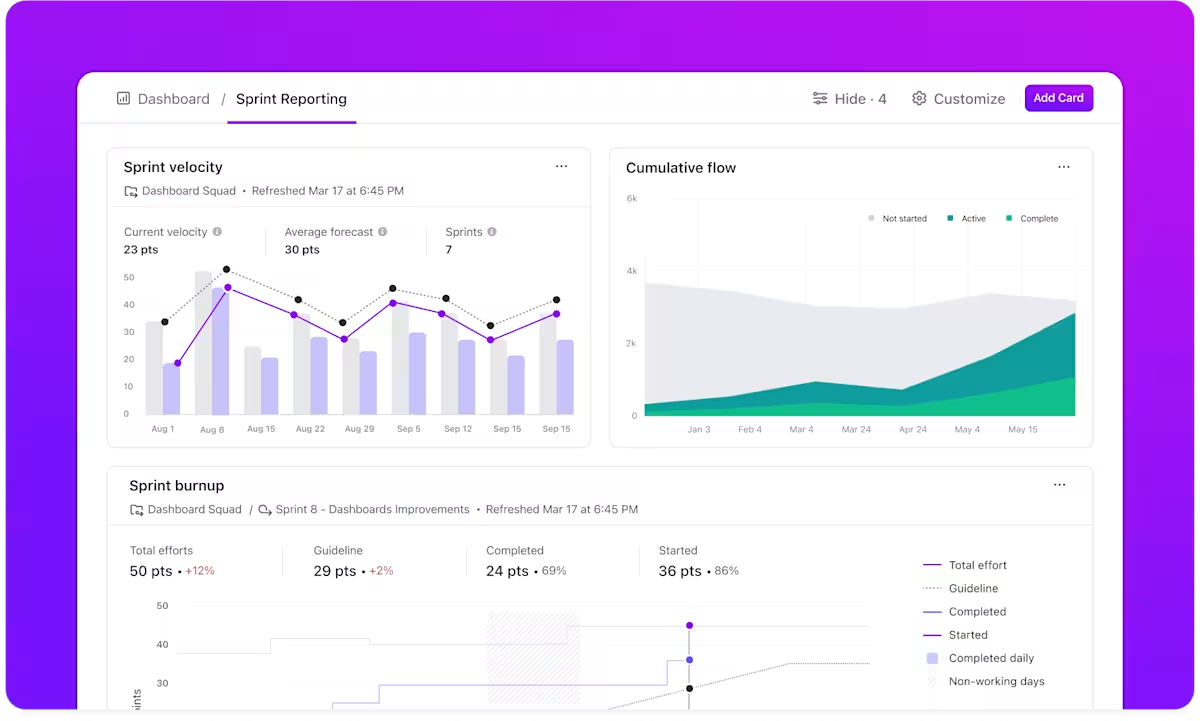
Of course, burndown charts don’t tell the full story on their own. ClickUp Dashboards connect the dots by displaying workload, velocity, and deadlines alongside the burndown chart, so teams see what’s moving and what’s stuck—all in one place.
For instance, a Scrum Master overseeing a product launch sets up an Agile dashboard to track sprint progress alongside the team workload. The burndown chart shows slower completion rates and workload insights reveal that one developer has twice as many tasks as the others.
Instead of waiting for missed deadlines, the manager rebalances assignments, keeping future sprints on schedule.
ClickUp Brain
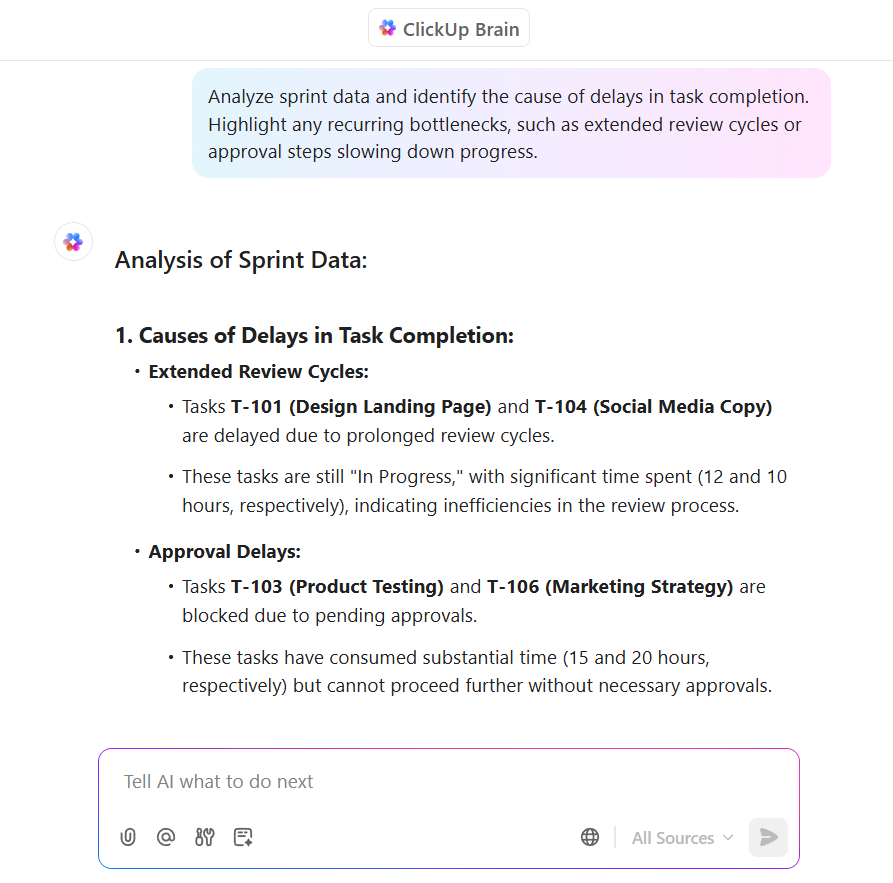
Once the burndown chart is in place, ClickUp Brain, the integrated AI assistant, makes it even more useful. It doesn’t generate the chart but helps teams analyze trends, identify blockers, and extract key insights without going through each task separately.
Let’s say a project manager notices that task completion has slowed, but it’s not immediately clear why. They ask ClickUp Brain: What’s causing the delay?
The assistant scans sprint data and flags recurring bottlenecks—maybe review cycles are taking longer than expected, or too many tasks are waiting on one approval step.
ClickUp Automation

You can also eliminate manual updates through ClickUp Automation. No one has to spend time marking tasks as complete, refreshing reports, or sending status updates—ClickUp handles this automatically.
For example, a team can set up an automation that updates their burndown chart whenever a task moves to ‘Done.’ Another automation can send an alert if the chart trends off course, prompting an immediate check-in before a delay turns into a sprint failure.
ClickUp best features
- Sync progress effortlessly: Pull real-time task updates from Jira, GitHub, and other dev tools using ClickUp Integrations to keep burndown charts accurate
- Share updates instantly: Allow stakeholders to view live burndown charts with public sharing links without needing a ClickUp account
- Align work seamlessly: Connect burndown charts to sprint objectives with ClickUp Goals to ensure every task contributes to key milestones
- Generate sprint reports effortlessly: Prompt ClickUp Brain to draft a summary of burndown chart trends, highlighting completed work and remaining project tasks
- Refine updates quickly: Use ClickUp Brain to rewrite or simplify work progress reports for clearer team communication
ClickUp limitations
- While the mobile app provides access to burndown charts, complex reporting and deep data analysis are easier on desktop
ClickUp pricing
ClickUp ratings and reviews
- G2: 4.7/5 (10,100+ reviews)
- Capterra: 4.6/5 (4,430+ reviews)
What are real-life users saying about ClickUp?
Here’s what a G2 reviewer had to say about ClickUp:
💡 Pro Tip: Set a mid-sprint checkpoint to catch problems early. If work isn’t at least halfway done, adjust tasks or priorities to avoid last-minute panic.
2. Jira (Best for enterprise-level Scrum implementations)
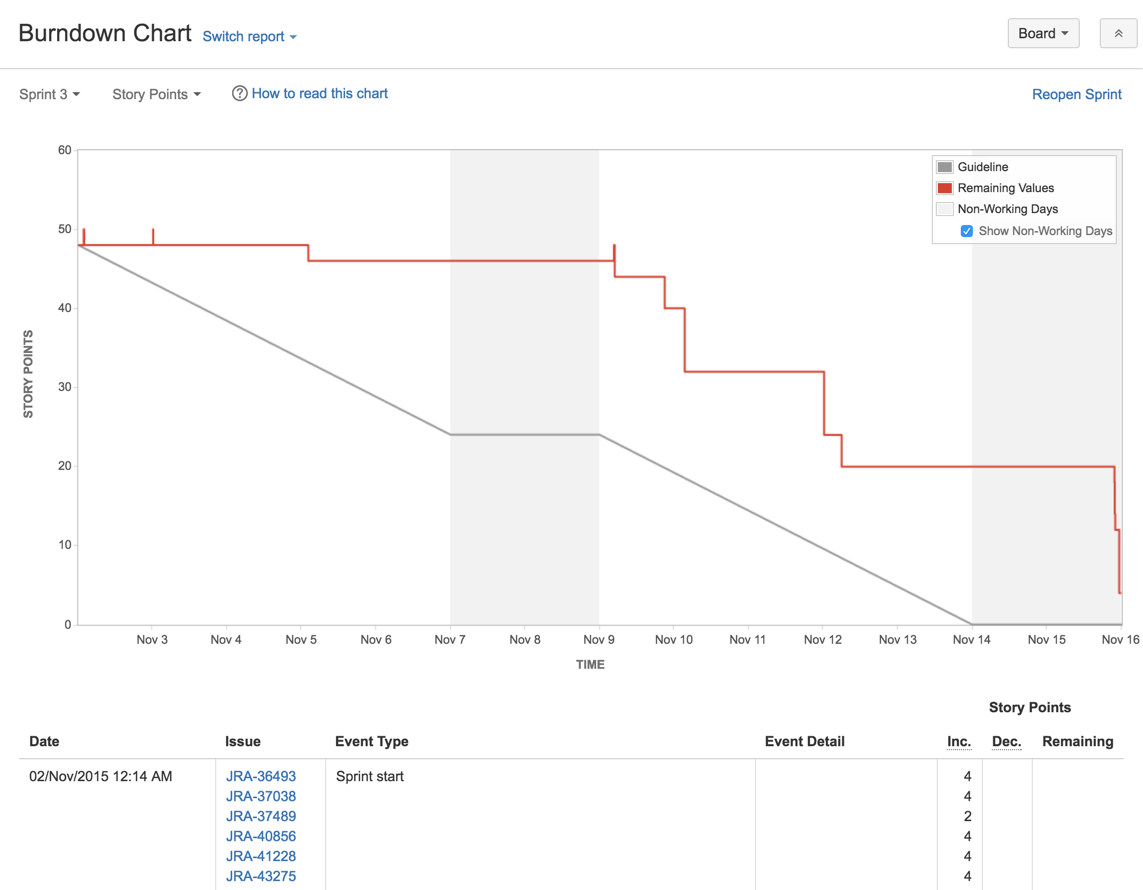
Jira connects your burndown analytics with collaboration tools to break down departmental silos. It adapts to your organizational structure through smart permission controls that maintain data integrity as you scale.
Contextual issue linking in Jira creates relationship networks between tasks, helping you analyze dependencies. Plus, the extensive API ecosystem opens doors for custom extensions that address unique reporting needs beyond standard burndown views.
Jira best features
- Create automatic burndown charts from any project or filter with the ability to incorporate custom fields and metrics
- Export burndown reports in multiple formats for stakeholder presentations with embedded comments and highlighted risk areas
- Display ideal, actual, and projected burndown lines simultaneously while tracking scope changes throughout sprint cycles
- Configure capacity allocation across multiple teams working on shared sprints with individual velocity tracking
Jira limitations
- Story points assigned to subtasks aren’t included in the sprint burndown chart, leading to an incomplete view of team progress
- Adding subtasks to an active sprint is treated as a scope change, which may not be accurately reflected in the burndown chart
Jira pricing
- Free
- Standard: $7.53/month per user
- Premium: $13.53/month per user
- Enterprise: Custom pricing
Jira ratings and reviews
- G2: 4.3/5 (6,270+ reviews)
- Capterra: 4.4/5 (15,100+ reviews)
What are real-life users saying about Jira?
A G2 reviewer’s take on Jira as a burndown chart generator:
🔍 Did You Know? Some teams prefer burn-up charts because they show both completed work and total project scope. This makes it easier to track changes in requirements, which a burndown chart doesn’t visualize as clearly.
3. Trello (Best for visual team progress tracking)
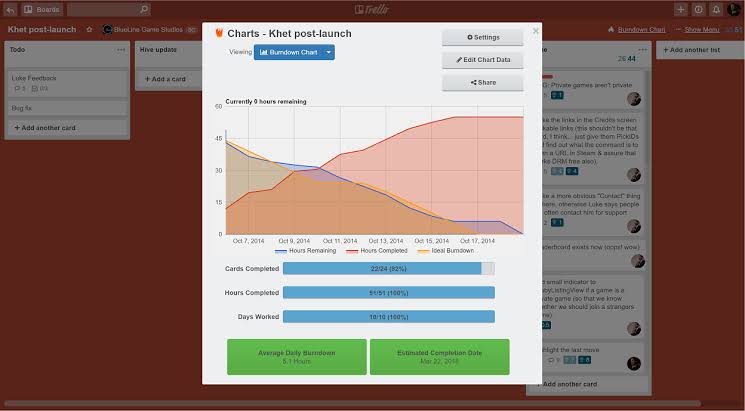
Trello transforms card-based workflows into digestible burndown visualizations through intuitive Power-Ups. It starts simple but scales through integration capabilities that connect your boards to reporting engines.
Teams particularly appreciate how the platform maintains its card-centric approach while layering in analytical features. You can also customize labels and use them as filtering mechanisms for focused burndown data.
Trello best features
- Generate burndown charts directly from card movement between lists without manual data entry or status updates
- Add custom fields to track story points or time estimates while maintaining the simple card-based interface
- Schedule automated burndown snapshots that deliver trend reports to stakeholders at predetermined intervals
Trello limitations
- Power-Ups add additional costs beyond Trello’s base subscription price
- It lacks some advanced burndown metrics found in dedicated agile tools like capacity planning and team velocity forecasting
Trello pricing
- Free
- Standard: $6/month per user
- Premium: $12.50/month per user
- Enterprise: $17.50/month per user (billed annually)
Trello ratings and reviews
- G2: 4.4/5 (13,670+ reviews)
- Capterra: 4.5/5 (23,435+ reviews)
What are real-life users saying about Trello?
Here’s a G2 reviewer’s opinion on Trello:
4. Wrike (Best for cross-functional burndown reporting)
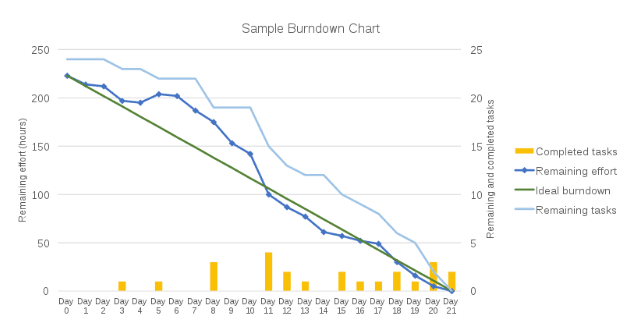
Wrike offers customizable project dashboards that translate technical sprint data into business impact metrics.
The burndown chart generator connects task completion with broader business goals, showing executives exactly how development velocity impacts strategic objectives. Teams particularly value how Wrike maintains detailed historical burndown data that evolves into reliable benchmarking over time.
Wrike best features
- Customize burndown chart calculations based on different work item types with weighted scoring for varied complexity tasks
- Monitor burndown progress across multiple teams simultaneously while maintaining separate baseline references
- Implement approval-triggered status changes that automatically update burndown projections when work passes quality checks
- Create comparative burndown visualizations that overlay multiple sprints to identify seasonal or cyclical performance patterns
Wrike limitations
- The interface sometimes feels overcomplicated when setting up burndown parameters
- Report generation occasionally experiences lag times when processing datasets across numerous project folders
Wrike pricing
- Free
- Team: $10/month per user
- Business: $25/month per user
- Enterprise: Custom pricing
- Pinnacle: Custom pricing
Wrike ratings and reviews
- G2: 4.2/5 (3,760+ reviews)
- Capterra: 4.3/5 (2,785+ reviews)
📖 Also Read: How To Create A Dashboard In Excel
5. Asana (Best for intuitive burndown visualization)

Asana transforms complex data into visually appealing project management charts without sacrificing analytical depth. It maintains simplicity while delivering actionable insights through color-coded progress indicators that everyone—from developers to marketing—can interpret.
Teams especially appreciate how Asana connects burndown representations directly to task comments, creating a narrative context around velocity changes. Perhaps most impressively, the platform offers instant timeline adjustments that recalculate burndown projections when scope shifts, giving project managers real-time scenario planning capabilities.
Asana best features
- Generate split-view reports that display burndown progress alongside team capacity utilization to identify bottlenecks
- Track burndown metrics across project portfolios with consolidated reporting that maintains individual project integrity
- Implement custom fields for story point estimation that feed directly into burndown calculations without manual transfers
Asana limitations
- Historical burndown data archives can become challenging to navigate after multiple project cycles
- Custom report creation sometimes requires workarounds to achieve specialized burndown views not included in standard dashboard templates
- Integration with development tools like GitHub requires additional configuration to accurately reflect code completion in burndowns
Asana pricing
- Personal: Free
- Starter: $13.49/month per user
- Advanced: $30.49/month per user
- Enterprise: Custom pricing
- Enterprise+: Custom pricing
Asana ratings and reviews
- G2: 4.4/5 (10,000+ reviews)
- Capterra: 4.5/5 (13,380+ reviews)
What are real-life users saying about Asana?
Here’s what a Capterra reviewer had to say about this burndown chart generator:
🧠 Fun Fact: If new tasks are constantly added mid-sprint, a burndown chart can actually move upward instead of down. This usually means scope creep is happening or requirements weren’t clearly defined from the start.
6. Monday.com (Best for customizable burndown metrics)
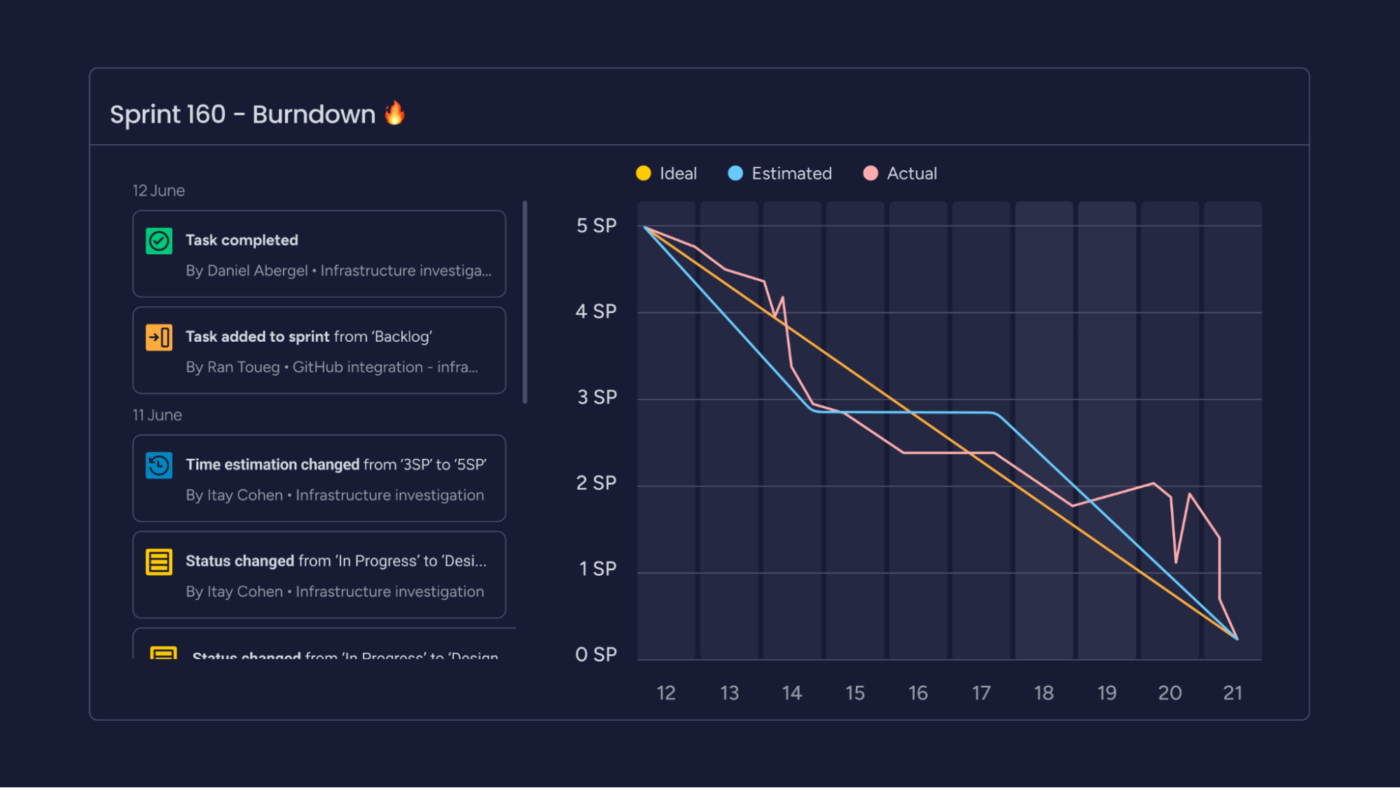
Tired of burndown charts that only tell half the story? Monday.com lets you build exactly what you need through formula columns for custom burndown metrics.
This burndown chart generator allows you to create time-based views that align perfectly with your team’s natural rhythm. Its color-coded status updates provide instant visual cues about burndown health and easily connect burndown performance with resource allocation.
Monday.com best features
- Switch between different burndown visualization styles, including line charts, area graphs, and cumulative flow diagrams
- Create dashboard widgets that display burndown metrics alongside other key performance indicators for comprehensive project monitoring
- Generate team-specific burndown views that filter shared projects to show only relevant work items for each group
Monday.com limitations
- Initial setup requires a significant time investment to configure burndown calculations
- Advanced reporting features require familiarity with formula building, which presents a steeper learning curve
Monday.com pricing
- Free (limited to two users)
- Basic: $12/month per user
- Standard: $14/month per user
- Pro: $24/month per user
- Enterprise: Custom pricing
Monday.com ratings and reviews
- G2: 4.7/5 (12,870+ reviews)
- Capterra: 4.6/5 (5,385+ reviews)
💡 Pro Tip: Don’t let the burndown chart generator dictate decisions blindly. If the team is behind, find the why: is it a one-time blocker or a sign of flawed sprint planning? The chart should guide conversations, not pressure teams into rushed work.
7. Miro (Best for collaborative sprint planning)
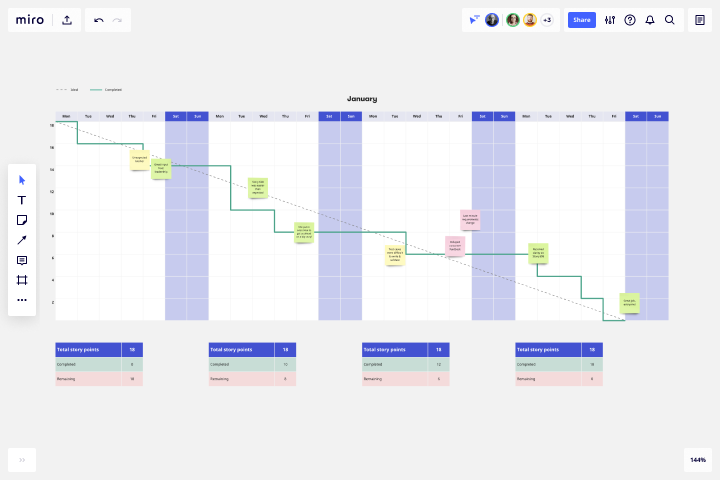
Miro enables seamless transitions between sprint ceremonies through customizable project tracker templates that evolve throughout the development cycle.
Its infinite canvas allows burndown visualization alongside user stories, design mockups, and technical architecture—creating contextual connections impossible in list-based tools.
Miro best features
- Create interactive burndown charts where team members can add comments, attachments, and action items directly
- Implement real-time estimation activities where team input automatically updates burndown baselines during planning sessions
- Generate presentation-ready burndown snapshots that capture sprint status with accompanying notes for stakeholder communication
Miro limitations
- Requires more manual maintenance than automated project management tools to keep burndown charts synchronized with actual progress
- Lacks automatic calculation features, which necessitates more manual formula creation
Miro pricing
- Free
- Starter: $8/month per user
- Business: $16/month per user
- Enterprise: Custom pricing
Miro ratings and reviews
- G2: 4.7/5 (7,685+ reviews)
- Capterra: 4.7/5 (1,620 reviews)
8. Lucidspark (Best for brainstorming burndown approaches)
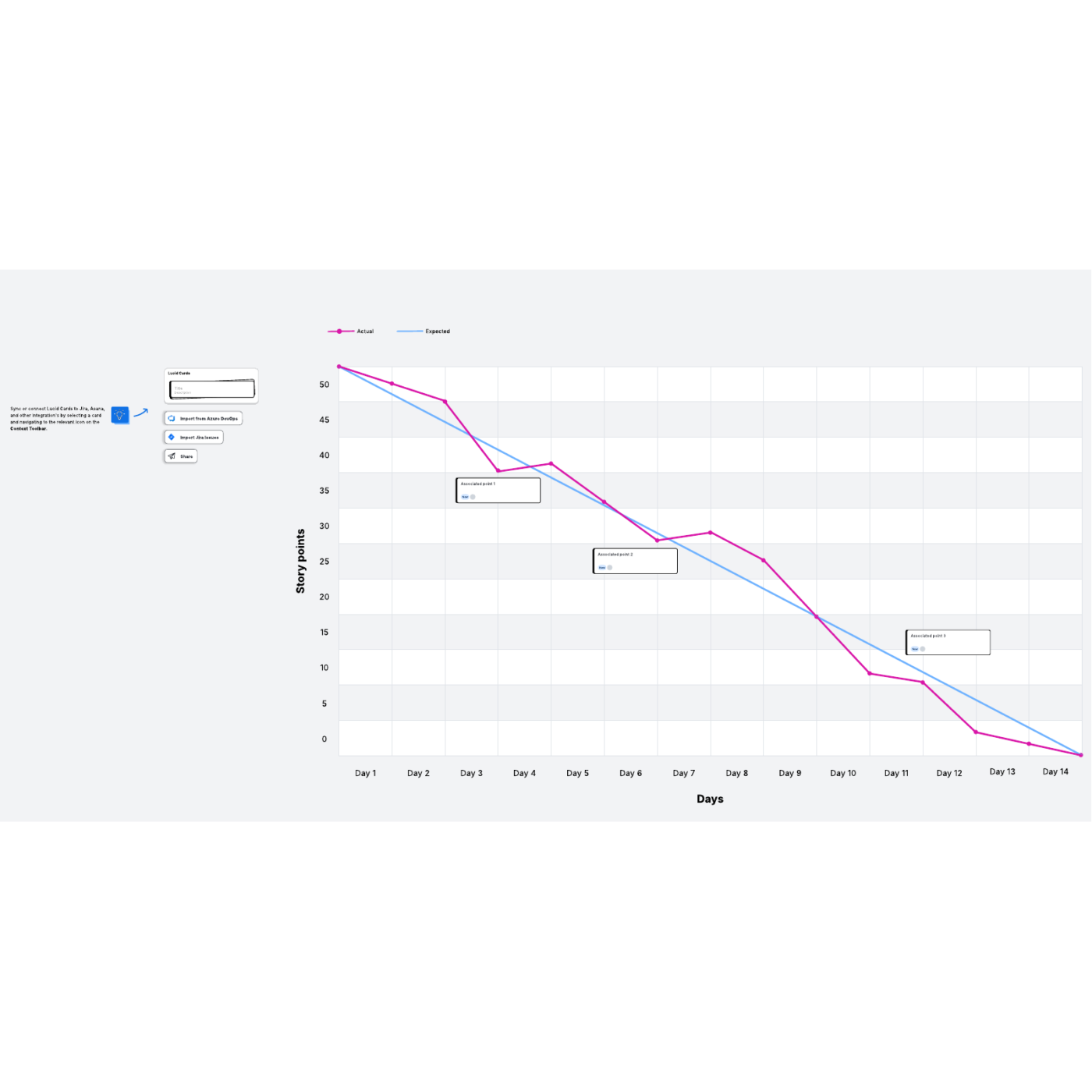
Searching for creative ways to visualize sprint progress? Lucidspark breaks traditional burndown conventions through freeform visualization that adapts to your team’s unique planning style.
The data visualization tool encourages teams to design custom tracking mechanisms through intuitive drawing tools. Even better? Lucidspark’s voting capabilities allow teams to prioritize backlog items while simultaneously seeing the impact on sprint burndown projections.
Lucidspark best features
- Facilitate remote sprint planning sessions where team input directly shapes burndown expectations through collaborative tools
- Create dynamic burndown tracking spaces that evolve throughout the sprint while preserving historical planning artifacts
- Implement team voting mechanisms that connect story prioritization directly to capacity planning and burndown projections
Lucidspark limitations
- Lacks automated data connections, requiring more manual updating of burndown status
- The free-form design approach sometimes results in inconsistent burndown tracking methods across different teams or projects
- Collaboration features focus more on ideation than execution tracking
Lucidspark pricing
- Free
- Individual: $9/month
- Team: $10/month
- Enterprise: Custom pricing
Lucidspark ratings and reviews
- G2: 4.5/5 (6,260+ reviews)
- Capterra: 4.7/5 (370+ reviews)
What are real-life users saying about Lucidspark?
Here’s a take on Lucidspark by a G2 reviewer:
💡 Pro Tip: Watch how the team’s speed shifts during the sprint. If the burndown dips or spikes, it might mean someone’s overloaded or collaboration is off. Tracking project progress like this through the burndown chart generator helps catch issues early.
End on a High (Velocity) With ClickUp
Burndown charts shouldn’t be extra work—they should work for you. When they update in real time, surface trends instantly, and plug straight into your sprint goals, that’s when they become more than lines on a graph.
ClickUp gets you there.
It brings together live burndown tracking, AI-powered breakdowns, and automations that actually pull their weight. One tool. Zero confusion. Full control over your team’s pace.
Sign up for ClickUp today! ✅