The Ultimate Email Etiquette Handbook for Professionals

Sorry, there were no results found for “”
Sorry, there were no results found for “”
Sorry, there were no results found for “”
We live in an era where a large chunk of our communication happens through digital channels, especially emails. Even with many email alternatives emerging, emails are a cornerstone of professional communication. They have the power to convey much more than our intentions; they show our professionalism and attention to detail.
Whether sending a job application, coordinating a project, or simply reaching out to a colleague, how you compose an email can significantly impact the response you receive. Brushing up on email etiquette ensures your email is polite and professional and is received well.
In this guide, we will discuss 20 essential guidelines for composing professional emails quickly.
Email etiquette is a set of social guidelines that one should use when writing or responding to emails. It tells you how to interact over an email to ensure clear, concise, and respectful communication.
Wondering why this matters when, ultimately, email is just a tool of communication? Well, one of the reasons is that written words aren’t accompanied by non-verbal cues. The absence of facial expressions and tones of voice from them makes it incredibly easy for people to misunderstand the tone of the message. So, when you follow these guidelines, you ensure your communication is polite and clear.
Here are some other reasons why email etiquette is important:
By following email etiquette, you can build lasting relationships, communicate your intentions clearly, and ensure everyone is on the same page.
Now that you know the importance of email etiquette, let us understand the top 20 tips and best practices you should keep in mind while writing emails:
Starting your email with a polite greeting sets a professional tone and shows respect for the recipient. The type of greeting you use should be appropriate to the level of formality of your relationship with the receiver and the context of the communication.
So, using ‘hey there’ with a client or supervisor would be inappropriate. Similarly, using ‘Dear <name>’ would feel overly formal if you were emailing your friend.
Here are some casual greetings you can use in informal emails:
For formal communication, or when writing to someone for the first time, you can use these salutations:
Avoid using overly casual greetings like ‘Hey!’ or impersonal ones like ‘to whom it may concern.’ Moreover, avoid skipping the greeting, as jumping straight to the content can come off as abrupt or rude. Taking a moment to address the recipient properly can make a major difference in how your email is received.
Concluding your email with a suitable sign-off is just as important as starting with a greeting. A proper sign-off provides a clear conclusion to your email and leaves a final impression of professionalism.
Sign-offs that you can use in formal emails:
Sign-offs for a more informal email include:
After the sign-off, don’t forget to include your name.
Avoid using sign-offs like Xoxo (too intimate), respectfully, or kind regards (too outdated), or just writing your name (too abrupt).
For professional communication, we also recommend adding an email signature that provides the reader all your contact information and just gives your email a more polished look.
Imagine you receive two emails. The first email’s subject line says ‘meeting,’ while the second one says ‘Project X: Team Meeting on July 15 at 10 AM.’
Which one are you more likely to check first?
The first subject line is short, vague, and doesn’t say anything about the content of the email. The second subject line, on the other hand, is brief and descriptive and lets you know concisely what the email is about.
Clear and relevant subject lines help the recipient prioritize your email and ensure your message gets the attention it needs.
When writing a subject line, ensure it is concise, descriptive, and actionable. Think of it as the headline of your email—it should grab attention and provide context. Avoid using all caps, excessive punctuation, or overly generic terms that don’t convey the specific nature of your email.
The ideal email strikes a balance between conciseness and comprehensiveness. Conciseness is about getting straight to the point and avoiding fluff. Comprehensiveness, on the other hand, makes sure all essential details are covered.
For example:
When writing your email, use short paragraphs to break down important information and make it easy to read. Avoid long, rambling sentences—don’t beat around the bush. That said, ensure you provide all necessary details and context to avoid back-and-forth.
💡 Pro Tip: If you struggle with keeping your comms brief, just ask ClickUp Brain for help. The AI Writer can help you simplify, expand, or shorten any copy and then check it for errors so you can be confident about your email communication

Proper punctuation enhances the readability of your email and makes it easy to understand. It helps convey your message clearly and avoids misinterpretations.
Use just the right amount of punctuation without overusing or underusing it. For instance, some people tend to use a lot of exclamation points, which can come off as overly emotional during formal communication.
Here are some rules to keep in mind:
Grammar is not a big thing when you are communicating casually over Slack or WhatsApp. However, emails work differently. It is crucial to follow basic grammar rules like subject-verb agreement, proper pronouns, correct verb tenses, and case.
Over chat, one may not think about the difference between words like “its/it’s,” “loose/lose,” “I/me,” “they’re/their,” etc.
For instance, writing, “They’re going to review there report,” instead of “They’re going to review their report” is bound to create confusion. Plus, it doesn’t help you make a great impression.
Of course, even with all the rules, it is natural to make mistakes sometimes. In that case, consider using AI in emails or email writing tools to write error-free messages.
An extension of the point above: always proofread your email before hitting send. It will help you catch errors in spelling, grammar, and punctuation that you may have missed. You can also run it through grammar-checking apps.
However, proofreading goes beyond catching typos. It involves checking the overall flow and clarity of your email. Make sure your sentences are well-structured and your points are logically organized. You can also try reading your email aloud to identify run-on sentences.

Professional and respectful emails are a must in a work setting. Your tone, language, and overall approach should reflect courtesy and consideration for the recipient. For example,
❌“Hey, I need that report ASAP. Thx.” This is neither professional nor respectful
✅“Hi John, please send me the completed report by the end of the day. Thank you.” This is professional, clear, and polite
Avoid using slang or overly casual language—ensure the recipient doesn’t find your communication confusing. Include a good subject line, greeting, and sign-off. Break the content into paragraphs to enhance its readability.
Emojis can add a personal touch to your emails and make them friendlier. However, they should always be used sparingly and only in appropriate contexts.
In professional settings, it’s best to use emojis only if you know the receiver well and are confident that they will be received positively. If in doubt, it’s safer to omit them altogether.
If you do plan on using emojis, ensure you balance their usage. Additionally, ensure you avoid any cultural faux pas while choosing an emoji. For example, some gestures we consider normal could be highly disrespectful in other cultures.
Here’s an email where using an emoji at the end of an email can be appropriate: “Hi John, Just checking in on the report. Hope you’re having a great day!🙂”
Excessive use of emojis is not professional: “See you all bright and early tomorrow! 🙂🙂✨✨”
When including attachments in your email, mention them in the body and ensure they are properly named. This helps the receiver understand their relevance. Consider adding a simple “Please find the report attached.”
You can also add a more detailed description if relevant. For example, “Please find the Q2 Sales Report attached. It includes the latest sales figures and performance analysis. Let me know if you need any further information.”
Patience is a virtue in email communication. Therefore, give the receiver at least 24 hours to respond before sending a follow-up email. Of course, the right follow-up time varies as per the urgency of the situation and your relationship.
Moreover, when you do follow up, be polite and considerate. You can acknowledge that they may be busy. If it’s an urgent matter, you can mention the urgency politely.
For example, “Hi Sarah, I wanted to follow up on my previous email regarding our meeting. Could you please confirm your availability? We need to finalize the schedule by tomorrow. Thanks!”
💡 Pro Tip: Have trouble remembering when to follow up and with whom? Set up reminders within ClickUp so you never forget an important message again
Most of us have incredibly busy schedules, which makes it difficult to respond to emails quickly. However, strive to respond to emails from your colleagues within 24 hours.
If the email is from an unknown person or an external contact and isn’t time-sensitive, you can take a couple of days to respond. If it is marked urgent, then try to respond as quickly as possible.
Timely responses demonstrate professionalism and respect for the sender. If you need more time to provide a thorough response, a quick acknowledgment email can keep the original sender informed and assured that their email has been received and is being addressed.
You can schedule your emails using email management solutions for timely responses. You can also create email templates to speed up the reply process.
Bonus: Learn how to create email templates in Gmail with our comprehensive guide!
Use CC (Carbon copy) and BCC (Blind carbon copy) thoughtfully and in the right situations.
You should use CC to include people who need to be aware of the email content but are not the primary recipients. This will keep everyone informed without requiring action from them.
On the other hand, use BCC when sending emails to a large group of people who should be informed but don’t necessarily need to see each other’s email addresses, such as in an organizational announcement or when privacy is a concern.
Who likes seeing their inbox full of emails that are none of their concern? No one!
For many of us, trying to practice inbox zero and keep it clutter-free means removing unnecessarily copied emails.
That is why you should use the ‘reply all’ feature judiciously and avoid clutter. Before hitting ‘reply all,’ consider whether all receivers need to see your response. If your reply is only relevant to one or two people, reply directly to them.

One of the best email management strategies is setting out-of-office messages. If you’re away and unable to respond to emails, set up an automated email response to inform senders of your absence and provide them with alternative contacts if necessary.
Consider including details like:
Don’t forget to inform the person you’re listing in your out-of-office message about this.
👉🏽Also Read: 100 Professional Out-of-Office Message Examples
Getting the right tone across over email can be challenging. However, it can significantly impact how your message is received. Use a tone that is appropriate to the purpose of the email and your relationship with the sender.
Here are some things to keep in mind:
When in doubt, follow your recipient’s lead. If they write casually and make small talk, do the same. If they are straightforward, keep your messages short as well.
Should you decide to use AI to write your email, use one that lets you set the tone before creating an email.

Before sending your email, always double-check that you’ve entered the correct recipient address. Sending emails to the wrong person can lead to miscommunication or breach of confidentiality, especially if the email contains sensitive information.
Moreover, if you’re replying to an email, ensure that it is directed to the intended recipient’s inbox and not an entire group.
Just like tone, humor can also be a tricky thing to use in emails. In the absence of non-verbal cues, there’s no guarantee that the recipient will understand your joke.
Moreover, humor is highly subjective. So, what may seem funny to you could be misunderstood by, or even offensive to, someone else.
That’s why it is better not to use it in professional communication unless you know the recipient well and are confident they’ll appreciate your humor.
Using flashy fonts, colors, and extra formatting may seem like a great way to make your email stand out from others, but it can have disastrous results.
Imagine receiving an email written in Comic Sans and highlighted in blue. Would you trust the sender to be professional? Not really.
That is why sticking to a standard font and formatting is always better. Don’t bold, italicize or use different colors to make your email stand out. Keep it clean and consistent to enhance readability.
Lastly, write for your audience. If you are sending an email to your colleagues, adjust your language according to their level of familiarity, role, and context.
For example, when emailing a technical audience, you can say:
“The Q2 performance metrics indicate a 15% increase in server uptime due to the recent infrastructure upgrade.”
But if you need to say the same thing to a non-technical audience, saying this will work better:
“Our recent infrastructure upgrade has improved server reliability, resulting in fewer downtimes.”
Understanding your audience helps you craft your message in a way that is relevant and comprehensible to them.
Working on multiple projects spread among various clients? From tackling disparate project updates to replying to different team members and settling queries, your inbox can easily transform into a chaotic mess, and your email etiquette can take a hit.
This is where inbox management tools and email project management can help. They transform your inbox into a collaborative workspace where you can easily manage multiple projects.
ClickUp is a communication and email productivity tool that will help you perfect the art of inbox management. ClickUp’s Email Project Management capabilities let you create unlimited projects, track team productivity, and follow email etiquette.
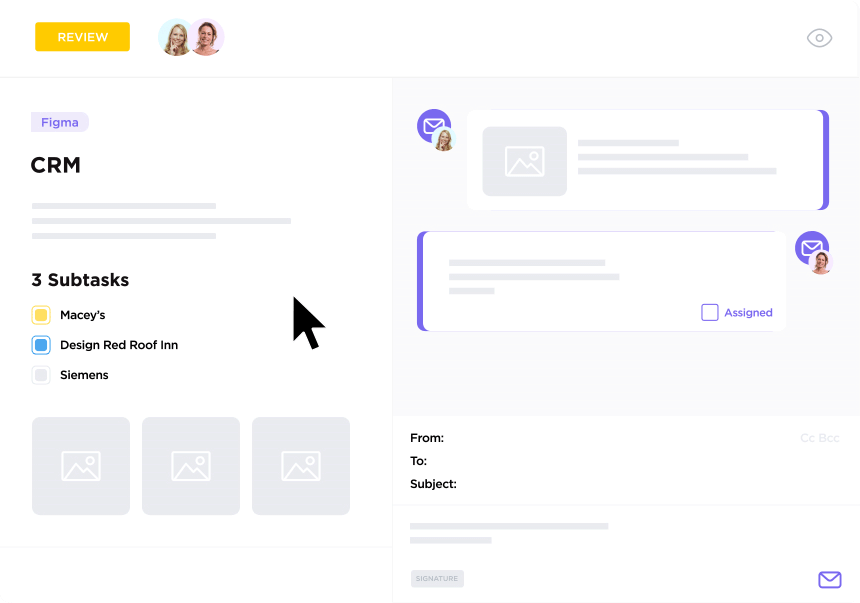
Features like 50+ task automation recipes, customizable views, third-party integrations, keyboard shortcuts, templates, and more make ClickUp ideal for email task management.
Max Segal, a Computer and Information Systems Manager, has this to say about ClickUp:
Automated task creation from folder email addresses and integration with the company Slack has made a huge difference in workflow efficiency!
Here’s how you can also use ClickUp for the same results at your workplace:

ClickUp’s integration with Gmail enables automatic syncing between the two platforms. You can automatically turn emails in Gmail into new tasks in ClickUp. You can also attach emails to tasks, upload email attachments to them, and more.
ClickUp’s integration with Outlook gives you similar capabilities, including automatically creating tasks from emails.
ClickUp lets you send emails and reply to messages directly from within the platform. You can add attachments, link emails to tasks, tag your team to ensure everyone is updated, and even reply to notifications.
Using ClickUp Tasks, you can also link received emails to work items and set up email automation for drip campaigns or newsletters.
The Chrome extension lets you create tasks from emails and even attach emails to tasks.
ClickUp lets you send and reply to comments on tasks directly from your inbox. You can add attachments and ensure all the conversations related to a specific task are in the same place.
ClickUp offers a wide variety of pre-built templates to make email management easier. ClickUp’s Email Marketing Template lets you plan campaigns, schedule messages, track success metrics, automate emails with triggers, and send targeted emails whenever necessary.
ClickUp Brain is a powerful AI assistant that lets you write emails instantly. You can use it to write role-specific content, set a professional tone, add main talking points, and set an agenda. You can also use ClickUp Brain’s AI Writer to improve your writing, fix spelling or grammar, make it longer or shorter, or simplify it.
Mastering email etiquette is essential for creating clear, respectful, and effective interactions. From proofreading your message to setting a respectful tone, email etiquette plays a crucial role in how your emails are perceived and responded to.
Utilizing tools like ClickUp can streamline your email management and ensure you stay organized, meet deadlines, and communicate with clarity and precision. From creating templates and automating follow-ups to proofreading your emails and creating tasks from them, ClickUp lets you do this and more.
Discover all of ClickUp’s capabilities yourself with a free account of your own. Sign up today!
© 2026 ClickUp