25 Slack Channel Ideas to Boost Collaboration
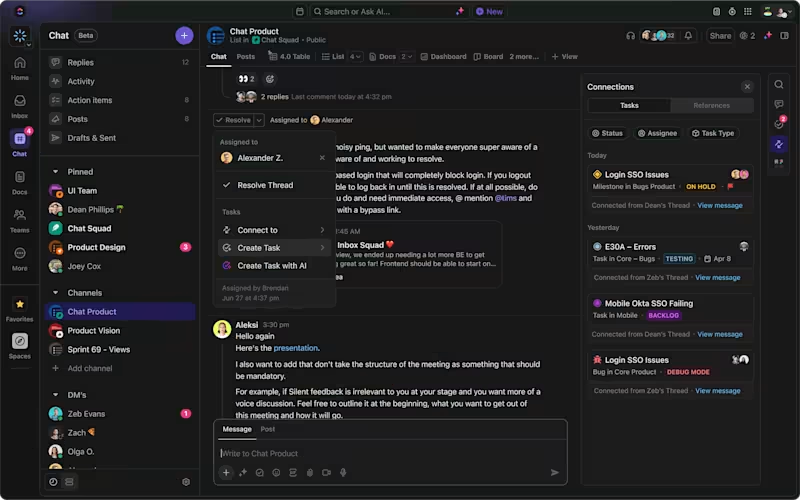
Sorry, there were no results found for “”
Sorry, there were no results found for “”
Sorry, there were no results found for “”
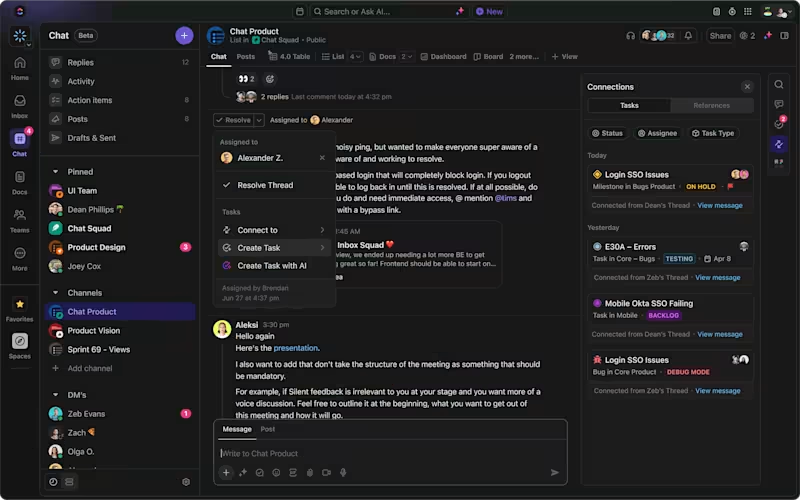
Isn’t it funny that ‘slack,’ which means ‘avoiding work,’ is also the name of one of the most popular tools in any office right now? Slack, a business communication software, powers the professional lives of about 20 million users and has transformed workplace interactions.
However, Slack is more than just a communication tool for group chats or messaging. To get the most out of this internal communication software, it’s important to learn what it can do for you.
This guide will explore the top 25 Slack channel tricks and ideas that can transform your workflow. Let’s learn how to use Slack effectively and create channels, by starting with the basics.
Think of Slack channels as chat rooms for your team. They can be public (open to everyone) or invite-only (private).
Public channels are great for sharing information that affects everyone in the team/org and for keeping everyone on the same page—like an async team meeting of sorts. Private channels are better for more sensitive discussions, like brainstorming ideas within a smaller group before you are ready to discuss them with the larger team.
You can give your channels descriptive names so others know exactly what they’re for. For example, channels like #project-marketing or #team-dev are self-explanatory.
You can also group related channels using channel categories or sections in your Slack workspace to make them easier to navigate, like having a cumulative ‘project’ section for all your independent project channels.
And yes, we know that being a part of many active channels can take up your time and may cause confusion. So, here are some Slack hacks for you:
Now that we’ve covered the basics, let’s explore 25 Slack channel ideas for your team to improve your collaboration further.
While Slack channels for specific projects and teams are common, you can be more creative and experiment with the following Slack channel ideas to boost team collaboration further:
Your team puts in a lot of effort, and everyone can use motivation and validation now and then. The #kudos or #highfive channel is ideal for sharing positive feedback with your team members.
Whether someone helped you complete a project or you simply want to recognize the team’s collective efforts, this channel is perfect for appreciating your teammates.
This is similar to #kudos but is focused on external feedback. Use this channel to share customer compliments or highlight when someone on the team has gone above and beyond for a client.
Remember to tag the team member in your message for proper recognition.
This channel is dedicated to sharing productivity hacks, tools, and best practices! Share links to articles, podcasts, and TEDx talks and recommend books and techniques for increasing productivity in the workplace.
Welcome new hires, share resources and help them get up to speed quickly. New team members can use this channel to ask HR questions, get to know each other and get comfortable with the new job. You can also use it to share a 30-60-90 day plan with the new joiners and lend them support as they figure out a roadmap to achieving these early goals.
💡Pro tip: Use onboarding checklist templates to maintain an overview of the onboarding process and accelerate it at both ends.
Through this channel, team members can provide constructive feedback to managers, colleagues, and juniors. They can also organize discussions on better solutions for problems and pin useful feedback. You may want to have a dedicated feedback channel for each team to record suggestions and document improvements over a period of time.
Reflect on completed projects, discuss lessons learned, and identify areas for improvement. After a project concludes, encourage team members to share their experiences in this channel. What went well? What could have been done differently? Were there any unexpected challenges? This channel serves as a comprehensive knowledge base for future reference.
Had a great idea for a campaign during lunch? The #brainstorming channel is perfect for storing all those flashes of brilliance until you can act on them.
For larger teams, consider specific channels such as #marketing-brainstorm or #sales-brainstorm to keep ideas organized.
The #suggestion-box channel allows team members to share ideas on improving workflows and processes. You could consider conducting regular polls in this channel to gauge feedback and anonymize the responses for a more honest overview.
💡Pro tip: Pair up Slack with ClickUp’s comprehensive project management software and leverage ClickUp Forms to gather periodic suggestions on workplace policies, procedures, and mandates.
The best part? You can convert form responses into actionable tasks and track if the feedback is being implemented.

This could be a one-stop shop for all things related to professional development within your organization. Share information about training opportunities, workshops, and industry events. Members can use the channel to share insights and key takeaways from sessions they attend, the courses they’re taking, or the books they’ve been reading.
Give employees a collaborative space to share resources and inspire each other’s growth journey. This channel is similar to the #keep-learning channel but can be used for sharing resources on personal development instead. Discuss books, courses, podcasts, or other materials to expand soft skills, improve communication, mitigate workplace conflict, and gain new perspectives to become better people and colleagues.
Use this channel to plan and discuss upcoming team events, parties, and gatherings. You can post the details for the events, including the date, time, venue, dress code, agenda, and other information to keep everyone informed and involved. Remote teams can plan virtual events.
Connect your calendar to Slack and set reminders so nobody ends up forgetting and/or missing the events!
📮ClickUp Insight: About 41% of professionals prefer instant messaging for team communication. Although it offers quick and efficient exchanges, messages are often spread across multiple channels, threads, or direct messages, making it harder to retrieve information later. With an integrated solution like ClickUp Chat, your chat threads are mapped to specific projects and tasks, keeping your conversations in context and readily available.
Use this channel as a central hub for discussions, resources, and initiatives related to diversity and inclusion (D&I) within your organization. Make it a safe space to express concerns for under-represented groups. Ask questions, have open conversations, and learn from each other.
You can also use it to share articles, videos, workshops, and other helpful materials to expand your D&I knowledge and champion better practices.
Share practical tips for reducing the office’s environmental footprint. This could include reminders to switch off lights and electronics, use reusable mugs and water bottles, or opt for double-sided printing.
Encourage team members to share links to articles, blog posts, or documentaries about workplace sustainability practices.
Not every conversation has to be about work. Sometimes, you just want to talk about the new restaurant you tried or how a plot twist in your favorite series left you feeling betrayed. The #breakroom channel is the go-to place for casual, water cooler talk and for finding friends who share your tastes.
💡Pro tip: Automatically send an invite to new hires to join this channel to help them feel a sense of camaraderie right away.
Why did the chicken cross the road? Find out in the #got-jokes channel.
From classic knock-knock jokes to the latest funny thing you heard, this channel can lighten the mood and bring some laughter to the workday. And if you want to up your game, hold a meme contest or GIF marathon for some friendly TGIF/ end-of-the-week competition!
Music can boost productivity, and sharing your favorite tracks can help your team discover new tunes or re-engage with forgotten classics. Use this channel to share tips and music recommendations and find your new favorite song, album, or artist.
And if you’ve got musicians on the team, encourage them to share their melodies, tracks, and renditions here, too!
Everyone needs a pep talk now and then, especially in a remote team. The #encouragement channel is where team members can ask for and offer support, whether it’s for a big presentation or a challenging project. This shows you’ve got each other’s backs and creates an environment of greater psychological safety and trust in the workplace.
Have a bad day? Head to the #pets channel, where adorable photos and funny videos of your colleagues’ furry friends can lift your mood! Are you a pet paw-rent yourself? Then, you’ll find this channel perfect for posting snaps of cherished moments with your animal companions, sharing pet-care tips, organizing pet playdates, and exchanging pet-parenting advice.
Show off your latest culinary creations, swap recipes with other team members, and challenge each other to try new cuisines for weekend plans. Organize potlucks or share restaurant reviews with your fellow foodies in this ‘mouth-watering’ channel.
Share your current reads, offer recommendations, and discuss (or debate) about your favorite books. Organize virtual or in-person monthly book meets and share inspiring quotes. You could also post trivia about your favorite authors, share links to quirky book merchandise, or organize themed silent reading sessions or cosplay events!
Talk about different mindfulness techniques, meditation resources, and stress-relief strategies. Organize virtual yoga sessions or share calming playlists.
Share travel experiences, dream destinations, and hidden gems in this channel. Exchange travel tips, discuss cultural experiences, and plan group trips or team offsites to interesting places.
Encourage team members to stay active. Participants can share gym selfies, data from running apps, workout challenges, and links to virtual group fitness classes. Sports fans can also discuss their favorite sports and motivate each other to play them!
It’s a great place for organizing low-impact activities such as five-minute stretch breaks or ten-minute yoga sessions. You could also set up a weekly leaderboard for inspiration!
Who said colleagues couldn’t be friends? Team members can post about engagements, births, graduations, pet adoptions, and new home purchases in this channel to celebrate important milestones together. They can also share smaller joys such as reading a fantastic book, going on a vacation, reuniting with an old friend, winning a giveaway, or beating a high score in a video game.
One challenge of remote work is that teammates don’t get to interact in person with colleagues. This new channel solves that problem. Team members can use it to organize gatherings, share experiences from meetups, and strengthen their bonds outside the virtual workspace.
Using these work channels and following some common Slack etiquette can help you create a work environment that balances productivity with fun.
Slack is great for office communication, but it does have limitations:
Organizations and teams need to analyze these limitations and determine how to solve them. For example, you can establish communication guidelines, pair Slack with other workplace communication tools, and make sure that the team has periodic meetings—face-to-face or virtual.
If you’re feeling overwhelmed while keeping up with Slack and are tired of the constant context-switching, consider other tools that function like Slack, minus its disadvantages.
Several other communication tools stand out when considering alternatives to Slack. Each offers unique features that cater to different workplace needs.
Microsoft Teams is an office chat and video conferencing tool that has become very popular over the past few years of remote work. It’s a team messaging platform that helps you connect with colleagues via instant messaging, document sharing, and video conferencing.
However, even Teams may not guarantee the most effective collaboration among the team members.

For example, Teams limits its use to 200 public and 30 private channels. This can be a problem for organizations with large teams and multiple departments.
You can’t invite guest users to channels, and once added to a Microsoft Team channel, users gain unrestricted access, which can result in various security compromises.
File management in Microsoft Teams can also be frustrating. Uploaded files are dumped into the channel’s file section without organization.
Similarly, Google Chat and Meet offer a well-integrated set of communication tools that support messaging and video conferencing.
Google Chat is a straightforward messaging app that integrates effortlessly with other Google Workspace tools. You can use it to share files and collaborate on documents. It also supports high-quality video meetings and integrates with Google Calendar for easy scheduling.

Workplace by Facebook brings the familiar feel of social media to the office environment. Access communication tools, including chat, video calls, and group discussions. You also get features like News Feed and Workplace Groups for team collaboration.
The workplace isn’t as strong as some other programs designed specifically for big teams. While it works well for some, it might not have all the features that larger companies need for communication.
As a team collaboration app, ClickUp addresses one aspect that none of the other communication tools listed here do—project management.
It’s the ultimate alternative to Microsoft Teams—and, well, Slack—that offers advanced team collaboration features to improve focus and productivity for every user.
It offers not just real-time and async communication features but also integrates everyday functionalities of various other apps into one platform—from managing emails to handling tasks, from creating and editing documents to analyzing project metrics and team performance.
Here’s how ClickUp supports workplace collaboration every step of the way:
1. Chat
ClickUp’s Chat lets you chat with your team right alongside your ClickUp Tasks. This means you don’t have to open a new tab or window to ask a quick question or answer one. It also ensures that you have the complete task context at your fingertips while you chat (unlike in Slack), which prevents unnecessary context-switching and saves you time looking for information.
2. Comments on Tasks
With ClickUp, each task can have its own comment thread for contextual and focused discussions. All communication relevant to a specific task is easily accessible and organized instead of getting lost in a maze of scattered tools.
3. Whiteboards
Use ClickUp Whiteboards to brainstorm ideas and plan projects with your team.

Teams can visually map out ideas, workflows, or project plans with various elements, such as virtual pens, sticky notes, lines, arrows, and shapes, that give you a more dynamic and engaging communication experience.

You can also use communication planning templates, so you won’t have to start from scratch.
4. Docs
ClickUp Docs provide a space for creating, sharing, and collaborating on documents within the platform. This feature is ideal for drafting project plans, guidelines, or other collaborative documents, streamlining the creation and sharing process.
5. Integration with Slack
Since Slack is so popular with organizations, ClickUp integrates with the tool, offering one of the best Slack integrations. This means teams can continue using Slack while using ClickUp’s project management features.

With the integration, you can assign tasks, set deadlines, track progress, and more in ClickUp—right from within Slack. This reduces the need to switch between different tools, making teams more efficient.
Let’s look at an example of how ClickUp helps companies communicate better.
STX Next, a Python development company working with big names like Mastercard, needed a better way for its global team to collaborate. With over 400 developers, designers, and specialists spread across the world, communication and project tracking were becoming a problem.
Jakub Grajcar, the Inbound Marketing Team Lead, faced a struggle. His team was overly reliant on him to get updates on project status and determine the next steps. They needed a clear system to see who was working on what, where tasks stood in the bigger picture, and how everyone could collaborate smoothly. Jakub tried project management tools like Trello and Wundelist, but they weren’t flexible enough to provide complete visibility.
They decided to onboard ClickUp. Here’s how ClickUp helped STX Next:
Like STX Next, ClickUp can keep your team on the same page with easy-to-see tasks, clear assignments, and teamwork tools—all in one place.
Imagine your office building. There’s your desk area where you focus on individual tasks. But there’s also the break room, a common space to chat with colleagues, share ideas, and build connections. Slack channels are similar! They’re like a virtual office for your team.
But here’s the thing—Slack channels are just one piece of the puzzle. While they’re fantastic for streamlining communication, they might not have all the tools you need to manage complex projects.
Instead of jumping between different apps for chats, documents, and to-do lists, ClickUp brings everything together in one place. Team members can chat about specific tasks within the project itself, share documents and files, and see deadlines and progress updates in one central hub. This reduces confusion, keeps everyone on the same page, and ensures clear communication throughout the project lifecycle.
ClickUp offers many features that can help your team work on projects more smoothly. Whether you use it on its own or with Slack, ClickUp can simplify and organize your workflow.
Sign up on ClickUp today to get started!
© 2026 ClickUp