Google Keep Vs. OneNote: Which Note-Taking Tool is Best?
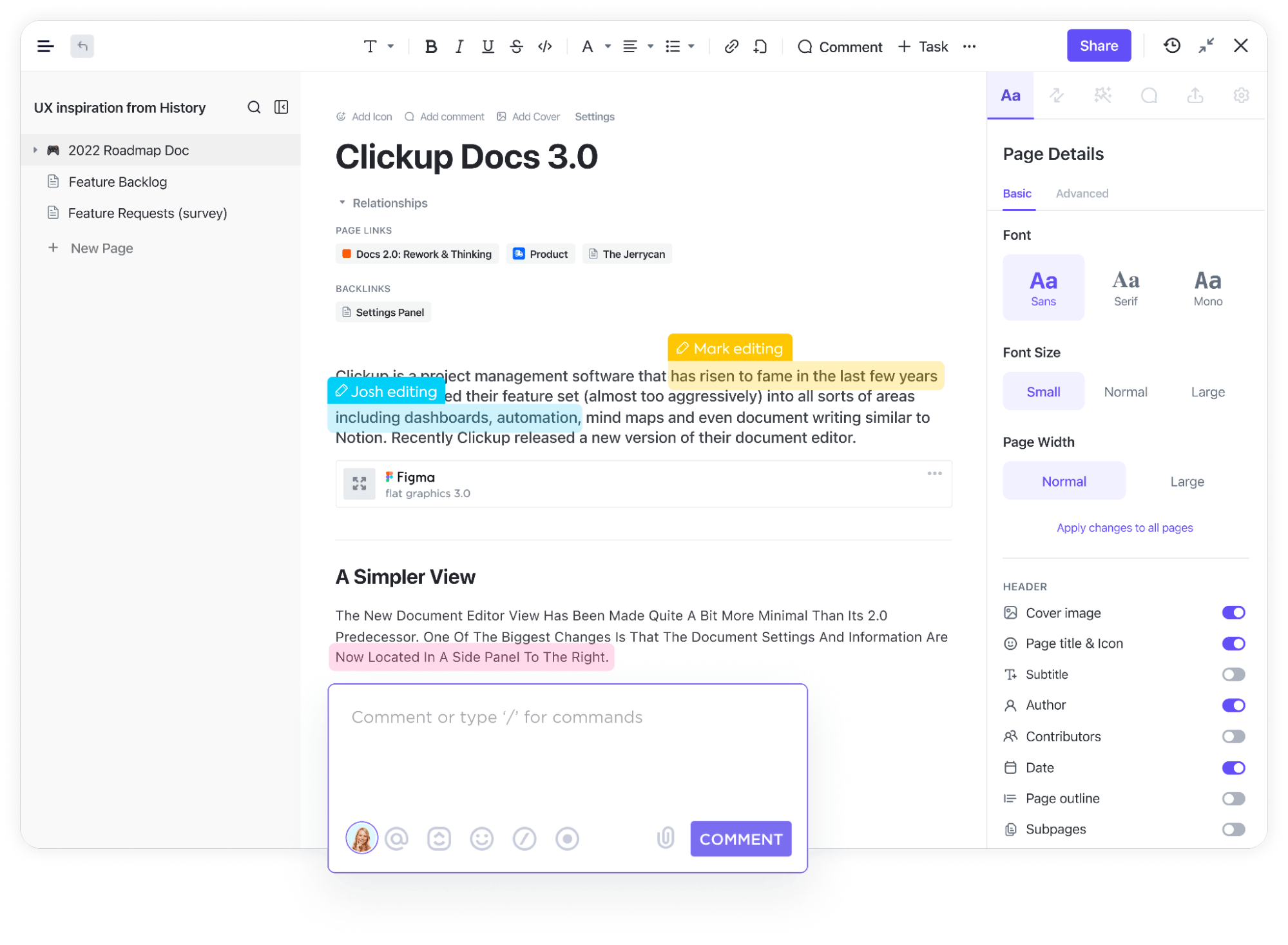
Sorry, there were no results found for “”
Sorry, there were no results found for “”
Sorry, there were no results found for “”
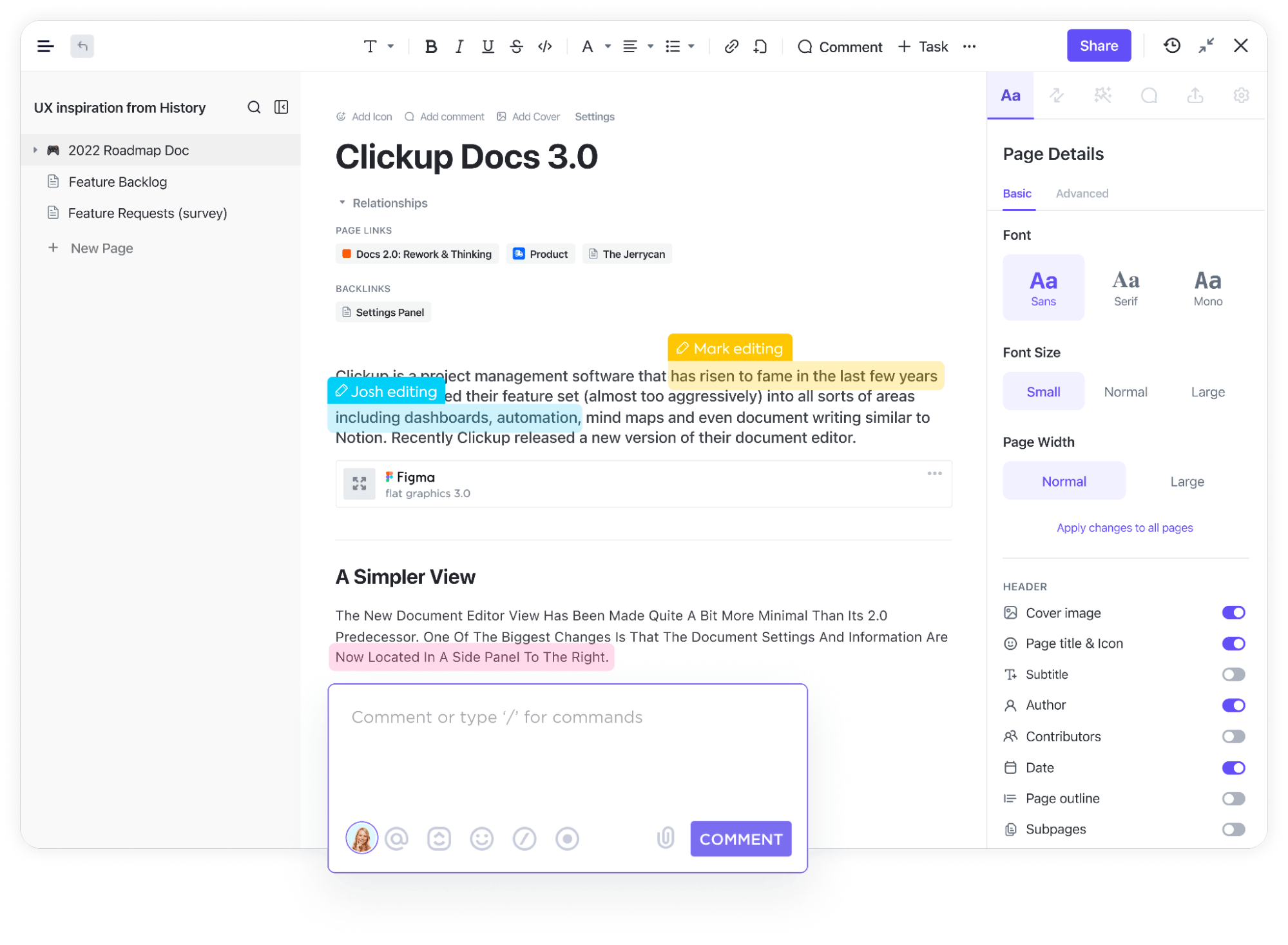
Need to keep track of your thoughts? Old-fashioned paper notebooks can do the trick, but they don’t always work for fast-paced workdays or hectic weekends at home.
You need a note-taking tool that keeps up with your busy schedule. Note-taking apps like Google Keep and Microsoft OneNote are popular options for folks who want to take their notes on the go. If you want your notes accessible at any time, any place, and on any device, digital note apps are a great choice.
But which option is the best choice? 🤔
Don’t worry, we’ve done the digging for you. Check out this guide to learn the differences between Google Keep vs. OneNote, what each app is best for, and a helpful alternative to both note-taking applications that will save you time.

Google Keep is a free app that comes with every Google account, including Google Workspace accounts.
But don’t worry: Keep isn’t just for Android or Google Drive users. Keep is also compatible with Apple devices like iPhones and iPads, but you need iOS 12 and up to use it.
With Google Keep, you create sticky note-style notes, lists, and images. If you’re not into typing, record a voice note or doodle with a Keep Drawing. 🖼
Keep works in the cloud, so you have access to the same content no matter what device you’re using—including the desktop version in Chrome. It even allows you to filter and search through your notes by keyword, color, or image.
With Keep, you can easily retrieve deleted or archived notes as long as you haven’t emptied out your trash. This is great if you want to have your Keep app clear but don’t want to lose your random musings from 2021.
There’s no premium version of Google Keep, so rest assured that you have access to the latest and greatest features. However, if you have a lot of content in Keep, it’s a good idea to upgrade your Google account for more storage, or use Google Docs. ✅
Google Keep is a no-frills type of note-taking tool, but that’s what makes it so appealing. Google Keep users say that these features help them save the most time.

Google Keep stores much more than stream-of-consciousness notes. You can take multiple types of notes in the app, including:
Sometimes you need to check notes right when you arrive at the office or at a certain time of day. Instead of setting a reminder in Google Calendar, do it in Keep. ⏰
Click the “Remind Me” button to choose from two types of reminders:
The downside? You can only have one reminder per Keep note. You need to make a new note if you want various reminders for the same notes.
Share Google Keep notes with your co-workers, family, or friends. With Keep, you have the freedom to create separate lists for different groups, so it’s a great app for managing both business and personal notes. 👪
When you share notes with other people, you can add and edit items in real time. It’s perfect for brainstorming presentation talking points with your co-workers or doing quick mockups in the field for clients.

Keep doesn’t have a lot of bells and whistles, but its organization system is still pretty robust. The tool prioritizes notes based on labels, keywords, or colors.
Feel free to change the background color of your notes. Keep actually lets you search for notes based on color, so try color-coding your notes to keep everything straight. Maybe you go with yellow for all business notes and use pink for personal notes.
Got an important note? Pin notes at the top so they’re the first thing you see. 📌

One of the most popular note taking apps is OneNote by Microsoft. However, OneNote is not one of the basic office apps but a digital notebook.
In the OneNote app, you type, draw, write, or record notes. This app is incredibly visual, so if you like to doodle on your tablet while on the go, OneNote is a great fit. The only sticking point is that, because it’s so visual, it’s best to view OneNote on the desktop app (the tablet version is alright, too).
OneNote operates almost like a digital scrapbook that collects audio notes, images, text, and even videos. You’re free to create a layout that’s all your own or use premade OneNote templates to speed things up.
You can do a lot with the free version of OneNote, but premium features will require either a Microsoft Office or Microsoft 365 subscription.
OneNote focuses more on creative visualization and brainstorming over to-dos and reminders. Check out a few of its best features to see if it’s the right app for you.
OneNote is incredibly organized. It comes with tags like “Important” or “To-Do” baked into the platform, but you can add your own custom tags to sift through your notes quicker.
OneNote notebooks are divided into sections with color coding, which makes them very easy to navigate. The mobile app allows you to build pages of content, just like you would with a physical journal, so it holds a lot of information in one place.
Like Google Keep, OneNote allows you to collaborate with both your co-workers and your family members. Just share access with another user and collaborate with them in real-time to build highly visual note pages.
If you’re on the go, don’t sweat it. OneNote offers a mobile app and a desktop version, and it’s available in the cloud with offline mode.

Google Keep allows finger doodling, but OneNote’s annotation works really well with a Windows tablet and a stylus to use its editing tools.
We love the fact that OneNote uses optical character recognition (OCR) to convert handwritten notes into searchable text, which is really cool. It even allows you to use the stylus to highlight important text or images.
With Web Clipper, you search the web to snip pictures and add them to your OneNote notebook. Save anything on the web to your account, whether that’s site screenshots, images, or videos.
Clipper is a clipping tool, so you only copy what you want to include in your notebook. For example, if you’re building a digital cookbook, it means you can clip just the recipe and not the monologue that precedes it. What a timesaver.

OneNote does a lot out of the box, but it also has plenty of apps that extend its functionality, including:
Since OneNote is part of the Microsoft family, it has a lot of cool integrations with Microsoft products. Pull points from Outlook emails or embed Excel spreadsheets in your notebook in just a few taps.
Although they’re both technically note-taking apps, Google Keep and Microsoft OneNote couldn’t be more different. Let’s break down the major differences between these two apps to see who comes out on top. ⚔️

Google Keep is more text-based, while OneNote is more visual. Keep works like a bunch of digital sticky notes in an app, while OneNote works like a journal or word processor.
Since it’s a simple to-do app, Keep has a simpler user interface. There aren’t many bells and whistles, which is nice to some degree, but it means you can’t really customize the app. OneNote, on the other hand, lets you go wild with text formatting and crazy templates. 🤪
Neither option is better than the other; it just comes down to what you’re looking for. If you won’t use OneNote’s more advanced features, though, go with Keep.
Winner: Keep for simplicity, OneNote for customization
Google Keep has a notetaking option, but it’s a little clunky. If you’re trying to take meeting notes, OneNote is probably more user-friendly (especially if you’re already doing work in the Microsoft Office suite, anyway).
OneNote allows for richer content types, like code, that add more context to your notes. The advanced sharing options and stylus doodling in OneNote make it an ideal real-time brainstorming tool for on-the-go professionals. 🏃🏽
Winner: OneNote

You can technically set reminders in OneNote using Outlook Tasks, but the setup is clunky. Google Keep’s location and time-based reminders win in this category for its helpfulness and ease of use.
Winner: Google Keep
Look, it wouldn’t be a fair comparison if we didn’t talk about pricing. 💰
Google Keep is always free—all you need is a Google account. You could upgrade for extra storage, but it isn’t necessary.
Most OneNote features are free, but you’ll need to pay for the full suite of features. Microsoft’s pricing structure is a little confusing, so unless you already have a subscription, Keep definitely wins in terms of pricing.
Winner: Google Keep
Most users on this post were fans of OneNote: “I prefer OneNote. I think it’s visually appealing. I like that you can create separate tabs within separate sections. This is very helpful when keeping track of multiple things. I also like that it syncs to my other devices.”
Another user said, “I love ONENOTE! It’s basically virtual sticky pads.”
However, Google Keep had a few big fans, too: “Keep so me and wife on iOS can share the grocery list. 😁”
Another user said, “Google Keep works cross platform with my iStuff at home and my Samsung phone.”
Reddit couldn’t reach a consensus on which app is better (it seems they had a preference for Evernote), but one user put it very well:
“I use them for different purposes: Keep is for short term and small things. Phone numbers, reminders, lists. OneNote is for longer term storage and longer form notes. I keep writeups and actual detailed notes in there. Financial information, stuff for work, plans for stuff at home. OneNote is more of a personal wiki in my mind, where as Keep is a small pocket notepad.”
There’s a lot of value in keeping your notes in one place, but even then, you have to flip between Google Keep or OneNote to put those notes into practice.
Wouldn’t it be great if there were a magical solution that brought all of your notes, doodles, and integrations into one place? 🦄
Great news! ClickUp does all of that and then some.

ClickUp Docs is a smart way to collaborate in real time with your team. Take meeting notes with your colleagues and give everyone access to share their thoughts by adding to the Doc or leaving comments. 📝
Whether you need to take presentation notes or want to build a wiki, ClickUp Docs is simple, streamlined, and easy on the eyes. Each Doc is totally customizable, so you’re free to embed tables and add formatting to your heart’s desire.
Did we mention Docs also integrates with your workflows? Link Docs to tasks to make your notes highly actionable, whether you’re in the office or on a business trip.
📮ClickUp Insight: Low-performing teams are 4 times more likely to juggle 15+ tools, while high-performing teams maintain efficiency by limiting their toolkit to 9 or fewer platforms. But how about using one platform?
As the everything app for work, ClickUp brings your tasks, projects, docs, wikis, chat, and calls under a single platform, complete with AI-powered workflows. Ready to work smarter? ClickUp works for every team, makes work visible, and allows you to focus on what matters while AI handles the rest.

Need a note-taking app? ClickUp Notepad organizes notes, checklists, and tasks in the same platform as your projects and tasks.
ClickUp Notepad allows for rich text editing, so you’re free to add headers, bullets, and colors to jazz up your notes. And when you’re done taking notes, you can convert them into tasks with the click of a button to take quick action.

ClickUp AI is a premium feature that trims 30-minute tasks into 30 seconds, flat. 🦾
You take your meeting notes as usual, and our AI will generate note summaries at the speed of light. Or, if you’re ready to get to business, it will generate action items from your notes.
ClickUp AI also edits your copy, formats content and tables, writes marketing materials, and much more.
Instead of sequestering your notes in a separate app, give ClickUp a try to bring everything into one place. Whether you want to track your personal to-dos or manage projects from start to finish, ClickUp helps you spend less time herding cats so you do better work, faster. 😺
See what all the hubbub is about: Start using ClickUp for free right now—no credit card required!
© 2025 ClickUp