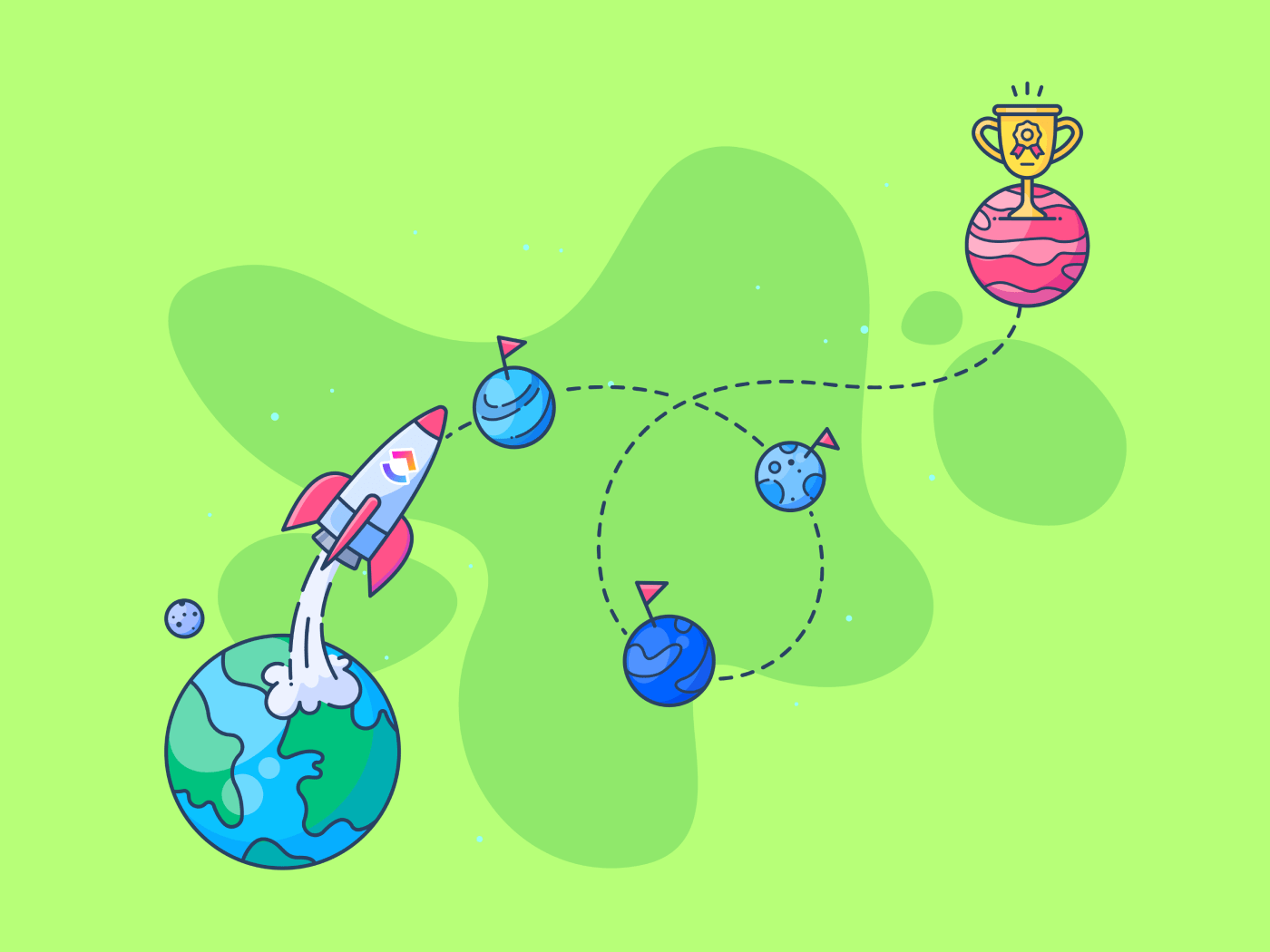
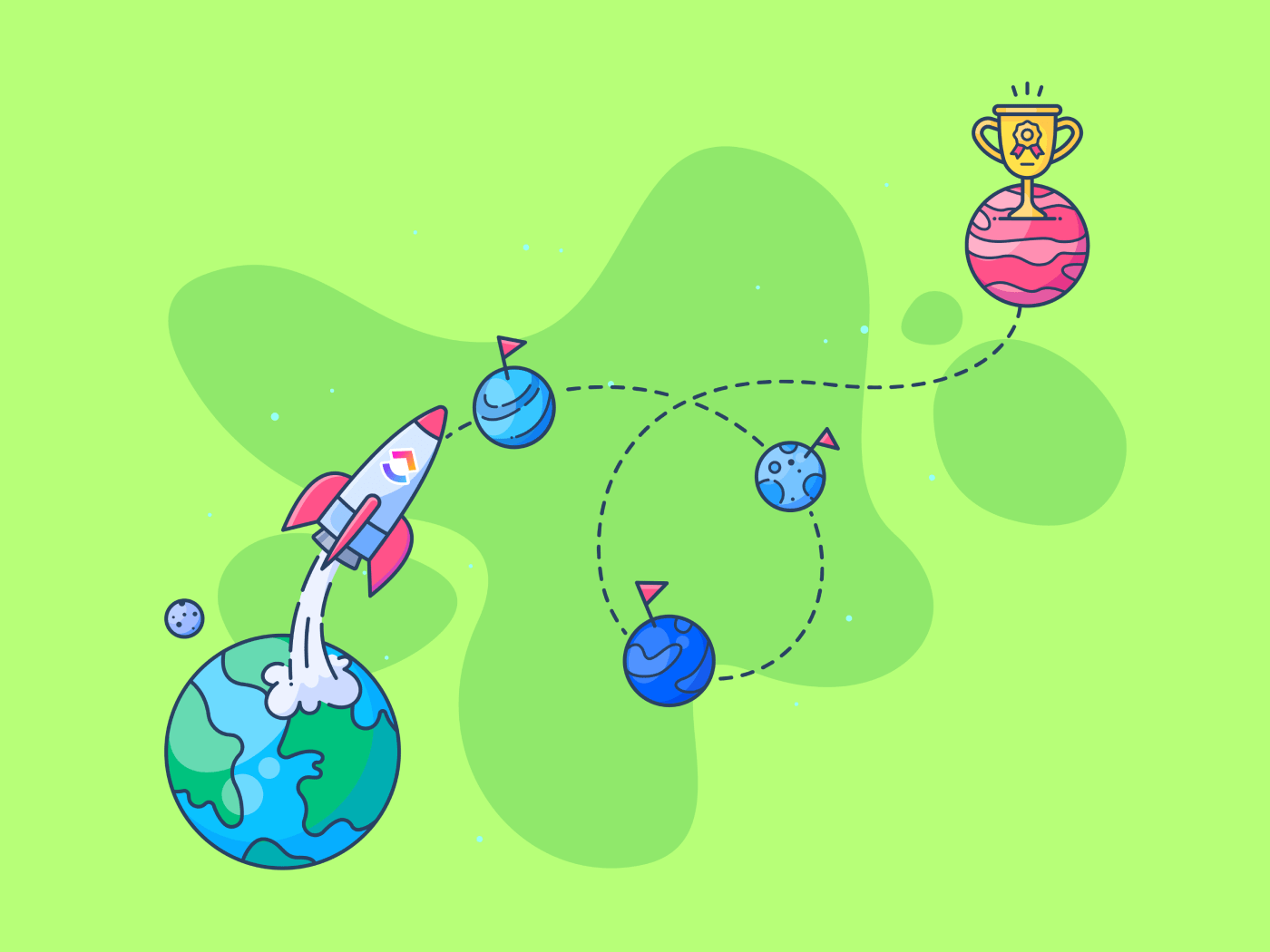
In supply chain management, delivering goods ‘on time in full’ is crucial. In modern manufacturing, ‘just-in-time production’ is preferred. Media, too, set publishing dates months, if not years, in advance for projects.
A deadline is one of the first things leaders decide upon in business. Then, teams work backward from that date to plan delivery. In project management terminology, this is called a workback schedule. This blog post looks at the workback schedule in detail and focuses on how to create one for your project.
What is a Workback Schedule?
A workback schedule is a project planning tool in which managers set goals and milestones in reverse order, beginning at the final deadline. Like any project schedule, you will map all the tasks, identify resources, and estimate time/effort. Post that, unlike other methods, you will begin goal tracking with the final milestone and schedule backward.
Let’s say your research team must submit a report by December 31. Writing a report will involve the following steps: literature review, conducting a survey, analyzing responses, writing the report, visualizing the graphs, and finally, proofreading for submission. Your workback schedule would be as follows.
| Milestone | Effort in days | Deadline |
| Submission | – | December 31 |
| Proofreading | 3 | December 28 |
| Visualizing | 2 | December 26 |
| Writing | 5 | December 21 |
| Analysis | 5 | December 16 |
| Survey | 7 | December 9 |
| Literature review | 3 | December 6 |
As per this workback schedule, you must begin work by December 6. However, you must adjust the project’s schedule accordingly if there are holidays and other contingencies.
Why are Workback Schedules Important?
A workback schedule encourages you to begin with the end in mind. It helps focus on the final output, schedule tasks efficiently, and streamline production. Here’s how.
Ensuring feasibility: Managers use a workback schedule to gauge if they can deliver the project by the deadline. For instance, in the above example, if the deadline was less than 25 days from today, it is impossible to complete it by then. You can ask for an extension of the deadline or get additional resources with this information.
Aligning team members: A workback schedule will clearly show dependencies between tasks and team members. It fosters better collaboration, rallying the team toward the final deadline.
Scope negotiation: If the project deadline is non-negotiable, you can negotiate for a reduction in scope with the project sponsor or client. Prioritize the work based on the agreed-upon changes and complete crucial tasks to ensure that you deliver high-quality results.
Resource scheduling: With constant deadlines, you can choose your resources effectively. For instance, if someone on the team is chasing another deadline, you will not want to include them. Or, if someone is working on a non-critical task, you might reassign that and include them in your schedule. Moreover, it helps team members see the critical dates to plan their time off accordingly.
How to Create a Workback Schedule?
Figure out the basics before you create a workback schedule: the project scope, resources required, and final deadline.
1. Outline the project scope
Like any project schedule, you need to understand the requirements. Some questions to ask yourself are as follows.
- What is the project objective? Example: Develop a mobile app to capture vendor information for onboarding
- How is the output defined? Example: You must capture the name, mobile number, and email ID fields and auto-store them in the vendor management database
- Who needs to approve? Example: Project sponsor and quality analyst
- What platforms should the app work on? Example: Android and iOS
- What is the final deadline?
Based on the nature of your project, understand any other details and expectations applicable before you create a workback schedule. If it is too complex, break them down into project phases for easier management.
Then, further divide into tasks. Categorize the tasks based on priority so you can remove the low-priority ones in case the entire delivery is impossible within the deadline. Finally, make precise effort estimates on each task for your workback schedule.
2. Identify resources required
As outlined above, a simple mobile application will need a UX writer, designer, Android developer, iOS developer, quality analyst, and project manager. On a deeper analysis, you will realize you do not need all the resources for the entire project. So, estimate how many hours of each you need to maximize resource utilization.

3. Choose a workback scheduling tool
A workback schedule requires creative planning. You must work backward from a specific deadline, organizing tasks and dependencies to fit a predetermined schedule. Project managers need a user-friendly, easy-to-use tool that manages everything. ClickUp project management tool offers features that can make this effortless across multiple projects.
- ClickUp Tasks, subtasks, and checklists to break your project hierarchically
- ClickUp Mind Maps to visualize the project workflow
- User profiles to assign tasks and collaborate in the context of each task
- Calendar view to see the entire project’s life cycle
- Simple drag-and-drop capabilities for scenario planning
4. Create workback schedules starting at the delivery date
Open up your scheduling tool and begin at the end.
- First, schedule the final task on the delivery date, i.e., deadline
- Then, set due dates for each task backward from the delivery date to the start date. In ClickUp Tasks, you can add the start and due date for every task and sub-task to schedule accurately
- Assign users to the tasks. Use ClickUp to assign multiple users to a single task. Add viewers, who can see comments and other details
- Connect dependent tasks and tag them if required
5. Review and refine your workback schedule
Now that you’ve scheduled every detail, it is time to step back and ensure everything works together. ClickUp offers three views that make workback scheduling ridiculously simple.
ClickUp calendar view

View your project on a calendar by day, week, or month with drag-and-drop task management. Avoid assigning tasks on weekly offs. Check if you have assigned overlapping or multiple tasks to the same person on the same day. Sync your Google calendars or any other modern scheduling tools that you may be using to confirm updated availability.
ClickUp Gantt chart view
A Gantt chart shows the project’s progress along a timeline, typically in the form of a bar graph. A simple Gantt chart will look like this.
ClickUp’s Gantt chart view simplifies even the most complex projects. You can
- Visualize project timelines and milestones
- Add dependencies by selecting two tasks and drawing a line between them
- Reschedule individual tasks and groups visually by dragging and dropping tasks
- Block tasks that have dependencies on incomplete ones, preventing team members from inadvertently starting work on them
Moreover, every time you change task details on the Gantt chart, the notification goes to all the users on the task, ensuring everyone is on the same page. Here are some Gantt chart project templates to get you started.
ClickUp Workload View
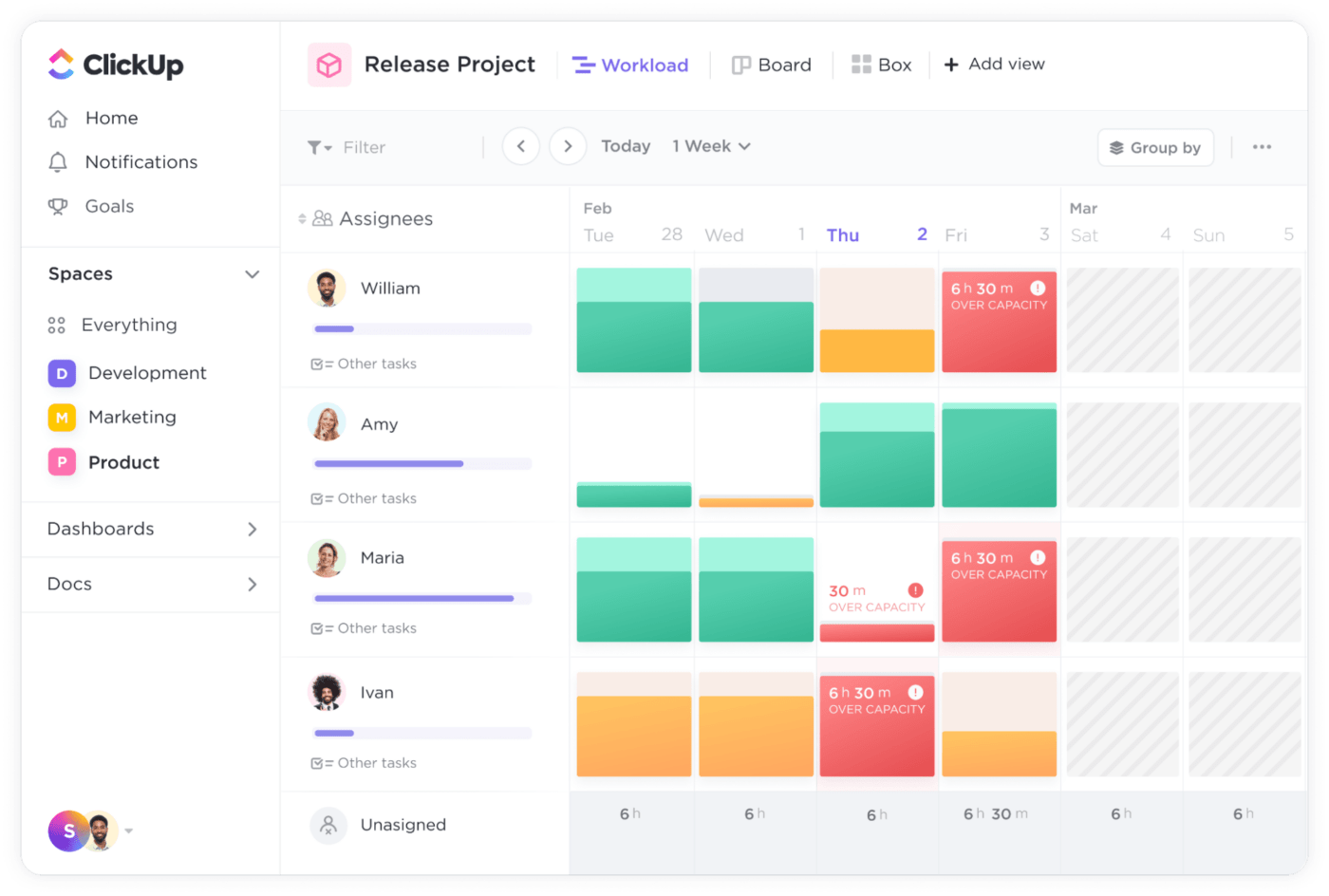
When you set up all the details, the workload view, i.e., the view of the team’s capacity, will look right. However, you can identify if you have overloaded someone, scheduled when they’re unavailable, or assigned tasks beyond their capacity.

Finally, use the ClickUp Box View to tie up loose ends.
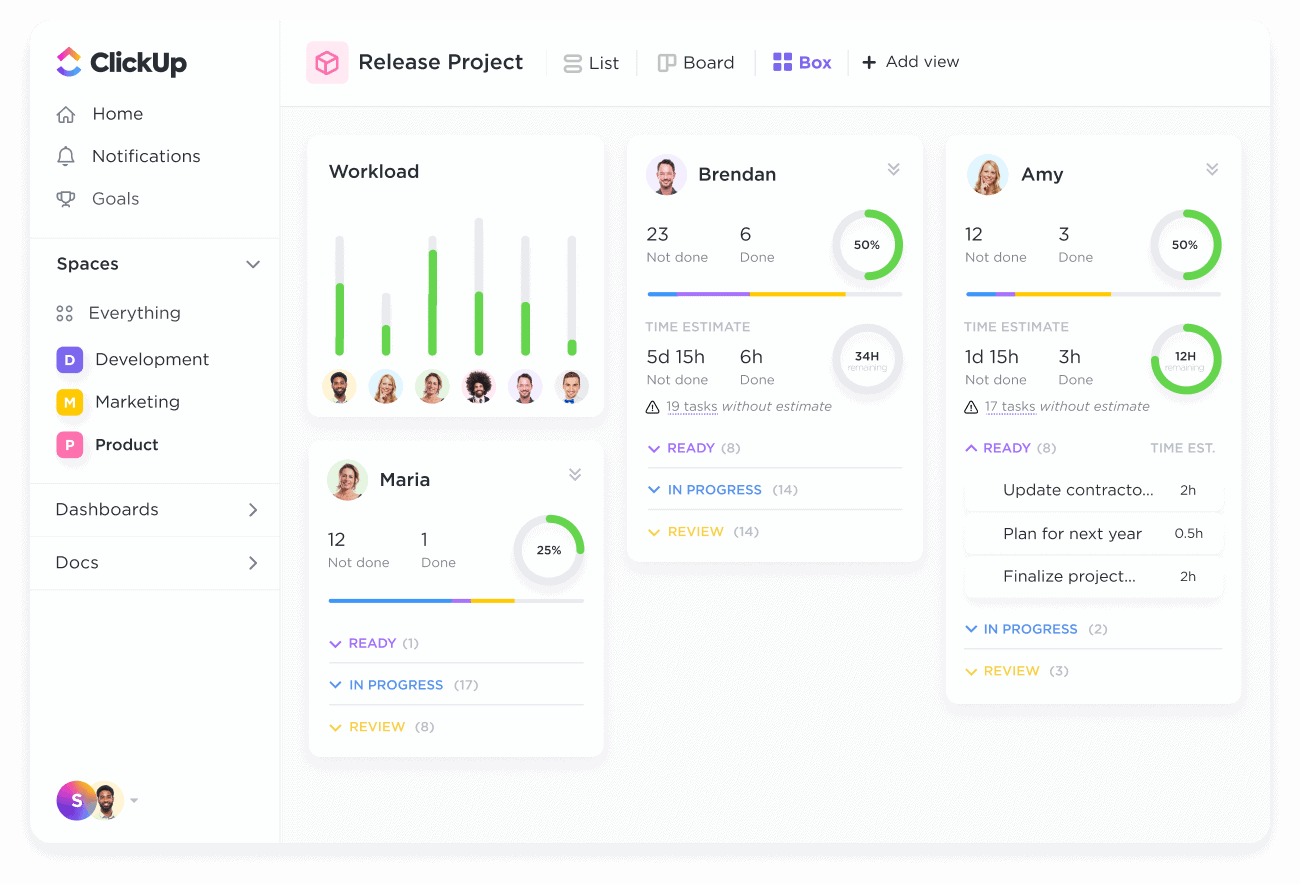
Workback Schedule Tips & Strategies
Now that we have covered the basics let’s move on to some practical strategies and tips to help you optimize your workback schedule.
Sync your holiday and time off calendar
Avoid unnecessary stress by syncing your organization’s holiday calendar to ClickUp directly. Also, encourage team members to sync their Google calendars to ClickUp.
Add start and due dates for all tasks
To view the project progress on a Gantt chart, add project start date and due dates to all the tasks and simulate what successful project completion will look like.
Add time estimates
Estimate the time required for all tasks to predict workload in advance so you can make contingency plans if something takes longer.
Identify prerequisites and collect them in advance
Look at your project deliverables critically and identify the prerequisites. For example, if you are building a mobile app, you will need a sandbox environment, brand guidelines, access to an iOS developer account, and more.
Go for flexible, not perfect
There’s no ideal schedule. Team members falling sick, flights getting delayed, the cloud development environment having downtime, etc., are to be expected. So, create a backup plan to address such reasonable roadblocks.
Plan for buffer time
It is never advisable to schedule tasks till the last minute. Tight and rigid schedules are not only inefficient but also highly stressful. So, build some buffer time for the final delivery and critical milestones.
Build a Foolproof Workback Schedule with ClickUp
Workback scheduling can be unpopular because it takes away flexibility and makes us accountable for delivering on a deadline. However, projects on tight deadlines are par for the course, and a workback schedule is the best tool to tackle them.
ClickUp’s project management tool considers the chance of disruptions occurring during a project. Leverage the 15+ views to manage the details and get a holistic view at the click of a button. Customize all schedule aspects, including tasks, sub-tasks, checklists, statuses, tags, etc. Get started on your workback schedule for free—sign up for ClickUp today.



