

Collaborative sessions are essential for any business that works with creative concepts or design thinking. Whether you’re brainstorming ideas for a project, designing a new product, or creating a customer journey map, you’ll always get the best results when you work as a team. 🤝
Of course, you also need to document that work to get the full benefit from it.
Office whiteboards are a great way to do this when all your team members are on-premise. But if you’re working with a distributed team, you need to up your game. Virtual whiteboards are a perfect solution—and if they can help you streamline your workflow too, that’s a significant bonus.
That’s where the Whimsical vs Miro question comes in. These whiteboard design tools each offer different features and benefits to support collaborative work, so which one is better? 🛠️
In this article, we’ll compare Whimsical vs. Miro to help determine which options would be best for your team!
What is Whimsical?

Whimsical is ideal for freelancers, design teams, software developers, and product managers who want to map out flowcharts and wireframes and then share them with others to get feedback.
It’s designed as a tool for mostly asynchronous, virtual collaboration within smaller teams. The UI design is simple and minimalistic, making it easy to use, even for beginners. It’s purely a web-based tool, though, so you can’t use it as an app on mobile devices. 🖥️
Whimsical features
Whimsical’s features work well if you’re working with a small team and your needs are fairly simple.
1. Excellent wireframe tools

Whimsical makes lo-fi wireframing incredibly easy and fast, and you can design for any screen size. There’s a whole bunch of configurable elements, including text input boxes, buttons, checkboxes, labels, rating stars, and ready-made clickable invitations like “View Our Work” and “Contact Us” just waiting to be used.
A quick lookup tool and keyboard shortcuts help you quickly find and use what you want. It’s also easy to collaborate on your wireframes with teammates in real-time.
2. Useful shapes and icons

Whimsical has all the usual shapes you’ll find in a design tool, plus a handy bracket shape. The connecting arrows come with their own labels, which automatically align themselves, saving you from endless fiddling trying to get it right.
It also has a categorized and searchable set of icons, which you can customize to your needs, label, and use by themselves or inside other elements. There’s even a diagramming app to help you stay focused.
3. Add editors for free
If you don’t need many editors to have access to your workspace, then Whimsical is great value for money. You can still invite guests for free, who can view, comment on, and even edit files you give them access to. 💰
Whimsical pricing
- Starter: Free
- Pro: $10 per editor per month
- Organization: $20 per editor per month
What is Miro?
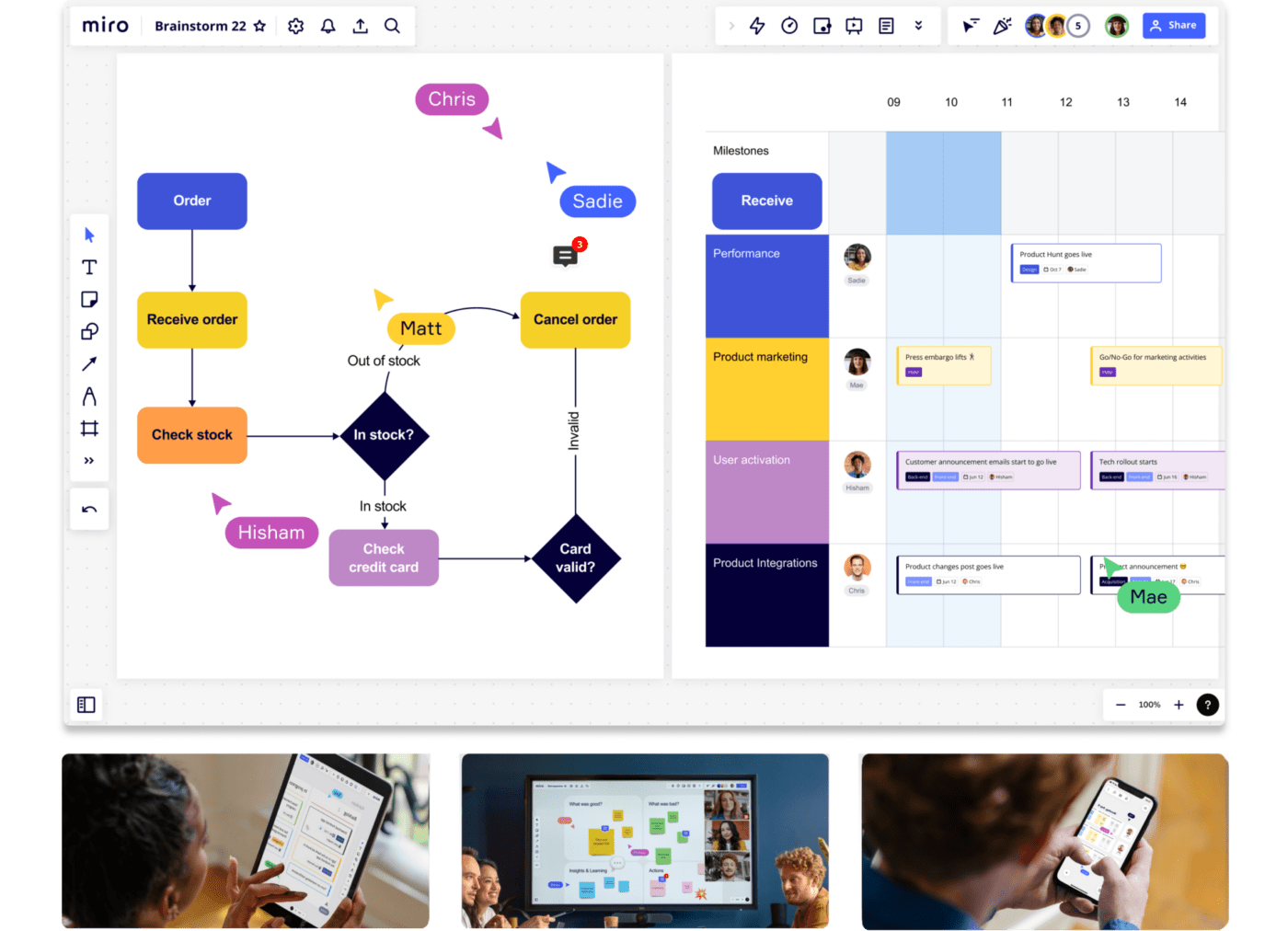
Miro is designed for larger remote teams that need to collaborate extensively in real-time, both within the team and with external stakeholders.
Known for its great user experience, it also offers an extensive range of templates and integrations with tools like Asana, Slack, and Jira. It works on web-based platforms, as well as Android and iPhone apps.
Miro features
Miro’s features are far more extensive and scalable than Whimsical’s. Miro makes it easy for teams to work together across time and space.
1. Video calling integrations
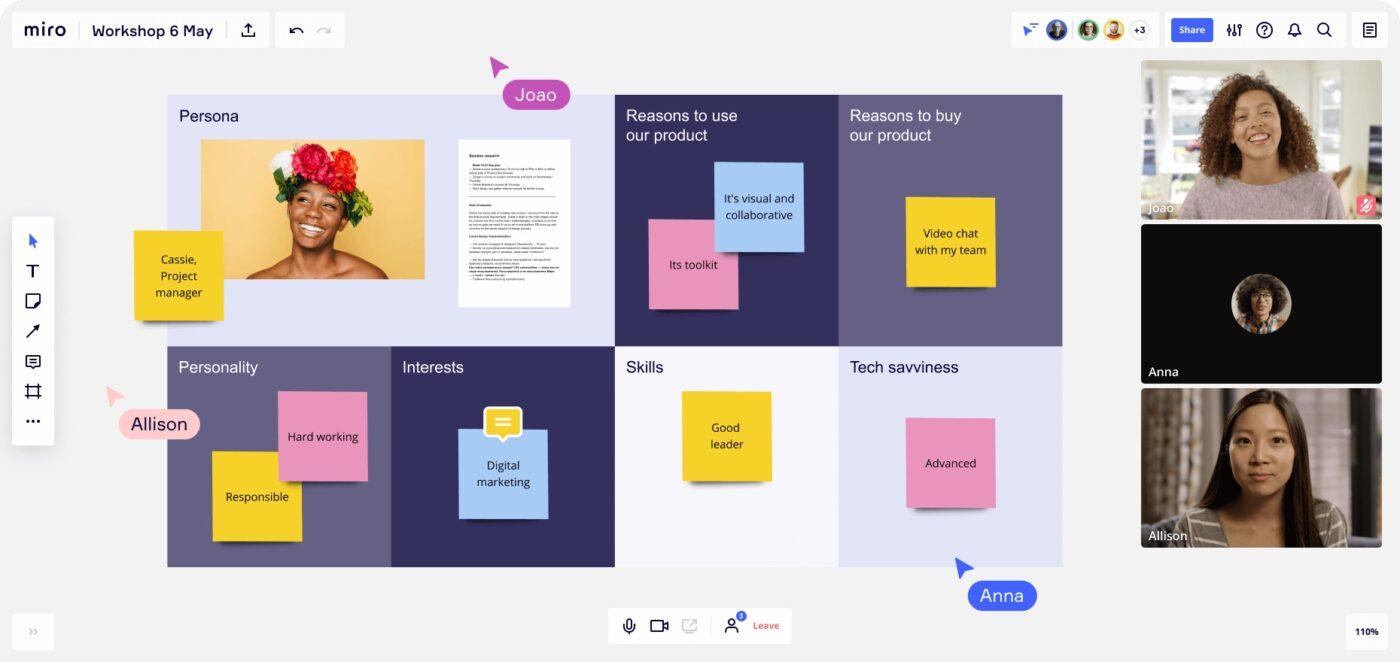
Miro allows you to communicate with your teammates in a variety of ways without leaving the platform. While both Miro and Whimsical have a chat feature, Miro also has a native video calling tool.
Add integrations with conference calling platforms like Microsoft Teams, Zoom, and Google Meet, and your team can easily stay in touch while you’re working on your whiteboards, no matter where they are. 🙋♀️
2. Wide range of templates
Miro helps you save time and improve the presentation of your documents with a vast range of templates. While Whimsical does now offer some templates, Miro provides more than 200 native templates. If those aren’t enough for you, you can simply visit the community-driven Miroverse to find more.
3. Advanced presentation and facilitation

Miro makes it easy to present directly from your board, allowing you to take control so your collaborators can only view what you’re focusing on as the facilitator. You can set the area of the canvas your audience will see when they first join the meeting.
Then, show them the overview or zoom into any section of the board you choose. You can also minimize parts of the canvas you’re not working with during your presentation. Anonymous voting functionality helps your team make a collaborative decision on how to move forward.
Miro pricing
- Free: Free for unlimited team members
- Starter: $8 per member per month
- Business: $16 per member per month
- Enterprise: Contact for pricing
Whimsical Vs. Miro: Features Compared
So we’ve established that Whimsical is great for wireframing, has a nice set of collaboration tools, and is budget-friendly for small teams. Miro is more scalable, better for communication and presentations, and offers a wide range of templates.
So what about the comparable functionality of Whimsical vs. Miro? Let’s look at some common features to see what they can do for you.
Whimsical vs. Miro whiteboards
Whimsical whiteboards work well for mapping smaller design workflows.
Whimsical offers an infinite canvas and the ability to draw and add shapes, text, or sticky notes. It also has a well-designed wireframe library and a flowchart tool. The toolkit makes prototyping and creating user flows easy, and you can quickly create initial mockups to share with your team for feedback.
In contrast, Miro whiteboards are designed for use by bigger teams who need to work together in real-time or asynchronously on large workflows.
Miro also has an infinite canvas with drawing tools and sticky notes. As a bonus, the grid background makes alignment and positioning the elements you’re working with a breeze. Miro’s navigation system helps you easily find your way around a large board. The viewfinder mode shows you the big picture; then you can zoom in or out as you need to.
Winner: Miro, because it has more features and you can easily work with very large boards if you need to 🏆
Whimsical vs. Miro docs and AI

You can’t run a business without documents. The only difference now is that those documents are mostly online, saving trees and making information more accessible to everyone.
Whimsical has a built-in docs feature that allows you to keep all your documentation in the same workspace as your wireframes, flowcharts, and mind maps. You can write from scratch, create tables, use drag-and-drop to move things around, and then use a shortcut menu to format. Automatic backlinks connect your document to other areas of Whimsical, including your whiteboards.
With AI tools being such a hot topic right now, no software can afford to be without it. Whimsical’s new AI text-to-flowchart tool helps you create user flows at the click of a button. Simply type in what you need your flowchart or mind map for, and it automatically gives you a framework to help guide your thinking.
And if you use ChatGPT Plus, there’s now a Whimsical Diagrams plug-in so you can use Whimsical in GPT-4 too.
Miro’s documents are mostly based on their range of templates, or you can connect Miro with external documentation software or notes apps like Google Drive, OneDrive, Notion, or Dropbox.
Miro’s AI feature is also relatively new and recently became available in beta. It allows you to auto-generate mind maps, sticky notes, images, or user stories from simple ideas. You can also summarize all your sticky notes or turn text into code. Even more AI features are currently in development. 🤖
Winner: Miro for its more extensive range of AI features 🏆
Whimsical vs. Miro mind maps
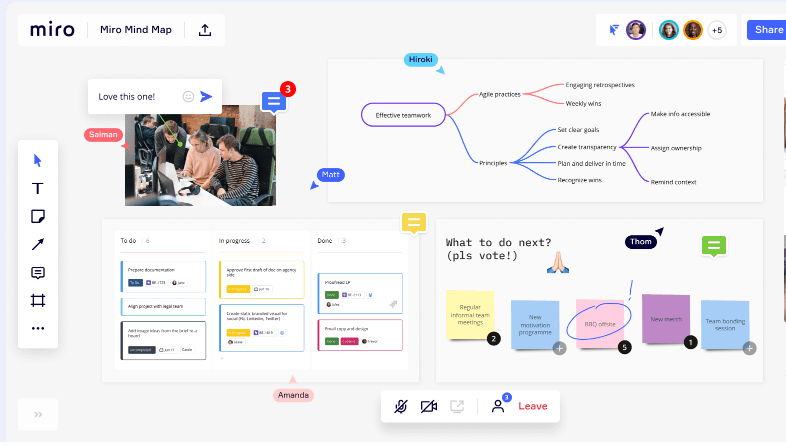
Mind mapping software helps you tap into your creativity, organize ideas, and see how it all fits together.
Whimsical and Miro mind maps both work in a similar way. You can visually organize information using different colors, shapes, and line types, and by dragging and dropping elements. Both also offer AI to speed up the process and allow for real-time collaboration.
Whimsical may be best for simple mind maps, and Miro is perhaps slightly more customizable and allows you to turn your mind maps into slide frames for presentation.
Winner: Miro by a smidgen 🏆
Whimsical Vs. Miro on Reddit
To get feedback from the trenches, we took a look at what Reddit had to say about Miro. vs. Whimsical. 🤔
Some users are fans of Whimsical. For example, this user said:
“My way-to-go tool in the past year and a half is Whimsical. It is by far one of the best tools I’ve used to make architectural diagrams. The main reason is that the end result is beautiful by default. They nailed the UI. I am an engineer with bad graphical design skills, but the result makes people think I invested a lot of time polishing the design of my visualizations, choosing the right color tone, aligning boxes, etc, which I didn’t. The tool just helped me. Big win! :)”
There are, however, complaints about the limitations of the Whimsical free package, like this one:
“Whimsical.com was a pleasant experience for me to use, but I was disappointed by the limitations of the free tier, which only allows 500 elements.”
Another user had this to say about Miro:
“I love Miro for flow/map design, I imagine it would be excellent for choice-based games or anything with highly complex interlinking systems. However, I don’t think it’s that useful in terms of design docs.”
There are also some who feel neither gives them the complete solution they need. This user feels they don’t work for his use case:
“I have also used whiteboards such as Miro or Whimsical, but find that they don’t satisfy the minimalistic and streamlined thing I’d need for outline pieces to really be interlinked like they need to.”
And yet another user has found a joint solution:
“We’re using ClickUp & Miro. The combination works very good for us”
That brings us nicely to our alternative solution: ClickUp. ✨
Meet ClickUp: The Best Alternative to Whimsical and Miro
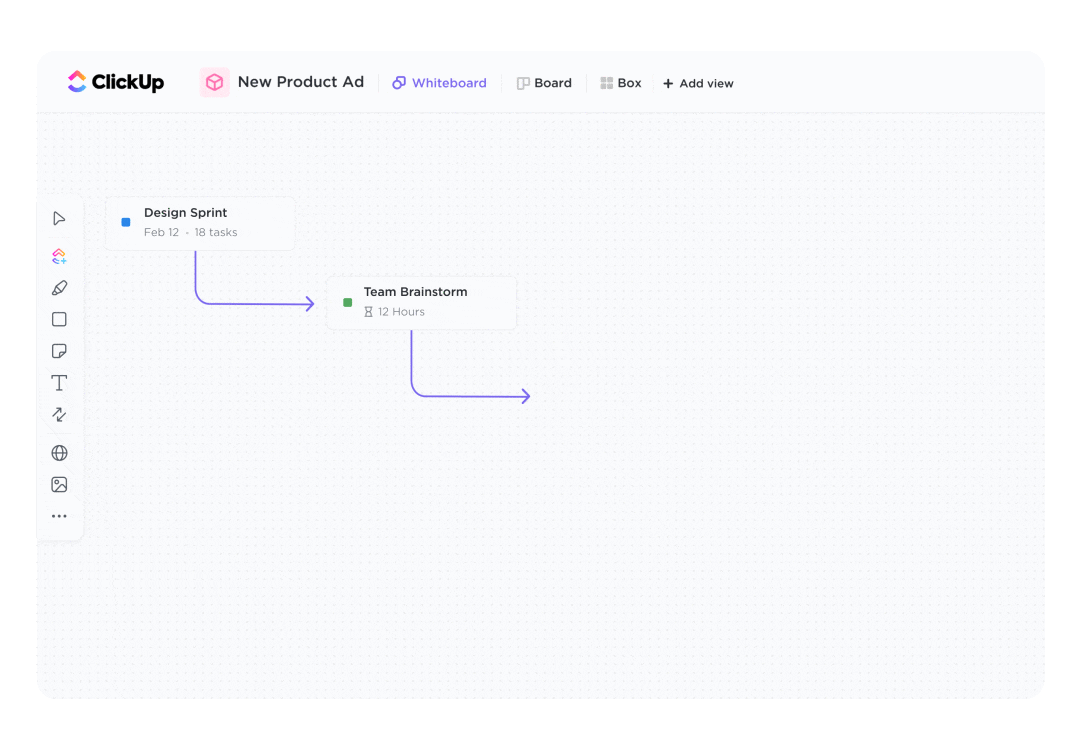
ClickUp is a project management tool that supports you from one end of your business processes to the other. It’s one of the best team collaboration software options available, designed to enhance productivity and creativity while streamlining your workflow like no other. 🙌
ClickUp saves you hours of work time with thousands of templates. No more creating documents from scratch. And because each one you produce is also beautifully formatted, it’s easier to read and far more effective.
And just about everything in ClickUp is customizable, so you can adapt it to work for you.
ClickUp is available as a web app and for Windows, Android, Linux, or iOS, so you can use it on your desktop, laptop, or other devices like your iPhone or iPad.
With its focus on real-time collaboration, ClickUp easily competes with—and in many cases is better than—both Whimsical and Miro.
Let’s have a look at those same three features we’ve just compared for Whimsical vs. Miro and see how ClickUp stacks up.
Whiteboards

As one of the best whiteboard software choices out there, ClickUp’s Whiteboard offers you an ideation canvas par excellence—but it also goes far beyond that. It takes those ideas and turns them into tasks.
When you use ClickUp’s collaborative Whiteboard, you can create your own layout—or save time and effort upfront by choosing from ClickUp’s range of whiteboard templates. With templates for flowcharts, mind mapping, matrices, organizational charts, or work plans, amongst many other options, there’s bound to be one that suits your needs.
Use ClickUp’s real-time collaboration functionality to brainstorm and collect ideas from your team. Draw, add objects or text, or create project plans or flowcharts, and link any of it to relevant resources, like media files or other documents. Luckily, ClickUp Whiteboards never run out of space.
Then drag and drop the elements of your Whiteboard until they’re perfectly arranged, and connect it all up in as many colors as you like. Add sticky notes to capture random thoughts. Any members of your team can edit it in real time as if they were in the room with you.
Once you’re done (for now), create ClickUp tasks directly from your Whiteboard with the click of a button. You can assign and manage those tasks from within ClickUp, so everything’s in the same place—streamlined and efficient. ✅
Docs and AI

ClickUp’s Docs are clean and beautiful and allow you to communicate ideas both textually and visually. You can include tables, embed bookmarks, and format it all at the click of a button or using /Slash commands. Team members can edit Docs together in real time and tag others with comments, creating the best possible collaborative document. You control who can see those Docs with permission management features and shareable links.
Best of all, ClickUp Docs can be categorized and connected directly to workflows, so your team can always find all the information they need in one place. Assign action items directly from your Doc and convert text into tasks. Then, use widgets to update project statuses and workflows so you can always track what’s happening right now.
ClickUp’s AI assistant helps you work faster and more effectively. Ask it to help you brainstorm ideas or write an entire document from just a few keywords. Then, get it to edit and format that content to make it more concise and engaging. 📝
Your AI assistant can also extract action items and your most important insights from Docs and summarize lengthy content in seconds, saving you hours of manual slogging.
Mind Maps
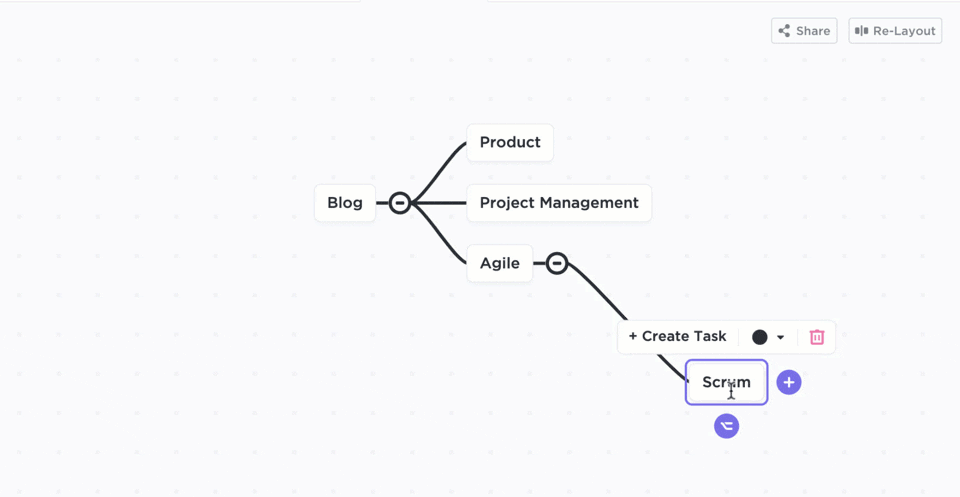
ClickUp Mind Maps help you visualize your next great idea in technicolor. Brainstorm ideas, organize projects, or map out workflows, and see how it all fits together. Get your ideas down, then use the drag-and-drop nodes to move sections of your Mind Map around.
As with every element of ClickUp, you have access to a wide range of Mind Map templates to get you started. And because everything in ClickUp is connected, you can create and manage tasks straight from your Mind Map.
Link your Mind Map to specific Docs, comments, or tasks in your workspace, and share them with your team. This is creativity and collaboration at its best. 🪄
ClickUp pricing
- Free Forever
- Unlimited: $7 per user per month
- Business: $12 per user per month
- Enterprise: Contact for pricing
- ClickUp Brain: $7 per Workspace member per month
Upgrade to ClickUp Today
Whiteboard tools help you to get creative and gather your thoughts, then organize it all in a way that makes sense.
Each whiteboard tool is best suited to different purposes, though. In our Whimsical vs. Miro comparison, it’s clear that Whimsical is great for small teams focusing on design work. It’s beautiful, simple, and budget-friendly. Miro, on the other hand, is designed for scale. It works well for bigger teams that need to collaborate in real-time and offers more features.
Or you could go straight to ClickUp for the best of both worlds, plus a connection to ClickUp’s project management tools. ClickUp’s all-in-one solution offers beautiful and effective Whiteboard and Docs solutions that connect directly to tasks. That means you can manage everything from one workspace, helping you streamline your workflow and work faster and more effectively in every way. 🤩
Sign up for free with ClickUp today!



