

Productivity is everything in the work world. But between emails, chats, and meetings, it’s tough managing everything the workplace demands of you.
Instead of miring yourself in a time-suck of emails and spreadsheets, go for smart team collaboration tools to do more in less time. These tools manage your team’s communications, workload, strategies, and more. ⚒️
If you’re on the prowl for a collaboration tool, you’ve probably stumbled upon Atlassian Confluence and Microsoft Teams. But which option is the best?
Not to worry—we’ve researched both platforms to help you pick the best option.
In this guide, we’ll compare Confluence versus Teams, explain where each tool performs the best, and share a not-so-secret third option that blows Confluence and Teams out of the water. 🤩
What is Confluence?
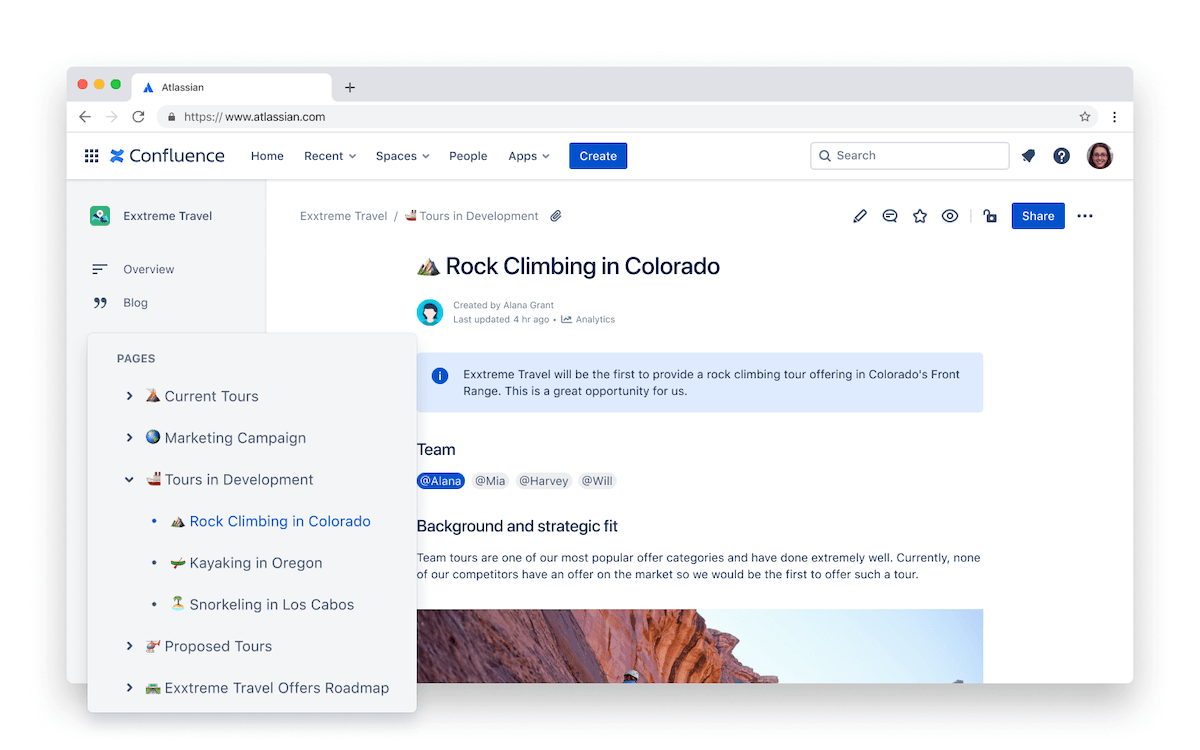
Atlassian Confluence is what you get when you combine a project collaboration tool with a knowledge management platform.
Knowledge management works like internal wiki software, squeezing all of your institutional knowledge out of your team’s email inboxes and into structured documentation.
For example, if Steve has been at the company for 25 years and leaves, you might be in a bind because he knows so much. You need to get his brain into Confluence. The platform records knowledge and makes it shareable so every team member has access to this knowledge. 🧠
On the collaboration side, Confluence brings teams together to collaborate on anything, anywhere. Leave comments, mention team members, and even co-edit in real-time.
Confluence features
The best thing about Atlassian Confluence is that its features are a fit for both in-person and remote teams. After giving the platform a whirl, we think these features are the most compelling for busy professionals. 🙌
1. Knowledge management
Siloed information isn’t actionable. Confluence organizes all of your information in one place. It combines project plans, status updates, and informational context in a single repository.
Instead of switching between different platforms looking for SOPs and manuals, everything is at your fingertips in Confluence.
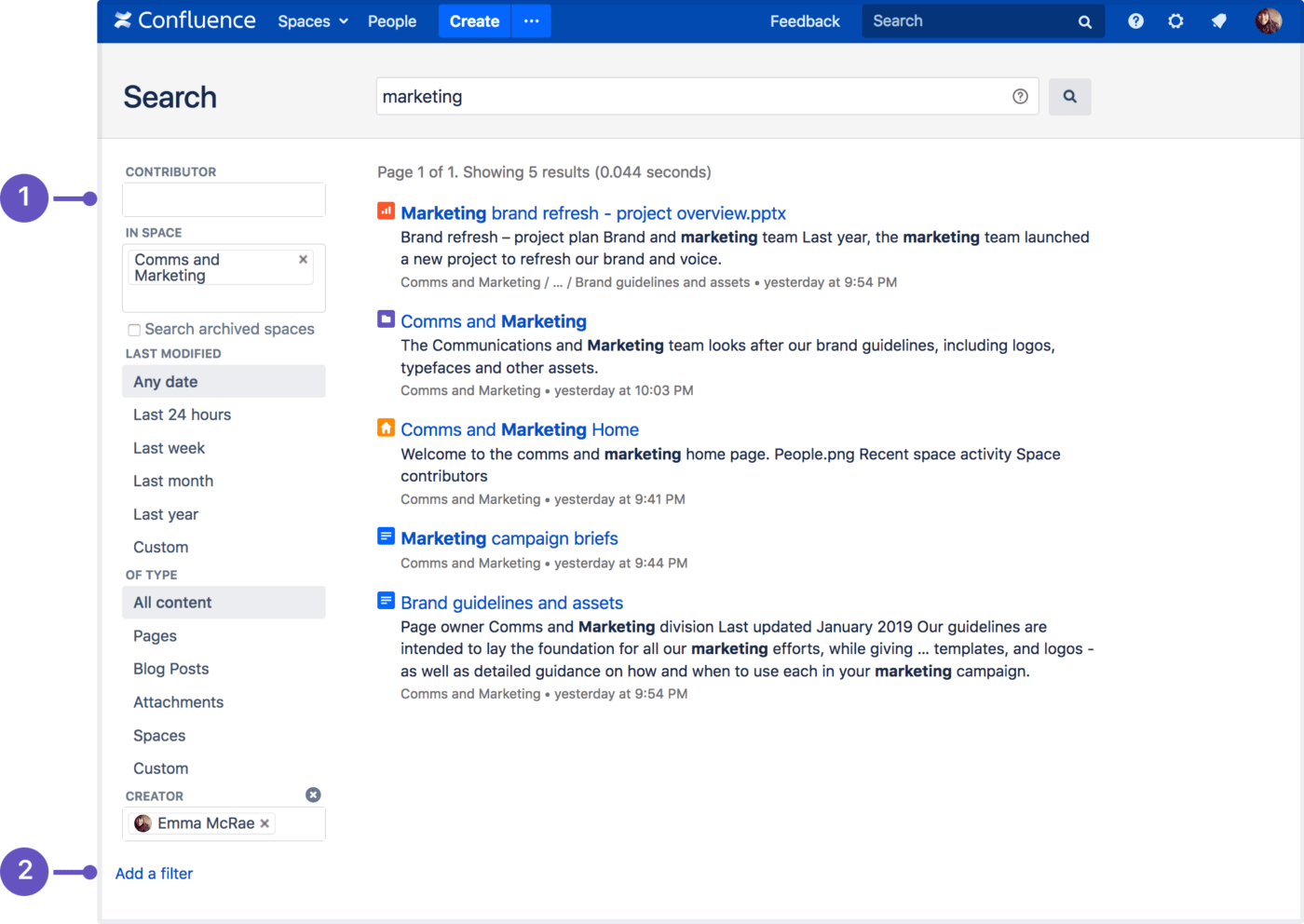
Confluence includes a robust knowledge base. Its advanced search functionality and labels make it super easy to find the information you need.
Permissions is a feature that’s only available on premium plans, but it allows you to set multiple access levels to keep sensitive information top-secret.
If you’re a manager, check Confluence analytics to see your team’s tasks, workload, and knowledge base stats. If you went through the trouble of building an SOP, check your analytics to see if people are actually reading it.
The Confluence content hierarchy also makes it easy to understand the information in the system—no training is required. That said, if you ever feel stuck, sign up for Atlassian University.
This free resource is perfect for both admins and everyday users. It’s an on-demand learning platform that will teach you how to get the most out of Confluence.
There are also tons of support options, ranging from community forums to a knowledge base to customer support.
2. Integrations
There are over 3,000 integrations available on the Atlassian marketplace, which makes it easy as pie to combine all of your systems in one dashboard.
Here are just a few of our favorite Confluence integrations:
- Jira
- Trello
- Slack
- Figma
- Dropbox
- Confluence Cloud
- Google Drive
In a fun twist, Confluence also offers an integration for Microsoft Teams.
3. Pages
Confluence pages work like Google Docs. On a Page, your team creates content and works together in real-time. Like Google Docs, Pages includes version history and track changes, so you can always go back and revert to a previous version if you want.
Pages allow for typical text-based comments, but if you want a little more sparkle, add a few fun GIFs or emojis. You can also tag your team to bring their attention to certain areas of the Page. ✨
Need to schedule a meeting? Confluence integrates with team calendars so you see everyone’s availability in one place. It doesn’t include a native video messaging functionality like the Microsoft Teams App, so you’ll still need to rig your video software to integrate with Confluence.
P.S. Confluence also has mobile apps for iPhone and Android for collaborating on the go.
4. Whiteboards

Confluence’s whiteboards feature makes it perfect for remote teams. This digital version of a whiteboard is perfect for brainstorming and visualizing your team’s great ideas. 💡
Confluence whiteboards come with virtual sticky notes, like your typical whiteboard, but they also include voting polls and timers. Use the smart links feature to embed content from other Pages or websites to add more context.
P.S. If you’re in software development, Confluence whiteboards convert to Jira in just a few clicks.
5. Templates
Want to save even more time? Confluence comes with a limited number of Page templates. Use these templates for strategic planning, communication plans, or even email drip campaigns.
These templates come with tables, formatting, images, and even code. Think of these templates as a helpful starting point and customize them to your heart’s content.
Members of the Confluence community submit templates, so the number of templates will likely increase over time—keep your eyes peeled for more! 👀
Confluence pricing
- Free
- Standard: $5.75/month for one to 100 users
- Premium: $11/month for one to 100 users
- Enterprise: Contact for pricing
What is Teams?
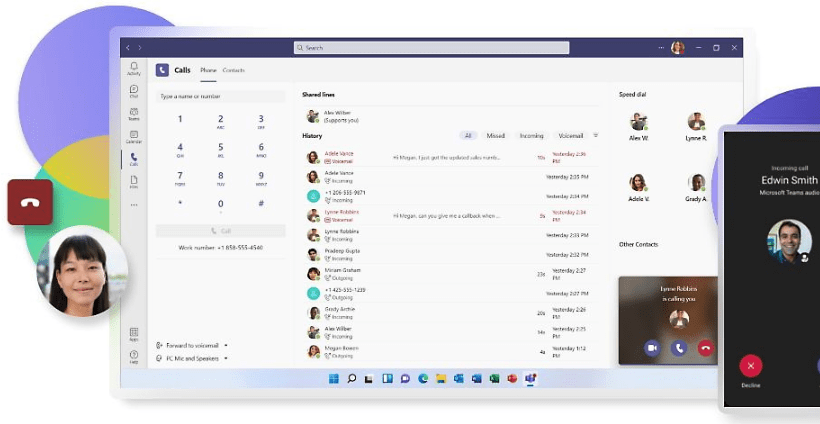
Microsoft Teams is Microsoft’s collaboration platform that really earned its wings during the pandemic.
Teams is purely an online collaboration tool, while Confluence is also a knowledge base platform. Microsoft Teams isn’t necessarily as feature-rich as Confluence, but it’s still a good option, especially if your team has a lot of meetings.
MS Teams allows for file sharing and editing in real-time. Collaborate with people both inside and outside of your company and create shared channels with different project team members.
Teams works entirely in the cloud, allowing you to share files and collaborate from anywhere. It comes with access management baked into the platform, so you have total control over who sees what.
What’s neat about Teams is you can collaborate within a document, Teams channel, meeting, or chat. Just grab the link to your document and paste it wherever you want to work on it. Nice, huh? 🤩
Teams features
When comparing Confluence vs. Teams, it’s important to acknowledge that the two platforms have different purposes. Microsoft Team’s features are tailored more toward communication and collaboration instead of knowledge management. Here are our favorite Teams features.
1. Meet
Unlike Confluence, you can hold team meetings within Teams for as many as 1,000 attendees. Since it’s a Microsoft product, you have the freedom to enhance meetings with other Microsoft tools, like PowerPoint Live or Microsoft Whiteboard.
Sick of taking meeting notes? Meet comes with AI-generated meeting notes. We would double-check the accuracy, but this can still save a lot of time.
Microsoft Teams also comes with group calling, call transfers, and voicemail. This is ideal if your job relies on chatting on the phone a lot—or if you don’t want a chatty client to have your personal phone number. 📞
2. Chats
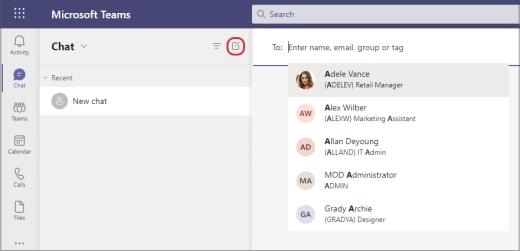
Need to get someone’s attention? Start a chat thread, tag them, and Teams notifications takes care of the rest. Chats also come with one-click translations for 35 languages, voice messaging, and suggested replies.
We also love the Microsoft Loop feature, which allows you to collaborate on work together in real-time within a group chat. This isn’t ideal for huge documents. But it’s great if you need someone to quickly review a table before adding it to a PowerPoint presentation. 📊
3. Integrations
Microsoft calls its integrations “apps.” With these apps, you can customize Teams by adding functionalities from other solutions you already use. This makes it possible to embrace automation in nearly all of your workflows.
We recommend Teams apps for:
- Figma
- Trello
- ClickUp
- Zapier
- Adobe Creative Cloud
- Zendesk
Naturally, Teams integrates with other Microsoft products. If you’re already a Microsoft fanatic, this option makes sense purely because of how well Microsoft’s products work together.
P.S. If you prefer Microsoft Teams, it also has an app for Confluence.
Teams pricing
- Microsoft Teams Essentials: $4/month per user, paid annually
- Microsoft 365 Business Basic: $6/month per user, paid annually
- Microsoft 365 Business Standard: $12.50/month per user, paid annually
Confluence Vs. Teams: Features Compared
In the showdown between Confluence vs. Teams, who reigns supreme? 🏆
As usual, the “right” answer depends on how your business works and what you’re looking for. Here’s how Confluence and Teams stack up against each other.
1. Collaboration
Confluence and Teams are both collaboration platforms, but they facilitate collaboration in different ways.
For example, Microsoft Loop is a cool feature for running small stuff past your boss. But Confluence’s whiteboards are helpful for remote brainstorming.
One big difference is Team’s video conferencing options. This brings video conferencing into your collaboration platform, which Confluence doesn’t offer as directly or effectively.
If you’re more of a text-based remote team, go with Confluence. But if you’re more into video or phone calls, go with Teams.
Winner: Teams for video calls; Confluence for text-based collaboration
2. Templates
Teams offers some templates, but the variety is limited. In fact, they’re not really templates. They’re more like “saved settings” that save time if you frequently create groups or teams.
Confluence, on the other hand, has a growing library of customizable templates. If grab-and-go templates are important to you, Confluence is the better choice.
Winner: Confluence
3. Integrations
Both Confluence and Teams come with hundreds of integrations. This really boils down to how your organization is already set up.
If you’re a Microsoft company through and through, Teams makes more sense because it already works well within the Microsoft ecosystem.
But if you’re big on Jira, Confluence is a better choice because it integrates with Atlassian products.
Winner: Teams if you use Microsoft; Confluence if you use Jira
4. Knowledge management
Confluence’s big selling point is that it’s a combined knowledge management and collaboration tool.
Microsoft Teams just doesn’t offer this. You would need to use something like Microsoft SharePoint to get a knowledge base within the Microsoft product suite.
If it’s important that your collaboration and knowledge base are on the same platform, go with Confluence.
Winner: Confluence
Confluence Vs. Microsoft Teams on Reddit
We dug deep into Confluence vs. Teams to find the most compelling differences between these platforms.
According to Reddit, the Teams wiki feature is tough to use for knowledge sharing:
“My department was making a step by step ‘how to’ in the Wiki on Teams (took a couple weeks to make) and we found that the Wiki was really awful. It was buggy, it would delete photos we uploaded, etc.”
In a different Reddit post, a user of both platforms found Confluence to be the better choice for collaboration:
“I’ve used both. Confluence is far better for collaboration.”
While users clearly have a preference for Confluence, some people express that their preference doesn’t matter because “the company’s policy is ‘Everything should be in Teams’.”
It’s tough persuading upper management—or the folks in IT—to allow for different platforms. If you’re a Microsoft organization, you might have to use Teams whether you like it or not, often for licensing or security reasons. 🤷🏽
Compare Confluence Vs. SharePoint!
Meet ClickUp: The Best Alternative to Confluence and Teams

Confluence and Teams definitely have their place. But there’s just one problem: They don’t bring task management into one central location.
Sure, apps and integrations can help you do that. But why cobble something together when you could have a system that already includes everything you need to take care of business?
ClickUp is the world’s favorite collaboration solution that brings all of your work into one place. And its functionality is so good that it makes efficiency-obsessed professionals jump for joy. 🤸
Collaborate in real-time, hassle-free
ClickUp Docs gives you the power to create content, project plans, and even wikis for knowledge retention. (Confluence, who?)

Embed content, add tables, and customize the formatting of your Doc to create eye-catching, helpful information that encourages collaboration.
All ClickUp Docs allow for real-time editing with your team. Convert text or comments into tasks with a single click—there’s no need for double entry here.
Chat it up with your team on one platform
With ClickUp Chat view, all of your updates, links, and communications happen in one place. Assign action items by tagging folks or embed videos, pages, or spreadsheets to add context to chats. 👋

We also love the rich editing feature for formatting chats. Add code blocks, bullet points, and banners to really make your messages pop.
Bridge the gap between brainstorming and doing
ClickUp Whiteboards make remote collaboration a breeze. They’re highly visual and completely customizable, thanks to our gigantic library of Whiteboard templates. Either steal one of ours (we don’t mind) or create a template of your own.
Use Whiteboards to brainstorm with your team in person or remotely. Convert ideas into tasks and assign them to your team with a single click. This is the best way to make your big plans actionable with less fuss.
Combine Tasks and Document Management With ClickUp
ClickUp is much more than a collaboration tool. The platform is equal parts project management software, collaboration tool, and template repository. Get started with the Free Forever Plan today!



