

Ever fired off a work chat message, only to realize it came across all wrong and, gulp, had typos…plural? 🙈
We’ve all been there. 42% of employees struggle to hit the right tone in their work chats.
Simple instant messaging apps have become sophisticated team communication ecosystems that integrate task management, file sharing, and video conferencing. As our workspaces have shifted from a cubicle to the cloud, mastering chat etiquette at work isn’t just about being polite—it’s about creating a smooth-running, collaborative workspace where everyone thrives.
Ready to transform your chats from meh to marvelous? This article will cover topics such as clear and concise communication, respectful and inclusive language, timely responses and appropriate channels, effective use of emojis and GIFs, and handling sensitive topics and disagreements.
Let’s go over the essential rules that’ll put an end to chat-induced chaos. Your team (and your stress levels) will thank you! 🙌
Understanding the Team Chat Environment at Work
Work chat is a unique space for quick updates, teamwork, or occasional meme sharing (we all have guilty pleasures 😁).
While team chat can be a vibrant hub for communication, its informality can sometimes lead to misunderstandings, distractions, or inefficiency. You need to understand this to get the most out of it:
- It’s informal (but not unprofessional): Chats are more relaxed than emails or other team communication apps, allowing for a more conversational tone and quicker exchanges. Think of it like talking to a colleague at their desk. However, professionalism is still key. Avoid using slang you wouldn’t use in a meeting, and maintain a respectful and inclusive tone
- It’s fast-paced: Conversations move quickly, with messages popping up throughout the day. This is great for quick updates and brainstorming but can also be distracting. Be concise and to the point in your messages, and avoid lengthy back-and-forth conversations that might be better suited for an email or call
- It’s asynchronous (sometimes): People may not be glued to their chats all day, especially if they’re in meetings or focused on tasks. Be clear about your urgency if you need a quick response. Consider using features like “@mentions” to get someone’s direct attention, but avoid overuse to prevent notification overload
- It’s public (sort of): While some platforms offer private channels, most team chat conversations are visible to the entire team (or specific groups). Be mindful of what you share. Avoid sensitive topics, confidential information, or negativity that could impact team morale
- It’s a living record: Unlike a fleeting conversation, chat messages are saved and searchable. This can help reference past discussions, but it also means your messages can leave a lasting impression. Be mindful of your communication style and avoid sending messages in haste that you might later regret
Best Practices for Chat Etiquette at Work
Now that you know the basics of team chat, let’s learn some chat-fu moves! Here are some easy tips to keep in mind when using them:
1. Be professional
Ditch the “sup” and “brb” for a friendly “Hello, [colleague’s name]” or “Good morning!” Imagine you’re writing a work email but a bit more casual. Complete sentences and proper grammar go a long way. Emojis? Sure, a smiley for a friendly tone is okay, but avoid turning your message into an emoji parade.
Example: Instead of “Hey guys, brb need coffee! Anyone know where Sarah is at?” Try: “Hi everyone, Just grabbing a coffee. Does anyone know if Sarah is online?”
2. Think before you ping
We’ve all gotten those pings at 8 p.m. about a non-urgent task. Consider your colleagues’ schedules and respect their need for work-life balance. Can your message wait until the morning? Unless it’s a fire drill situation, sending work messages outside of regular hours might not be the best idea.
Example: Instead of pinging everyone at night about a minor detail in a report, wait until the next day and send a message like: “Hey everyone, hope you all had a good night! Quick question about the report…”
3. Keep it short and sweet
Nobody enjoys scrolling through a novel in their chat window. Get straight to the point! Bullet points are your friend for complex topics. Need more space? Consider a quick call or a video chat for a more detailed discussion.
Example: Instead of sending a long paragraph about a project update, try an async standup report: “Hey team, just a quick update on Project X:
- Finished [task 1]
- Working on [task 2]: Any questions?
- Next steps: [brief explanation]”
4. Proofread like a pro
A typo here and there is no big deal, but a message riddled with errors can be confusing. Use those spell-check features! Read your message aloud before hitting send. Does it sound clear and professional? Double-check, and you’ll avoid any awkward misfires. A quick proofread saves the day!
5. Make subject lines your mini-headlines
If your chat platform allows them, use descriptive subject lines. It’s like giving your message a tiny headline. This helps colleagues prioritize and understand the content at a glance.
Example: Instead of a generic “Hey Sarah,” try a subject line like: “Quick question about today’s presentation.”
6. Use humor with caution
Humor can be misinterpreted in text. Avoid jokes that could be offensive or insensitive in a group chat. When in doubt, leave it out. Here are some additional proper chat etiquette tips:
- Be mindful of your audience and their sense of humor
- Avoid sarcasm, as it can easily be misinterpreted in text
- Stick to safe topics and avoid jokes that rely on wordplay or cultural references that everyone might not understand
7. Tag wisely
Don’t overuse the “@ mention” function. Use it only to directly address someone who needs to be involved in the conversation. Here are some tips for using it effectively:
- Don’t use “@” to get someone’s attention for a non-urgent matter. A simple message might suffice
- Avoid mentioning an entire team in a chat when only a few individuals need to be involved
- If you’re unsure who needs to be mentioned, consider sending a separate message to the relevant people
8. Respect online statuses
Pay attention to colleagues’ online status indicators (e.g., “Do Not Disturb”). Avoid sending urgent messages to someone marked as unavailable. Here are some additional tips:
- If a colleague appears unavailable but you need a quick answer, consider leaving a short message explaining your question and letting them know you’ll follow up later
- For urgent matters, it might be best to use a different collaboration app or channel, such as a phone call, if appropriate
Make sure to use your own availability status to communicate better, too.
9. Acknowledge and respond
If someone sends you a message, acknowledge it even if you can’t respond immediately. A simple “Thanks, I’ll get back to you soon” shows respect for their time. Here are some additional tips for acknowledging messages:
- If you need more time to respond, let the sender know when they can expect your response. (“Thanks for your message. I’m swamped right now, but I’ll get back to you by the end of the day.”)
- A quick “thumbs up” or “like” button (if available) can also be a way to acknowledge a message
10. Use channels appropriately
Many workplaces use different chat channels for different purposes. Treat these channels with respect! Don’t be the person who blasts project updates on the “Funny Memes & GIFs” channel. Here’s how to navigate the channels:
- Know your channels: Take some time to familiarize yourself with the different chat channels available. Most platforms will have clear names or descriptions for each channel
- Post in the right place: Before hitting send, consider which channel best suits your message. Urgent project updates belong in the project channel, not the general chat. Need help with a specific task? Head to the team communication channel dedicated to that project
- Respect the purpose: Each channel likely has a designated purpose. Don’t hijack a channel for something unrelated. If a funny meme pops into your head, resist the urge to share it in the “Client Meeting Minutes” channel. There’s a time and a place for everything, even hilarious orange cat videos
By following these tips, you’ll be an expert communicator, keeping things clear, concise, and (dare we say) even fun for your colleagues.
Commonly Encountered Problems When Using Work Chat
Work chat platforms are fantastic for quick communication and remote collaboration, but even the best chat tools can have downsides. Here are some commonly encountered problems in digital conversations and how can you address them with good professional communication etiquette:
| Challenges | Solution |
| Information overload: Work chat can overflow with information. Constant pings, endless messages, and overflowing threads can leave you feeling overwhelmed and struggling to focus. | Mute non-essential channels. Don’t be afraid to silence channels that aren’t directly relevant to your work. Most platforms allow you to customize notification settings Schedule dedicated chat times. If constant notifications are distracting, consider setting specific times for checking and responding to chat messages |
| Misunderstandings and miscommunication: Text-based communication lacks the richness of nonverbal cues like tone of voice and facial expressions. This can lead to misunderstandings and misinterpretations. | Use clear and concise language. Avoid sarcasm and humor that might not translate well into text Use emojis sparingly but strategically. A smiley face can help convey a friendly tone, but avoid relying solely on emojis to express complex ideas When in doubt, clarify. If something seems unclear, don’t hesitate to ask for clarification or rephrase your message |
| Oversharing and unprofessional conduct: The casual nature of chat can sometimes lead to unprofessional behavior or oversharing of personal information. | Maintain a professional tone. Remember, this is still a work communication platform Think before you post. Would you feel comfortable sharing this information in a work email? If not, maybe reconsider sending it in chat |
| Lack of context: Jumping into ongoing conversations without context can be confusing. | Take a moment to skim the conversation thread. This will give you a better understanding of the topic and avoid asking questions that have already been answered If unsure, ask for clarification. A quick “Hey, can someone give me a quick rundown on what’s being discussed here?” can go a long way |
| Information overload—the flip side: Sometimes, important messages can get buried in a sea of chat. | Use pins or star important messages. This helps you easily find them later Use bold or italics for emphasis. This can help draw attention to key points in your message |
Meet ClickUp: The Best Team Chat Tool to Communicate at Work

Switching between different collaboration apps? Struggling to find past conversations? Missing important updates? Let us introduce you to ClickUp, an all-in-one platform for project management and collaboration needs.
ClickUp’s Chat view feature eliminates workplace confusion and promotes effective collaboration by bringing all your team communication under one roof.
Pigment, a leading business planning platform for finance and revenue teams has already experienced a 20% increase in team communication efficiency with ClickUp Chat.
You, too, can achieve similar results and use it to:
- Collaborate in real time: Engage in instant messaging with your team, ensuring timely communication and project flow
- Centralize communication: Eliminate the need for multiple tools. Integrate ClickUp Chat with your existing ClickUp Tasks, ClickUp Docs, and projects, keeping everything organized and accessible on one platform
- Boost accountability: Assign action items directly within chat conversations using ClickUp’s “@mention” function. This ensures everyone is on the same page and keeps projects moving forward
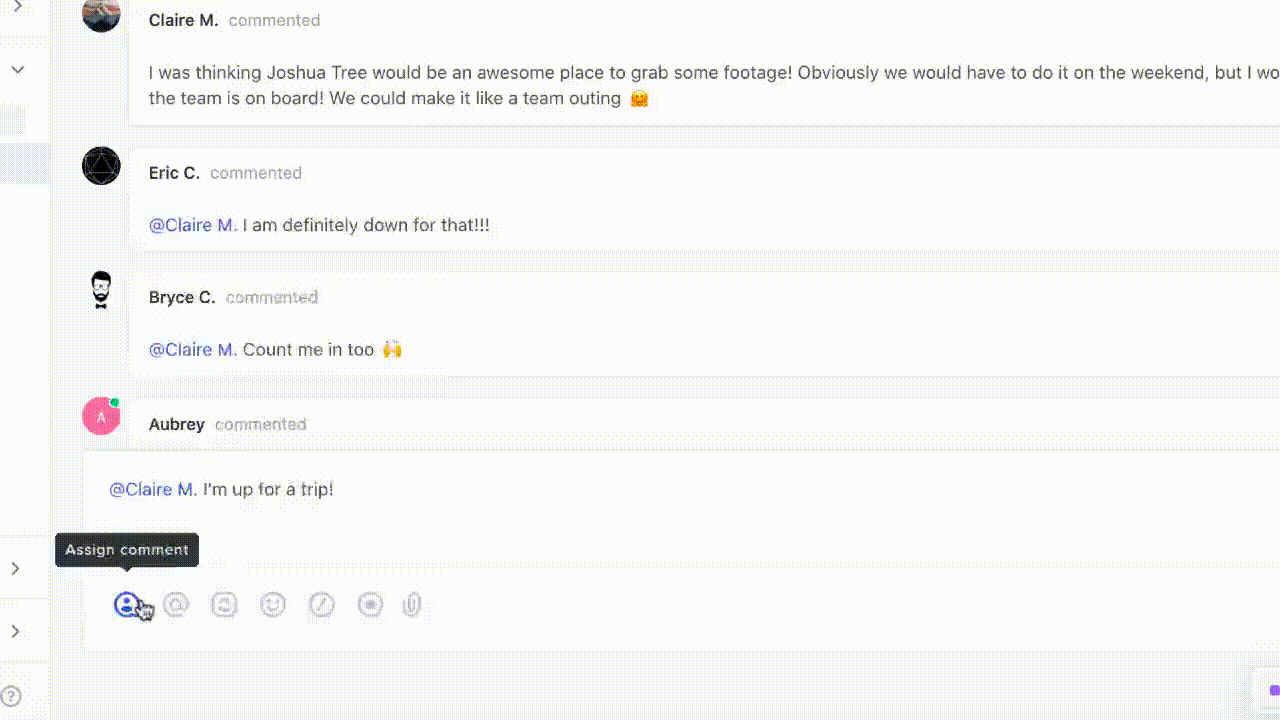
- Share attachments easily: Effortlessly share project links, documents, spreadsheets, and even embed videos and webpages directly within chat conversations. ClickUp keeps everything conveniently grouped for easy reference
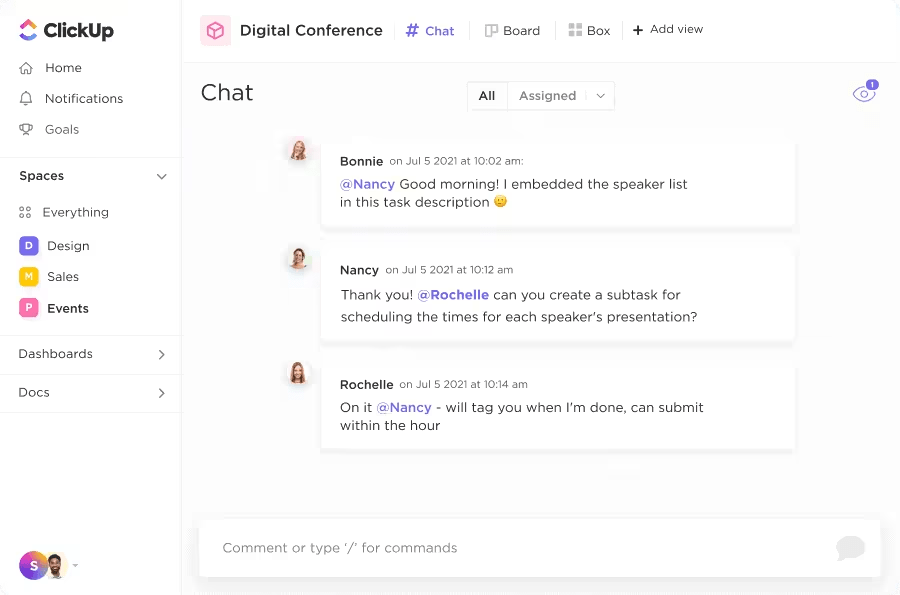
- Edit rich text: Format your messages easily to draw attention to what’s important! ClickUp Chat offers rich text editing options, including code blocks, bulleted lists, and even banners, to enhance clarity in your communication. Plus, you can save time with handy “/Slash Command” shortcuts for streamlined formatting
- Organize your chats: Create dedicated Chat views for any aspect of your work within ClickUp, from company-wide updates to specific team communication strategies, discussions, or project collaborations. You can control access to each chat and stay informed with the centralized Notifications feed
Once you’ve explored ClickUp’s strengths as a communication hub for your team, remember that effective communication and collaboration involve listening and being approachable. This will help you build a positive tone, strong working relationships, and a collaborative environment within your team.
Get Your Chat Practices Right with ClickUp
There you have it! With a little understanding of professional chat etiquette, you can make work communication super convenient and fun for everyone on your team, including remote workers.
Add ClickUp’s features like Chat and Docs to it, and you’ll master the nuances of group chats in no time! With one tool, you can share feedback, create tasks, give updates, send files, and do much more.
Sign up to ClickUp for free and get those conversations flowing, minus the chaos!



