How to Organize Your Email Inbox

Sorry, there were no results found for “”
Sorry, there were no results found for “”
Sorry, there were no results found for “”
Whether you’re a fan of meticulous color coding or you thrive in clutter and chaos—a messy inbox can seriously stress people of both kinds.
With email usage growing worldwide—over 333 billion emails were sent and received globally in 2023, and even more are expected in the coming years—it’s crucial to keep that inbox neat.
Whether you’re a Gmail, Outlook, or Front user, there are effective ways to sort your emails.
We’re here to guide you through tried and tested email management strategies so you can streamline your inbox and simplify your workday.
Ready to get your email under control? Let’s learn how to organize emails smartly!
In our always-on digital world, managing an email inbox isn’t just a task—it’s an essential skill that affects both personal and professional life. An organized email system can significantly boost your productivity.
Organized emails help you communicate more effectively. Whether you’re connecting with colleagues, managing projects, or keeping up with family and friends, a tidy inbox means you can find what you need without hassle. It’s all about saving time and reducing stress. It helps you to:
A well-organized email system streamlines your workflow. It helps you prioritize tasks and respond promptly to the most critical messages. Imagine not having to sift through a pile of emails to find that one crucial contract or assignment. With everything neatly sorted, your day-to-day activities become more manageable. Knowing how to organize emails can:
Keeping your email inbox organized is essential for managing your workflow and staying on top of your responsibilities. Here are ten effective tips to help you maintain a clean and efficient inbox:
Organizing your emails into different folders and labels helps to keep your inbox tidy by categorizing your email messages according to their purpose or priority. This aids in quicker retrieval and efficient management of communications.
Most email providers allow you to create rules and filters that automatically sort, flag, archive, or delete emails. These are based on specific criteria such as the sender, keywords in the subject line, or certain phrases within the email message.
Setting up these rules can drastically cut down on the time you spend manually sorting emails each day and help you prioritize pertinent stuff over routine or spam messages.
Maintaining a lean inbox means regularly hitting the unsubscribe button on mailing lists you’re no longer interested in, reducing clutter.
The Two-Minute Rule is a powerful tactic for email organization. It suggests immediately handling any email that takes less than two minutes to respond to.
This approach helps prevent the buildup of small, manageable tasks, which can clutter your inbox and to-do list. By responding quickly, you keep your inbox cleaner and stay organized.
To enhance productivity and reduce the constant distraction of incoming emails, designate specific times of the day to check and respond to emails. Common times include the beginning of the workday, right after lunch, and before the end of the day.
This practice helps in compartmentalizing focus: when it’s time to work, you work without the interruption of emails, and when it’s time to handle emails, you do so efficiently and in a focused manner.
Managing multiple email accounts separately can be cumbersome. Pushing emails from multiple accounts into one inbox can simplify your life and ensure no message is missed, regardless of which account it arrives in.
Instead of letting old messages linger in your primary inbox, archive them. This moves them out of your immediate view but keeps them accessible in case you need to retrieve them later.
Most email systems provide a straightforward archiving option, which helps reduce clutter while preserving a record of past communications.
Familiarize yourself with the search tools available—such as searching by date, sender, keywords, or even specific attachments. This knowledge lets you quickly locate emails without manually sifting through folders or tags, saving time and reducing frustration.
Improving your search skills ensures that no matter how many emails you have, you can always find the specific one you need almost instantly.
Inbox zero is a productivity approach aimed at keeping your email inbox empty—or almost empty—at all times. This method isn’t just about the absence of clutter; it’s about minimizing the mental load that a full inbox can create. It involves managing your emails proactively by quickly dealing with each message as it comes in.
Whether that means replying, delegating to someone else, archiving for later reference, or deleting it outright, the goal is to prevent emails from piling up. This practice helps you maintain a clear, focused inbox, ensuring you can concentrate on your tasks without unnecessary distractions.
Set a recurring appointment with yourself to check your inbox regularly and clean out unnecessary content. This might involve deleting emails that are no longer needed, reviewing your filtering rules to make sure they’re still effective, and updating your folder system.
Email management software is indispensable in streamlining communication processes within both personal and professional domains. These tools are designed to manage large volumes of emails effectively, helping users filter, sort, and respond to messages more efficiently.
The software ensures that important messages are never overlooked by automating routine tasks, such as sorting incoming emails into appropriate folders or tagging them based on content. This capability enhances productivity and minimizes the stress associated with managing a cluttered inbox.
ClickUp emerges as a comprehensive solution for organizing emails effectively through powerful email management capabilities within its platform. Here’s how ClickUp transforms email management:
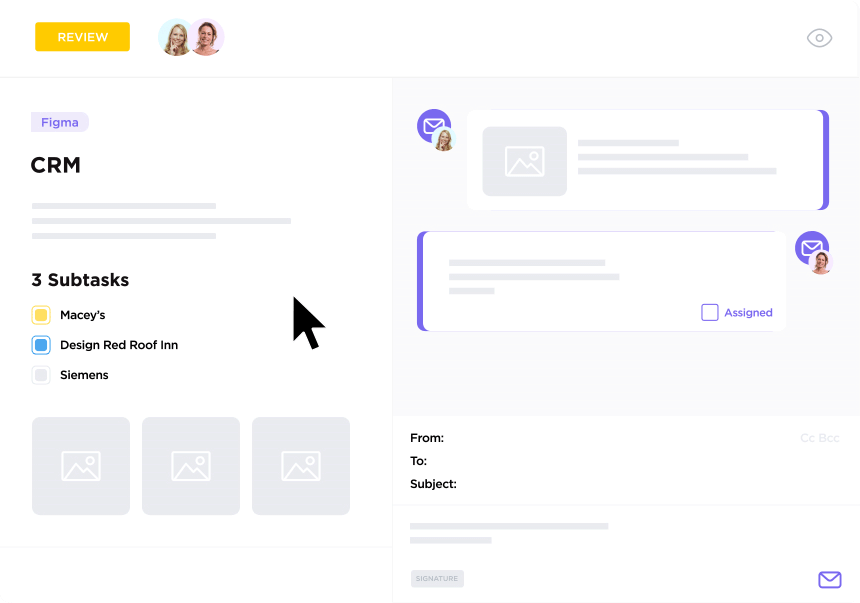
ClickUp Email Project Management transforms email management by centralizing your communications and tasks within a single platform. It enables users to send and receive emails, automate responses, and attach emails to tasks without leaving the application. With ClickUp, you can:

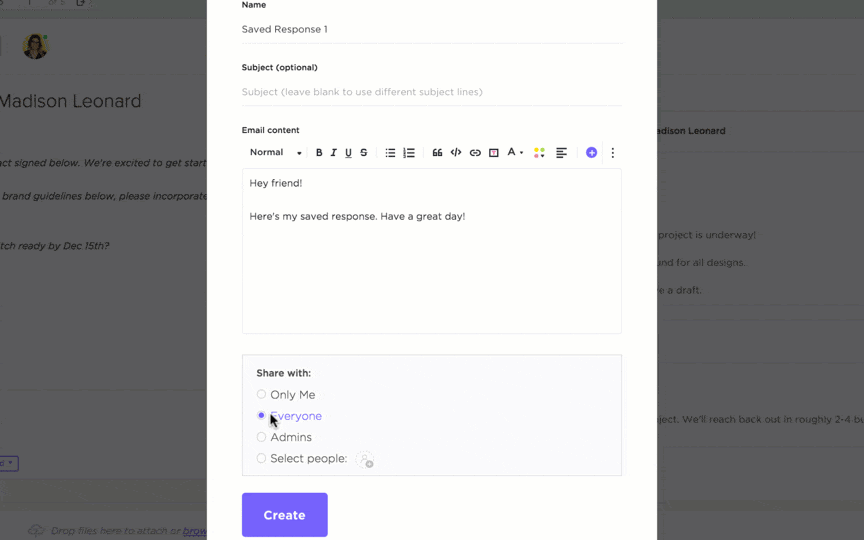
ClickUp Email Marketing Template is a ready-to-use solution that simplifies the process of managing email campaigns. This template is designed to help marketing professionals efficiently coordinate team activities, schedule messages, and track the success of email campaigns directly within ClickUp. It’s an ideal tool for beginners and offers fully customizable features to tailor your marketing efforts precisely.
ClickUp Brain is a suite of AI-powered email writing tools designed to effortlessly integrate with your daily tasks and boost writing efficiency.
As the world’s first neural network that integrates tasks, documents, people, and all of your company’s intelligence, ClickUp Brain revolutionizes the way you handle email communications.
This powerful tool streamlines your email task management and enhances your writing process. Using AI in email makes it faster and more intuitive to draft emails that are clear, professional, and effective. With ClickUp Brain, you’re equipped to:

Trusted by over 2 million teams, ClickUp also provides comprehensive integrations with Outlook and Gmail so you can pull all your emails into one inbox.

Here’s everything you can get done with these integrations:
This integration brings the power of ClickUp’s email project management capabilities into your Gmail inbox. It allows Gmail users to manage tasks and emails on a unified platform. It helps streamline workflows and enhances productivity by keeping all necessary communications and tasks in one place.
With ClickUp’s Gmail integration, you can:
By integrating ClickUp with Outlook, users can manage their workflows and emails more efficiently. This integration ensures that all project-related correspondence is automatically synchronized with your tasks, making it easier to track progress and collaborate.
With ClickUp’s Outlook integration, you can:
With the overwhelming volume of emails most professionals face daily, knowing how to organize emails is a critical skill. It can dramatically improve your ability to prioritize tasks, respond quicker, and streamline your workflow. While there are numerous strategies to enhance email management manually, leveraging technology and email productivity tools can significantly simplify the process.
ClickUp stands out as a robust solution in this regard. It integrates seamlessly with popular email services through its Gmail and Outlook integrations. It transforms your inbox management with enhanced email automation, task tracking, and project management capabilities.
So, why juggle multiple tools when ClickUp can do it all?
Jump on board and watch your productivity soar.
Head over and sign up on ClickUp to get started for free. Your inbox will thank you!
© 2025 ClickUp