How to Automate Repetitive Tasks: Your 5-Step Guide to Automagic

Sorry, there were no results found for “”
Sorry, there were no results found for “”
Sorry, there were no results found for “”
Ever had one of those moments of drudgery when you realize you’re spending way too much time copying data between systems and formatting cells in worksheets rather than strategizing and innovating? Well, you’re not alone.
About 60% of organizations report that their team loses five hours a week on manual tasks and repetitive processes—that’s approximately 1.5 months a year! And many of these are knowledge workers with the means to automate tasks; imagine what a drain these repetitive tasks would be for other teams.
The good news is that you can reclaim this valuable time by automating routine and repetitive tasks. This frees you up to pursue the more challenging aspects of your job and increase efficiency.
To help in this quest, here’s our quick and easy 5-step guide on automating repetitive tasks.

Task automation leverages technology to streamline and complete tasks with minimal or no human intervention. This involves using software, platforms, and tools to:
The objective is to delegate tasks to appropriate digital solutions for greater accuracy, productivity, and efficiency. Subsequent sections will discuss the benefits in detail.
Workflow automation benefits individuals and businesses in the following ways:
As promised, here’s our step-by-step guide on how to automate repetitive tasks:
First things first, you must identify the repetitive tasks that guzzle time and effort.
Here’s how you can go about it:
Repetitive tasks would be those that occur frequently, take up a good amount of time, and may attract errors. However, you may also discover some other tasks suitable for automation. These could be:
Identify such tasks systematically as you prepare for the next phase—prioritizing target areas that will yield the highest automation benefits.
While you may have a long list of tasks suited for automation, let’s focus on the repetitive ones.
In this stage, you measure the potential to automate repetitive tasks. To calculate this, you’ll need to analyze the following parameters:
| Tasks Typically Suitable for Automation Based on Parameters | |
| Time required to complete the task | Lengthy tasks |
| Periodicity of the occurrence of said task | Frequently occurring tasks |
| Complexity involved in task completion | Predictable and rule-based tasks with lesser complexity |
| Manual effort required to be put into the task | Tasks requiring significant manual labor |
| Average error rate, especially through manual work | Tasks more prone to errors |
| Impact on workflow | High-priority, high-impact tasks |
Such analysis follows a strategic approach while automating repetitive tasks. You may use a weighted formula to prepare a priority-based list for your task automation efforts.
Now that you have your list of routine tasks, it is time to select the right task automation tool.
This involves researching the workflow automation software market to identify solutions to automate repetitive tasks.
Here’s how you can proceed with this:
Now that task automation software is a part of the tech stack, it’s time to automate tasks.
Here’s how you automate tasks with perfection:
Continuous training and support should accompany the automation implementation stage. You must also sensitize your workforce about the benefits and best practices of task automation.
The final stage is all about measuring the impact of your automation efforts. Remember how you had to define KPIs and metrics to figure this out? Your KPIs could measure the time saved, productivity gains, cost savings, or error reduction. Regardless, here’s where you track these to assess the overall effectiveness, performance, and benefits.
To do this, you:
Additionally, consult all the stakeholders and gather feedback from them. Their insights might illuminate some of the non-tangible aspects of task automation that data might miss, such as increased morale or team collaboration.
Schedule periodic reviews and monitor performance for continuous optimization.
Here are a few business process automation examples based on the five steps outlined above:
Also Read: Automation Examples
Whether you’re looking for task automation or full-fledged automated project management, ClickUp is an excellent option either way.
To truly appreciate how you can use ClickUp to automate tasks, consider the following features:
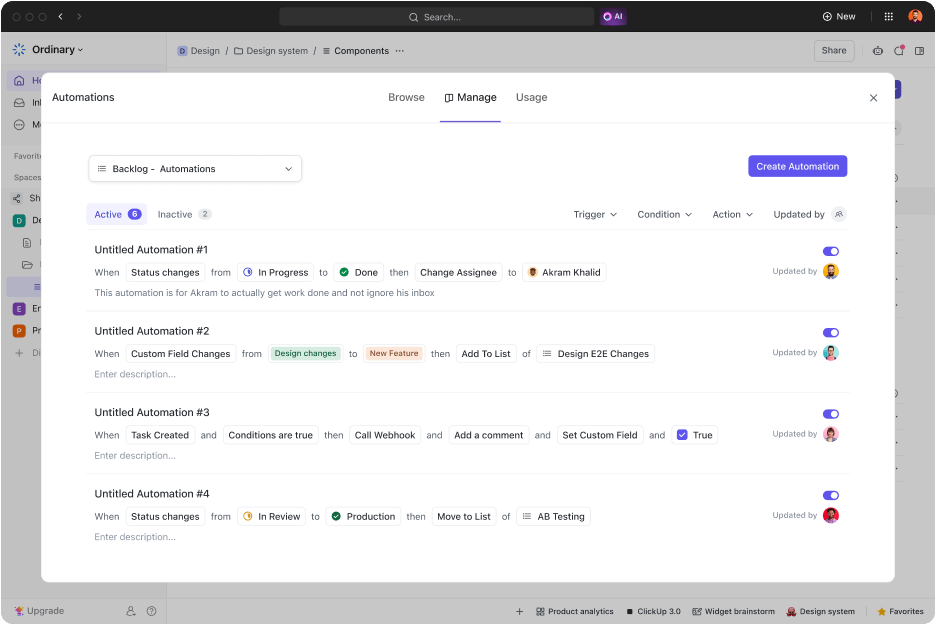
ClickUp Automations allows users to create custom rules or choose from a library of pre-built automation recipes to automate recurring tasks. For instance, you can set up automation to assign tasks automatically to a qualified team member once a task is created.
Similarly, you can set automation to update task priorities based on pre-defined criteria or send notifications upon task completion. Such trigger-based automation acts as a digital assistant while ensuring you’re up-to-date on all activities.
ClickUp Brain is a powerful tool that reduces technical barriers to leveraging technology like AI. This AI assistant accepts commands in natural language and translates them into custom automation rules! This means that you can automate any task or workflow by simply describing the desired workflow in plain, simple language while ClickUp Brain does all the work for you.
Setting up automation is as simple as telling Brain, “When a task is marked high-priority, assign it to Jane and set a due date for the following day.” ClickUp Brain will then set up the automation. Similarly, it can automate tasks like preparing product requirements, drafting emails, summarizing meeting notes, and so much more! This makes automation features accessible to all team members, regardless of their technical expertise.
ClickUp Form View eliminates the time-consuming job of manually recording data. Use it to create detailed custom online forms that capture data and convert them directly into tasks. It serves a two-fold benefit.
First, you don’t have to set aside a dedicated resource for data entry.
Second, it ensures data accuracy with no drop-off points and manual intervention. The resulting user-friendly, accurate, and actionable forms are particularly useful for business activities like lead capturing, client onboarding, and service requests.
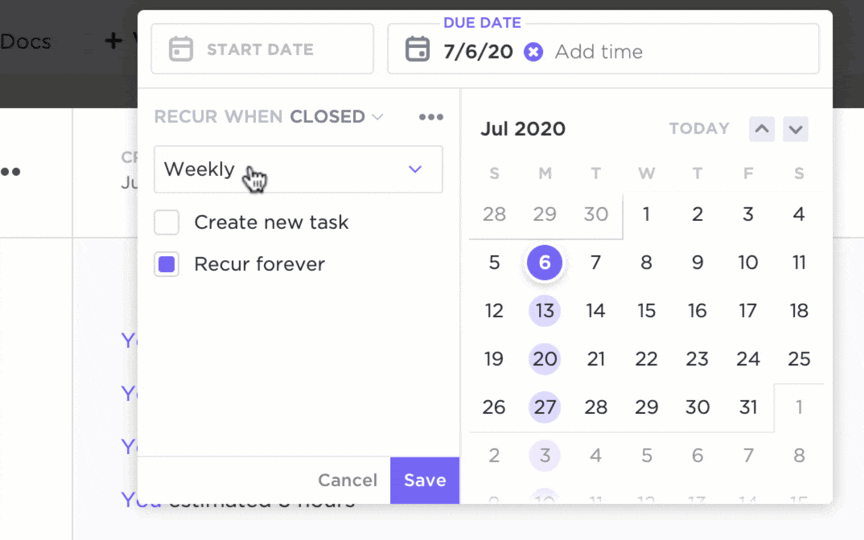
Use ClickUp Recurring Tasks to automate recurring tasks—it’s that simple. Schedule tasks that repeat daily, weekly, monthly, or yearly. Whether it is report generation, invoicing, or following up, customize the recurrence patterns with options like ‘every alternate week’ or ‘on the last day of the month’ to align your workflow with a periodic task. When paired with ClickUp Automations, this feature ensures nothing is missed so you and your team can focus on higher-level activities.
With a rich library of custom automation templates, you can optimize workflows, increase productivity, and save time. These ready-made solutions are a great starting point for automating common workflows.
Here are a few you can use to get started:
Remove manual work from email outreach and send personalized emails based on custom field values or task triggers. Imagine automatically sending a welcome email to a newly registered client or delivering an onboarding email kit to a new employee! This lets you send the right emails at the right time while also freeing up team time for other tasks. You can create tasks for each automated email and set up rules in ClickUp defining the trigger.
Streamline the process of crafting project proposals. This template allows you to automate tasks like assigning proposal creation activities to team members, sending reminders and notifications for deadlines, and consulting stakeholders when the proposal is complete. The Project Proposal view provides you with a comprehensive overview of all proposals
Don’t just automate repetitive tasks; measure the impact of this action. Use this template to test the efficacy of your automation. It provides a framework for measuring crucial KPIs that you can track to judge whether the automated workflows are living up to their potential. It includes custom fields like Department, Target Value, Variance, etc. Visualize the timeline and milestones of your automation initiatives with the Timeline View and track the progress of individual tasks with the Progress View.
From everything we’ve discussed so far, it is evident that automation is no longer a luxury or a ‘nice-to-have’ feature. You must automate repetitive tasks to the maximum extent to reach a new plane of efficiency, productivity, and resource utilization. Hopefully, our simple 5-step guide outlines a clear roadmap for implementing automation.
An AI-powered project management solution like ClickUp can transform your day-to-day processes with the power of intelligent automation.
Sign up for free on ClickUp to maximize your business potential!
© 2025 ClickUp