Best Confluence Alternatives and Competitors in 2025
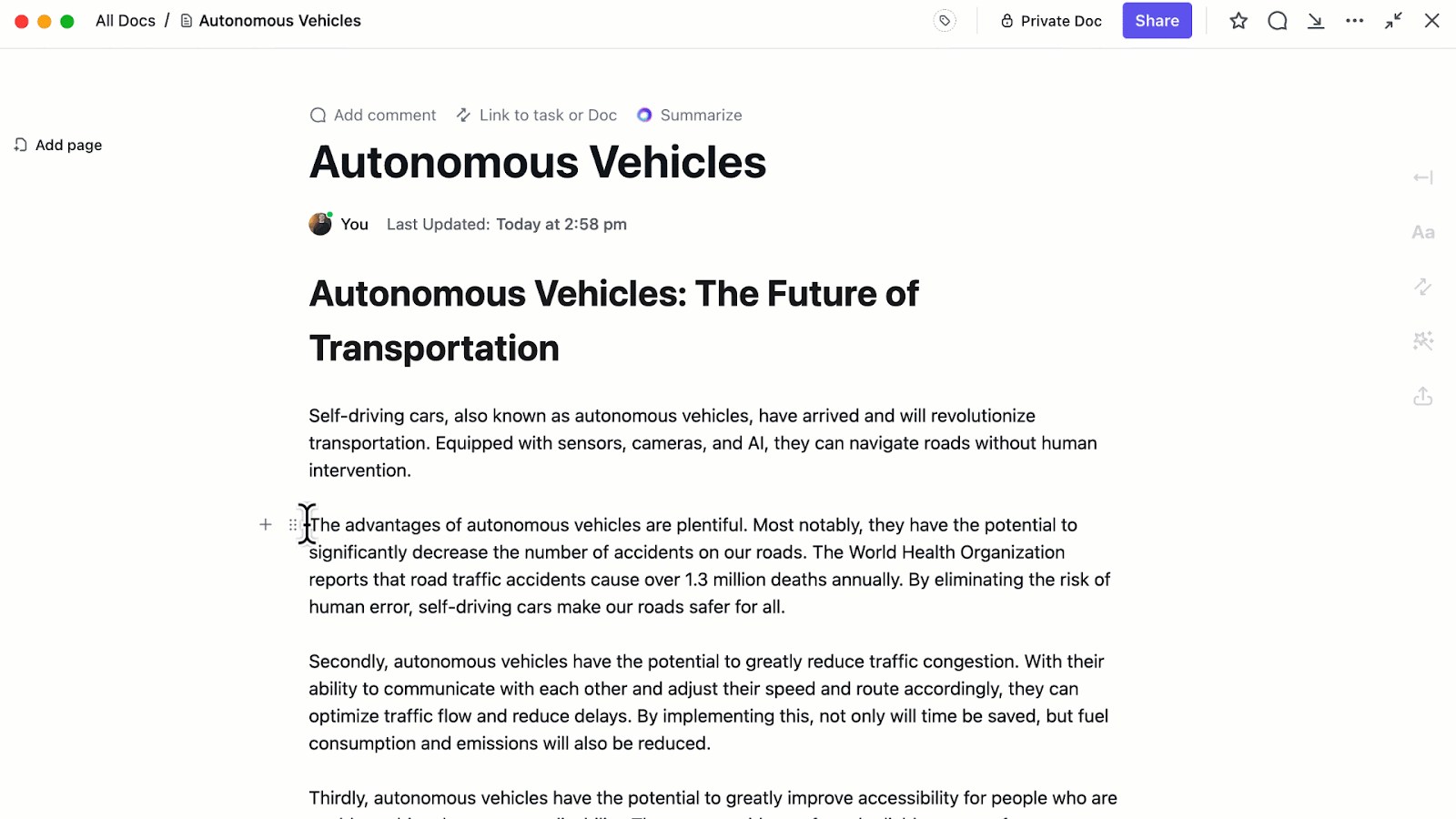
Sorry, there were no results found for “”
Sorry, there were no results found for “”
Sorry, there were no results found for “”
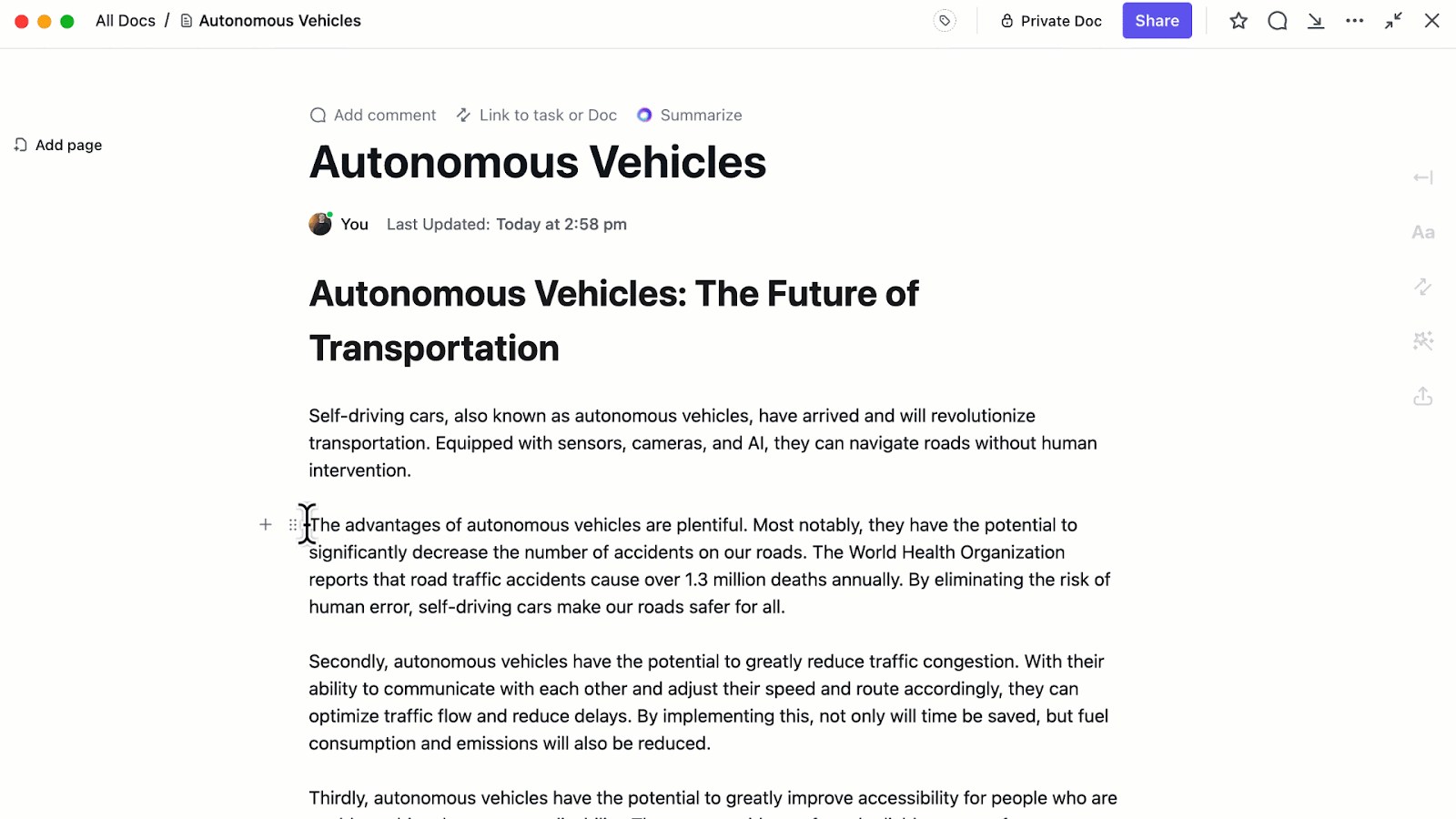
Team collaboration doesn’t look the same as it did five years ago.
Today, teams are remote, distributed, and moving faster than ever. They need more than just a static wiki—they need connected, searchable, real-time knowledge that lives inside their workflows. While Confluence has long been a go-to for documentation, many teams are hitting roadblocks with its complexity, limited collaboration features, and siloed experience.
We’ve rounded up the best Confluence alternatives that go beyond traditional wikis. Whether you want AI-powered documentation, built-in project management, or a more modern UI, this list has you covered.
Let’s explore your options.
📊 Research Shows: 60% of employees believe knowledge sharing in their organization is insufficient, and 63% of organizations cite lack of user adoption as a major barrier to knowledge management success. Building a culture of sharing is essential.
As collaboration becomes more dynamic and distributed, teams need tools that are faster, more intuitive, and easier to scale. I’ve encountered quite a few issues while using Confluence for my work. Some major ones are
Considering these recurring issues, I’ve shortlisted Confluence Alternatives that allow seamless collaboration, offer quick access to knowledge, and keep teams productive.
We tested, compared, and filtered tools based on real team needs. To create this list, we evaluated dozens of tools across key factors like:
Our editorial team follows a transparent, research-backed, and vendor-neutral process, so you can trust that our recommendations are based on real product value.
Here’s a detailed rundown of how we review software at ClickUp.
| Tool | Best features | Best for | Pricing |
|---|---|---|---|
| ClickUp | – Docs + tasks + AI in one place – Connected Search across workspace – Automations & Dashboards | Teams that want project management + docs in one tool | Free forever plan; Customizations available for enterprises |
| Notion | – Block-based editor for docs and databases – AI writing and summarizing – Real-time collaboration | Small to mid-sized teams creating flexible internal wikis | Free plan available; Paid plans start at $10/user/month |
| Google Drive | – Real-time editing in Docs, Sheets, Slides – Smart search and file suggestions – Cross-device sync | Teams already using Google Workspace | Free plan available; Paid plans start at $6/user/month (Workspace) |
| Nuclino | – Fast, minimal UI with multiple views – Real-time collaborative editing – Graph view and AI Sidekick | Small remote teams needing fast, structured documentation | Free plan available; Paid plans start at $6/user/month |
| SharePoint | – Document libraries with metadata and versioning – Intranet sites with deep MS 365 integration – Permission-based access | Enterprise teams using Microsoft ecosystem | Paid plans start at $5/user/month; Enterprise pricing available |
| Quip | – Docs + spreadsheets + chat in one space – Salesforce CRM integration – Live collaboration with templates | Salesforce-first teams needing doc + CRM sync | Paid plans start at $10/user/month; Advanced plans up to $100/month |
| Asana | – List, board, calendar, timeline views – Goal tracking and portfolios – 200+ integrations | Teams managing structured projects with flexible workflows | Free plan available; Paid plans start at $10.99/user/month |
| Dropbox Paper | – Real-time editing with media-rich content – Task lists and comments within docs – Templates for meetings and planning | Creative or content teams needing simple media-rich docs | Free with Dropbox; features depend on Dropbox plan tier |
| Zoho Learn | – Knowledge base + LMS combo – Course builder with quizzes and analytics – Custom portals and access controls | Teams needing training + internal knowledge management | Free plan available; Paid plans (Express/Pro) with custom pricing tiers |
| Document360 | – Markdown + WYSIWYG editor – AI tools for smart search and FAQ – Public + private knowledge base support | Teams building both public help centers and internal wikis | Paid plans start at $149/project/month; Custom pricing for Enterprise+ |
* Please check the tool website for the latest pricing details.
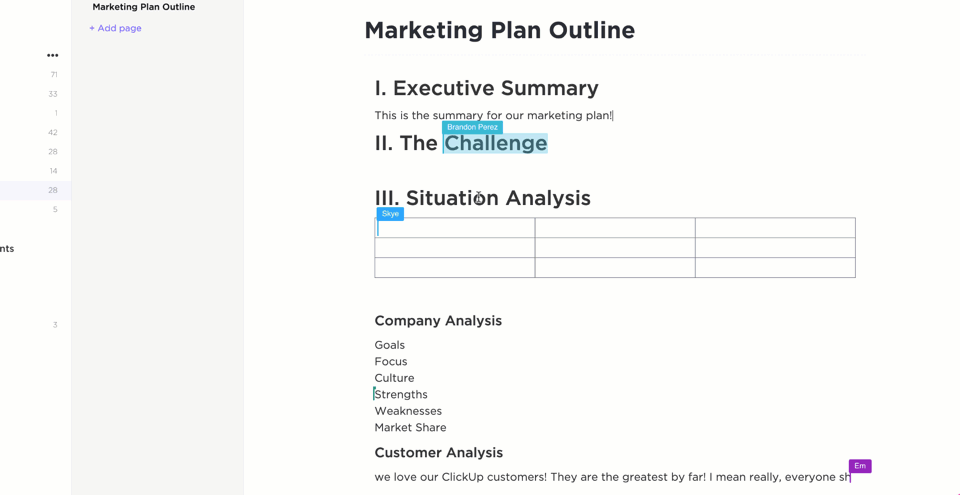
ClickUp, the everything app for work, is redefining how teams collaborate, manage knowledge, and get work done. While Confluence is known for its documentation and wiki capabilities, ClickUp goes several steps further—combining docs, tasks, project management, AI and automation in a single, unified platform.
With ClickUp Docs, you can create beautiful, collaborative documents that live right alongside your tasks, projects, and workflows. No more switching between Confluence for documentation and other tools for project management—everything is connected in ClickUp.
Unlike Confluence, which is primarily a wiki, ClickUp brings knowledge management into your daily workflow. With Connected Search, you can instantly find any document, task, or comment across your workspace.
ClickUp’s Automations and Dashboards take collaboration beyond static documentation. Trigger actions when docs are updated, tasks are completed, or comments are added—keeping everyone in the loop without manual effort. Build dashboards to track documentation updates, team contributions, or project progress—all in real time.
ClickUp Brain brings AI directly into your documentation and knowledge management. Instantly generate summaries of long documents or meeting notes. Ask Brain to find answers from your docs, tasks, or comments—no more endless searching.
Here’s an example👇

Deploy ClickUp AI Agents to automate repetitive processes, manage routine documentation tasks, and proactively surface important knowledge, freeing your team to focus on high-impact work.
⭐️ Bonus: With ClickUp Brain, you can access multiple AI models—including Claude and ChatGPT—for faster, more flexible work.
Check out the power of ClickUp AI Agents👇
Team size: Small to enterprise-level teams
Who is ClickUp a good fit for? Use it when:
A G2 reviewer says:
“ClickUp replaces multiple apps with one powerful workspace… Docs, tasks, and AI in one tool—it’s a game-changer.”
A G2 reviewer says:
“There’s a bit of a learning curve at first—but once it clicks, it really transforms the way we work.”
Integrates with: Slack, Google Workspace, Microsoft Teams, GitHub, Zoom, Dropbox, OneDrive, and more
Absolutely—ClickUp isn’t just a Confluence alternative, it’s a complete workspace. You get powerful documentation tools plus project management, AI, automation, and reporting—all under one roof. It’s built for teams who want fewer tools, faster collaboration, and smarter workflows.
💡 Pro Tip: Creating and maintaining a wiki can be a time-consuming project – but it doesn’t have to be! ClickUp’s Wiki Template helps you streamline the process of organizing, curating, and sharing vital information within your organization.
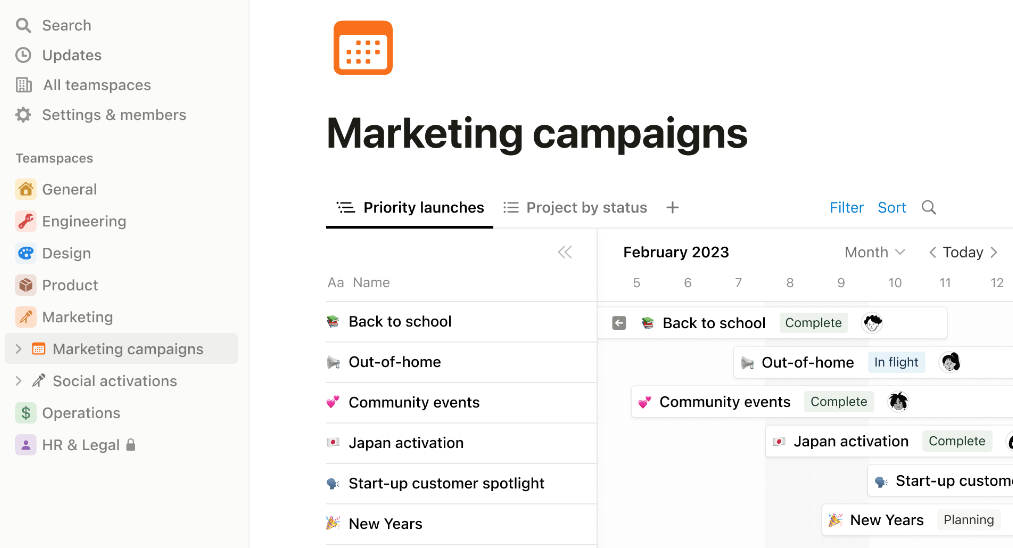
Notion is a versatile all‑in‑one workspace that combines note‑taking, wikis, databases, and lightweight project management. Its block-based editor makes it easy to mix text, media, tables, and embedded files—all in one canvas.
Notion’s strength lies in its flexibility: teams can build everything from internal knowledge bases and meeting notes to client trackers and editorial calendars. With growing AI capabilities, it’s also getting smarter at content creation, research support, and document summarization.
Team size: Small to mid-sized teams
Who is Notion a good fit for? Use it when:
A G2 reviewer says:
“The flexibility of Notion is unmatched… I can create docs, tables, and even mini CRMs with no code.”
A G2 reviewer says:
“Notion is great for small teams, but once you scale, managing permissions becomes messy.”
Yes—if you’re a small to mid‑size team that wants a clean, customizable hub for docs, notes, and simple databases. Notion lets you replace several tools with one elegant workspace—without steep training.
But if your team demands enterprise-grade permissions, deep integration with SaaS ecosystems, or rock‑solid performance, you’ll likely outgrow it.
📮 ClickUp Insight: 46% of knowledge workers rely on a mix of chat, notes, project management tools, and team documentation just to keep track of their work. For them, work is scattered across disconnected platforms, making it harder to stay organized. As the everything app for work, ClickUp unifies it all. With features like ClickUp Email Project Management, ClickUp Notes, ClickUp Chat, and ClickUp Brain, all your work is centralized in one place, searchable, and seamlessly connected. Say goodbye to tool overload—welcome effortless productivity.
📚 Also Read: Best Notion Alternatives & Competitors
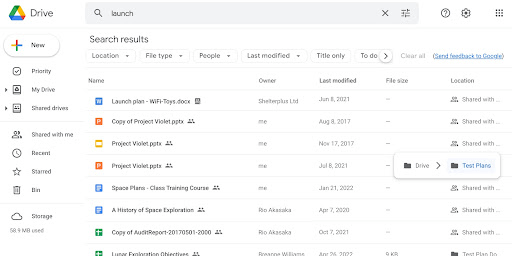
Google Drive is a cloud-based storage and collaboration platform that’s part of the Google Workspace suite. It allows teams to store, share, and collaborate on files in real time using Docs, Sheets, Slides, and more. Its powerful search, version history, and seamless sync across devices make it a reliable workspace for both individuals and teams.
With deep integration across Gmail, Calendar, Meet, and other Google apps, Google Drive is ideal for teams that want everything in one ecosystem.
Team size: Small to enterprise-level teams
Who is Google Drive a good fit for? Use it when:
A G2 reviewer says:
“Google Workspace’s seamless collaboration features—real‑time editing, easy file sharing, and integrated communication tools—boost productivity and teamwork.”
A G2 reviewer says:
“One downside is limited offline functionality… complex formatting or advanced features in Docs and Sheets don’t always match those in Microsoft Office.”
Yes—if you’re already using Google Workspace or need a simple, scalable tool for real-time collaboration and file storage. It’s especially useful for hybrid teams that need to stay connected through shared documents and synced data. Just keep in mind that its offline features and advanced formatting may fall short for some power users.
📚 Also Read: Best Google Drive alternatives
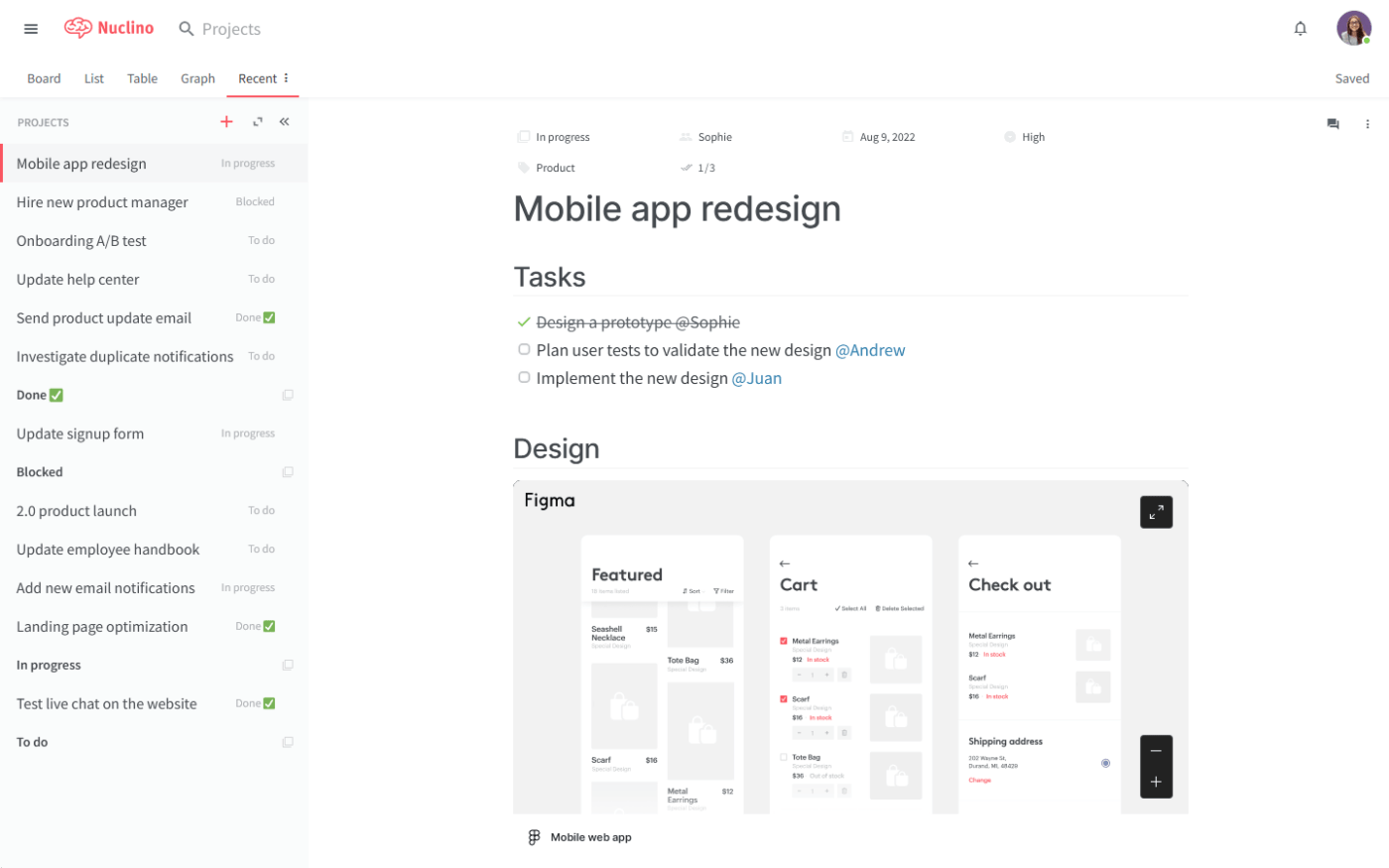
Nuclino is a unified workspace designed for fast, distraction-free knowledge management and lightweight collaboration. With clean, real-time editing and multiple views—list, board, table, and graph—it brings docs, wikis, whiteboards, and projects together in one place. Features like instant search and AI Sidekick elevate its speed and usability, making it ideal for teams that want clarity without complexity.
Team size: Small to mid-sized teams
Who is Nuclino a good fit for? Use it when:
A G2 reviewer says:
“Nuclino strikes the right balance of simplicity and robustness”
A G2 reviewer says:
“My biggest complaint about Nuclino is the lack of transparency about its pricing structure.”
Yes—Nuclino is excellent for small to mid-sized teams looking for a clean, fast, and intuitive hub for documentation, lightweight project tracking, and visual collaboration. It’s simple to use, well-integrated, and ideal for remote or hybrid teams. However, if your workflows require advanced reporting, high configurability, or complex integrations, you may find something more robust elsewhere.
📚 Also Read: Nuclino Alternatives and Competitors
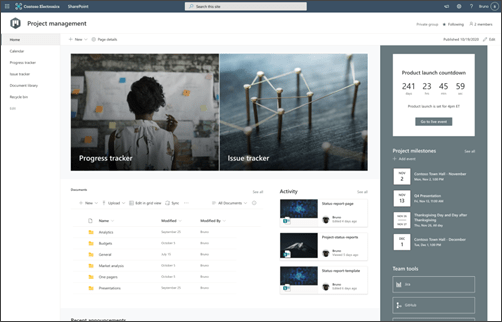
SharePoint is Microsoft’s enterprise-grade platform for intranets, document libraries, team sites, and secure content management. It enables organizations to create internal web portals, collaborate on files, and automate business processes with tools like Power Automate and Power Apps. SharePoint also offers powerful search, version control, and tight integration with OneDrive, Teams, and the wider Microsoft 365 ecosystem.
Team size: Mid-sized to enterprise-level teams
Who is SharePoint a good fit for? Use it when:
A G2 reviewer says:
“SharePoint gives us the structure and security we need to manage documents across our entire organization.”
A G2 reviewer says:
“Getting started with SharePoint was daunting—the interface and terminology felt dated and not intuitive.”
Yes—for mid-sized to large organizations seeking a secure, integrated hub for content, documents, and intranet experiences. Its strength lies in compliance, metadata-driven organization, and powerful search. But for smaller teams or those seeking simpler collaboration tools, SharePoint may be too heavy or complex to adopt.
📚 Also Read: SharePoint Alternatives
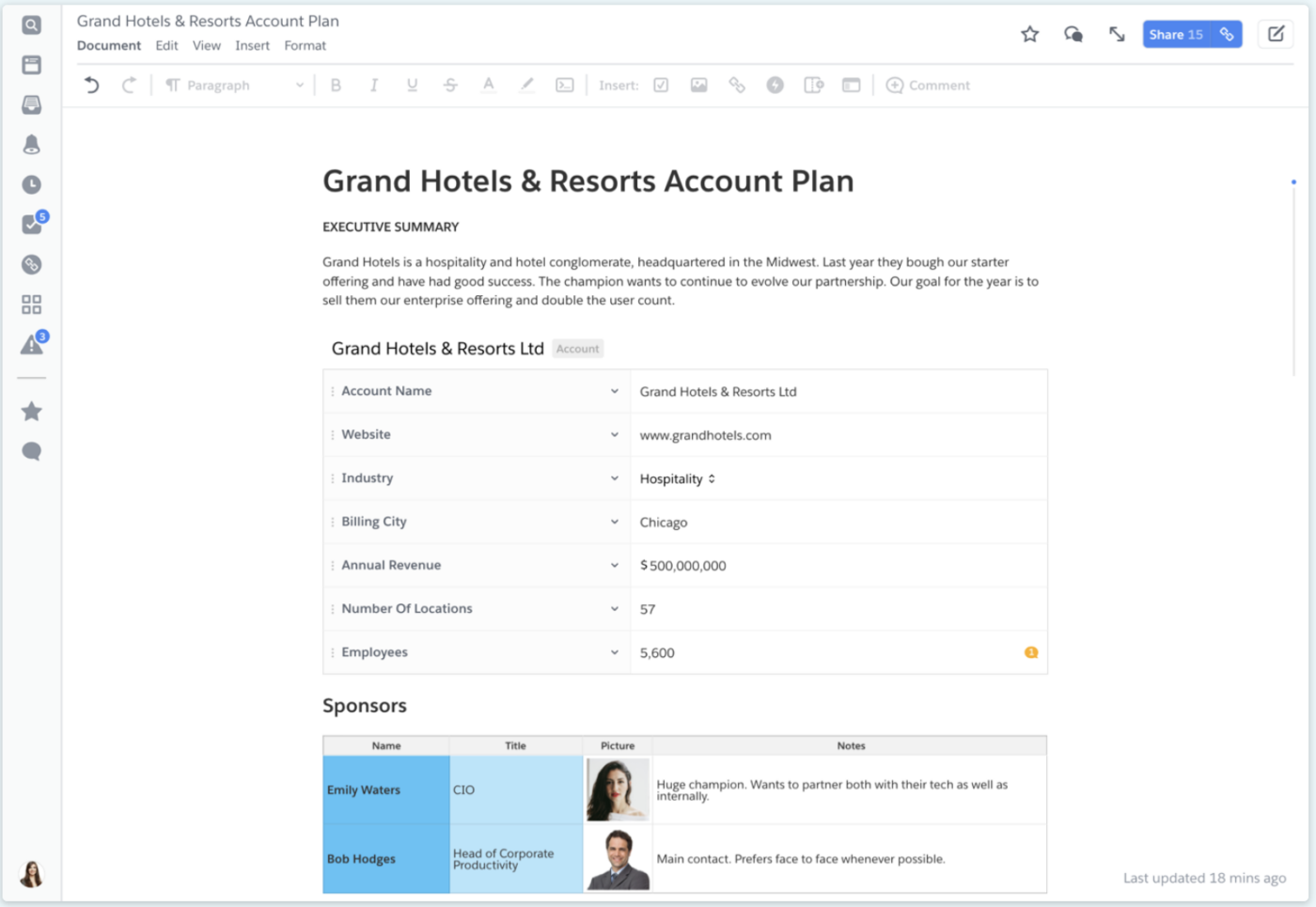
Quip is a collaborative productivity suite from Salesforce that brings together documents, spreadsheets, chat, and live Salesforce data in one unified workspace. It’s tailored for modern teams—especially those using Salesforce—offering real-time editing, embedded chat, and robust mobile support. Quip helps teams streamline workflows, share knowledge, and stay synced on key documents like account plans or project specs.
Team size: Small to enterprise-level teams
Who is Quip a good fit for? Use it when:
A G2 reviewer says:
“Quip streamlines document collaboration with real-time editing, chat integration, and a clean interface—perfect for teams seeking productivity and organization.”
A G2 reviewer says:
“One downside … is limited offline functionality… complex formatting or advanced features in Docs and Sheets don’t always match those in Microsoft Office.”
Yes—if you’re integrated with Salesforce and want a unified tool for docs, spreadsheets, and chat that stays tightly connected to your CRM. Quip shines for teams creating account plans or deal documents directly inside Salesforce. But if you need stronger offline support, advanced formatting, or spreadsheet power, there may be better options.
📚 Also Read: Best Quip Alternatives

Asana is a work and project management platform that empowers teams to plan, track, and manage work efficiently. With flexible views—list, board, calendar, timeline—real-time collaboration, goal tracking, and AI-powered features, it suits a wide range of use cases. Trusted by over 100,000 organizations, Asana connects teams across departments while ensuring work stays aligned and visible.
Team size: Small to enterprise-level teams
Who is Asana a good fit for? Use it when:
A G2 reviewer says:
“As a Project Manager… Asana stands out as one of the most intuitive and effective tools I’ve worked with. … I can visualize workflows, assign tasks, and track progress across multiple projects.”
A G2 reviewer says:
“I contacted support… shuffled me between three different agents… No refund. Just a link to their ‘subscription terms.’”
Yes—Asana is a strong choice if your team needs structure, visual clarity, and a wide range of views for managing tasks and projects. It handles everything from simple to complex workflows, integrates well, and scales with your organization. Just be mindful of seating rules and plan levels—support transparency on pricing can sometimes be a pain point.
📚 Also Read: Best Asana Alternatives
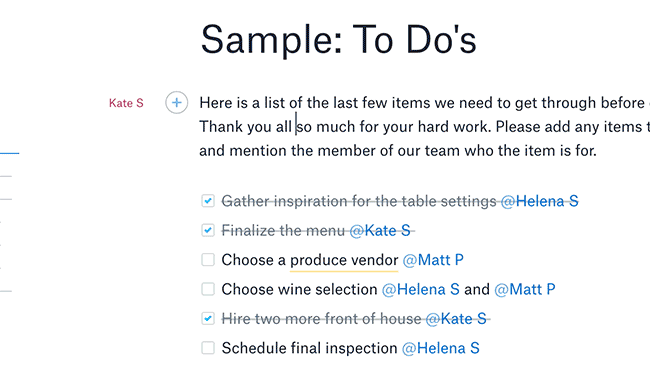
Dropbox Paper is a collaborative document editor from Dropbox that combines rich media, task management, and real-time collaboration in a clean, minimalist workspace. Teams can embed images, videos, code snippets, and more, while comments, to-do lists, and @mentions keep projects organized. Paper seamlessly integrates with Dropbox’s storage, Slack, Zoom, and other tools, making it a powerful hub for content creation and feedback loops.
Team size: Small to mid-sized teams
Who is Dropbox Paper a good fit for? Use it when:
A G2 reviewer says:
“Dropbox Paper has a very clean and minimalistic user interface… allows you to organize meeting notes, project plans, to‑do lists…”
A G2 reviewer says:
“Compared to others, Dropbox Paper seems like a ‘light’ tool… missing formatting capabilities and app polish.”
Yes—if your team values a minimalist, media-rich document editor with built-in tasking and easy collaboration. It’s great for creative sessions, meeting notes, and lightweight project documentation. But if your team needs heavy formatting, offline support, or a desktop editor ready for production, Dropbox Paper is better as a complement—rather than a full replacement—for more robust word-processing tools.
📚 Also Read: Best Dropbox Paper Alternatives
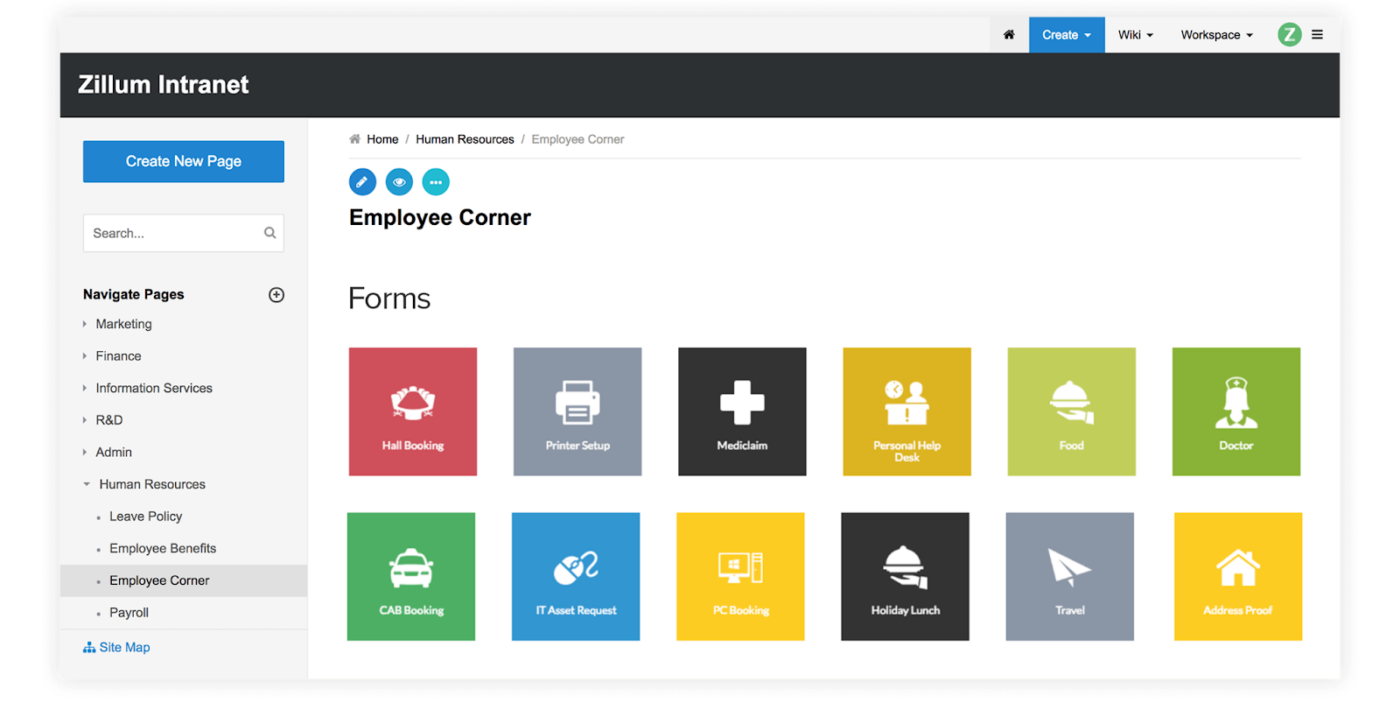
Zoho Learn is an all-in-one knowledge management and learning platform designed for centralized documentation and structured training. It lets teams build spaces, manuals, courses, and quizzes alongside robust reporting—all under one roof. With intuitive course creation, customizable portals, version history, and marketplace integrations, Zoho Learn is ideal for both internal onboarding and external training scenarios.
Team size: Small to mid-sized teams
Who is Zoho Learn a good fit for? Use it when:
A G2 reviewer says:
“Easy to use interface and complete all need of learning.”
A G2 reviewer says:
“One limitation is the absence of a feature to duplicate questions in quizzes…”
(Exact per-user pricing for Express and Professional plans depends on your user count)
Yes—for small to mid-sized teams needing both a centralized knowledge base and structured training. It’s perfect for companies that train employees, partners, or customers, without using separate LMS platforms. While its reporting and quiz options aren’t advanced, its ease of use and combined capabilities make it a strong contender.
📚 Also Read: Best Zoho Learn Alternatives
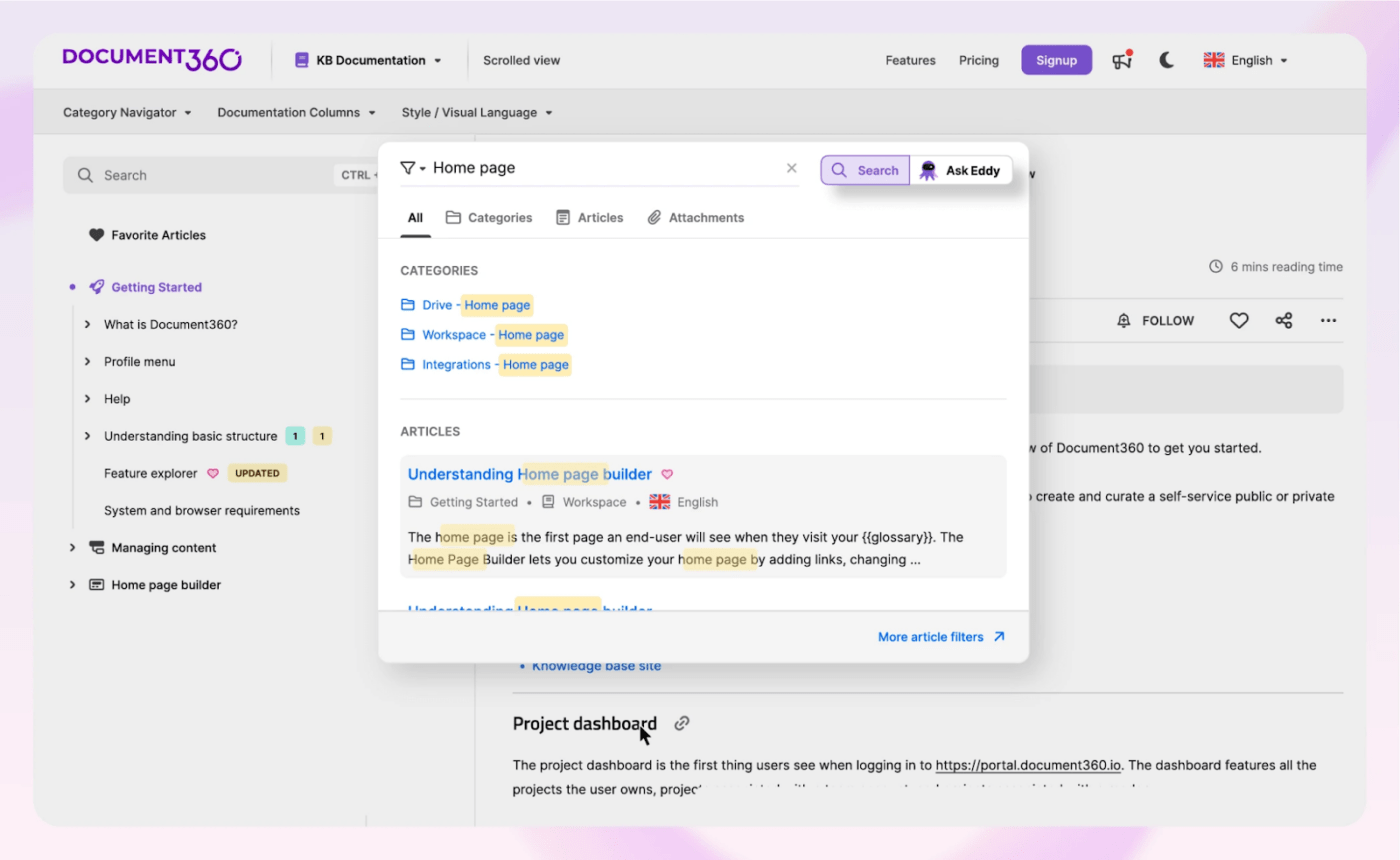
Document360 is a clean, AI-powered knowledge base platform designed for building and managing both internal and external documentation. It offers a markdown/WYSIWYG editor, version control, customizable portals, and AI tools like “Ask Eddy” for auto-generated FAQs and smart search. With support for analytics, permission management, localization, and seamless integration with helpdesk tools, Document360 is tailored for modern teams that need clarity, compliance, and self-service.
Team size: Small to enterprise-level teams
Who is Document360 a good fit for? Use it when:
A G2 reviewer says:
“Very easy to integrate… graphics and UI are very sharp… not too costly.”
A G2 reviewer says:
“Takes a lot of time to implement new features… not all features we used in MS Word are available.”
Pricing includes unlimited articles, user accounts, integrations, and AI capabilities as per tier.
Yes—if you’re looking for a modern, secure, and feature-rich platform for building both public and internal knowledge bases. Document360’s AI tools, analytics, and user-friendly interface make it ideal for mid-sized to large teams that maintain structured documentation and support processes. Smaller teams may find the pricing slightly steep, but for its depth, it offers strong bang for the buck.
📚 Also Read: Best Document360 Alternatives
If your team has outgrown Confluence—or you’re simply looking for a more modern, flexible, and intuitive alternative—there’s no shortage of options. Whether you need better real-time collaboration, faster search, tighter integrations, or built-in AI, the tools on this list offer something Confluence doesn’t.
From documentation-first platforms like Document360 and Nuclino to more collaborative workspaces like Notion and Google Drive, you can find the right fit based on your workflows and team structure.
And if you’re looking for a truly unified solution for docs, project management, whiteboards, and AI-powered work—all in one place—ClickUp is worth a serious look.
© 2025 ClickUp