

Project management still hasn’t offered a great solution for small teams. You’re wearing many hats and everyone is chiming in on tasks, projects and details. You’re expected to help with everything; and really you wouldn’t have it any other way.
Research from McKinsey has shown that smaller teams, even within larger organizations, make decisions that more quickly impact their customers…but it seems like project management platforms have been slow to embrace that shift.
Jeff Bezos, the CEO of Amazon, has famously said that any team that needs more than two pizzas is way too big.
Teams that must cover several different parts of the business know how frustrating it can be to find the right project management system that’s flexible enough to handle cross-functional collaboration and quick decision making.
Small teams often feel alone with these issues…hasn’t someone figured this out by now?
Unfortunately not. Too many tools are trying to solve specific use cases without providing the customization that modern teams need (and expect).
That’s why so many people and organizations jump from software to software, hoping that they can finally find the magic bullet that takes their team from chaos to control.
Small teams are often trying to find their sea legs, and learning how to work together. Usually the project management software that teams choose isn’t customizable enough to adapt to the preferences of the team member, and the changing nature of the work.
Before we jump into any specifics about what project management software can do for you, you need to clarify what you’re working on and how you’ll achieve it before adding any task details.
Small teams won’t succeed if they don’t have these three things:
- Flexibility: The ability (and desire) to roll with whatever comes your way while keeping your eye on the prize. Your tech stack should reflect this reality.
- Organization and communication: At the same time, you don’t have time for hazy plans. If you’re a small team, you can’t do everything, but you need to be clear with what you can do. This may mean more work on the front end to understand the scope and specs of what you’re trying to achieve because you can’t cover costly overruns.
- Vision: Set a strong vision for your product so your team will know where you’re going, even if the path isn’t clear or straightforward. This direction will motivate your team even when tackling the difficult work.
Complexity doesn’t work for small teams. If you’re running a software project and your core team is comprised of engineers, you might choose JIRA or another agile-focused project management tool to start. The whole team isn’t just engineering. What happens when you need customer service, sales, design or marketing groups? A complex tool is inefficient. All those bells and whistles are only used for large teams (like measuring workload capacity and workload management). Starting with a complex tool on a small team is detrimental. That tool fails and then you have to look for another one, or even worse, have your teams running in silos.
On the flip side, a common mistake would be starting with something super simple like Todoist. It only works if you are creating a really small project that will never grow. As soon as you grow, you’ll need to uproot and change everything. This is why ClickUp was built–you can start simple and then add as you grow. You won’t have any change management.
One of the difficulties with project management at small companies is finding a system that everyone can use. If you only have four employees, and one is the CEO, another is in development and yet another is doing sales and marketing, how will you all communicate with each other? Throw in freelancers and contractors and the number of tools you’re using escalates.
You need a common language and that language should be ClickUp. It can be used across a whole range of skills and capabilities. It’s flexible for dev work all the way to operations and over to marketing. With small teams, each person relies heavily on each other. So you have to manage your personal life and you can’t forget things. ClickUp includes a notepad, calendar syncs, and reminders to help you finish your work–both personal and business.
Use this flexibility to your advantage.
Small Team Needs: Transparency, Communication, Central Source of Truth, Distribution of Work
ClickUp Features: Custom notifications, integrations, large view of tasks, favorites, reporting, multiple views, granular notifications
Project management for small teams demands transparency across all tasks and projects, because more than likely, each team member will be contributing to lots of different tasks. To that end, team members need personalized views and high-level team views. ClickUp has specialized “Me” views, to see what tasks are specifically assigned to you. Those tasks can be filtered even further by status, due date and priority to help you work the way you need to.
ClickUp also has a Favorites project tab. Use this to connect and view the tasks/projects that you use most, without having to recreate the specific project or list every time.
Using ClickUp’s Guests accounts you can work directly with clients and get faster approval. Choose from multiple different permission levels so you can choose how involved they can get and choose what suits your workflow.
Advanced reporting in ClickUp shows you what tasks each member is working on, how many tasks they’ve worked on for that week and any area where they are behind. It helps the team lead or manager view workloads and resources, and can help them adjust if needed.
With customized notifications, you can receive the updates you want the way you want them. Choose the type of tasks you want to be notified about and when, and get alerts about upcoming deadlines. This is a great feature for projects that may have more priority than others.
Team Roles on a Small Team
Now, let’s consider the roles and functions of how your small team may operate.
Designer Needs: Feedback, Clear Tasks, Time to Work, Dependable Tools
Project Software Needs: Software integrations, review features, task details, time tracking, rich-text editing, email attachments
With ClickUp, designers can upload attachments and images, and pin images to view in a board. Designers, developers and creative managers can see how tasks connect.
Image mockups are coming soon! You can also set dependencies so no task gets lost in the process. Also, your development and design team can be on the same platform–stop flipping between project management tools and stay in one place. Need a screenshot? You can use the ClickUp Chrome extension to take screenshots, edit it or leave instructions, and then attach right to the task.
ClickUp also integrates with popular cloud storage services like Google Drive and Dropbox, ensuring that your files are always available. If your team needs to know how long a designer or other team member spent on a task,
Developer needs: Clean Workflows, Resource Management, Time Tracking
Project Software Needs: Code repository integrations, syntax highlighting in comments and descriptions, custom statuses, time estimates
You’re creating something beautiful. Your project management doesn’t have to look so stodgy and ridiculous. You can have an elegant solution to that matches your ambition. The role of project management software in agile needs to be disrupted. Enter ClickUp.
No need to make your life and the life of engineers more difficult than it needs to be. You can create sprints and epics right inside ClickUp with lists and set up more of your agile workflow with board view.
Then you can create estimates and priorities, and track your time against those estimates. Interpret any of the languages you use with code block formatting–color coded for even more clarity. Popular languages interpreted include Javascript, Python, Ruby, CSS, Java, PHP, and HTML. There are tons of rich text editing possibilities!
ClickUp also integrates with Gitlab, Github, and Bitbucket so your code is universally accessible, but also immediately available to your team in ClickUp.
Product Manager Needs: Project planning, resource tracking, work priorities
Project software needs: Custom statuses, task details, comments, priorities and tags
How does ClickUp help product managers? The better question is, how can ClickUp not help product managers?
If you’re on a small team, then the product manager is the indispensable link in the chain that holds it all together. They lead your cross-functional team and set the strategy and roadmap for your most important feature releases–researching competition, specs and requirements while they also make a timeline to get it all done. Depending on your approach, they may also be your key marketing contact.
Product managers love ClickUp because it makes their job way easier. Sure, every project management software probably claims that, but how many can back it up? Here’s how: Rich editing in task details helps product managers truly express a product’s needs, with plenty of space to write, add images and highlight. Use a full-screen mode in tasks to get even more room to compose. Product managers can also assign priorities to tasks, to help other team members know what to work on next and then set custom statuses for different projects and lists to customize ClickUp to that specific workflow.
What else? People love tags in ClickUp because they give you a different way to link projects and tasks across spaces and lists. If multiple team members are working on a segment of a project, but need the segments need to be in different lists, tags are your shortcut. Or use tags to create bigger buckets, such as filtering by clients or topic areas.
Another key feature? Comments. Ideas and tasks happen organically. ClickUp’s advanced commenting system gives you a spot for brainstorming and ideation. Tag people in the comments and then assign comments once you decide the path forward.
ClickUp offers flexibility to product managers to adapt their product workflows and processes to the system that works best for them. Because it’s highly adaptable, it will grow with you.
Conclusion: Overall Productivity for Small Teams
Teams are looking for simpler solutions that can give them even a small advantage as they hustle towards their goals. Too often, multiple tools create many friction points that can slow down teams with poor integrations or no integrations at all. ClickUp has integrations with the major productivity players, including Dropbox, Google Drive, Slack, Harvest, Toggl and more.
To that end, ClickUp has a few additional features that most people wouldn’t even think to ask about. They’re bonus features that you’ll soon not be able to live without, such as a notepad to jot down any quick thoughts or reminders; a task tray that’s at the bottom of your browser/screen to keep your tasks top of mind; a Time View calendar with different project filters see when tasks are due that integrates with Google Calendar, Apple and Outlook; and don’t forget the most powerful recurring tasks feature that has a multitude of options for when you want to be reminded.
Tools are only as useful as you make them. You’ll want to have the right workflows in place to really make your processes clear and clean. This may take time and change (remember, be flexible!) as you discover what works best for your team. You’ll want to set it up to be able to scale quickly–and having great processes and project management from the start will help you do it.

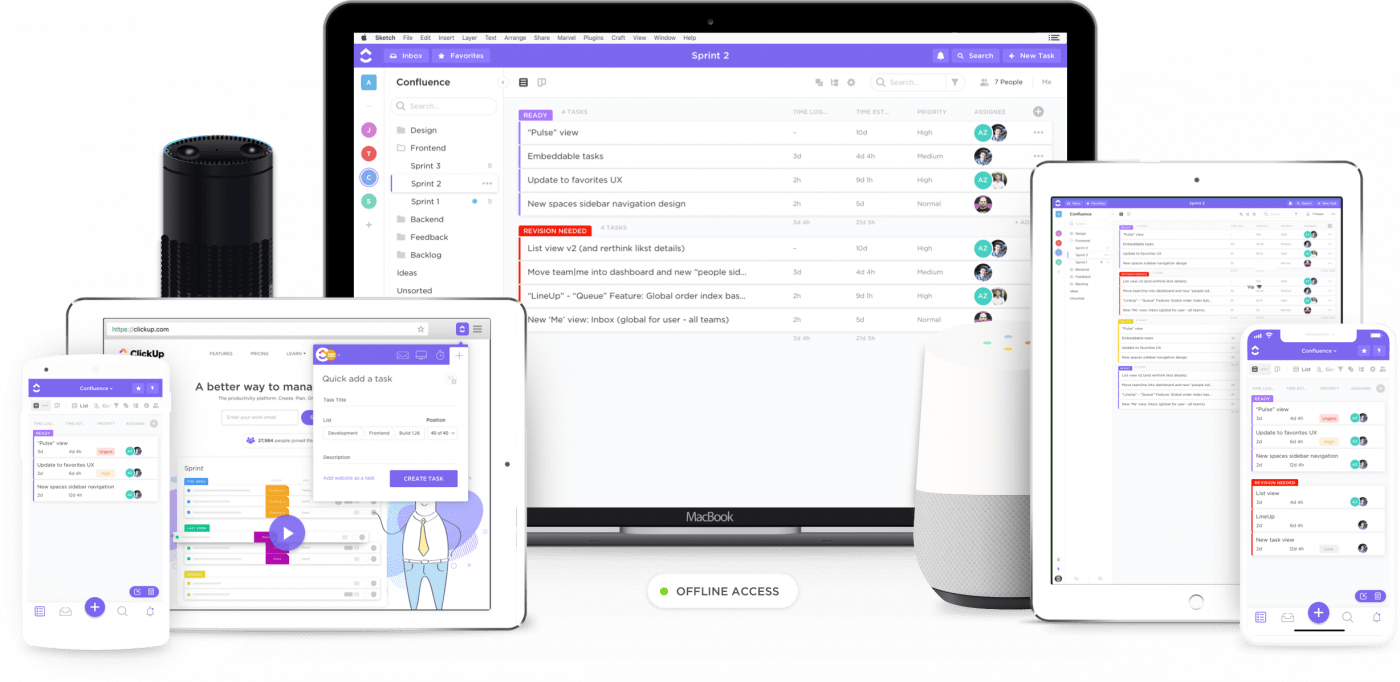
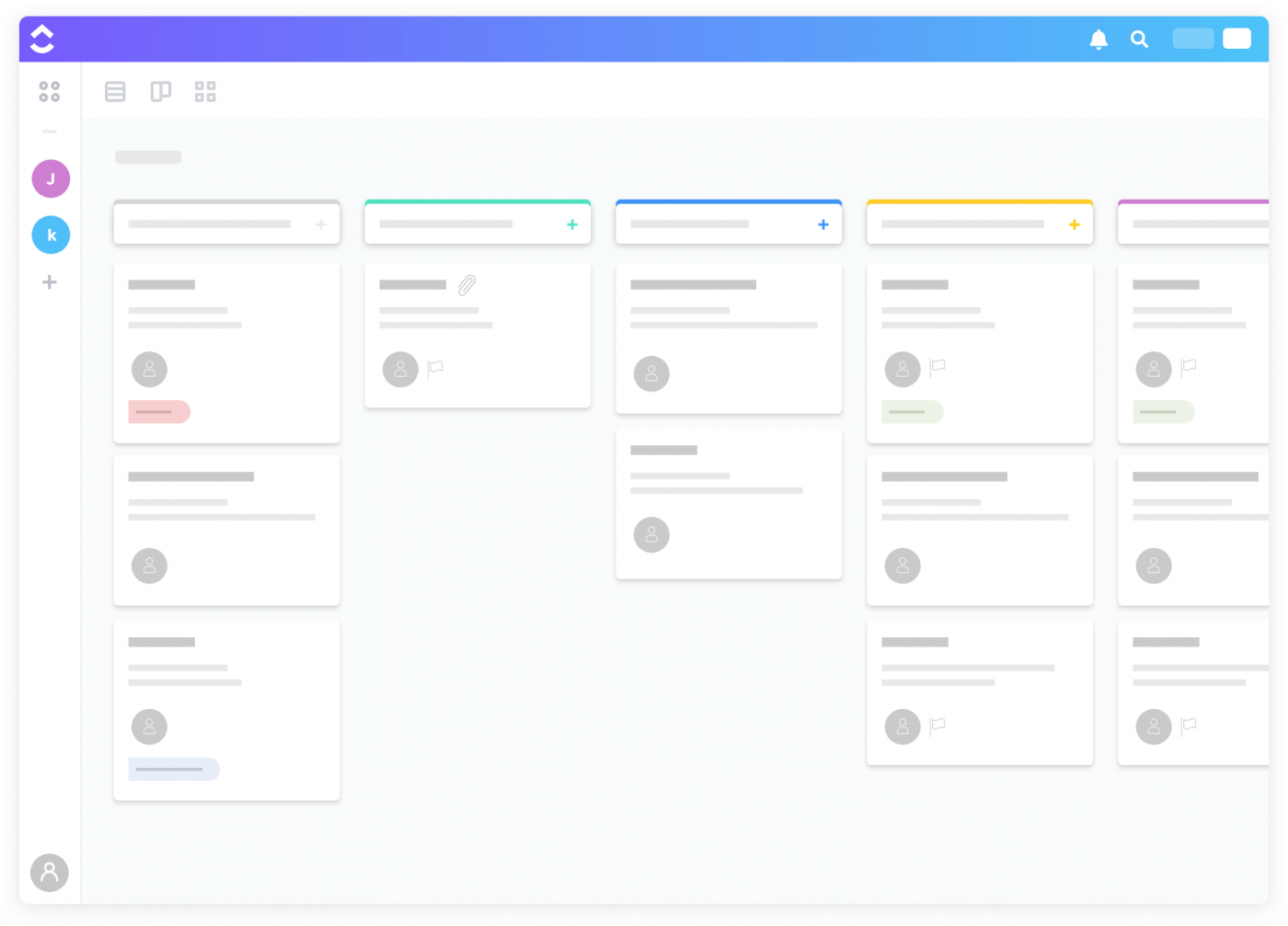

Questions? Comments? Visit our Help Center for support.