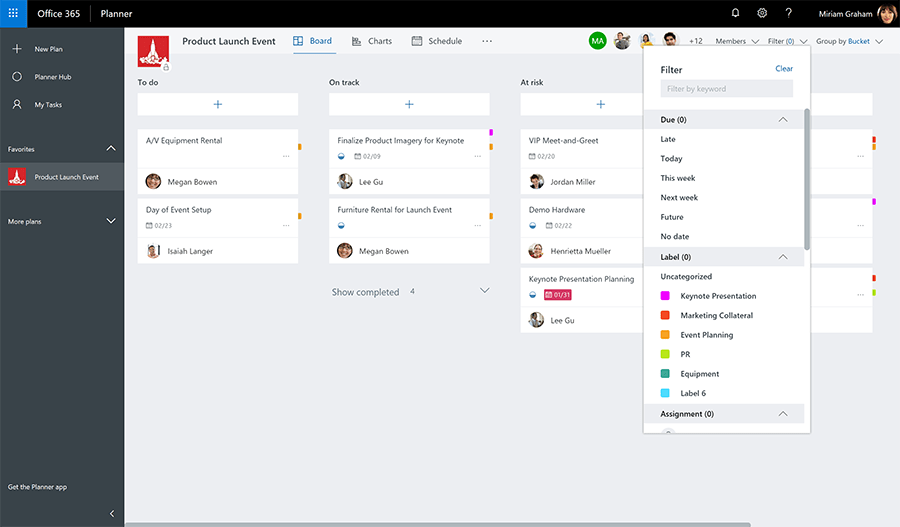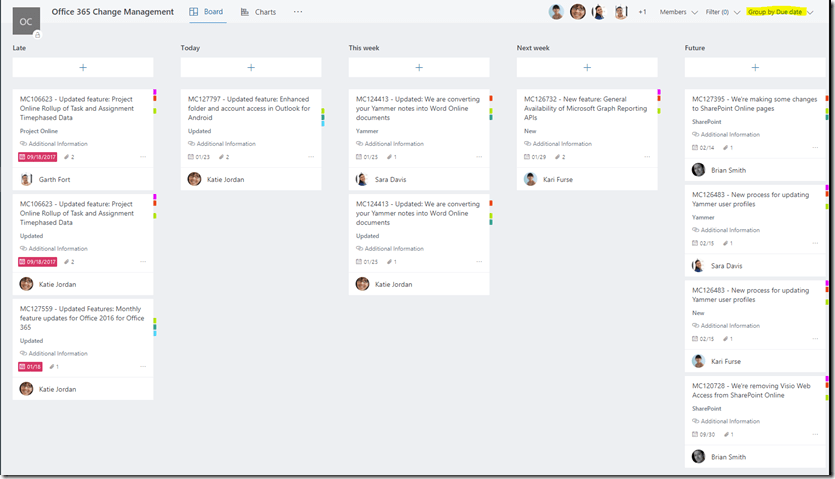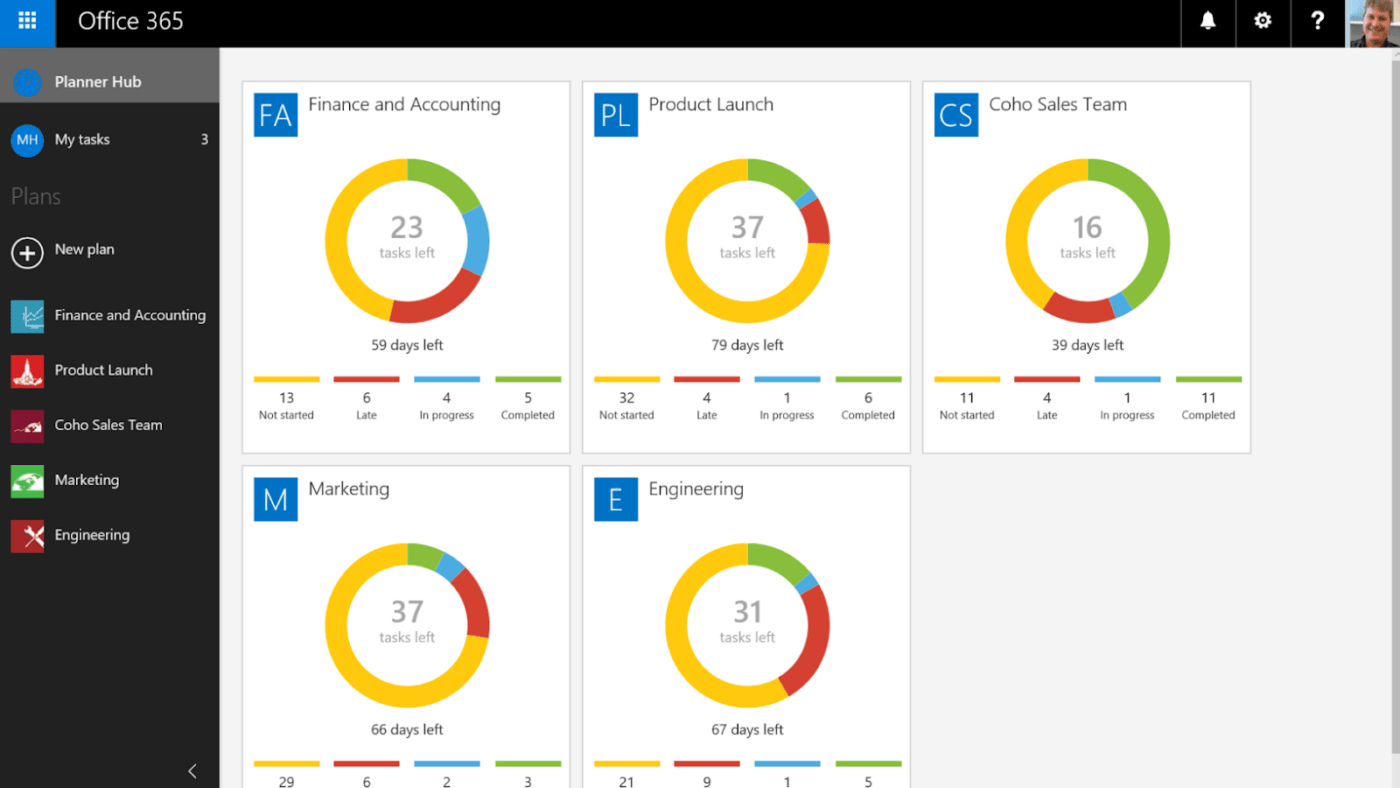Whether you’re coordinating a small team project or steering the ship on a multi-departmental initiative, you just can’t do without good project management software.
Project management tools do more than just keep tasks organized: they can refine and optimize your entire workflow, ensuring everything from initial planning to final execution runs smoothly.
With so many project management tools on the market, choosing between powerhouses like Microsoft Planner and Asana can feel daunting. Each offers a unique blend of features designed to simplify managing projects, but which one will truly align with your team’s needs and simplify your day as a project manager?
This article will dissect these tools, laying out their features, strengths, and limitations, helping you make an informed decision that will empower your team to work smarter, not harder.
What Is Asana?
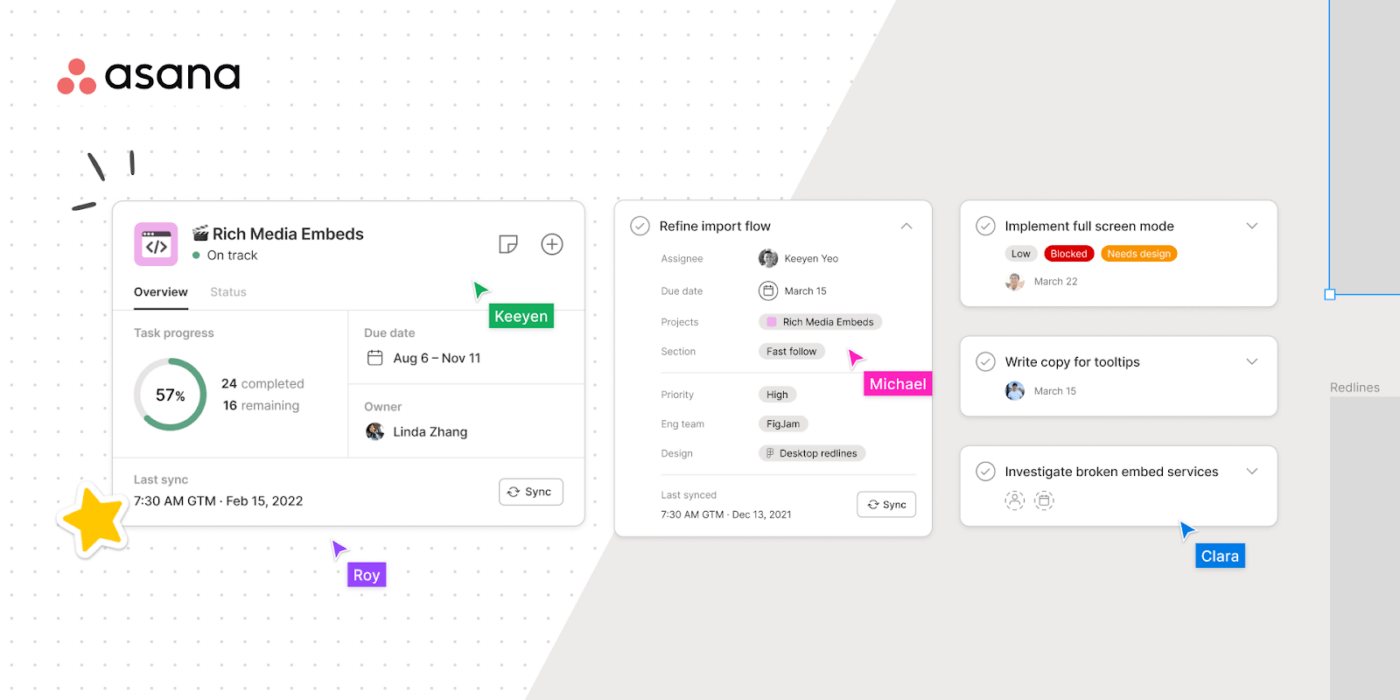
Asana is a project management tool that can make your team’s life easier when organizing, tracking, and completing tasks. Asana goes beyond simple to-do lists, using detailed descriptions, attachments, and comments to keep everyone on the same page. This makes it a preferred choice among free project management software options.
Asana is known for maximizing impact by increasing efficiency across departments and tools, driving clarity and accountability by connecting work to company-wide goals, and scaling confidently by providing enterprise-grade security and control, ensuring everyone understands how their work contributes to the bigger picture.
Use portfolio management features to prioritize and allocate resources across multiple projects.
This tool is convenient for all teams and users—be it marketers planning multiple campaigns or product managers coordinating feature rollouts. It helps everyone stay on top of deadlines and deliverables.
Asana features
Let’s take a look at what Asana brings to the table:
1. Project visualization
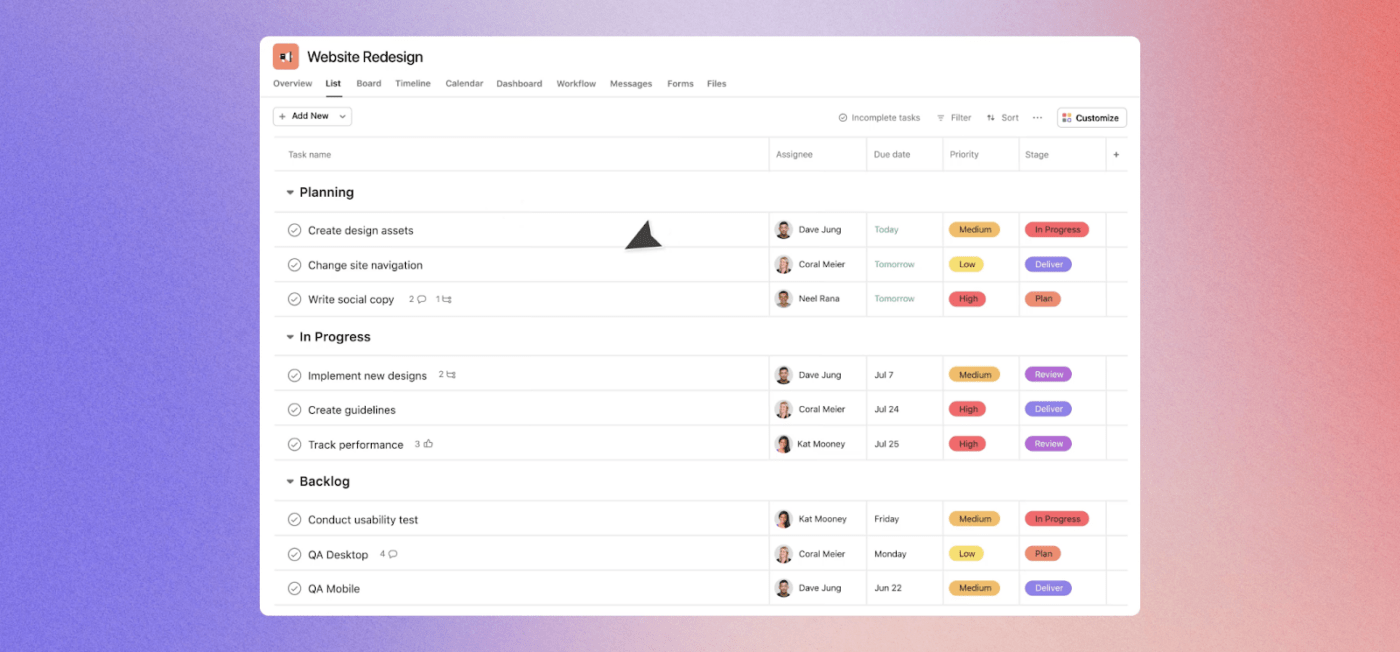
Imagine seeing your project’s timeline, knowing exactly where every task fits into the bigger picture, and shuffling things around as needed—Asana makes this possible.
For software development teams, the timeline view lets you see the entire project roadmap, dependencies between tasks, and potential bottlenecks, making it easier to adjust priorities and resources.
Marketing teams can use the board view to manage content calendars, with columns for ideation, drafting, review, and publishing.
Asana also offers project management templates, which provide structured frameworks that save time and help standardize practices across your organization. Its strategic planning templates are a hit among teams that routinely need to brainstorm and map out strategic goals to align their efforts toward long-term objectives.
2. Customizable workflows
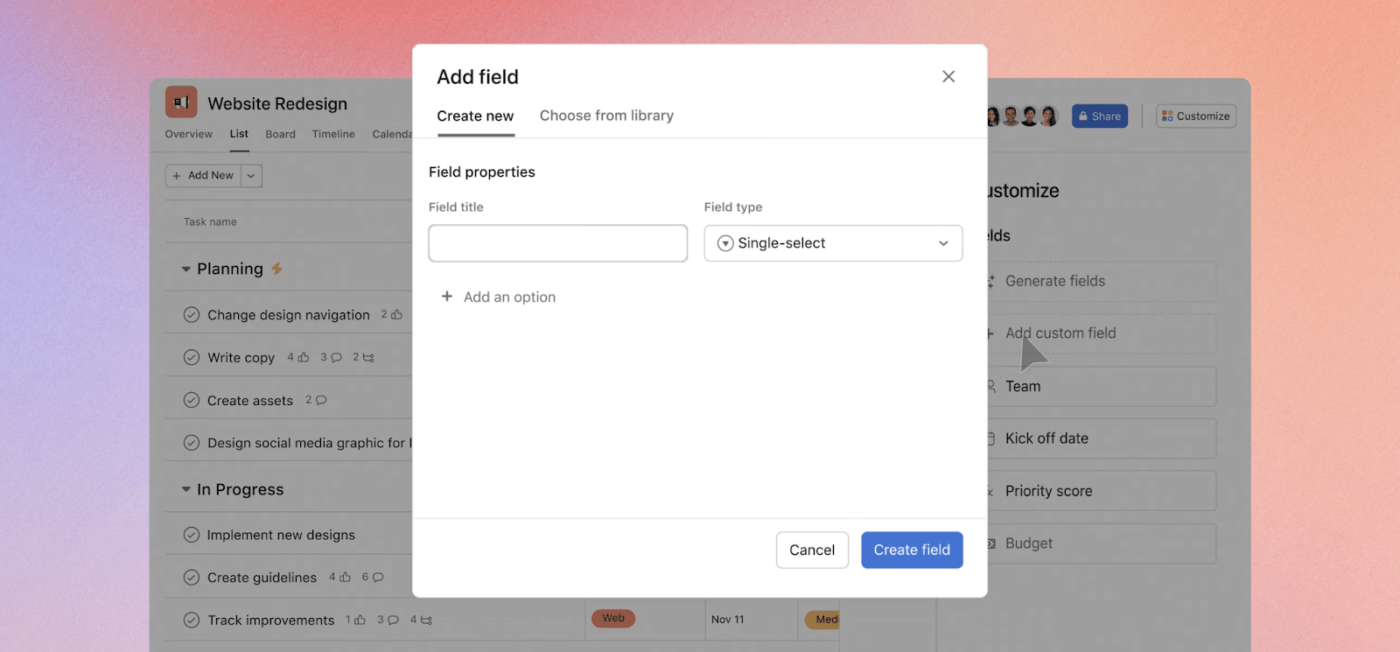
Every team has its own rhythm, and Asana gets that. You can tailor workflows to match exactly how your team works best, from simple checklists to complex project stages.
Streamline repetitive tasks with Asana’s automation rules. For example, you can automatically send a notification email to a team member when a task is assigned to them or automatically move a task to the “review” stage once it’s completed.
Asana also allows you to tailor advanced custom fields to capture project-specific information relevant to your work. For instance, a marketing team might create a custom field for “target audience” on marketing campaign tasks, while a software development team might create a custom field for “bug severity” on development tasks.
For intricate workflows, Asana allows you to set up advanced rules and dependencies between tasks. Imagine a design task being unable to start until a client approval task is completed. Asana’s rules can ensure tasks are completed in the right order and dependencies are automatically enforced.
Together, these features are a lifesaver, especially for teams with repetitive tasks, freeing up time and reducing the chance of human error.
3. Integration with third-party apps
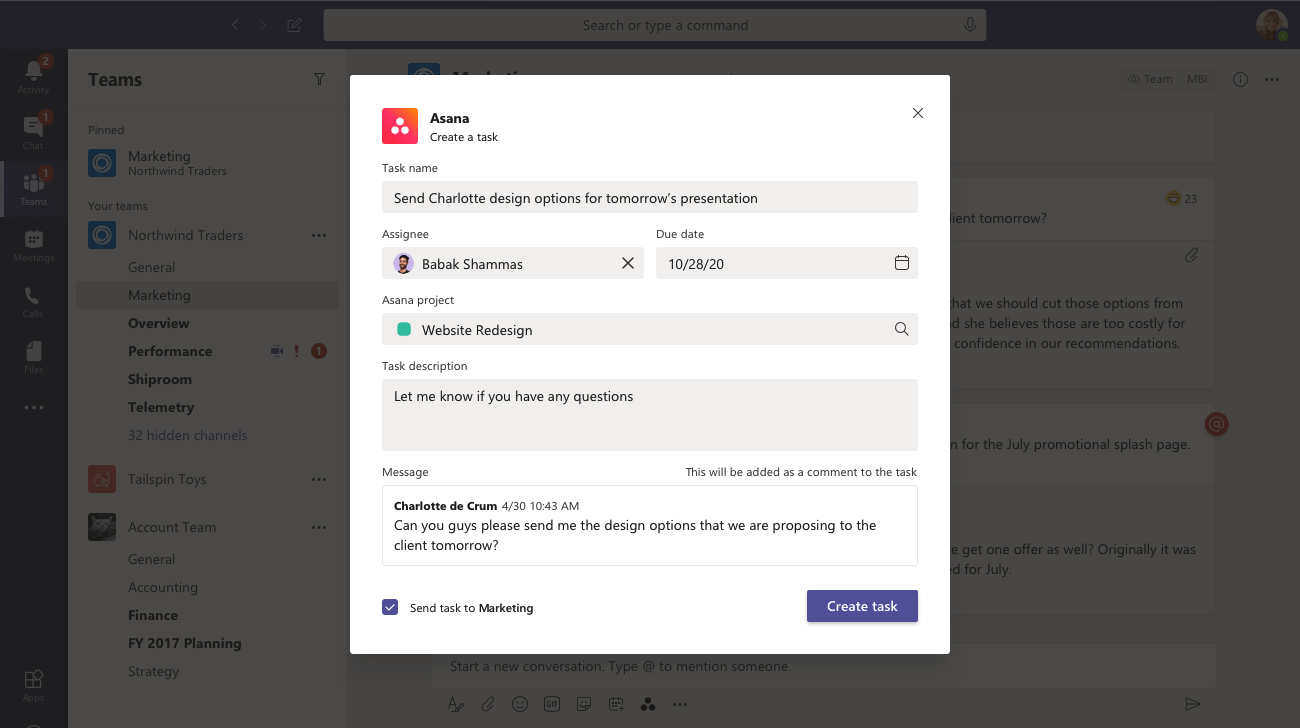
Asana doesn’t expect you to work in isolation. It integrates with most of the third-party apps that you use every day, such as Google Calendar, Slack, and even Microsoft Office.
- Integrate with Google Calendar to automatically create tasks from calendar events or vice versa
- Connect with Slack to receive notifications and updates within your team’s communication channels
- Attach files from Microsoft Office or Google Drive directly to tasks, keeping all project assets in one place
This means no more switching between tabs to find information—it’s all connected right where you need it.
Asana pricing
- Personal: Free forever
- Starter: $13.49/month
- Advanced: $30.49/month
- Enterprise: Custom pricing
- Enterprise+: Custom pricing
What Is Microsoft Planner?
Microsoft Planner is your go-to for managing tasks seamlessly within the Microsoft ecosystem. If your team already uses Microsoft Office or Microsoft Teams, incorporating Planner could simplify how you manage projects.
It’s designed to provide a simple, visual way to organize teamwork. Users can create plans, assign tasks, set deadlines, and collaborate with colleagues. Planner uses a card-based interface that makes it easy to manage personal and team tasks.
Microsoft Planner features
Here’s a quick rundown of what makes Microsoft Planner handy for team collaboration and project management:
1. Task organization
If you’ve picked up multiple projects on the go, Microsoft Planner can help you break them down. Its intuitive Kanban boards facilitate the process of assigning tasks, setting due dates, and organizing them into categories.
Take advantage of Planner’s automation capabilities to simplify routine task assignments, updates, and alerts. It’s perfect for keeping tabs on everything from marketing campaigns to software releases.
2. Team collaboration
Its integration with Microsoft Teams makes Microsoft Planner a central spot for all project communications.
Assign tasks to individuals, set deadlines, and monitor progress to keep everyone on track. Collaborate effectively by sharing files and discussing details directly within tasks.
Need to update a file or share a quick message? It’s all there, right where you left it, making it super easy for everyone to stay on the same page.
3. Visual task management
For teams that thrive on visual cues, Microsoft Planner offers a Kanban-style board setup where tasks can be moved from ‘Planned’ to ‘In Progress’ to ‘Completed.’ This not only makes it easy to see the status of each task but also helps in managing task dependencies and timelines effectively.
Planner’s Gantt charts are also useful tools for visualizing project timelines and dependencies. For example, a software development team can visualize sprint tasks, track bug fixes, and manage releases without losing sight of the bigger picture.
Microsoft Planner pricing
- Microsoft 365 Business Basic: $6/user per month
- Microsoft 365 Business Standard: $12.50/user per month
- Microsoft 365 Business Premium: $22/user per month
- Microsoft 365 Apps for Business: $8.25/month
Microsoft Planner vs. Asana: Features Compared
When it comes to organizing all those to-dos and making sure your team is on task, Microsoft Planner and Asana pack a punch. But they do so in their own unique ways.
Let’s dig in and compare:
| Feature | Asana | Microsoft Planner |
| Task visualization | Diverse views, including Kanban boards, Lists, Calendars, Timeline | Kanban board |
| Team collaboration | Multiple channels | Teams integration |
| Third-party app integration | Extensive integrations (e.g., Slack, Google Drive, Dropbox) | Limited integrations (primarily Microsoft products) |
| Real-time collaboration | Live updates | Synced with teams |
| Mobile app | Fully functional | On-the-go access |
| Offline functionality | Limited (requires syncing upon reconnection) | Limited (requires syncing upon reconnection) |
| Time tracking | Built-in (automatic and manual) | Via add-ons |
| Custom fields | Highly customizable | Limited customization |
| Reporting tools | Advanced analytics | Basic reports |
Now let’s compare the features in detail:
1. Task visualization
Asana
Using Asana for task visualization is like walking into a control room with monitors displaying everything in real-time. You can choose from lists that lay out tasks like a to-do list, boards that give you a Kanban-style overview, timelines in Gantt charts, and calendars for those who need to see how tasks stack up day by day.
The tool is perfect for visual thinkers who want to plan and rearrange projects with a simple drag-and-drop interface.
Microsoft Planner
The planner gives you a straightforward Kanban experience. Each project gets its own board, and tasks are sorted into columns so you can see the flow from ‘To Do’ to ‘Doing’ to ‘Done’. While it might not have all the bells and whistles of Asana’s views, it’s got the essentials covered for teams that are already working within the Microsoft suite and prefer simplicity.
Winner: Asana—for those who crave a variety of visual options and greater flexibility.
2. Team collaboration
Asana
Think of Asana as your team’s communication hub. You can comment on tasks, ping team members, and even celebrate task completion with cute, flying unicorns. It’s designed to keep everyone connected and informed, whether in the office or halfway around the world.
Microsoft Planner
If your work lives in Microsoft Teams, Planner will feel like home. It seamlessly ties into your chats and meetings, allowing you to share tasks and updates without leaving the team’s environment. It’s like having a dedicated channel for everything project-related, keeping the team focused and in sync.
Winner: It’s a tie. Planner is ideal for those invested in Microsoft Teams, while Asana offers more extensive collaboration features for diverse workflows.
3. App integrations
Asana
Asana isn’t picky about who it works with. It integrates with many other apps, from time tracking and reporting to file sharing and communication platforms. This interoperability makes Asana a versatile tool that can fit into almost any technology stack you use.
Microsoft Planner
Planner works best with friends—specifically, other Microsoft apps. For teams used to the Microsoft Office way of doing things, Planner’s integration means sharing files and data across applications without any headaches.
Winner: Asana—for teams that use a mix of tools and need extensive third-party integration capabilities.
4. Pricing
| Feature | Asana | Microsoft Planner | Ideal for |
| Free plan | Personal: free | Not available | Individuals or teams just getting started with project management |
| Starter plan | Starter: $13.49/month | Microsoft 365 Business Basic: $6/user per month | Small- to medium-sized teams that need basic integration |
| Business plan | Advanced: $30.49/month | Microsoft 365 business standard: $12.50/user per month | Teams requiring more advanced project management features and collaboration tools |
| Business plan premium | Enterprise: custom pricing | Microsoft 365 business premium: $22/user per month | Businesses seeking comprehensive project management software with advanced security & support |
| Apps | Not applicable | Microsoft 365 apps for business: $8.25/month | Teams looking for Microsoft app integrations with additional project management capabilities |
| Enterprise plan | Custom pricing | Custom pricing | Large organizations or those with complex project management needs requiring tailored solutions |
Microsoft Planner
Microsoft Planner is likely the more convenient and cost-effective choice for teams already embedded within the Microsoft ecosystem. It offers straightforward integration with Microsoft’s suite of tools, making it a seamless addition to the workflow for those who rely heavily on other Microsoft applications.
Asana
Asana, on the other hand, is useful for teams that require a stand-alone project management tool with a wide array of visualizations and customization options. Its free tier makes it accessible for personal use or small teams, while its higher tiers provide extensive features suitable for larger, more complex projects.
Winner: There is no one-size-fits-all ‘winner’ here. The right choice depends on the specific circumstances and requirements of the team.
Teams should consider factors like existing subscriptions, the importance of visual project planning tools, and the need for integration with other applications when deciding.
Asana vs. Microsoft Planner on Reddit
To better understand user preferences between Asana and Microsoft Planner, we explored what users had to say on Reddit.
On Asana, a user is all praises:
Many users prefer Asana for its ability to create to-do lists and help teams delegate tasks easily. If you’re exploring Asana alternatives, note that users value Asana for its superior organizational tools and user-friendly interface, yet other tools might fit different workflow preferences or feature needs.
On Microsoft Planner, a Reddit user from the r/projectmanagement subreddit put it simply:
This user gives Planner a thumbs-up for being straightforward and getting the job done, especially if you already use other Microsoft tools. For those looking into Microsoft Planner alternatives, this perspective highlights that while Planner is effective, other options might offer different or additional features.
What’s the takeaway?
Reddit is clear: Microsoft Planner is the solid, dependable choice for those who work within the Microsoft environment. Asana, on the other hand, shines for its task-organizing superpowers and for helping teams communicate better.
If you’re after something that fits right into your Microsoft routine, Planner is worth a look. But if you want a tool that makes tasks and teamwork a breeze, Asana might be your match. It really comes down to what you want your project management tool to do for you and your team.
Meet ClickUp—The Best Alternative to Microsoft Planner and Asana
While Microsoft Planner and Asana have their strengths, there’s another contender worth considering: ClickUp. The versatile tool combines project management, task management, and collaborative features all on one platform.
Additionally, it also offers the powerful AI assistant ClickUp Brain and several templates to make project management easier for teams of all sizes.
1. ClickUp Project Management Platform
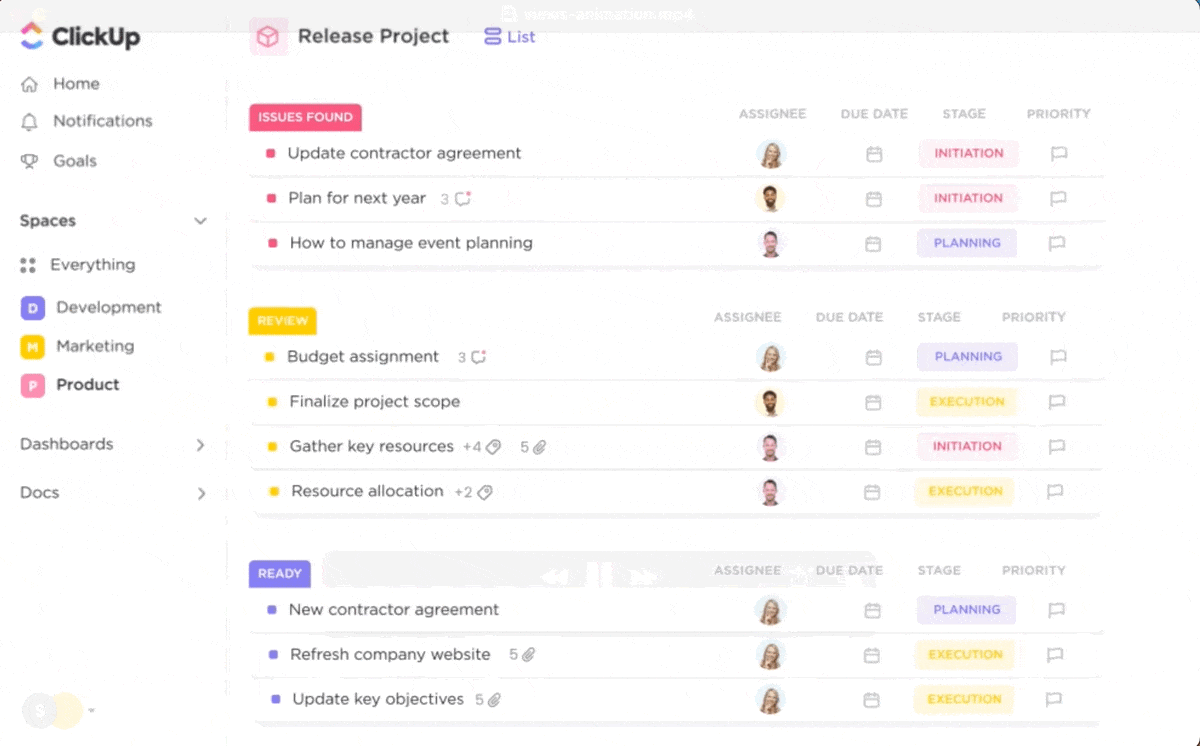
ClickUp’s Project Management suite is an all-in-one platform that helps teams work smarter and save time by providing connected workflows, real-time dashboards, and comprehensive knowledge management capabilities.
Here’s how it can assist you with project management:
- Brings teams closer together by simplifying workflows, allowing for seamless collaboration and communication
- Helps keep track of all project details, progress, and timelines with dynamic ClickUp Dashboards that offer high-level visibility
- Increases efficiency by automating repetitive tasks through ClickUp Automations and generating detailed reports to monitor project health
- Tailors 15+ ClickUp Views to fit the needs of different teams and projects, ensuring everyone has the right perspective to contribute effectively
- Helps you set task priorities, map task dependencies, track workloads and capacities, and allocate resources for what’s important, aligning them with company goals
- Facilitates faster delivery of projects on budget by coordinating project planning and cross-team collaboration in one platform
2. ClickUp Brain
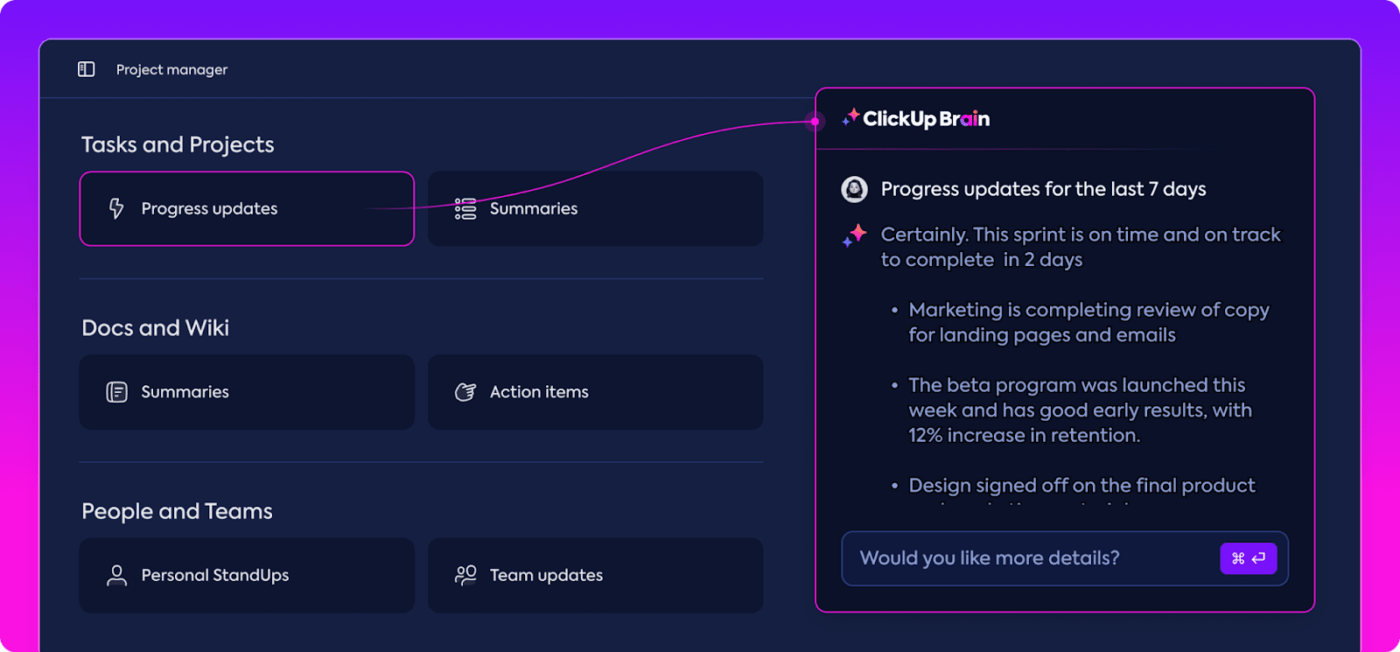
ClickUp doesn’t just help you manage tasks—it uses AI to make your work smarter. With ClickUp Brain, you can automate repetitive tasks, get insights into your work habits, generate automatic summaries for progress updates, and even predict project timelines.
It’s like having a personal assistant who’s always learning how to make your team more efficient.
Here’s how it can help you:
- AI Project Manager: Automates project updates and standup summaries and synchronizes team efforts, reducing the manual workload required in overseeing projects
- AI Knowledge Manager: Helps teams track, share, and recall business content and context from within their Workspace, driving workplace optimization. It can answer questions related to your tasks, documents, and even team members
- AI Writer for Work: Enhances communication within teams by providing contextual and conversational AI features available throughout ClickUp. Use it to generate email replies, marketing collateral, product requirement documentation, code snippets, and whatnot!
- Launch AI from anywhere: ClickUp Brain acts as a self-serve AI gateway to search for answers and keep the team in a state of uninterrupted flow, accessible from the toolbar anywhere in the workspace
3. ClickUp Tasks
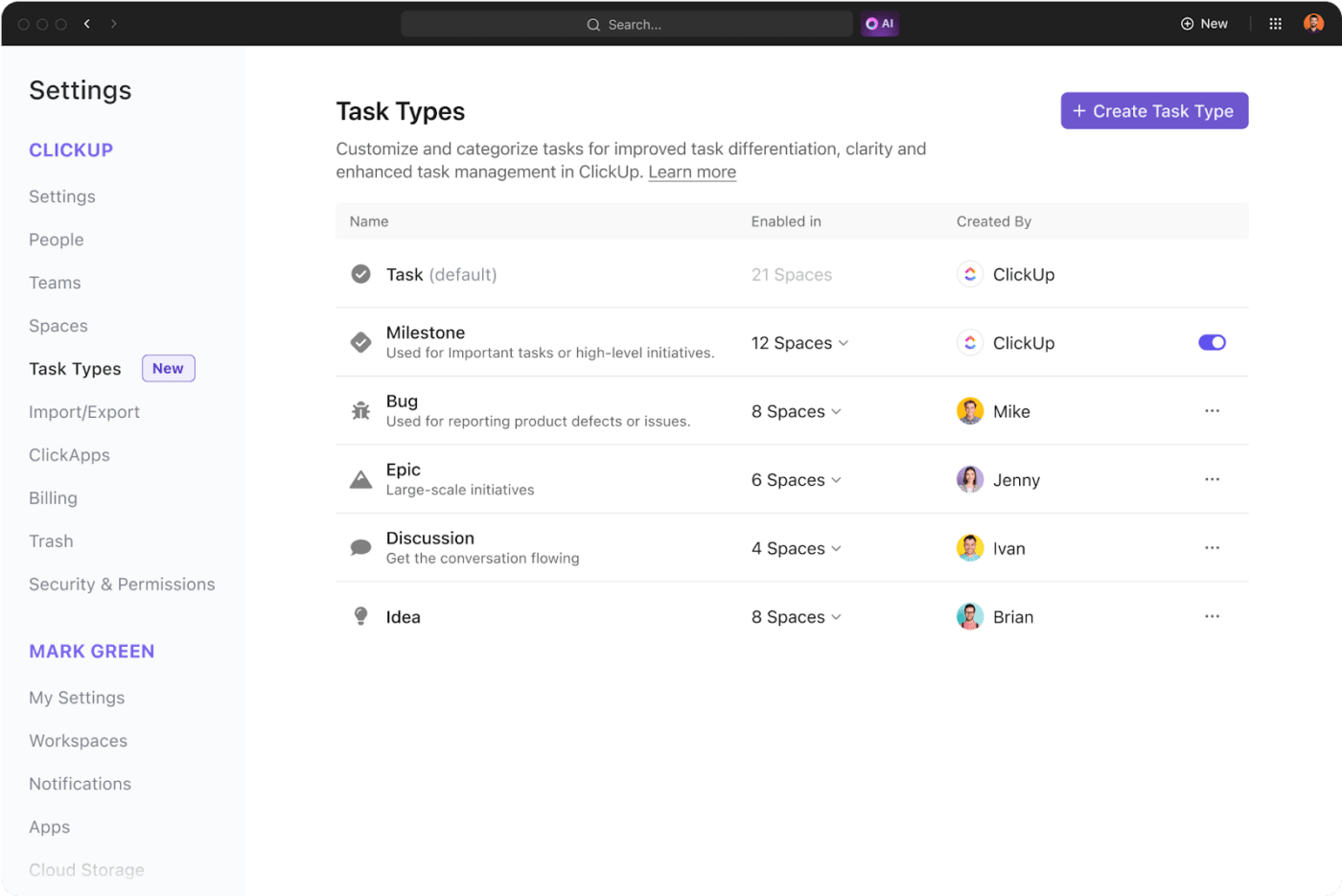
With ClickUp Tasks, you get more than a place to list your to-dos. You can leave detailed feedback in threads, assign action items via comments and @mentions right within Tasks, set priorities, and even track time spent on each task.
It’s a comprehensive task management software that covers all the bases, from the big picture to the minute details.
Here’s how it can help:
- Facilitates collaboration on tasks with your team, allowing for multiple assignees and comment threads on any task
- Assign comments as action items to make sure nothing slips through the cracks
- Save time in back-and-forth discussions with shareable screen recordings via ClickUp Clips
- Navigate quickly to any task or subtask within your project and visualize your work in multiple views
- Customize your workspace with your naming conventions and define task types that make sense for your team
- Build a task database by identifying tasks for bugs, sprints, people, and more with Item Types. Group tasks by category to create a database for different task types
- Set up recurring tasks for regular reminders like weekly meetings or daily tasks
4. ClickUp Project Planner Template
Don’t start from scratch. Use the ClickUp Project Planner Template to hit the ground running with pre-built project plans that you can customize as much or as little as you need.
Ideal for orchestrating product launches or managing team activities, this template equips you with the necessary tools to refine your workflow and achieve your objectives efficiently.
The template enables you to:
- Centralize all your project plans for unified access
- Effortlessly monitor advancements with intuitive Kanban boards
- Coordinate your team and resources to enhance productivity
Ensure Effective Project Management with the Right Tools
It’s crunch time. You’ve got Microsoft Planner, which fits like a glove if you’re entrenched within the Microsoft ecosystem. Then there’s Asana, which is like having an extra pair of hands to organize everything.
If you’re looking for a tool that integrates well with Microsoft products and offers simplicity and efficient task management tools, Microsoft Planner could be the way to go. However, if you need a tool that supports extensive customization, third-party integrations, and comprehensive strategic planning templates, Asana might be your best bet.
But here’s a thought: what if you could have all of these features in one place? That’s where ClickUp comes in. It’s like the cool electric car that not only drives you forward but does so with some serious techy flair—think smart AI to take the wheel on busywork, a dashboard full of features for every task under the sun, and templates that have you ready for projects in no time.
Want to see how it works for you? Sign up for ClickUp today!