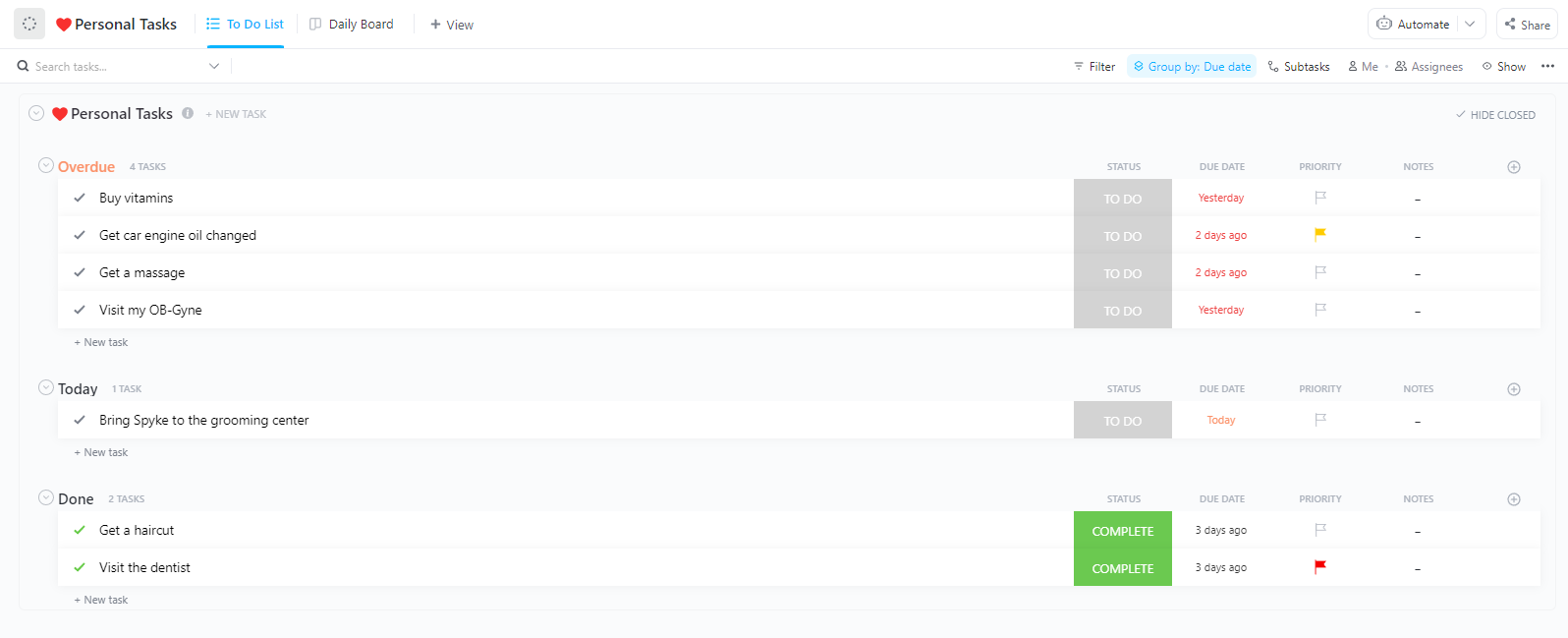The average employee’s productive time is a mere 2 hours and 53 minutes per day!
If, like many others, you’re looking for a customizable and effective way to organize your schedule, and maximize productivity in the time you have, Microsoft Excel can help!
Excel spreadsheets, thanks to their versatile capabilities, are a powerful tool for creating personalized schedules. In this post, we’ll explore the art of crafting a schedule in Excel, complete with step-by-step instructions and downloadable templates to simplify the process. 🎯
How to Create a Schedule in Excel
Whether you’re a professional or someone looking to simplify your day-to-day work, this step-by-step guide will help you build a customized template-based schedule in Microsoft Excel.
⭐ Featured Template
Making a schedule in Excel? It’s time-consuming, clunky, and easy to mess up. Try ClickUp’s free Daily Planner template—easy to use, fully customizable, and built to keep your day on track.
From setting up basic time blocks to adding details like deadlines and priorities, you can create a visual representation of your plans that helps you stay organized and productive.
Step 1: Download a template
Ready to learn how to create a schedule in Excel? Here’s how to begin:
- Download the simple weekly schedule template from the Microsoft Excel ‘More templates’ menu

- Click on ‘Create,’ and the template will open in Microsoft Excel
- If you see a ‘Protected View’ banner, click ‘Enable Editing.’ This lets you make changes and add your information

Step 2: Fill in the dates and time
Now, let’s fill in the blanks:
- Week start date: Enter the date of the Sunday that kicks off your week (something like 09/01/24)

- Schedule start time: Type in when you want to start your day (say 9:00 AM). If it’s in the afternoon, just add ‘PM’ after the time (say 2:00 PM)

Step 3: Customize your event details
A big part of learning how to create a schedule in Excel is organizing your events effectively:
- Locate the first selected cell for your starting time slot
- Click on the cell and type what you’re doing
- Repeat for all your events throughout the week

Here are some handy tips:
- Long events? Click on the starting time cell, grab the little green square in the bottom-right corner, and drag it down to cover the whole time. Then, click ‘Merge & Center’ to make it look neat

- Want to copy an event? Just click on the cell you want to copy, press Ctrl+C, then click where you want the text to be copied to, and press Ctrl+V

- Don’t forget to save your work! Microsoft Excel won’t save changes automatically. Hit File > Save or use the Excel shortcut keys: Ctrl+S (PC) or Command+S (Mac)

Step 4: Format the template
Adjust the page layout and format the template to make the schedule more readable. Navigate to the ‘Page Layout’ tab to modify margins, orientation, and paper size.
- Add colors: Right-click on a cell, choose ‘Format Cells,’ go to the ‘Fill’ tab, and pick a color. You can color-code events, times, or even the days of the week!
- Make borders thicker: Right-click on a cell, choose ‘Format Cells,’ go to the ‘Border’ tab, and select a thicker line style and color
For simultaneous updates, hold down Ctrl to choose multiple selected cells and apply changes at once.

💡Pro Tip: Hold Ctrl (or Shift+Option on a Mac) to select multiple cells at once for simultaneous changes.
And there you have it! Your personalized weekly schedule in Excel. With a bit of color and formatting, it’ll be easier to read and use. 🗓️
Excel Schedule Templates
To get started right away, here are some Excel schedule templates that you can try:
1. Weekly Schedule Planner Template by Microsoft 365
Organize your week with this customizable Weekly Schedule Planner Template by Microsoft 365 and set an efficient time interval for your task. Designed in Excel, this template combines a calendar and a to-do list for efficient planning.

You can easily personalize the template with different text, images, and formatting options. Enhance your schedule with visuals using photos, graphics, and fonts.
Make your schedule more dynamic with animations, transitions, or videos. Share your plans quickly and easily with others.
📌 Example: A project manager might use this template to set weekly goals and delegate tasks, ensuring smooth progress and timely project completion.
Professionals can use this template to:
- Set weekly goals and tasks to stay organized and productive
- Assign tasks to team members based on their workload and priorities
- Track the progress of tasks and identify any potential issues
- Stay on top of deadlines and ensure the project is completed on time
2. Employee Shift Schedule Template by Microsoft 365
Employee Shift Schedule Template by Microsoft 365 offers a comprehensive solution for managing your workforce’s schedules.

It provides a weekly overview Excel-based calendar from Monday to Sunday, automatically calculating employees’ total hours worked. The template is highly customizable, allowing you to easily add or remove employees, adjust shift times, and modify the layout.
To enhance visual appeal and engagement, you can personalize the template with various images, fonts, and graphics. Additionally, you can incorporate animations, transitions, or videos to create a dynamic and engaging presentation.
Once your schedule is finalized, you can quickly share it with your team or publish it online for easy access.
📌 Example: HR professionals can use this to assign shifts and track employee hours while preventing over- or underutilization of staff.
You can also:
- Allocate team members to tasks based on their availability and expertise
- Ensure that team members are not overloaded or underutilized
- Track the hours worked by team members and calculate labor costs
- Identify areas where resources can be optimized and waste can be reduced
3. Daily Schedule Template by Microsoft 365
The Daily Schedule Template by Microsoft 365 makes time management a cakewalk. It allows you to create your work schedule for the entire week. Also, this user-friendly template allows you to set time intervals and prioritize your daily tasks seamlessly.

The template lets you start your day anytime and set time intervals to suit your needs. Simply download the template, send it to your phone or tablet, and take charge of your daily planning.
This template is user-friendly and fully customizable. You can easily modify the text, images, and more. Explore thousands of photos, graphics, and fonts to add your personal touch.
📌 Example: Busy professionals can plan meetings, prioritize tasks, and track daily progress.
Make it efficient and visually appealing with animations, transitions, or videos. If you’re relying on Excel for project management, you can use it to:
- Organize your daily tasks and prioritize activities
- Assign tasks to team members based on their availability and priorities
- Track the progress of tasks throughout the day
- Stay on top of deadlines and ensure that tasks are completed on time
4. Gantt Project Planner by Microsoft 365
Microsoft 365’s Gantt Project Planner Template is designed after the popular Gantt chart model and is a helpful tool for managing projects.

It visually represents a project’s timeline, showing each task’s start dates, duration, and current status. You can share this template with your team to keep everyone informed and accountable.
📌 Example: A marketing team could outline tasks for a product launch, keeping everyone informed of deadlines and progress.
Whether your project is big or small, short or long-term, this template can be easily customized to fit your needs. You can:
- Outline tasks, set deadlines, and determine dependencies
- Monitor task status, identify delays, and reallocate resources
- Share with the team, facilitate meetings, and address concerns
- Allocate resources, optimize utilization, and avoid overallocation
- Revise the timeline in the Excel template, identify risks, and maintain flexibility
5. Shift Work Calendar by Microsoft 365
Organize and manage your employees’ schedules with the Shift Work Calendar Template by Microsoft 365.

You can create schedules for up to three jobs per year and easily see which days employees are working with the color-coded days.
📌 Example: Operations managers can use it to organize shifts and track any instances of overtime or underutilization.
You can also easily share your schedule with others. This template also allows you to:
- Visualize and plan shifts with the color-coded days and clear layout
- Manage employee schedules by inputting employee information and their assigned shifts
- Track project progress by linking specific shifts to project tasks
- Identify instances of overtime or underutilization. This information can be used to make adjustments to the schedule or workload
- Create shift schedules quickly and efficiently, saving time and effort
Limitations of Creating a Schedule in Excel
While Microsoft Excel is a versatile, free schedule-maker tool, it has certain limitations. Like many other Microsoft Office applications, it suffers from:
- Complexity: Becomes cumbersome to manage for complex schedules with multiple dependencies, constraints, and variables, requiring time-consuming and error-prone manual input and calculations
- Lack of specialized features: Does not offer specialized tools such as goal tracking, task management, or time tracking, limiting effectiveness for larger or more intricate projects
- Limited collaboration: Lacks built-in collaboration features like real-time updates, version control, or task assignments, making it less efficient for team projects
- Data integrity: Can become compromised if the schedule is not carefully maintained and updated regularly, leading to inaccurate planning and execution
- Limited scalability: Struggles to handle increased workload efficiently as the size and complexity of the project grow, resulting in performance issues and difficulties in managing large amounts of data
It’s no wonder that many users look for alternatives to Excel for scheduling, such as Google Calendar and others. In fact, we’ve got an option that’s miles ahead of the competition—read on.
Start Scheduling Tasks with ClickUp
Unlike Excel, which is great for numbers but lacks the depth needed for complex projects, ClickUp, a versatile project management tool, is built specifically for tackling tasks, dependencies, and subtasks easily.
It’s a visual workspace that can work as your scheduling software. With it, you can quickly drag and drop tasks, set due dates, assign team members, improve communication and collaboration, and manage projects easily .
Plus, ClickUp’s built-in time tracking and reporting tools give you a crystal-clear view of your project’s progress. And with features like comments, notifications, and file sharing, collaboration is easier than ever.
Dayana Mileva, Account Director at Pontica Solutions, has this to say about ClickUp:
Let’s explore some of ClickUp’s key offerings that can significantly enhance your task-scheduling process:
1. ClickUp Calendar View
The ClickUp Calendar View visually represents your tasks, projects, and deadlines. It’s a helpful tool for staying organized and ensuring you don’t miss important events.

You can customize the view to show tasks from specific projects, lists, or folders.
That’s not all; you can filter tasks by their due dates, priorities, or other criteria. This allows you to focus on the most urgent or important tasks at any given time.
📌 Example: A marketing coordinator plans and tracks social media campaigns, using color coding to differentiate post types and adjusting timelines with the drag-and-drop feature as needed.
This feature also has:
- Drag-and-drop functionality: Rearrange tasks easily and adjust deadlines by simply dragging and dropping them on the calendar
- Color-coding: Assign different colors to tasks based on priority, project, or status for quick identification
- Time tracking: Integrate time tracking with your calendar to monitor task duration and progress accurately
- Recurring events: Create recurring tasks or events for tasks that repeat regularly, such as daily stand-ups or weekly team meetings, and receive automatic notifications for them
- Time zone management: Manage tasks and deadlines across different time zones to collaborate effectively with global teams
- Calendar sharing: Share your calendar with team members or clients to improve visibility and coordination
- Custom views: Create custom calendar views, such as week view, month view, or Gantt chart view, to suit your specific preferences and needs
2. ClickUp Tasks
ClickUp’s Tasks feature is the core of the software. Each task represents a specific action that needs to be completed.

You can assign tasks to team members, set due dates, add attachments, and add comments. Tasks can be organized into lists, folders, and projects.
This hierarchical structure allows you to create a clear and organized workflow for your team.
📌 Example: A software development team lead creates tasks for each sprint phase, assigns them, and uses subtasks and checklists for detailed tracking, with comments enabling seamless team communication.
ClickUp Tasks can also help you with:
- Detailed task information: Create tasks with comprehensive details, including due dates, assigned team members, priority levels, and Custom Fields
- Subtasks: Break down complex tasks into smaller, more manageable subtasks to improve organization and focus
- Checklists: Create checklists within tasks to ensure that all necessary steps are completed
- Comments: Collaborate with team members by adding comments, attachments, and ClickUp @mentions to tasks
- Dependencies: Define dependencies between tasks to ensure that tasks are completed in the correct order
- Task automation: Automate repetitive tasks or workflows using ClickUp’s Automation rules
- Task aging: Visualize the age of tasks to identify overdue or aging tasks that require attention
3. ClickUp Daily Planner Template
The ClickUp Daily Planner Template is a pre-designed template that you can use to plan your day. The template includes sections for daily goals, priorities, tasks, and notes.

Using this template, you can create a structured plan for your day and ensure that you focus on the most important tasks.
📌 Example: A freelance graphic designer outlines daily goals, prioritizes client projects, and blocks out time for tasks, ensuring deadlines are met and integrating time tracking for billable hours.
This template also has the following features:
- Customization: Customize the template to include specific sections, tasks, and time blocks
- Time blocking: Allocate specific time blocks for different tasks or activities to improve productivity and focus
- Daily goals: Set daily goals and track your progress to stay motivated and accountable
- Task prioritization: Prioritize tasks within your daily planner templates using techniques like the Eisenhower Matrix or ABCDE method
- Time tracking integration: Integrate time tracking directly into your daily planner templates to monitor your time usage accurately
- Progress tracking: Track your progress toward daily goals and adjust your schedule as needed
- Note-taking: Include note-taking sections within your daily planner templates to capture important thoughts, ideas, or action items
4. ClickUp Brain
ClickUp Brain, ClickUp’s AI assistant, offers a wide range of capabilities that can simplify and enhance various aspects of your work.

It has three features—AI Knowledge Manager, AI Project Manager, and AI Writer for Work—which can generate summaries of lengthy documents, create tasks from meeting notes, draft emails and blog posts, and even summarize task comments.
📌 Example: A project manager uses ClickUp Brain to generate task summaries from meeting notes, optimize task scheduling, and identify potential conflicts, improving workflow efficiency.
ClickUp Brain also helps you with:
- Intelligent suggestions: Leverage AI-powered suggestions to optimize task scheduling, identify potential conflicts, and recommend efficient workflows
- Automated task creation: Automatically generate tasks based on specific criteria, such as email content or meeting notes
- Intelligent prioritization: Prioritize tasks based on factors such as urgency, importance, and dependencies
- Intelligent task recommendations: Receive AI-powered recommendations for task assignments, due dates, and dependencies based on your project data and historical performance
- Predictive analytics: Leverage predictive analytics to forecast task completion times, identify potential bottlenecks, and proactively adjust schedules
- Integration with other tools: Integrate ClickUp Brain with other tools and platforms, such as email and calendar, to facilitate productivity levels and reduce manual effort
Schedule Tasks Efficiently with ClickUp
While Excel is a familiar tool, its lack of specialized features and collaborative capabilities can hinder productivity and efficiency.
If you seek a more robust solution, consider project management platforms like ClickUp. It is one of the best scheduling apps that offers a comprehensive suite of features, including time tracking, resource allocation, and seamless team collaboration.
By embracing a dedicated project management solution, you can enhance productivity, simplify your workflow, and achieve your goals more effectively.
The future of task scheduling lies beyond the confines of Excel. Sign up to ClickUp today! 🚀