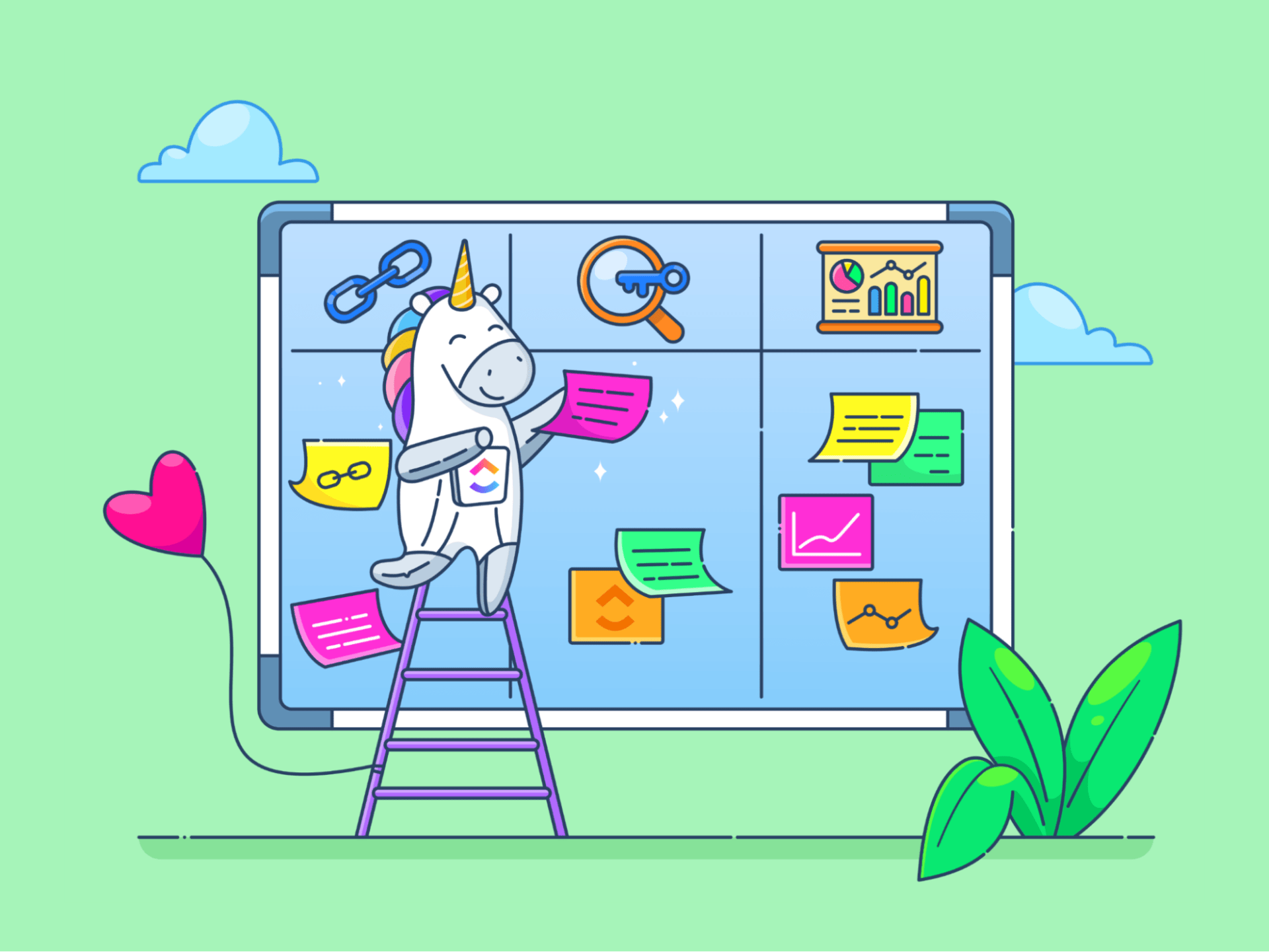
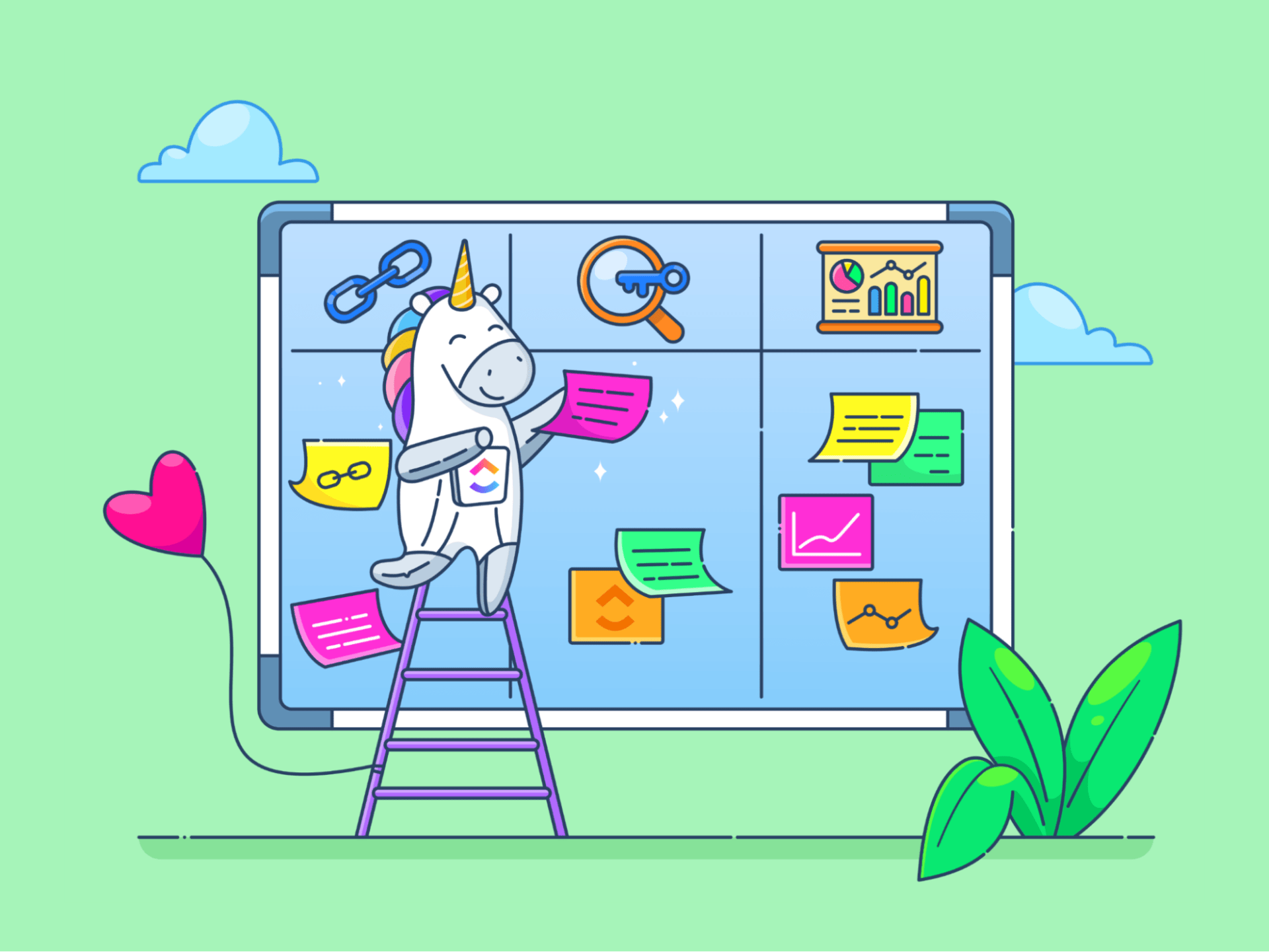
Breaking down the price of a project, product, or service can take time and effort. You must approach the matter with laser-sharp precision and accuracy, leaving no room for uncertainties and what-ifs.
Ballparking a figure may sound like an easy way out, but it’s a no-no in the world of business. Your future customers, investors, and managers need to know what price to expect so they can plan their budgets and allocate resources.
If you leave just one item out of the equation, you open the door to misunderstandings, miscommunication, and, in the worst cases, legal problems. Luckily, there’s a way to ensure you disclose all relevant info—estimate templates. They contain premade sections that guide you toward creating an estimate that aligns with your line of work and includes every cost-related detail.
In this article, we’ll discuss the top 10 templates for creating estimate documents in a jiff. 💸
- What is an Estimate Template?
- Top 10 Estimate Templates for Disclosing Expected Costs
- 1. ClickUp Project Cost Management Template
- 2. ClickUp Project Management Spreadsheet Template
- 3. ClickUp Project Budget with WBS Template
- 4. ClickUp Quote Form Template
- 5. ClickUp Service Quote Form Template
- 6. Excel Cost Estimate Template by Template.net
- 7. Excel Construction Bid Estimating Template by ConstructionLogs
- 8. Excel Job Estimate Template by Vertex42
- 9. Word Job Estimate Template by CashboardApp
- 10. Word Estimate Template by Invoice Maker
What is an Estimate Template?
An estimate is a document indicating how much you’ll charge for products, services, or projects you’re working on. It details all the costs related to the item in question, providing a picture of the final price. As estimates are approximations of total expenses, they aren’t legally binding, and your potential customers can reject them with no consequences.
An estimate template is a shortcut for making quality cost estimates. Instead of figuring out what sections to include in your document, you can use a template and simply fill in the required info. Estimate templates save you time and reduce the risk of issues, thus guaranteeing customer satisfaction.
What are the essential elements of an estimate template?
If you want a quality estimate template, ensure it has the following essential elements (sections):
- Your information: An estimate template typically begins with a space where you should include your information
- Recipient’s information: This section lets you add info about the recipient of the estimate
- Scope of work: This is where you’ll include the description of the products or services you’ll provide. Display quantities, necessary materials, and specific tasks that should be completed
- Pricing info: Include pricing details and discuss taxes and potential discounts or promotional offers your client may take advantage of
- Payment terms: This is where you’ll outline how long the estimate is valid, along with acceptable payment methods and schedules
- Signature: An estimate template should have space for your client’s signature if they decide to accept your proposal
Keep in mind that the actual elements and their order depend on the template’s purpose. For example, a project estimate template intended for internal use looks much different than an estimate template you’ll use for clients.
Top 10 Estimate Templates for Disclosing Expected Costs
After analyzing dozens of estimate templates, we’ve shortlisted the top templates in ClickUp, Excel, and Word that will help you maintain transparency with your clients and prevent misunderstandings.
1. ClickUp Project Cost Management Template

If you want to be the master of your project’s budget, the ClickUp Project Cost Management Template is the way to go!
The template allows you to estimate costs, track multiple projects in real time, visualize cost performance, and allocate resources accordingly. It’s incredibly convenient for handling complex projects with numerous stakeholders, as it facilitates collaboration and communication.
Your starting point is the Project Cost Request Form view. This ClickUp Form is where your team members and partners provide details about their projects and disclose estimated costs. The form is customizable—you can add ClickUp Task Fields (the toolbar on the left side of the screen), edit the existing questions, or create new ones to align them with your company’s line of work.
Once the forms are completed, you’ll be able to see the provided info in different viewing modes, starting with the Project Costs Table view. Here, your projects are grouped by their status (such as Needs Approval, Approved, and Completed) and their costs. The columns correspond to the questions in the form.
Meanwhile, the Calendar view lets you see project-related costs in a calendar, ensuring you don’t miss anything.
The Approval Process Board displays your projects and their approval result, while the Projects List view summarizes all the details and displays assignees, due dates, and approvers.
2. ClickUp Project Management Spreadsheet Template

Cost management is one of the many responsibilities of project managers. If you want a template that helps you track project-related costs and ensure all tasks are completed on time and without hiccups, fall back on the ClickUp Project Management Spreadsheet Template.
Use the template and its multiple views to centralize all project-related info, get clarity, communicate clearly, and boost efficiency.
The first view is the Deliverables table—here’s where you break down your project into phases and create tasks. Add assignees, priority levels, status, risk levels, and other details to create a comprehensive overview. By default, the view doesn’t include a column for project costs, but you can add a Custom Field.
The second view is the Approval Process. This Kanban board displays the tasks you added in the previous view as cards and classifies them based on their approval status (like Pending, Ready for Approval, or Needs Revision). Use ClickUp’s drag-and-drop functionality to move the cards around as the tasks progress.
The Project Gantt view visualizes all tasks on a timeline, allowing you to plan ahead and manage workloads with maximum efficiency.
3. ClickUp Project Budget with WBS Template
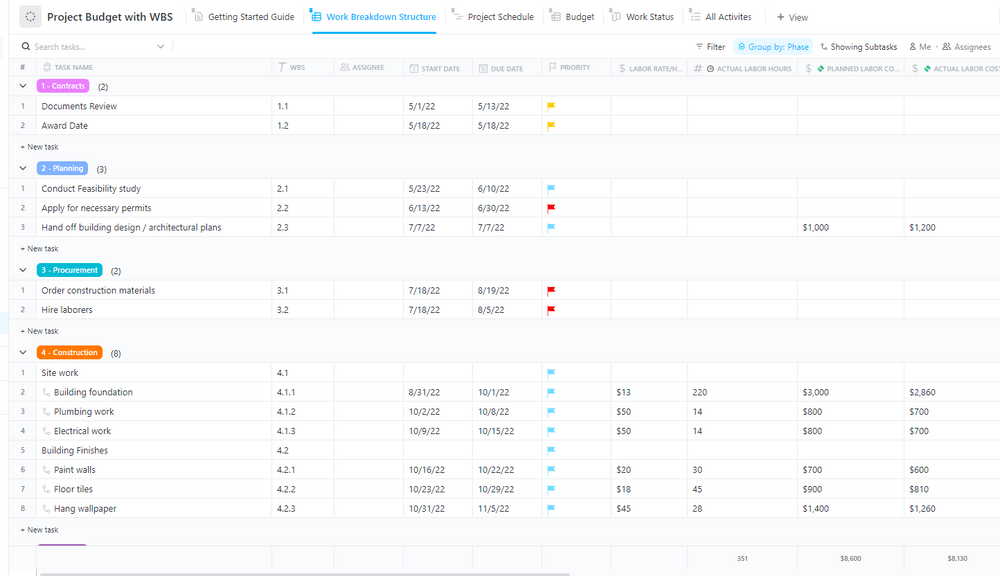
Project budgeting can quickly descend into chaos if you don’t break down your work into manageable portions. With the ClickUp Project Budget with WBS Template, you can handle even the most complex multi-step projects and track your costs to ensure you stay within budget limits.
The first of the template’s five views is the Work Breakdown Structure. This is where you’ll divide your project into phases for easier management and tracking. Add assignees, relevant dates, priority levels, labor rates, material costs, and total project budget to centralize info.
The Project Schedule view is a Gantt chart displaying your project’s timeline and can be helpful in long-term planning and preventing overlaps.
In the Budget view, you put a magnifying glass over the costs and compare the estimations to the amount of money that was actually spent. 🔍
The Work Status view is a Kanban board that categorizes your tasks based on their status (like To Do, In Progress, or Done). To change a task’s status, rearrange its corresponding card on the board with simple drag-and-drop actions.
Finally, you have the All Activities view, where you take a step back and get an overview of all your projects and their details, including phases, due dates, statuses, progress rates, and planned and actual costs.
The template also lets you streamline your workflows with ClickUp Automations—create alerts about budget overruns and monitor your costs.
4. ClickUp Quote Form Template
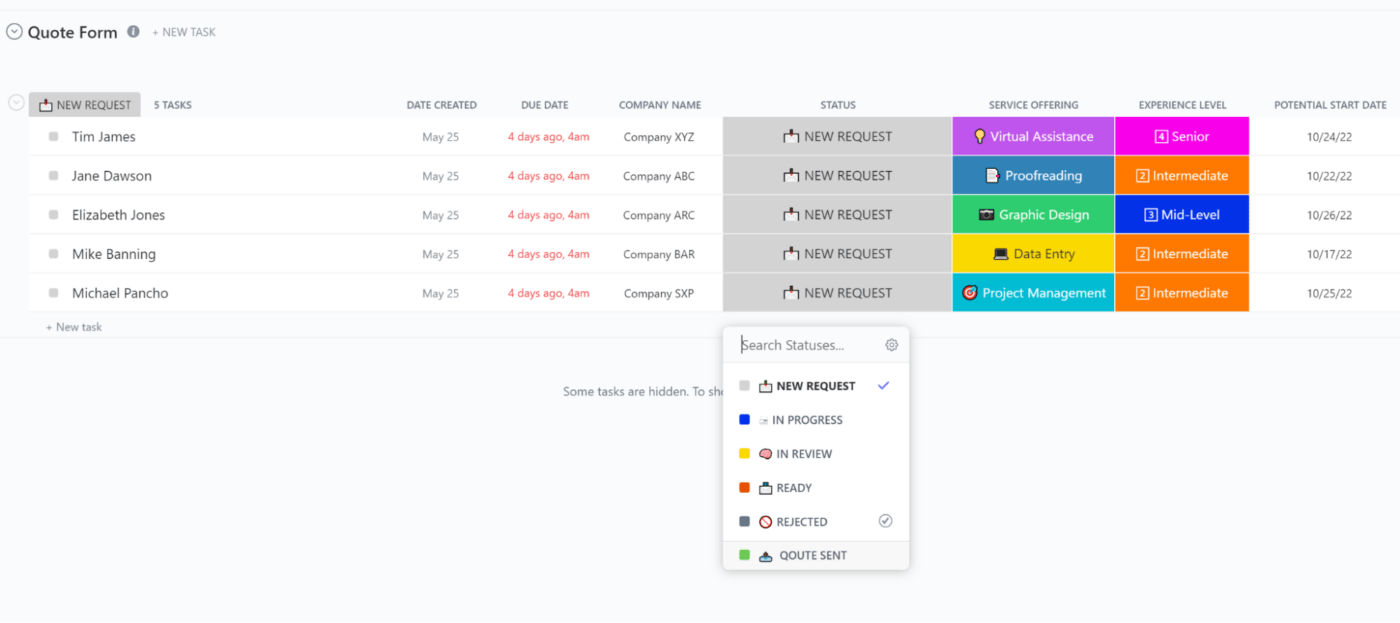
Before giving your clients a detailed estimate, you must fully understand what they want. The ClickUp Quote Form Template helps you get clear about your client’s requirements and sets a rock-solid foundation for providing accurate quotes. 💪
This estimate form template is especially handy for those offering a wide range of products or services, as it helps you pinpoint the customers’ needs and address them with a minimal risk of confusion.
The core of the template is the Service Quote Request Form view. It is a questionnaire you send to your clients and ask them to fill it in. By default, the form contains questions about the specific service clients are interested in, the schedule, the required experience level, and the potential start date. You can easily customize the form to ensure it reflects your brand and line of work.
Once a client submits the form, the info they entered will appear in the New Quote Requests view. Instead of a task’s name, you’ll see the name of the person who submitted the form.
The Quote Creation Process view is a Kanban board that displays tasks as cards and sorts them based on their status (such as New Request, In Progress, In Review, and Ready). Move the cards into the corresponding columns as you make status changes.
The template’s last view (All Requests) summarizes all requests along with their details. This general overview helps you ensure nothing falls through the cracks and enables you to allocate resources with confidence.
5. ClickUp Service Quote Form Template

Tired of those never-ending email exchanges with clients eating up your precious time? The ClickUp Service Quote Form Template comes to the rescue! 🦸
The template helps you gather the information necessary to give your potential clients an accurate quote with zero phone calls, emails, and messages. This is possible thanks to the template’s Service Quote Request Form view.
The form prompts prospective clients to disclose their needs and requirements. You’re in total control over how the form looks—customize fields to gather the exact info you need.
You can send the form link directly to your potential clients or share it on your website or social media profiles, streamlining client management.
Once a person fills out the form, you’ll see the inputted info in the New Quote Requests view. Every column in the view corresponds to a question from the form. If the default setting isn’t working for you, you can update it in the form.
The Quote Creation Process view helps you track every quote request’s progress by dividing your tasks based on their status. Update the board by dragging and dropping the task cards.
Lastly, the All Requests form gives you a bird’s eye view of all requests sorted by service offering.
6. Excel Cost Estimate Template by Template.net
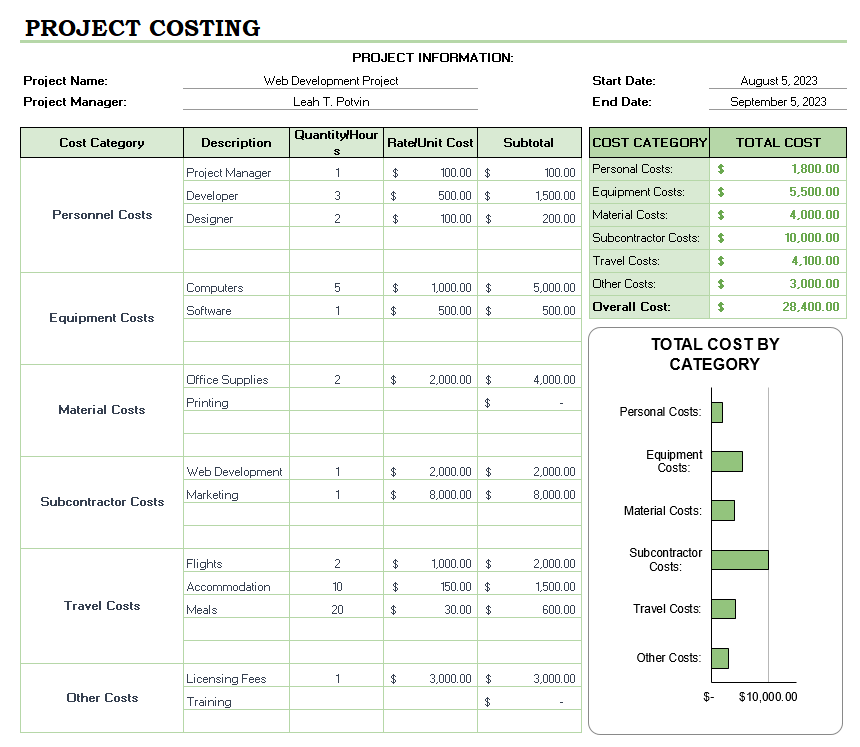
If you prefer good old spreadsheets for calculating project estimates and managing documents, jump aboard the Excel Cost Estimate Template by Template.net train! 🚂
You don’t get instructions on using this Excel estimate template, but you do get an excellent example. By default, the template displays a cost estimate for a web development project. It then breaks up the project into several cost categories:
- Personnel
- Equipment
- Material
- Travel
Next, you have the Description column, which lists category-related items. The following column, Rate/Unit Cost, shows your price estimation by unit (in case of materials and equipment) or rate (in case of personnel). The Subtotal column summarizes the total costs for each cost category.
The table at the top-right corner of the template summarizes all cost categories and their respective costs, with an overall (total) cost displayed in the last row. Under the table, you’ll see a graph representing all expense categories.
The template is 100% customizable, so you can adjust it to the nature of your project. All formulas are already configured, so you don’t have to worry about doing any math! 🧮
7. Excel Construction Bid Estimating Template by ConstructionLogs
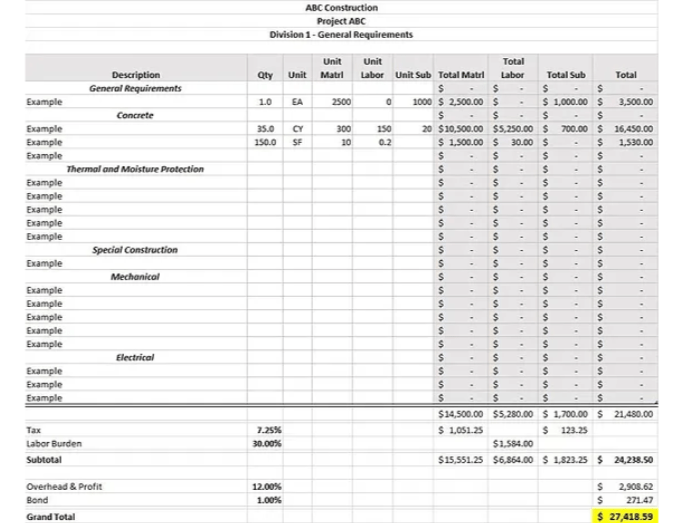
Are you a construction project manager on the hunt for a no-frills estimate template? The Excel Construction Bid Estimating Template by ConstructionLogs contains everything you need to represent costs, allocate resources, and plan project budgets.
The template is straightforward—you get a table with columns in which you must input the correct information to get accurate calculations.
First, you use the Description column to break down your project into cost categories for easier navigation. These can revolve around materials, thermal protection, and labor costs. Under each category, list every item comprising it.
Next, you should enter info about quantity, unit, and cost per unit. As the template already features formulas, it will do the calculations for you. Besides displaying the expenses for each cost category, the template provides the grand total. To get the right number, you’ll need to input percentages for taxes, labor burden, overhead and profit, and bonds.
8. Excel Job Estimate Template by Vertex42
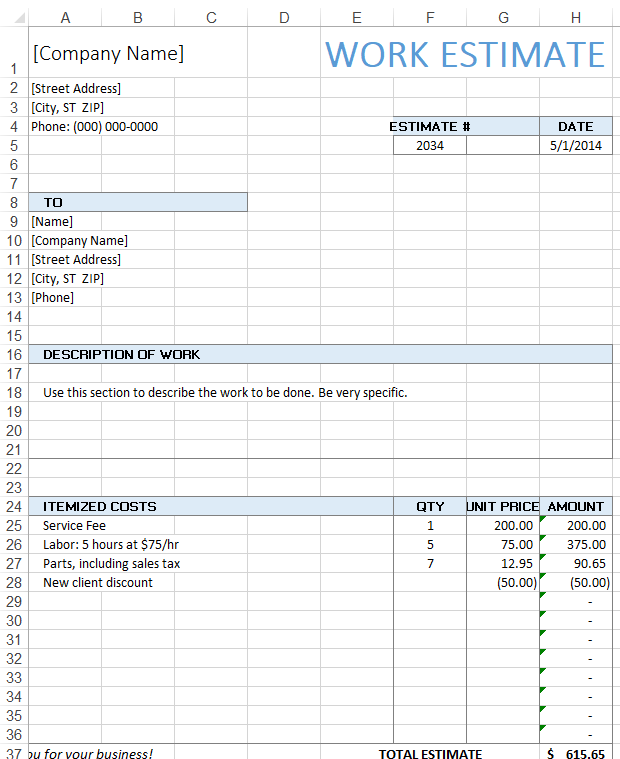
The Excel Job Estimate Template by Vertex42 is all about simplicity—it ensures your potential clients get the information they need without overwhelming details and lengthy descriptions.
The first step of using this template is entering your info in the top-left corner. Then, you need to provide the estimated number, date, and the recipient’s information.
Continue by describing the work your potential client wants you to do. The template features a blank space here, so it’s suitable for all occupations. Whether you’re a farmer selling beets, a contractor, or a freelance artist, describe the work to be done in detail to minimize the risk of misunderstandings down the road.
The last section of the template lets you break down your costs into categories and disclose the amount of money for each, along with the total estimate.
You can edit this template in Word, Excel, or Google Docs. If you opt for Excel or Google Docs, you’ll enjoy the premade formulas the template comes with. Unfortunately, Word doesn’t support formulas, so you’ll have to crunch the numbers manually.
9. Word Job Estimate Template by CashboardApp
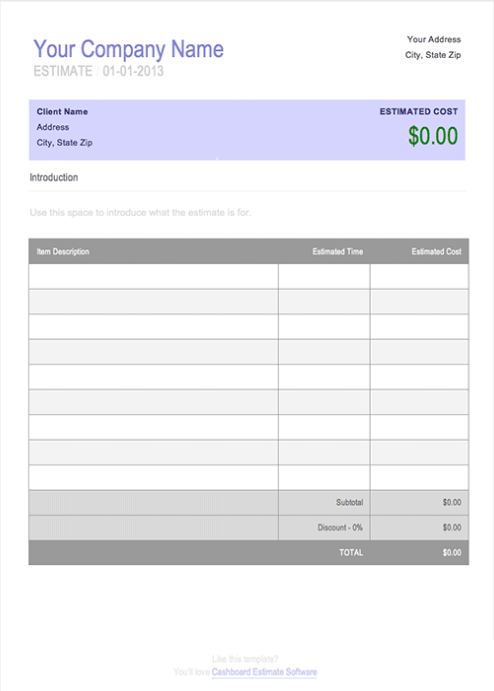
Keep your estimates clean and simple with the Word Job Estimate Template by Cashboard App! 🤩
This estimate template in Word doesn’t boast advanced options, but that doesn’t make it any less effective. It’s got all the essential elements to ensure your potential clients get the info they need to decide whether you’re a perfect match.
The template is divided into three main sections. In the first one, you disclose your and the recipient’s info.
The second section (Introduction) explains what the estimate is for. Be as detailed as possible—discuss the scope of work, deadlines, and every piece of information your client may be interested in.
The third section is a table where you’ll categorize your project and provide the estimated time and cost. Add taxes and discounts and calculate your estimate’s subtotal.
10. Word Estimate Template by Invoice Maker
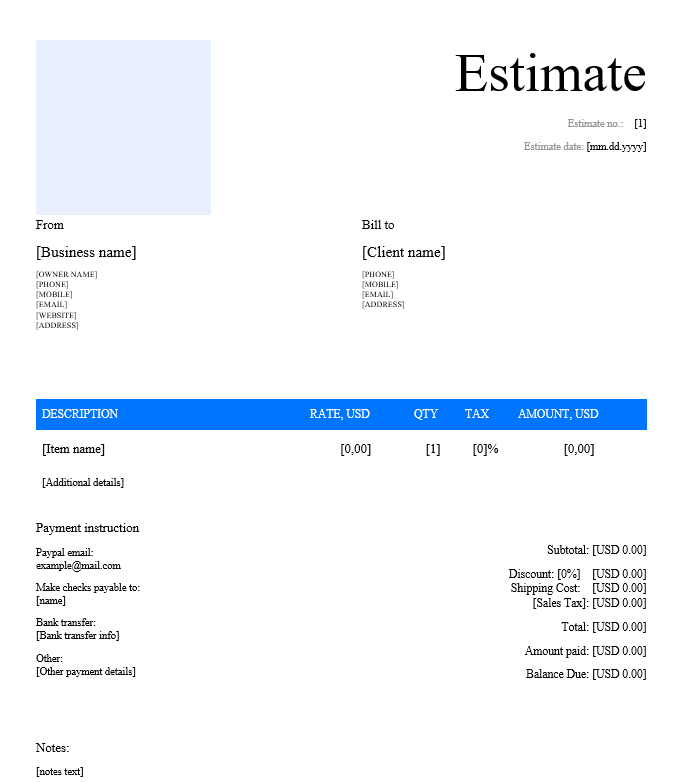
It doesn’t get simpler than the Word Estimate Template by Invoice Maker. This straightforward template lets you create estimate documents without breaking a sweat! 🥵
After filling out the “From” and “Bill to” sections, you move directly to the central part of this Word estimate template—defining the project scope and prices. In the table, you outline all items of your estimate, rates, quantities, tax amounts, and total amounts.
You have room to provide additional details under the table—discuss payment terms, deadlines, special requests your potential client might have, and payment schedules.
Provide payment instructions on the left and disclose the subtotal on the right side of the document. Take into account shipping costs, sales taxes, and discounts (if you offer them), and outline the amount of money your potential client will need to pay if they engage with you.
Estimate Templates: Unlock Efficiency and Transparency
The listed estimate templates facilitate clear communication and ensure customer satisfaction, all the while saving you valuable time.
Start with a free estimate template in ClickUp to experience what the platform has to offer. Explore its collection of over 1,000+ templates for all kinds of purposes, from RFP (request for proposal) to budget proposals and time management!



