How to Create a Timeline in Notion
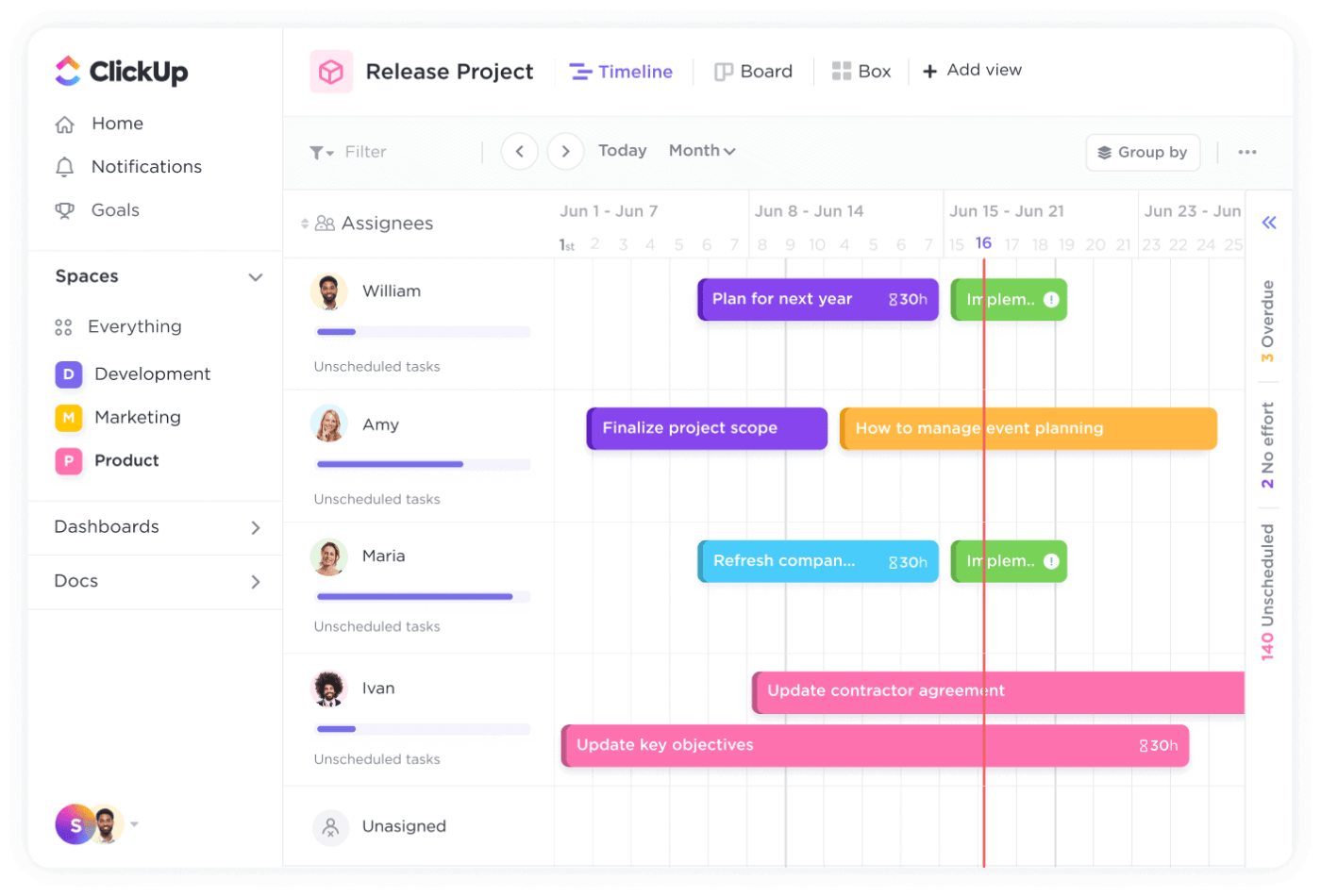
Sorry, there were no results found for “”
Sorry, there were no results found for “”
Sorry, there were no results found for “”
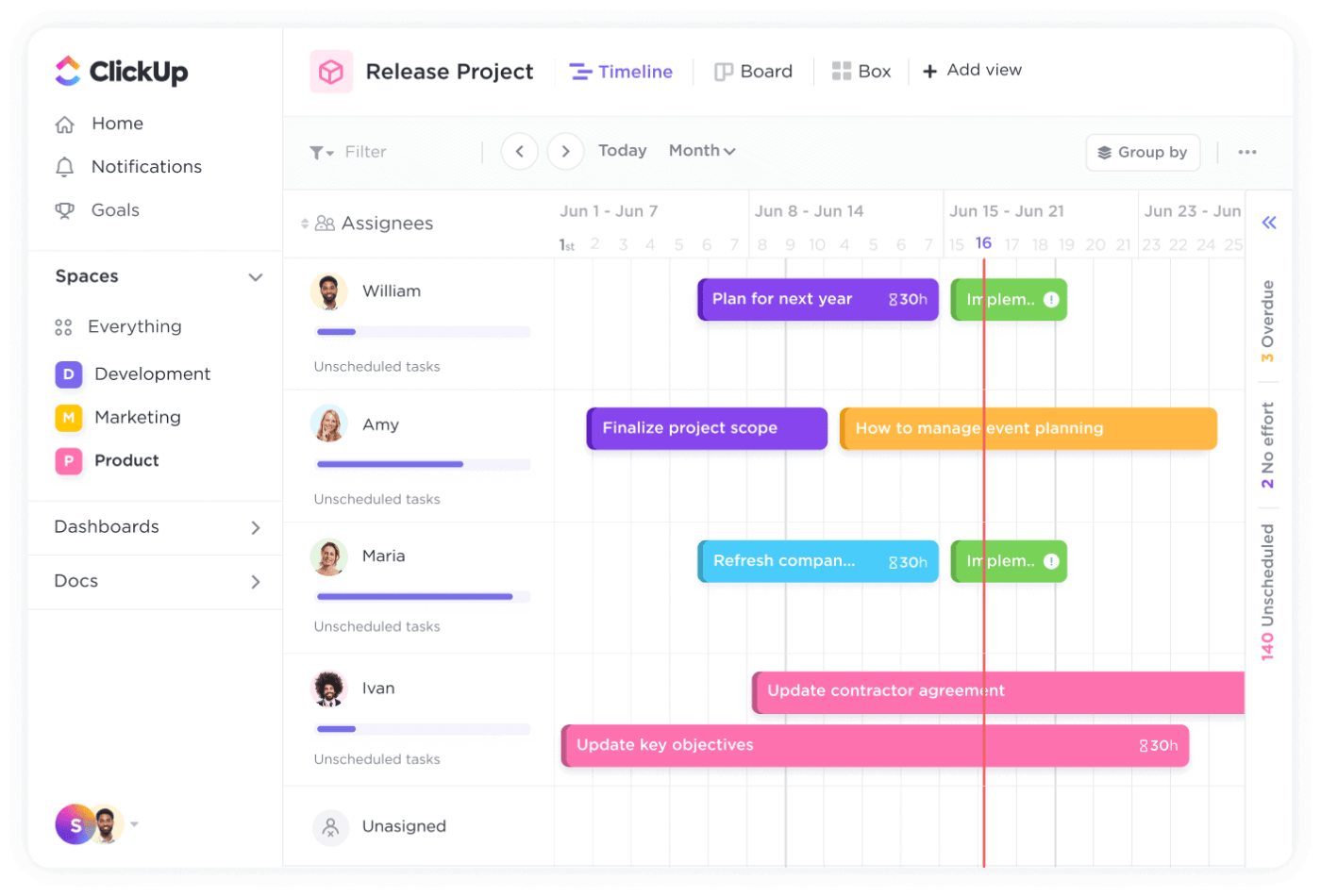
Did you know that 70% of all sensory inputs come from our eyes? Yep, we’re hardwired to be visual learners!
Imagine managing a project workflow without a clearly visualized timeline view—it’s chaotic, right?
In fact, most teams feel more confident about project success when steps are clearly outlined and organized, particularly through a project timeline.
Notion is a great tool for creating to-do lists. However, you can also use it to visualize project timelines for project managers. Whether you need to view your project schedule in a table, a calendar view, a timeline view, or a simple Kanban-style board, Notion has got you covered.
In this blog, you’ll learn how to make a timeline in your Notion account from start to finish.
Let’s get those timelines in shape!
Let’s create a timeline in Notion that keeps your projects running smoothly.
Creating a timeline in Notion can get clunky fast. ClickUp’s Fillable Timeline Template lets you map key dates, owners, and milestones with way less effort.
To kick off your timeline journey, head over to your Notion workspace.
You can start fresh with a new page by clicking on the three-dotted menu at the bottom or, if you’re a slash command pro, type /timeline to insert a timeline view directly.
Notion gives you multiple database views, including list, board, gallery, calendar, timeline, and table view. If you already have another database view set up, simply switch the view to a timeline.
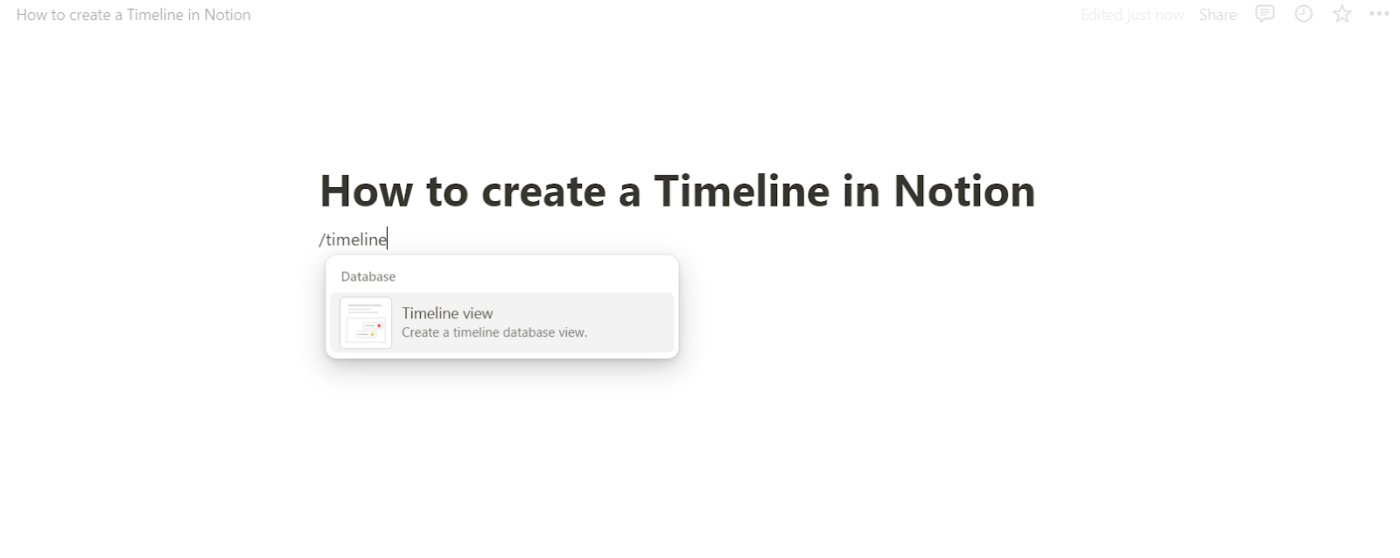
Once you’re in, click on the Timeline option. If you’re feeling fancy, click on New Timeline to create a fresh database or link it to an existing one.
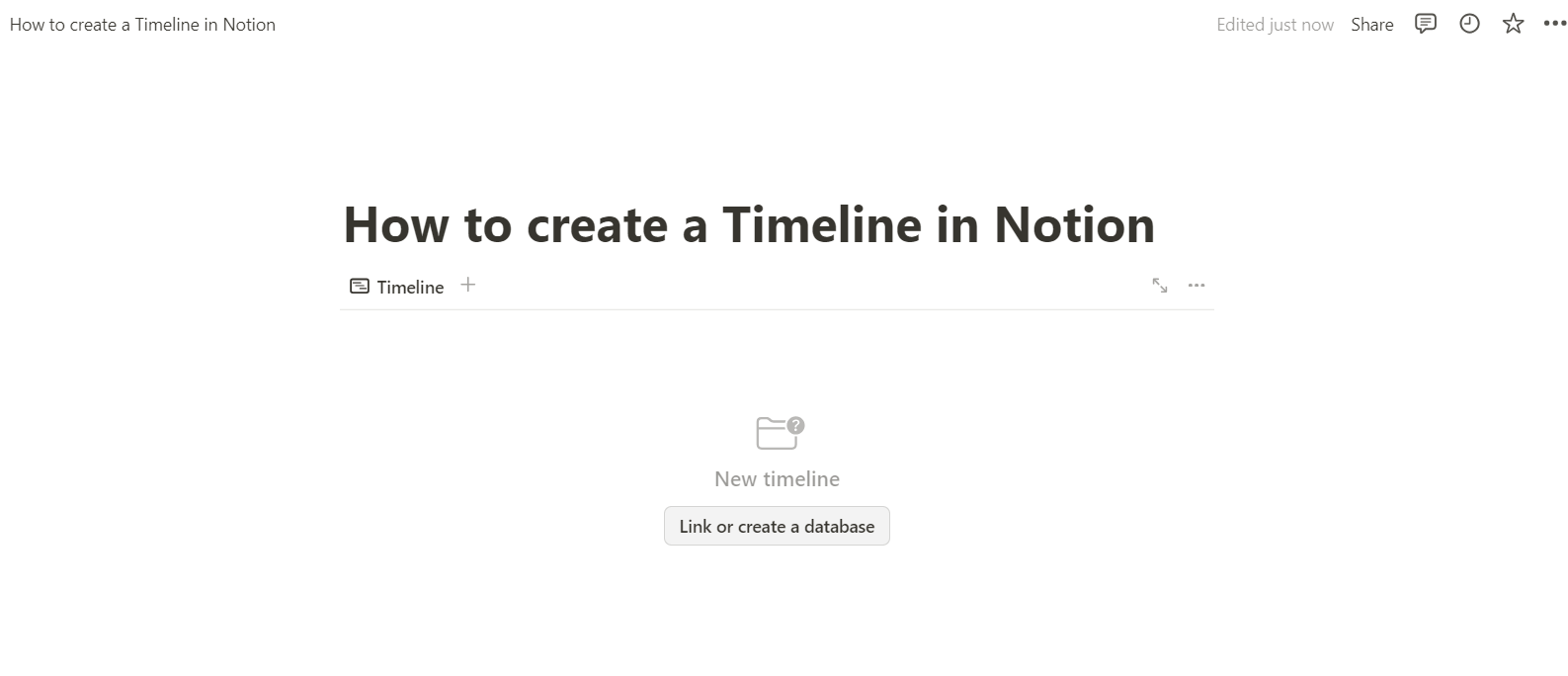
This is where the magic of organizing tasks and project phases and adding a suitable date property happens.
Now, you’ve got a basic timeline!
A card represents each task or event, and here’s where the fun begins—click on any card to edit the details like task names, end dates, and project progress.
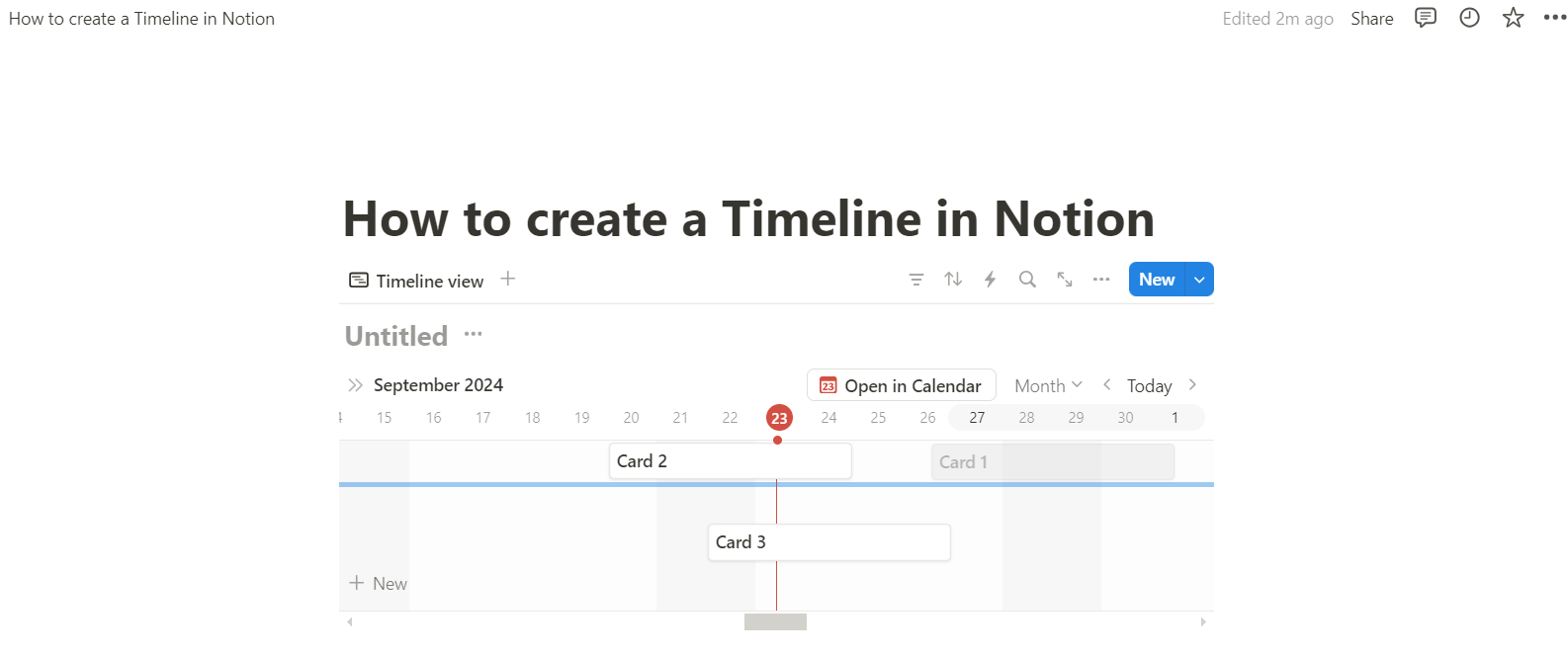
Want to track milestones or potential bottlenecks? Add the relevant information and adjust the date properties to keep things on schedule.
Time to play around! Notion lets you drag cards in the calendar section to change task due dates.
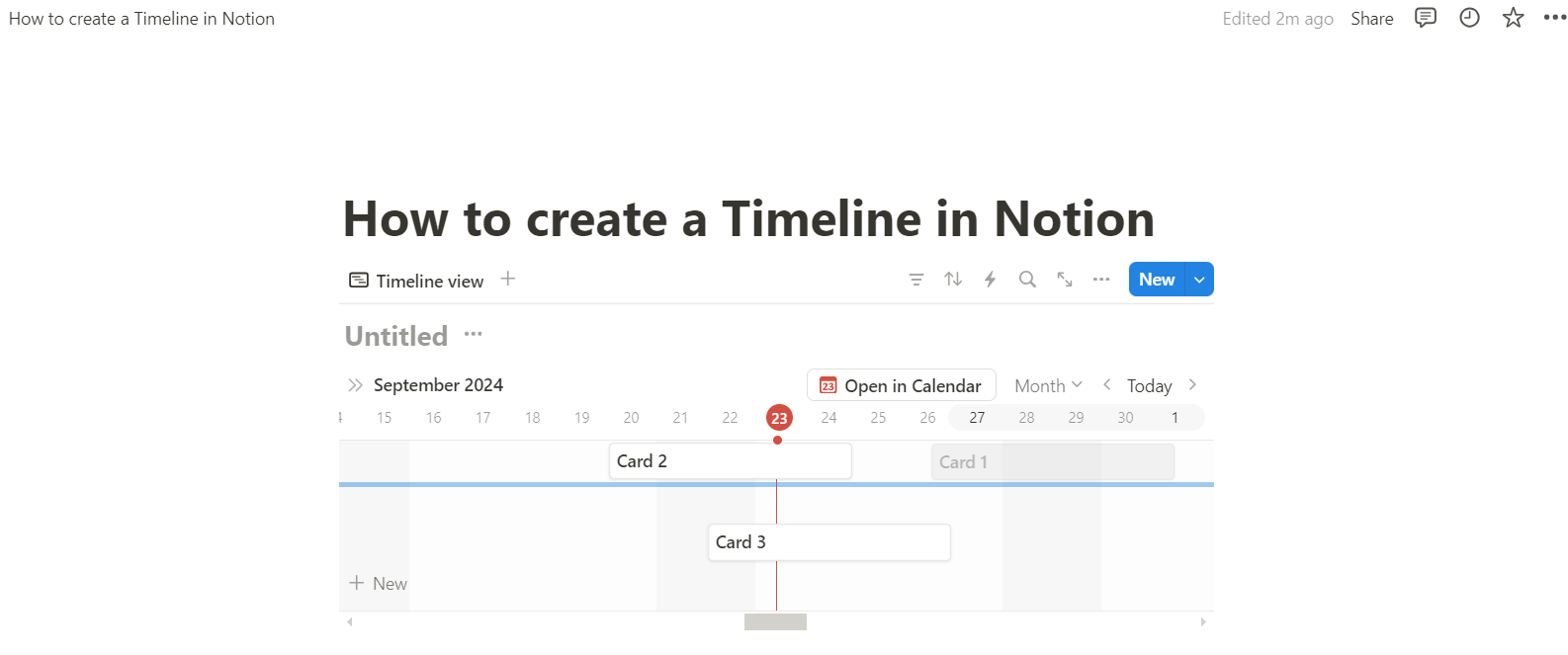
If the timeline shifts, simply drag the borders of any card to adjust the length or timeframe. Easy.
Don’t stop there! You can tweak your timeline view to fit your project’s workflow perfectly.
Resize, rearrange, and use your own workspace to experiment with customization with Gantt chart-style layouts or a calendar view.
Also Read: How to Create a Calendar in Notion
From missing features to some usability challenges, Notion has its quirks despite being a good project management platform.
Let’s discuss some challenges you can expect that may limit your workflow.
While Notion’s Timeline lets you assign tasks to team members, it can fall short when allocating other vital resources like equipment and materials.
Unfortunately, you’re left tracking tasks and project progress, but resource allocation will need help from another tool.
So, if you’re hoping to track resource utilization and time management, you’ll need to manage that outside your Notion workspace.
Notion can tell you whether a task is 50% complete, but if you’re wondering how much that 50% has cost you, well, good luck!
The tool lacks cost management features, which means no tracking of the expenses tied to people, equipment, or materials.
Even though you can see the project’s progress, you won’t have a full picture of its impact on your budget.
To create a timeline in Notion, you first need to create databases, which can feel more like you’re building a data visualization tool than a full-fledged project management tool.
Sure, it gets the job done, but the limited functionality can leave you wishing for something more efficient, like an all-in-one solution to manage your entire project’s scope.
Also Read: Best Notion Alternatives & Competitors
The critical path is the sequence of tasks that, if delayed, will delay the entire project.
For those familiar with the critical path method (CPM), Notion’s timelines may feel a bit bare-bones.
Without CPM analysis, it’s harder to determine which tasks need to be prioritized to keep the project on track.
So if you’re the type who loves to see the big picture and avoid project delays, you’ll have to look elsewhere for that key visual representation.
If you’re a fan of toggling multiple properties, be warned—Notion timelines can feel like cluttered UI at times with too many properties.
It’s not super easy on the eyes, especially when events are squeezed into a single day (hello, tiny dots). A ‘wrap cells’ option would be a dream come true.
Also Read: How to Use Notion for Project Management
While Notion is good for note-taking and document creation, it doesn’t quite hit the mark when it comes to project management. The tool’s shortcomings become more evident when you compare Notion with a more robust platform like ClickUp.
Whether you’re managing deadlines, resources, or your projects, ClickUp’s Timeline view makes it all a breeze. Here’s why it can make a difference for you.
To add a Timeline view in ClickUp, click the ‘New View’ button in any list, folder, or space and select ‘Timeline’ from the dropdown.
You can customize it right from the start, making it a private view or pinning it for easy access.
This is already a step up from Notion, where you’re limited to only a few timelines unless you upgrade plans. In ClickUp’s Free Forever Plan, you get 60 uses of the Timeline view, and on the Unlimited Plan, you get 100—plenty to keep your projects on track without feeling restricted.
Also Read: Why Teams Choose ClickUp Over Notion
Unlike Notion, which completely ignores the need for resource allocation, ClickUp’s Timeline view allows you to add tasks by dragging them into your timeline and assigning them to team members.
You can also group tasks by assignee, priority, or custom fields.
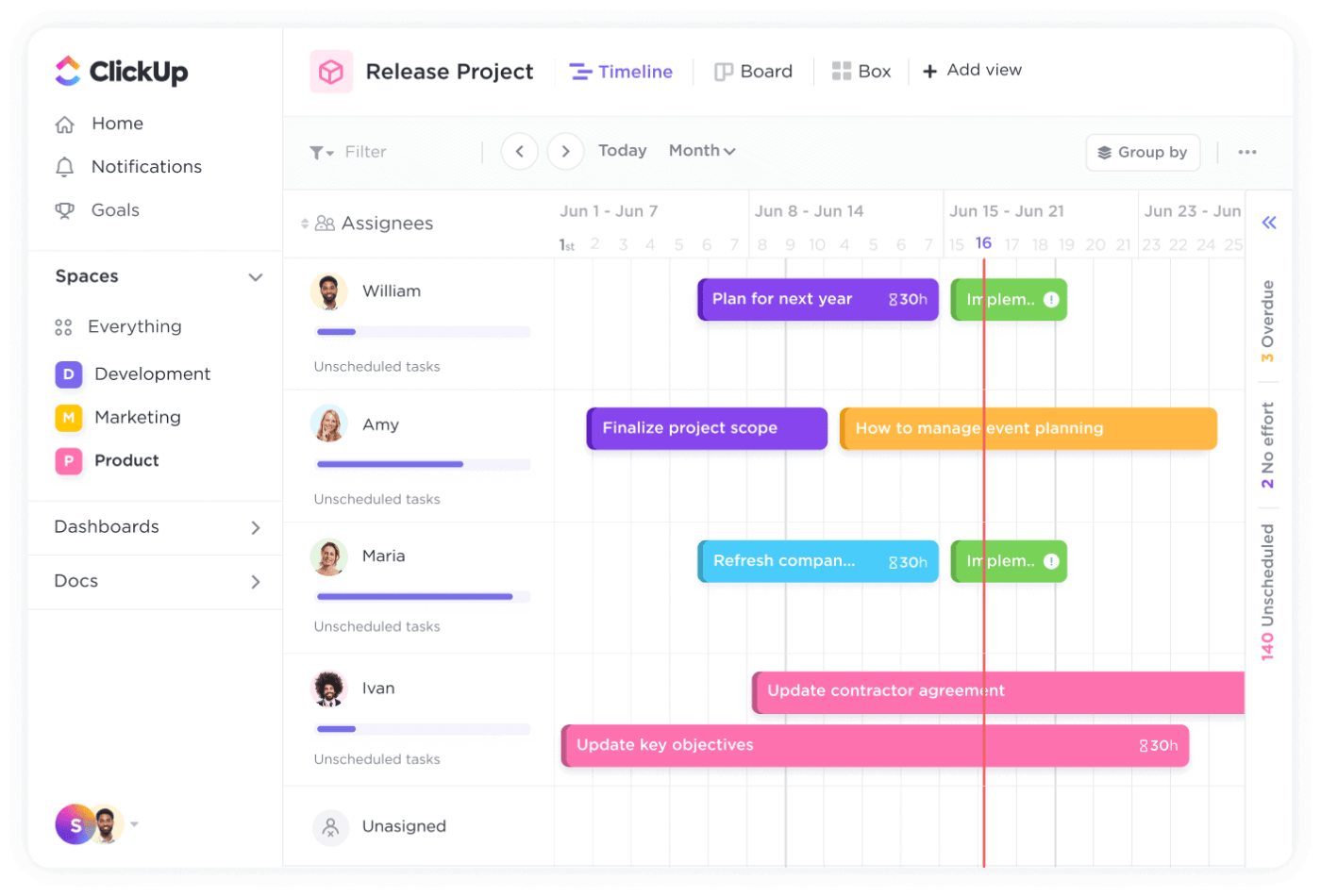
This makes resource management a breeze—you’ll always know who’s working on what, and no task will be overlooked.
One of the most critical features missing in Notion is the Critical Path Method. But fear not—ClickUp’s Timeline view allows you to zoom in on individual days or out to weeks or months.
This means you can visualize all your project’s phases in one place and prioritize the tasks that could most impact its scope.
📮ClickUp Insight: 83% of knowledge workers rely primarily on email and chat for team communication. However, nearly 60% of their workday is lost switching between these tools and searching for information. With an everything app for work like ClickUp, your project management, messaging, emails, and chats all converge in one place! It’s time to centralize and energize!
On ClickUp’s right-hand sidebar, you’ll find your unscheduled and overdue tasks, all organized and ready for you to reschedule.
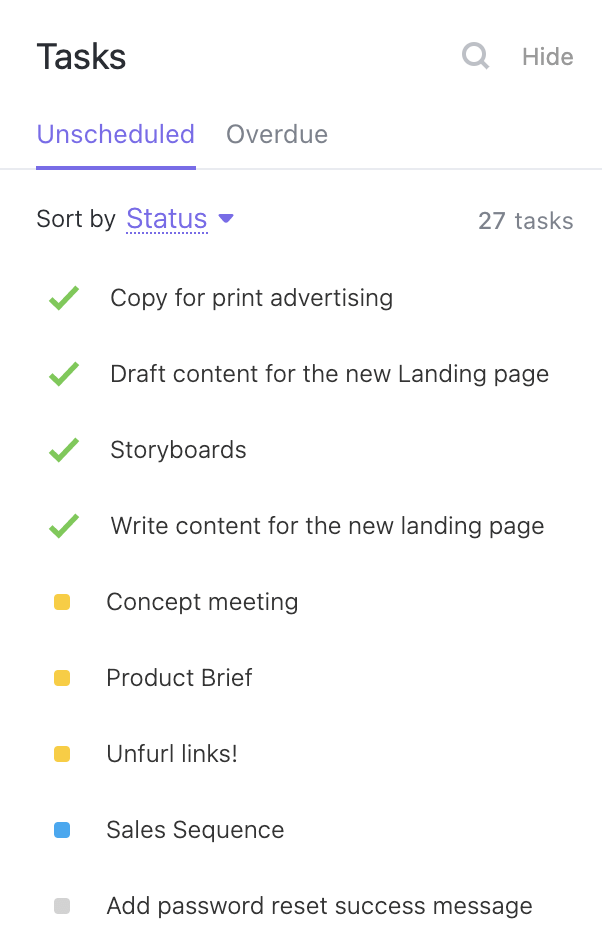
Just drag and drop them into the timeline view, and voila! Crisis averted. No more cluttered UI or data overflow issues—just a clear, organized timeline to help you stay on track.
Imagine you’re the project manager for a new marketing campaign. You need to track deadlines for content creation, social media scheduling, and paid campaign launches.
With ClickUp, you can add all these tasks to the Timeline view, assign them to different team members, and see everything at a glance.
Got overlapping tasks? No problem—just shift them around!

You can even group tasks by assignees to ensure nobody is overloaded—the Workload View is specially designed for this.
Plus, with ClickUp’s Me Mode, you can focus only on your assigned tasks. Goodbye, getting distracted by the entire project.
Also Read: Best Project Timeline Software
If you’re managing a complex project and need more than just a static view of tasks, ClickUp’s Gantt chart solves many of the issues you’d face with Notion. Here’s how.
| Feature | Notion Timeline | ClickUp Gantt Chart |
| Resource management | Lacks resource management capabilities | Fully supports resource allocation and tracking |
| Database dependency | Requires creating a database first | Automatically visualizes tasks without extra setup steps |
| Task dependency | Minimal support for task dependencies | Easily drag and drop to create and manage dependencies |
| Critical path | Not available | Supports CPM to highlight the longest task sequence |
| Customization | Limited customization, static charts | Highly customizable with options to sort by priority, assignee, etc. |
| Interaction | Basic task editing | Interactive with drag-and-drop actions for tasks, dates, and dependencies |
| Timeline view options | Fixed timeline display | Zoom in/out for days, weeks, months, or years |
If you’re new to Gantt charts or just need a quick, easy way to manage your projects, ClickUp’s Simple Gantt Template in ClickUp is a lifesaver.
The best part is that it’s fully customizable and ready to use, allowing you to start organizing your projects in seconds.
You can create tasks with timeline bars that automatically adjust as you work and organize tasks into different projects, easily changing timelines when necessary.
Also, track your progress through this template with clear visuals and color-coded task statuses, making it easy to see where everything stands.
If you love the flexibility of Notion but crave the advanced project management tools of ClickUp, why not integrate the two?
Yes, you can have your cake and eat it too. Here’s the recipe:
And just like that, you’ve integrated Notion with ClickUp, allowing you to manage tasks, track project timelines, and collaborate seamlessly across both platforms. 🎉
By integrating Notion and ClickUp, you can benefit from the features offered by both platforms.
But let’s be honest: juggling between platforms doesn’t always make sense.
Using Notion can help if you’re looking for a tool to manage your everyday note-taking, documentation, and team collaboration.
But what if you need a tool that’s also geared toward productivity and project management? A tool that comes pre-loaded with 1000+ templates, numerous features such as Gantt charts and an AI assistant, and robust resource management!
This is where ClickUp can make a difference for you. You don’t have to take our word for it—try it out yourself!
Sign up on ClickUp for free and experience smooth workflows.
© 2025 ClickUp