ClickUp vs. Microsoft Loop: Which Collaboration Tool Is Best?

Sorry, there were no results found for “”
Sorry, there were no results found for “”
Sorry, there were no results found for “”
You’re leading a brainstorming session with exciting ideas for the next big launch.
Everyone’s engaged, but as the days turn into weeks, keeping track of tasks, discussions, and updates feels like navigating a communication maze. Deadlines loom, and crucial information seems lost in the twists and turns.
Does this scenario ring a bell?
If yes, your team struggles with fragmented workflows and communication roadblocks. This means choosing the right collaboration and productivity tools is super important for you.
If you’ve already been looking for one with no luck, we’re here to help.
Our analysis puts ClickUp vs. Microsoft Loop head-to-head as popular contenders.
We’ll compare their features, pricing, and usability to help you find the perfect solution for workplace collaboration, one that can support your task management skills.
ClickUp is a powerful, all-in-one project management platform that simplifies your workflow and enhances your team’s productivity.
As the “everything app for work,” ClickUp centralizes your most important information—emails, tasks and task discussions, checklists, project and company documentation, sprints, and more—into a unified, collaborative hub for you and your team.
Assign tasks, track progress with flexible views and dashboards, ensure flawless teamwork with comments and @mentions, and consolidate all your work within a single, easy-to-use platform.
ClickUp isn’t just powerful; it’s also accessible from anywhere. This cloud-based platform supports team collaboration without interruptions and comes with built-in real-time and asynchronous communication channels like ClickUp’s Chat view.
As a result, you need not worry about server headaches, and you can work together in real time, regardless of location.
The best part? You can get started with the tool for free
In the next section, we’ll explore ClickUp’s comprehensive features to manage projects, loved by over 25,000 users.
ClickUp isn’t just another project management tool. It offers a wide range of work management, collaboration, and communication features, making it your one-stop productivity and teamwork hub.
Let’s take a closer look at the features that make it possible:
Go beyond simple to-do lists with the comprehensive functionalities offered by ClickUp Tasks. This task management tool enables you to plan, organize, delegate, and monitor your work according to your unique workflows and style of work.
Add custom fields to tasks to include all pertinent information for the task in one place—from links and attachments to assignees and relationships. This creates a central information hub, eliminating time wasted searching for details.
It also makes it easy to understand project dependencies, jump between connected tasks, and track progress to avoid bottlenecks.
Further, you can manage complex projects or streamline sprints by creating tasks and subtasks across multiple lists. Quickly categorize and prioritize them with custom tags, statuses, priority levels, and color codes based on urgency to ensure everyone stays aligned.
Tasks maintain their original status, priority, automations, and custom fields across lists, ensuring a smooth workflow.

What if you have a super-powered co-worker who remembers everything you and your team discussed across all your projects, documents, and meetings? Imagine fewer meetings, quicker updates, and repetitive tasks handled automatically. That’s exactly what ClickUp Brain does!
Stuck on a question? ClickUp Brain acts like your AI Knowledge Manager, instantly answering your work-related queries by fetching information from your tasks, documents, and even people!
It can dissect your company wiki, project plans, or product details in seconds, eliminating time wasted searching through heaps of information.
You can also use it to automate tedious tasks and free yourself from repetitive work, such as creating project summaries, progress reports, and even stand-up recaps. This includes generating action items, planning subtasks, and even filling in data!
If all that isn’t enough, ClickUp Brain’s built-in writing assistant will impress you.
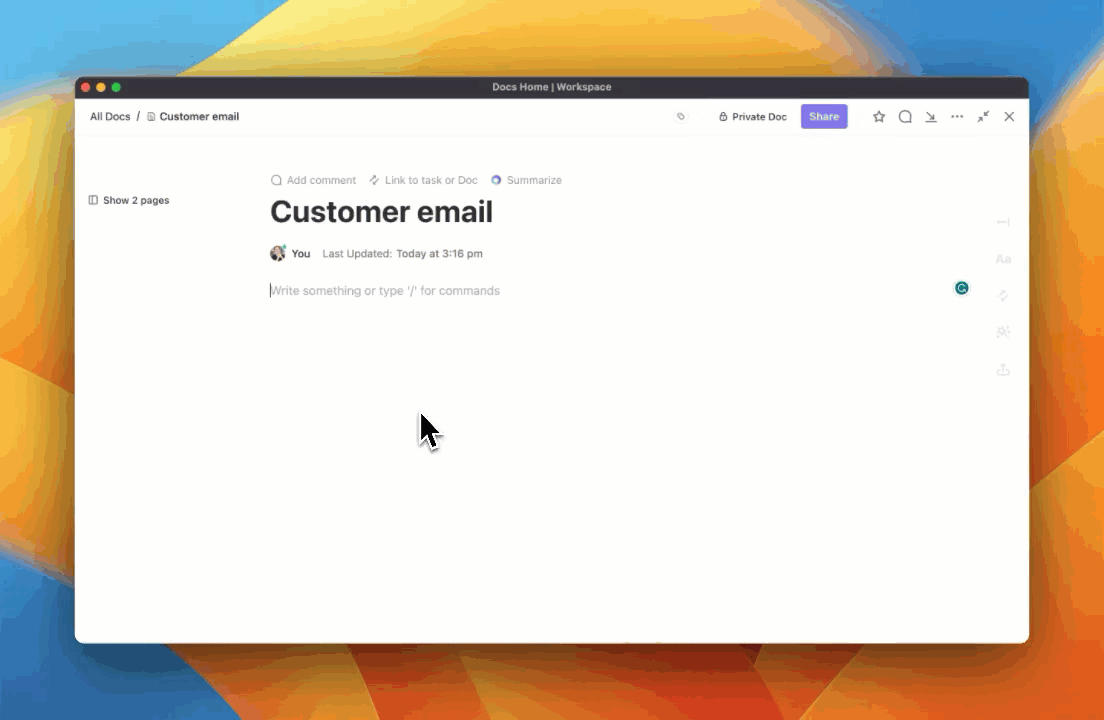
Short on time? Craft replies with perfect tonality and grammar using AI quick replies. Need to arrange data for your report in a table? The AI Writer for Work will do it for you. Want to brainstorm on a blog post announcing the product launch? ClickUp Brain can create it in a flash with a plain English prompt.
ClickUp Brain is designed to manage tasks in fields ranging from from product development to customer support.
Plus, it keeps data stays completely secure. ClickUp uses strict contracts to ensure your information is never used for anything other than powering your ClickUp Brain experience.
With ClickUp Docs, you can build the perfect document or wiki with nested pages, formatting options, and templates. No matter your project needs, ClickUp Docs can handle them, from crafting roadmaps to building detailed knowledge bases.
And the best part? Your team can edit documents together, tag each other with comments, and assign action items simultaneously. This seamless collaboration ensures everyone is on the same page (quite literally) and moving forward efficiently, minus endless back-and-forth.

Speaking of efficiency, you can easily connect your ClickUp Docs to workflows. Tasks are always at your fingertips. Add widgets to update project statuses and assign tasks within your Doc editor. You can keep everything centralized and eliminate the need to switch between endless tabs and applications.
Finding what you need is super simple with Docs Hub, which lets you search, sort, and filter through verified wikis, templates, and other docs. Organization becomes effortless, ensuring your team has ready access to the latest information—with utmost security. You can configure permission settings for team members, guests, or even public access, ensuring your information is shared exactly as intended.
💡Pro tip: Ready to improve productivity even further?
Using ClickUp’s Universal Search, you can find any file, document, or task—whether it’s in ClickUp, a connected app, or even your local drive.
You can add custom search commands to improve your workflow further. Use them for shortcuts to links, storing text snippets for later, or anything else you can imagine. This, besides hyper-relevant search results, enables you to personalize your search experience effortlessly.
You can make this information instantly accessible to everyone in your organization, ensuring better collaboration and knowledge sharing.
Access ClickUp Universal Search from anywhere—the Command Center, Global Action Bar, or even your desktop. It’s always a click away, no matter where you’re working.
Microsoft Loop offers a central workspace that brings together your team, tasks, and content. Think of it as a hub that connects everything.
It tackles the same pain point as ClickUp: working in silos across different apps and devices.
The highlight?
Access and edit Loop components directly within Microsoft Teams, Outlook, Word, or the dedicated Loop app. For those in the Microsoft ecosystem, this eliminates the need to switch between apps and ensures everyone stays on the same page.
You can even dive deeper into your data! Open the detail view for a table and add rich text descriptions, links, and even files to individual table cells, providing more context and information.
This also includes attaching relevant files, images, or web links to specific table rows for a more comprehensive view of your data.
Further, with Table Rules, you can automate tasks and calculations within your tables to save time and effort. You can also apply conditional formatting to highlight important data points or trends, making your tables easier to scan and understand.
Plus, you get a head start on your projects with pre-formatted layouts. You can turn any Loop page into a reusable template. Simply define the structure and content you want pre-populated, then save it for future use.
If you’re looking to enhance your teamwork, Loop offers a variety of innovative features that let you collaborate in entirely new ways. Let’s explore what makes Loop stand out.
Loop’s foundation lies in reusable components that go beyond simple text boxes, including:
You can create a component once and use it freely across various platforms:
Always in sync: Edits you make to a component are reflected everywhere it’s used. This ensures everyone has the latest information, eliminating confusion and wasted effort.

Think of Loop pages as digital whiteboards. They serve as the central hub for your projects, allowing you to bring together all the essential elements:
You can share these pages across other Microsoft 365 applications for effortless collaboration.

You can co-create in real-time with Loop Co-pilot. It facilitates a brainstorming session where everyone can contribute simultaneously:

Trying to decide between ClickUp and Microsoft Loop for managing your projects? Both are great tools, but each has its own strengths.
Let’s break down their key functionalities and see how they stack against each other.
ClickUp’s 15+ flexible views make it the clear winner when it comes to visualizing your projects. Choose among the classic list views for a complete overview of your tasks, drag-and-drop Kanban boards for monitoring task stages, calendar layouts for meeting and event planning, Gantt charts for progress tracking, mind maps for brainstorming, and a workload view to help you avoid team burnout.

Switch between ClickUp views seamlessly to find the perfect fit for your project, whether you need a simple to-do list or a complex roadmap with dependencies
Loop offers a more basic set of views. You have a standard list view for tasks and a more flexible ‘fluid’ view that combines tasks, notes, and files within the same document.
This allows for some creative organization, but it doesn’t offer the same level of customization as ClickUp’s multiple dedicated views.
ClickUp shines in its collaborative features. Team members can discuss tasks directly within projects using real-time chat, eliminating the need to switch between apps.
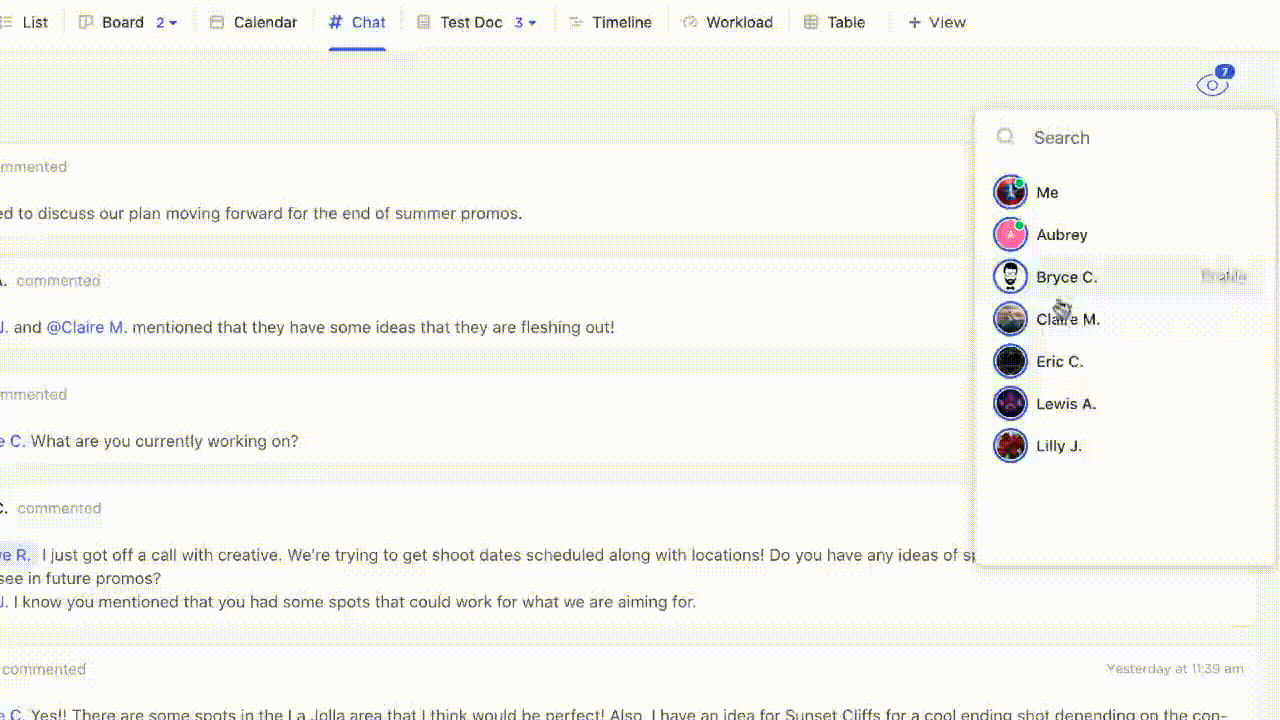
Documents can be co-edited simultaneously, ensuring everyone stays on the same page with the latest version. Tasks can be assigned to specific team members with clear deadlines and notifications for changes.
You can also tag teammates in comments and have detailed discussions within tasks, keeping everyone informed and accountable.
Loop leverages Microsoft’s ecosystem for collaboration. It integrates easily with Microsoft Teams, allowing you to chat with your team about project tasks without leaving the platform.
However, Loop currently lacks features such as real-time chat within projects. Basic commenting functionalities are available on documents, but co-editing capabilities are still limited.
Task assignment is possible, but ClickUp offers a richer set of collaborative tools for small businesses (especially!).
ClickUp allows you to tailor your project collaboration experience to your specific workflow.
You can create custom fields for tasks to capture the information you need. With ClickUp’s Custom Statuses, you can define your own project stages beyond the basic ‘To Do’ and ‘Done’.

This also includes assigning tasks to specific team members, groups, or clients. Powerful filtering and search options help you quickly find exactly what you’re looking for, keeping your projects organized and efficient.
Loop, being a newer product, offers limited customization for now. You can apply basic formatting to text within documents and add comments for feedback, but options are quite restricted compared to ClickUp’s extensive customization capabilities.
ClickUp integrates with a vast library of popular tools, allowing you to connect it to your existing workflow and avoid data silos.
From communication tools like Slack to cloud storage services like Google Drive and Dropbox, ClickUp plays well with over 1000 apps. It also offers a well-designed and user-friendly mobile app for managing projects.
Loop excels primarily when integrated with Microsoft products. It connects with Teams, Outlook, and OneDrive, providing a cohesive experience within the Microsoft ecosystem. Integrations with other third-party apps are limited at this stage.
Loop also offers a mobile app, but it’s still under development and may have fewer features than the desktop version.
ClickUp vs. Microsoft Loop: Feature comparison overview
| Feature | ClickUp | Microsoft Loop |
| Maturity | Established platform | New (in preview) |
| Features | Extensive: Tasks, Lists, Docs, Chat, Goals, Whiteboards, Automation | More limited: Tables, Docs (with basic collaboration) |
| Customization | Highly customizable: Views, Statuses, Workflows | Less customization currently |
| Integrations | Integrates with many popular tools | Primarily integrates with Microsoft 365 suite |
| External Sharing | Strong guest access and permission controls | Limited external sharing |
| Mobile App | Full-featured mobile app | The mobile app functionality is limited in the preview |
| Pricing | Free plans with generous limits, paid plans with advanced features | Not available for free |
| Ratings | G2: 4.7/5 (9,000+ reviews)Capterra: 4.6/5 (4,000+ reviews) | No ratings available on G2 and Capterra |
You might also like: Microsoft Loop vs Notion: Which Collaboration Tool is Best?
The project management world is abuzz with the arrival of Microsoft Loop, but how does it compare to the established tool ClickUp? We ventured into Reddit to see where users are landing in this battle.
The winds seem to be blowing in ClickUp’s favor, with many users praising its extensive feature set. Redditor italicizedmeatball says:
I tried just about every major TM/PM solution you could think of prior to settling on ClickUp, none of them had the same broad collection of features in one place, at the same price point.
MS Loop does have its own share of admirers—like Reddit user biggie101—but is hardly the all-in-one work management tool modern teams need.
I introduced it to my team by using it to manage small, informal projects. It helped us solve a couple of collaboration challenges, which increased its adoption beyond my department.
It’ll probably never be the “only tool” for work management, but its accessibility across the M365 space and how fast it is at co-authoring made it an easy win.
Another Reddit user, who explored Loop, acknowledges ClickUp’s strength and considers it a better Microsoft Loop alternative:
We are full fletch moving to Clickup. We worked with Notion, Evernote, Confluence, and as a premium MS partner with MS Loop. Now evaluating if we can consolidate in Clickup. The features are great…[sic]
This aligns with ClickUp’s reputation as a feature-packed platform that can easily handle complex projects across multiple use cases.
The verdict is in, and the champion is clear!
In this ultimate showdown of Microsoft Loop vs. ClickUp, ClickUp comes out on top.
ClickUp is a more mature and feature-rich platform, ideal for complex projects, collaboration, and customization. Need to manage a product launch or keep track of a zillion sprints? ClickUp is your go-to tool for all kinds of teamwork.
Loop, the fresh face on the scene, focuses mostly on simplicity and integration with Microsoft. But being brand new, its feature set is a bit of a question mark. Exciting? Yes. But its feature stack is limited.
For most teams, ClickUp’s innovation and adaptability make all the difference. However, the ultimate choice also boils down to personal preference.
Why not take ClickUp for a spin and decide for yourself?
Sign up for ClickUp today and experience the difference!
© 2025 ClickUp