How to Use Google Gemini: A Guide for AI Chatbot Users

Sorry, there were no results found for “”
Sorry, there were no results found for “”
Sorry, there were no results found for “”

Professionals everywhere across industries are striving to simplify work processes and reclaim time and energy to focus on more critical tasks by turning to AI chatbots.
Today’s AI models can handle many tasks, from drafting emails and taking meeting notes to helping with research and generating content ideas.
One such tool that has become popular lately among efficiency seekers is Google Gemini (previously called Bard). The Gemini app has a user-friendly interface and comes with powerful generative AI capabilities. It can also seamlessly integrate with other Google apps.
In this guide, we’ll explore Google Gemini in detail—key features, pricing, how to use it, and other tools that you can look at.
Let’s dive in!

Google Gemini is an advanced artificial intelligence chatbot designed to simplify information retrieval and task automation.
Powered by the Gemini Pro model, this AI chatbot excels in comprehending and generating text while also rapidly processing various forms of other information, including images, audio, videos, and code.
Previously, users had to resort to traditional search methods like navigating through multiple Google web pages and links. But now, the Gemini AI chatbot simplifies the search process by providing concise summaries and answers to your queries.
So, whether you’re looking for news updates, research insights, or general information, this tool helps you access relevant information in a structured way.
While Google Gemini is a fully functional product, the tool may still encounter errors or produce inaccurate results at times as it is continuously evolving.
However, on the plus side, it has improved substantially over earlier experimental Bard models.
Whether you’re an SEO expert, a freelance copywriter, a student, or a beginner coder, integrating Google Gemini into your workflow can simplify many of your tasks and boost productivity. Here are some of its key features:

One of Google Gemini’s top features is its seamless integration with popular Google Workspace apps that you may already use daily, such as Docs, Sheets, Google Maps, YouTube, Calendar, etc.
These integrations (directly within the Google apps or indirectly via Gemini) enable users to interact with Gemini effortlessly through text, voice, or images, making it a versatile tool for getting things done on the go.
For instance, when integrated with Google Docs and Sheets, Gemini can analyze your content and suggest improvements, whether you need help structuring a document or summarizing a lengthy report.
Open the ‘Ask Gemini’ sidebar directly within Docs or Sheets. You may even choose a pre-defined prompt or type your own request. Once you enter the query, Gemini analyzes your document or spreadsheet and provides suggestions within the sidebar.
Likewise, if you’re stuck on an email draft, Gemini can analyze your existing emails and suggest concise summaries or even help write specific sections for improved clarity and impact.

Google Gemini is multimodal, i.e., it can handle and process various input formats, like text, images, code snippets, or audio recordings.
Image generation and analysis

You can describe an image you want for Gemini image generation or provide a code block, and Gemini can effortlessly accommodate these requests with relevant output. The only catch is it cannot generate images of people.
Wondering why? Have a look at what Gemini has to say:

Gemini can read and comprehend texts from various sources, like books and articles, and analyze visual content to identify objects and scenes within images.

Video Analysis
Gemini extends its capabilities to video processing, allowing you to ask questions, generate descriptions, and summarize key points from videos.
For instance, you can simply paste a YouTube video link into Gemini and ask it to summarize the content with a prompt like, ‘Summarize this video,’ and get the gist without having to watch the entire video.
Note: This function doesn’t work for all videos. You’ll have to try different videos to find out!
Translation
Google Assistant can understand your preferred language and translate spoken requests into over 100 languages. It can also partially interpret the feeling behind your words but may not pick up on subtle tones. While it can’t directly transcribe recordings, you can use it to dictate text, which can then be translated.
With the Google Gemini AI chatbot, getting accurate and up-to-date results for queries is just a conversation away. Gemini taps into Google search results, ensuring that responses are based on the latest available data.
For instance, this Google assistant can provide a current stock quote if you ask about stock prices. While it can’t guarantee real-time information for every query, Gemini excels at offering generally up-to-date results.
Remember, specificity is your friend! The more precise your Gemini prompts, the greater the likelihood of getting results that match the latest information available. However, for time-sensitive or critical details, it’s wise to double-check with reliable, frequently updated sources.
If you’re a beginner coder, Google Gemini AI can help. It supports over 20 programming languages, including Python, Javascript, Java, and C++, and can assist you in coding tasks easily.
If you’re struggling to write specific functions or code blocks, Gemini can help. Simply describe what you want the code to achieve in the prompt, and this Google assistant will generate code in whichever coding language you prefer.
Additionally, if you think your code may have errors, Gemini can analyze it, identify potential bugs or inefficiencies, and help you speed up the debugging process.
Gemini can also act as your code explainer. You can provide a code snippet, and Gemini will do its best to explain its functionality clearly.
Note: While Google Gemini can generate code quickly, it’s important to test it thoroughly before use. You may need to modify the output to guarantee it functions flawlessly and aligns with your unique needs.
You can also upgrade to Gemini Advanced, the most recent and advanced model based on the Gemini Ultra language model, which is a paid variant only.
Using Google Gemini is a piece of cake. It requires no complicated sign-up process with tons of verification and neither does using it need you to be tech-savvy. Here’s how to go about it:
Here’s a step-by-step process on how to sign up for Google Gemini:
Search this URL on Google on your computer, iOS, or Android device, and click on the first link that appears on the page.
Select the ‘Chat with Gemini’ button.
Note: To access Gemini, you must have a confirmed Google account for a user over 18.
Upon sign-in, you’ll need to accept the Google Gemini Terms of Service by clicking the ‘I agree’ button.
Once you accept the terms of service, a big ‘welcome to Gemini’ tab will appear on the page with some key takeaways for using it. Just click ‘Continue,’ and you’ll be redirected to the Gemini page. Also, this page will be the first thing you see whenever you go to gemini.google.com in the future. That’s it!
If you’re a paid Google Workspace user (Business or Enterprise level), you already have Gemini pre-integrated into your familiar Workspace applications like Docs and Sheets. No separate sign-up is required. Just look for the Gemini icon in the tool and get started.
When using AI tools like Google Gemini, effective prompts (which are usually quick phrases) are crucial for getting the most out of the platform. At the bottom of the Gemini page, click the ‘Enter a prompt here’ tab and type your question—a prompt to start your first conversation with the tool.
You can also click the microphone button, present on the right side of the prompt tab, to ask your questions, and Gemini will listen and type what you speak.
Here are some best practices to follow for creating an effective prompt:
📚 Also Read: 7 Free AI Templates With ChatGPT Prompts to Try
Here’s an interpretation of key points from the Google Gemini Terms of Service:
When you interact with Gemini, Google collects data to improve its functionality and personalize your experience. This data might include your queries, how you use Gemini’s features, and the content you create with its help.
Google typically anonymizes this data before using it for development purposes, so your personal information isn’t directly linked.
It’s important to understand that while Google collects some data, you generally retain ownership of the content you create with Gemini’s assistance. This means you control what you create and can choose how to use it.
The Terms of Service outline the limitations of Google Gemini. This prohibits activities like:
As we stated, you can get started using Gemini by entering the prompt and getting answers in seconds. It can summarize emails, reports, or any kind of long-form content for you.
If you want to research a topic, type your questions into the chat interface, and Gemini will leverage its vast knowledge base to provide informative answers.
The tool can help you write an email or blog post, brainstorm creative ideas, research facts, and generate different text formats based on your prompts. It also comes with translation capabilities that can help bridge communication gaps.
While Google Gemini isn’t a coding platform, it can offer suggestions and complete basic coding tasks within your Workspace integration.
But there’s more to using this app and improving your experience with it:

If you’re concerned about your data being tracked, Google Gemini lets you turn off activity tracking and delete previous activity within the app. Here’s what to do:
Additionally, the platform allows you to erase individual prompts, providing further control over your data. You can also delete activity data for specific timeframes, such as the last day, last hour, or all time. You can even set a custom range for data deletion between specific dates.
Google Gemini is certainly advanced and quite competitive with other AI tools on the market. Here are some of the benefits of using the tool:
Just like any other application, Google Gemini is also imperfect. It, too, comes with its own set of limitations that existing users face, and new users must be aware of:
After scouring Reddit for insights on Google Gemini, it’s clear that while the tool offers numerous benefits, it has also led to users encountering some challenges and pain points.
One user highlights how this Google app compares to ChatGPT:
Yeah, the Gemini Advanced one is comparable to ChatGPT-4 (which was getting worse but still better than anything else on the market) for content creation, summarizing, and so on.
Another Reddit user says—
The difference in quality of answers from gpt and gemini is staggering. Geminis answers are sometimes really out of context and outright wrong in many cases. It shines at taking youtube videos and summarizing them for me, but even that goes out of the window sometimes.
Some reviews clearly highlighted the areas where Gemini needs significant improvement, like accuracy of information and consistency. A review said—
I had some questions for Gemini and it completely contradicted itself time and time again. He was even referring to pictures of two people seen together, with the relevant URL’s and the 2nd question thereafter denied pictures exist and everything came back with a stock-standard answer that he was still learning.
A review also highlighted how Gemini proves to be an invaluable writing assistant and claims that its outputs are unbiased—
One item that I love about Gemini is the writing portion is like no other AI I’ve used. Not only does it help you rephrase your thoughts but it does it in an unbiased way. It explains why it wrote it in that style & also adds helpful tips about why it took words out like words that invoke emotion or take away from the point you are trying to make. You can actually set the tone for the audience.
Apart from Google Gemini, there are many other AI tools that you can use to streamline work.
📚 Read More: Google Bard vs ChatGPT – Which AI Tool is Best?
ChatGPT: This AI tool that captured our collective imaginations upon launch is probably the most famous AI chat platform today. Using its NLP (natural language processing) abilities, it can help users with various tasks ranging from answering questions to generating text. It’s adept at understanding and producing human-like responses, making it a useful tool for virtual assistance, content creation, and more. However, its biggest limitation is that its training data is only updated till April 2023. To overcome this limitation, one can upgrade to the paid Chat GPT Plus, which has web browsing capabilities
Claude: Claude from Anthropic is another popular AI tool. Like ChatGPT, Claude also has a free and paid variant. It is based on the Claude 3 model and users have reported its output to be more human-sounding than that of ChatGPT. This tool can generate text, edit your text, and write creative pieces to match your prompts. It also excels at logic and reasoning—solving riddles and complex scientific problems—and would make a good study partner for a student
📚 Also Read: 25 ChatGPT Hacks to Transform How You Work
Another great Google Gemini alternative is ClickUp Brain.
ClickUp Brain offers a comprehensive suite of conversational, contextual, and role-based AI features to optimize your work efficiency and, in turn, save time. Integrated into the ClickUp platform, ClickUp Brain is designed to support professionals across all industries for various tasks.

Its commitment to user privacy is a crucial factor that sets ClickUp Brain apart. Unlike some third-party AI tools, ClickUp refrains from training AI models on user data, ensuring strict access controls and secure sharing of AI-generated responses with authorized users.
Here are some of its features:
Furthermore, ClickUp Brain can easily transcribe videos and translate notes into different languages, further enhancing productivity and collaboration within teams.
📚 Also Read: 10 Best AI Chrome Extensions to Boost Productivity
We hope this article helped show you how to use Google Gemini for the best outcomes. There are so many AI chatbots to explore nowadays, and each has its own set of benefits and disadvantages. Leveraging ClickUp Brain offers much more than just the AI advantage—ClickUp’s advanced project and task management features make your day-to-day work efficient and effective. ClickUp is available as a desktop and mobile app as well.
Instantly finding relevant information from tasks, documents, and projects within ClickUp in seconds? Check.
Writing copy, blogs, and emails in your preferred tone with just a few clicks? Check.
Streamlining project management and automating tasks like identifying errors, generating reports, and task summaries by becoming your virtual assistant? Check.
And there’s still a lot more—Sign up on ClickUp today and explore ClickUp Brain’s wide range of AI capabilities!
© 2026 ClickUp