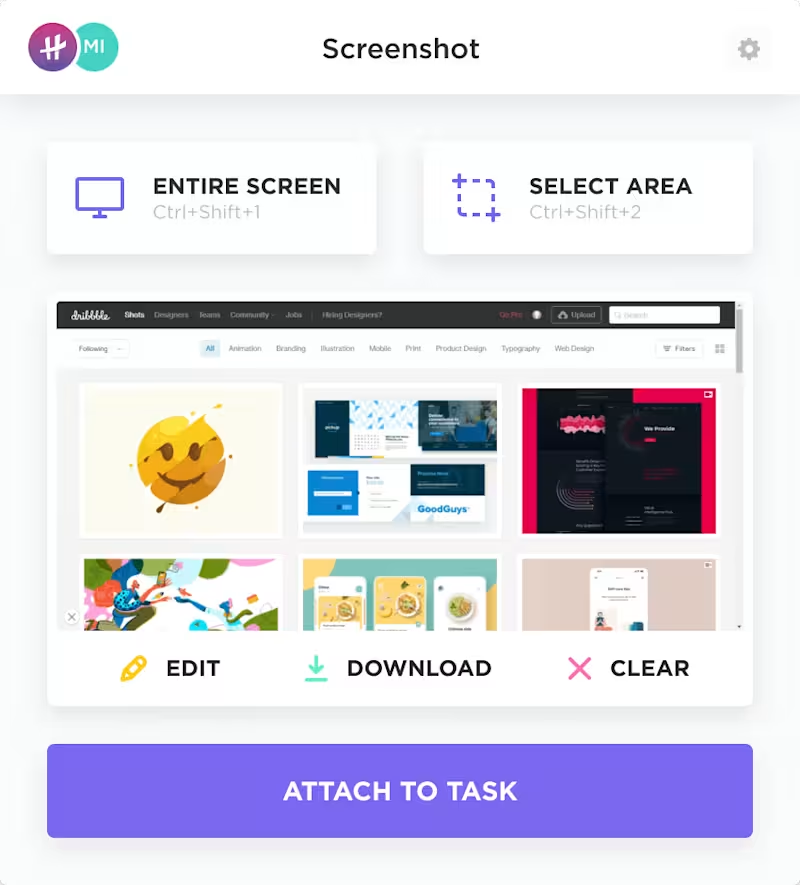Your Google Chrome browser works hard all day, but are you sure you’re making the best use of it? Technology can help make your browser more effective and you more productive, with just some simple Chrome extensions.
In this blog post, we’ve rounded up the best Chrome extensions for productivity—ones that do more than just sit pretty on your toolbar. These power-ups from the Chrome web store help you think faster, work smarter, and stay sharp from your first tab to your last.
Ready to boost productivity with handy Chrome extensions? Let’s get into it.
- Why Go for Chrome Extensions for Productivity?
- Best Chrome Extensions for Productivity At a Glance
- The Best Chrome Extensions for Productivity in 2025
- 1. ClickUp (Best for smart task capture and productivity across tabs)
- 2. Grammarly (Best for real-time writing and clarity improvements)
- 3. Momentum (Best for focus and mindful browsing)
- 4. Todoist (Best for simple yet powerful task management)
- 5. LastPass (Best for secure and hassle-free password management)
- 6. Loom (Best for fast, async video communication)
- 7. Ghostery (Best for ad blocking and private, distraction-free browsing)
- 8. OneTab (Best for decluttering tab overload instantly)
- 9. Noisli (Best for improving focus with background soundscapes)
- 10. Clockify (Best for accurate time tracking across tasks and teams)
- 11. Forest (Best for building focus through mindful time blocks)
- 12. Scribe (Best for turning workflows into step-by-step guides automatically)
- 13. Instapaper (Best for clean, distraction-free reading queues)
- 14. Google Dictionary (Best for quick definitions without breaking flow)
- 15. Speechify (Best for turning text into natural-sounding audio)
- 16. Google Keep (Best for fast, flexible note-taking in your browser)
- 17. Win the Day (Best for building daily focus and long-term habits)
- 18. StayFocusd (Best for blocking digital distractions and staying on task)
- 19. Publer (Best for scheduling and managing social media posts)
- 20. Shareaholic (Best for sharing and tracking content across multiple platforms)
- 21. Evernote Web Clipper (Best for saving and organizing research content)
- 22. Click&Clean (Best for fast, one-click browser cleanup)
- 23. Hunter (Best for finding and verifying professional email addresses)
- 24. Keyword Surfer (Best for quick, on-page SEO research while browsing)
- 25. MozBar (Best for quick SEO metrics and competitive analysis)
- Increase Workflow Efficiency With Chrome Extensions
Why Go for Chrome Extensions for Productivity?
Your browser is your second brain—but without the right productivity tools, it can feel more like a digital junk drawer.
Google Chrome extensions turn your everyday browser into a streamlined workspace. Whether you’re working remotely, studying late, managing a campaign, or writing code, productivity extensions eliminate friction and make daily workflows smoother, faster, and less scattered.
Here’s why top performers use these browser extensions as productivity hacks:
- Cut the clutter: Manage your tabs, notes, and bookmarks without chaos
- Automate the repetitive: Save time with smart shortcuts and browser automation tools
- Stay focused: Block distractions, set goals, and build better habits
- Capture ideas on the fly: Save links, clip articles, record videos, and take webpage screenshots and notes without switching apps
- Work across platforms: Sync tasks, calendars, and projects between multiple apps you already use
If your browser is where work happens, these Google Chrome extensions make sure it’s also where productivity thrives.
🧠 Fun Fact: Google introduced Chrome in 2008 with a unique twist—a 38-page comic book illustrated by Scott McCloud. This creative approach detailed the browser’s features and architecture, setting it apart from typical software launches.
Best Chrome Extensions for Productivity At a Glance
Here’s a snapshot of the best Chrome extensions to help you streamline workflows, stay focused, and get more done without leaving your browser.
| Tool | Best for | Key features | Pricing* |
| ClickUp | Smart task capture across tabs | Instant task creation from any website, screenshots, time tracking, note-taking, screen recording, integrated AI | Free plan available; Custom pricing available for enterprises |
| Grammarly | Real-time writing and clarity improvements | Grammar fixes, tone suggestions, and AI rewrites across Gmail, Docs, and social platforms | Free plan available; Paid plans start at $12/month |
| Momentum | Focus and mindfulness on new tabs | Replace your new tab with a daily goal, inspirational quote, minimalist task list | Free plan available; Paid plans start at $3.33/month |
| Todoist | Simple yet powerful task management | Task creation from any tab, natural language input, shared projects | Free plan available; Paid plans start at $5/month |
| LastPass | Secure password management | Saved login and autofill, password generation, secure sharing and access | Free plan available; Paid plans start at $3/month (billed annually) |
| Loom | Fast, async video communication | Screen and voice recording, instant shares with links, AI transcripts | Free plan available; Paid plans start at $18/month |
| Ghostery | Ad blocking and private browsing | Ad and tracker blocking, live tracker map, fast and secure browsing | Free plan available; Paid plans start at $1.99/month |
| OneTab | Decluttering tab overload | Tab to list conversion, tab group support, CPU load reduction | Free |
| Noisli | Focus-enhancing background soundscapes | Custom soundtracks for deep work. | Free plan available; Paid plans start at $12/month |
| Clockify | Accurate time tracking | Time-tracking across tools, project tags, detailed time reports | Free plan available; Paid plans start at $6.99/month |
| Forest | Focus through mindful Pomodoro blocks | Timer-based focus mode, tree planting incentives | No free plan; Paid plan costs $3.99, one-time (extension only) |
| Scribe | Auto-generating step-by-step guides | Click and keystroke recording, auto-generated visual tutorials | Free plan available; Paid plans start at $15/month |
| Instapaper | Clean, distraction-free reading queues | One-click saving of articles and videos, sync across devices, folders, annotation with highlights and notes, offline or Kindle access | Free plan available; Paid plans start at $5.99/month |
| Google Dictionary | Quick definitions in-browser | Instant pop-up definitions and pronunciation without leaving the page | Free |
| Speechify | Turning any text into audio with natural-sounding voices | Text-to-speech conversion, speed controls | Free plan available; Paid plans start at $11.58/month |
| Google Keep | Fast, flexible note-taking | Quick saving of notes, checklists, and links across devices, labels, colors, reminders | Free |
| Win the Day | Daily focus and habit tracking | Daily goal-setting, habit tracking, progress updates | Free |
| StayFocusd | Blocking digital distractions | Time limits for distracting websites, Nuclear Mode to block sites completely | Free |
| Publer | Social media post scheduling | Post scheduling and auto-publish across platforms, AI captions | Free plan available; Paid plans start at $12/month |
| Shareaholic | Sharing and tracking content on social platforms | URL shortening, social sharing, content performance tracking | Free plan available; Paid plans start at $8/month |
| Evernote Web Clipper | Saving and organizing web research | Web page clipping, text highlights, notebooks, tags and comments | Free plan available; Paid plans start at $10.83/month |
| Click&Clean | Safe online browsing | One-click clearing of cache, cookies, and browsing data, privacy scanning | Free |
| Hunter | Finding verified business emails | Email search and validation, contact list export | Free plan available; Paid plans start at $49/month |
| Keyword Surfer | On-page SEO research | Keyword volume and SEO data display within Google search pages. | Free |
| MozBar | SEO metrics and competitive analysis | Domain and page authority checks, spam score, optimization tips | Free plan available; Paid plans start at $49/month |
| Surfer SEO | Content optimization and SERP data | Keyword data, structural and content suggestions, optimization tips | No free plan; Paid plans start at $99/month |
How we review software at ClickUp
Our editorial team follows a transparent, research-backed, and vendor-neutral process, so you can trust that our recommendations are based on real product value.
Here’s a detailed rundown of how we review software at ClickUp.
🧠 Fun Fact: Chrome’s offline dinosaur game has become internet-famous—and it wasn’t even supposed to be a big deal. Added in 2014, the “Dino Runner” appears when your browser can’t connect to the internet. Just press the spacebar to make the T-Rex leap over cacti and birds in a desert. The game even has its own fanbase and leaderboard mods.
The Best Chrome Extensions for Productivity in 2025
Not all productivity tools live in separate apps—some of the best ones are already hiding in your browser bar.
The right Chrome extensions don’t just save time—they cut mental clutter. From taming tab overload to capturing fleeting ideas, they quietly power through the small moments that make or break your workflow.
Let’s explore the most popular Chrome extensions that are redefining productive browsing.
1. ClickUp (Best for smart task capture and productivity across tabs)
ClickUp, the everything app for work, is the productivity upgrade your browser has been missing.
With its Chrome extension, ClickUp makes web browsing actionable. Scrolling through LinkedIn and spotted a great idea? Save it as a task in one click. Reviewing a design? Take a screenshot, annotate it, and send feedback—without opening a new app.
Reading an article? Clip it to a task or jot insights in your Notepad. It’s fast, contextual, and built for real work.
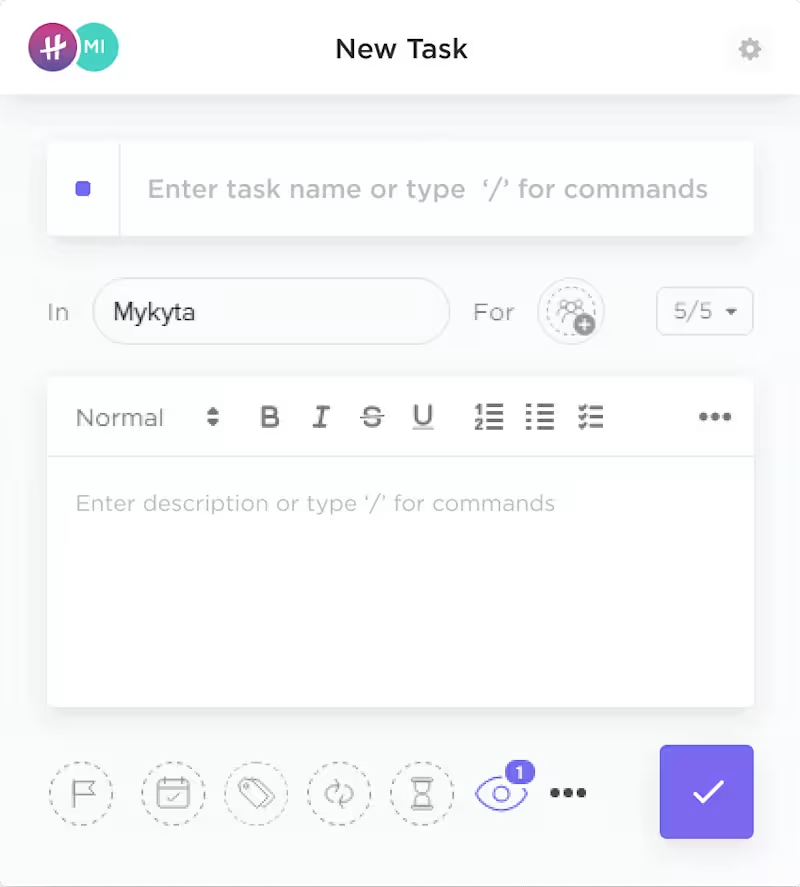
What makes the ClickUp Chrome Extension stand out is how deeply it connects your browsing with your workspace. Everything you save—tasks, time entries, screenshots—syncs seamlessly with your ClickUp projects.
That means no scattered notes or forgotten follow-ups. You’re not just organizing your day; you’re capturing it as it happens.
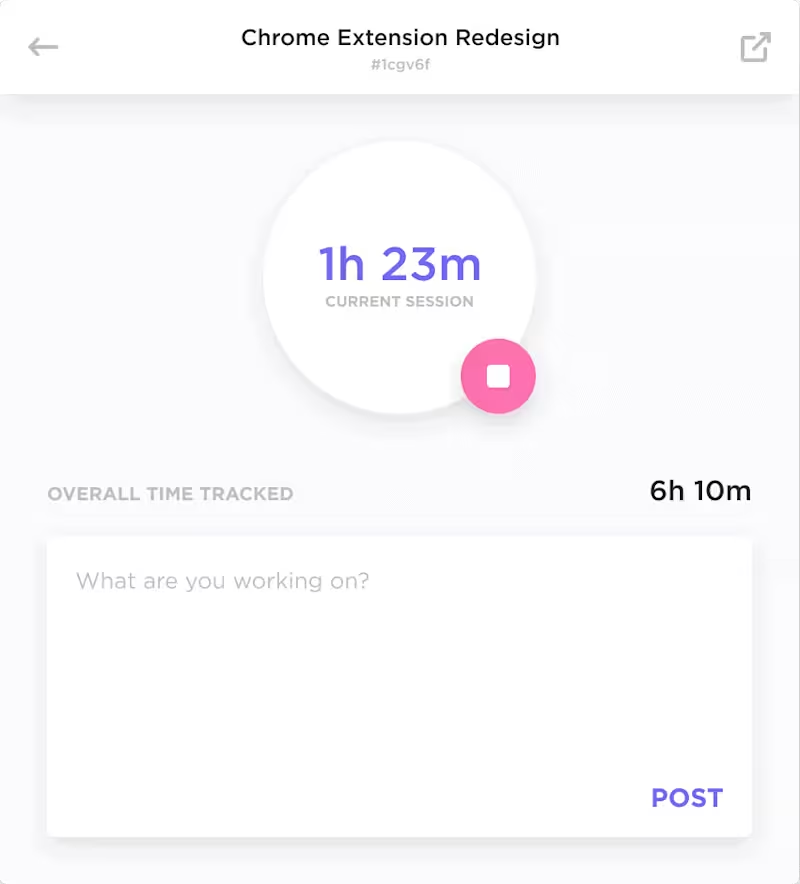
It’s handy for marketers sourcing ideas, developers logging bugs, or managers jumping between Slack, Drive, and dashboards.
And when typing out a long explainer feels like overkill, just hit record and create a Clip instead—perfect for async updates or feedback.
For those who live online, ClickUp’s extension becomes less of an add-on and more of a workflow companion. No wonder, then, that it’s one of the top-rated Chrome extensions for task automation.
📮 ClickUp Insight: Low-performing teams are 4 times more likely to juggle 15+ tools, while high-performing teams maintain efficiency by limiting their toolkit to 9 or fewer platforms. But how about using one platform?
As the everything app for work, ClickUp brings your tasks, projects, docs, wikis, chat, and calls under a single platform, complete with AI-powered workflows. Ready to work smarter? ClickUp works for every team, makes work visible, and allows you to focus on what matters while AI handles the rest.
ClickUp best features
- Create tasks from any website and attach links, screenshots, or notes
- Use Notepad for quick ideas, meeting notes, or to-dos
- Track time on tasks without switching tools
- Annotate screenshots and save them directly to a task
- Record Clips to replace meetings or long Slack threads
- Auto-sync tasks and time logs with your ClickUp Workspace
ClickUp limitations
- Can feel overwhelming with so many features packed in
ClickUp pricing
ClickUp ratings and reviews
- G2: 4.7/5 (10,200+ reviews)
- Capterra: 4.6/5 (4,400+ reviews)
What are real-life users saying about ClickUp?
A G2 review reads:
2. Grammarly (Best for real-time writing and clarity improvements)
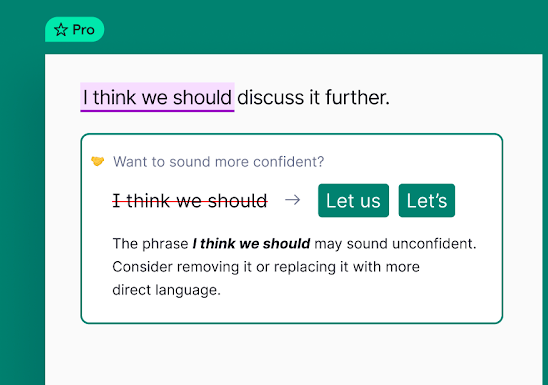
If words are part of your daily routine, Grammarly is the tool you didn’t know your browser needed. It’s built for anyone who writes online—marketers crafting posts, students working on assignments, or founders sending out investor updates.
Grammarly works quietly in the background across Gmail, LinkedIn, Google Docs, and almost any web text field. This AI chrome extension is best known for helping you write with polish and purpose—not just by correcting spelling and grammar, but by guiding tone and clarity.
What sets it apart from several popular Grammarly alternatives is how fast and context-aware it is. You don’t just get corrections—you get suggestions that match your intent, making each sentence sharper and easier to read in real time.
Grammarly best features
- Highlight tone shifts and overused phrases in long-form writing
- Instantly rewrite full sentences using AI-powered suggestions (premium)
- Auto-correct grammar and punctuation across Chrome-based tools
- Detect plagiarism across multiple online sources
- Access a central dashboard for document history and writing insights
Grammarly limitations
- Limited formatting options inside the extension
- Advanced tone tools require a paid plan
- Can miss context in complex, technical writing
Grammarly pricing
- Free plan available
- Premium: $30/month
- Business: $25/month per person
Grammarly ratings and reviews
- G2: 4.7/5 (11,500+ reviews)
- Capterra: 4.7/5 (7,200+ reviews)
What are real-life users saying about Grammarly?
Read this Capterra review for Grammarly Business:
3. Momentum (Best for focus and mindful browsing)
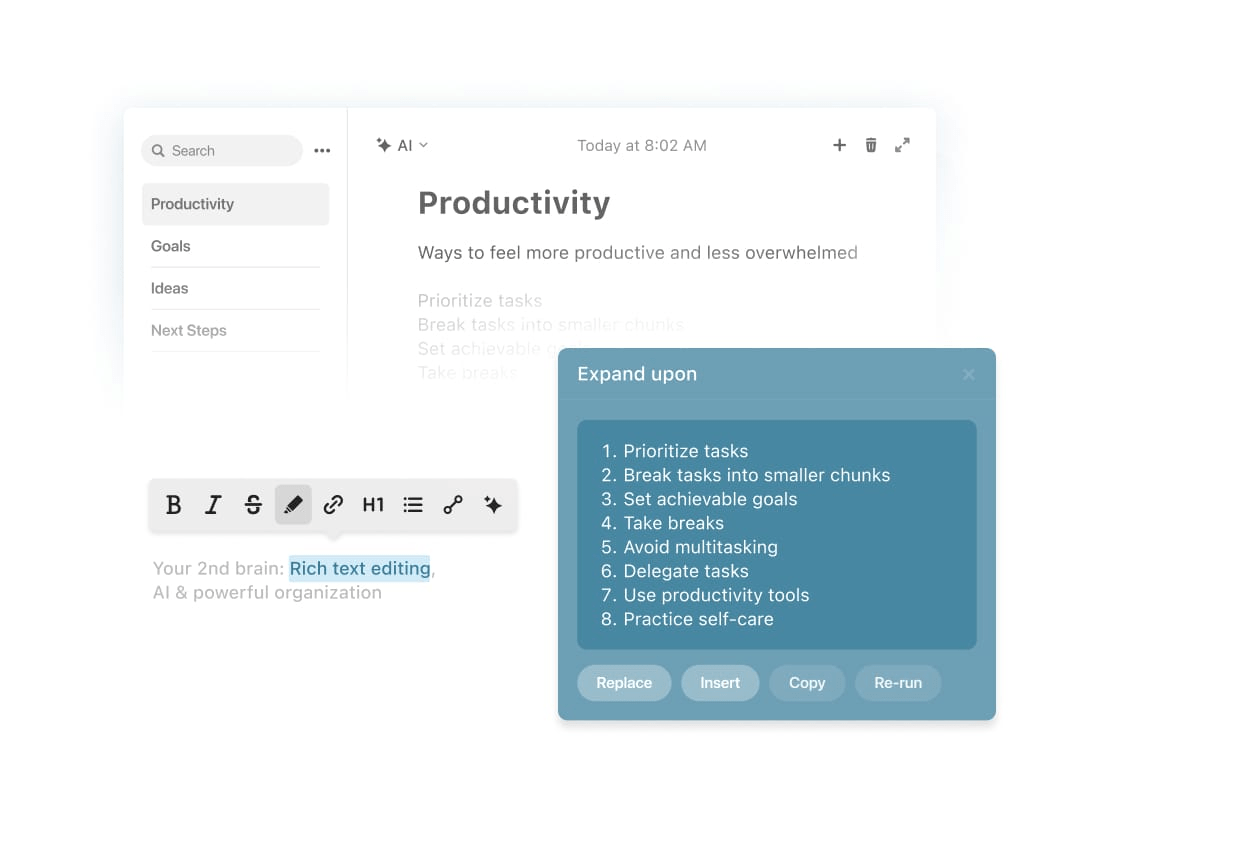
Momentum is for those who want their browser to inspire clarity, not chaos. Instead of bombarding you with tabs and bookmarks, it gently reframes your digital space into a personal dashboard that puts your daily intention front and center.
Designed for remote workers, creatives, and students alike, Momentum is perfect for staying grounded throughout the day.
Its most defining trait? The ability to replace your Chrome new tab with a peaceful layout that blends a to-do list, inspirational quotes, and stunning photography. No distractions—just a nudge to stay focused on what matters.
Momentum turns each new tab into a reset point, helping you return to your goals instead of drifting through open tabs.
Momentum best features
- Replace your default new tab with a customizable, minimal dashboard
- Set a daily focus to stay aligned with personal or work goals
- Track tasks and reminders directly within the extension
- Personalize visuals with custom themes, quotes, and greetings
- Integrate weather updates and bookmarks for a tailored workspace
Momentum limitations
- Some features are locked behind the Plus plan
- Doesn’t support syncing across devices on the free version
- Not suitable for deep task management
Momentum pricing
- Free plan available
- Plus: $3.33/month billed annually
- Team: $5/month per user
- Enterprise: Custom pricing
Momentum ratings and reviews
- G2: Not enough reviews
- Capterra: Not enough reviews
4. Todoist (Best for simple yet powerful task management)
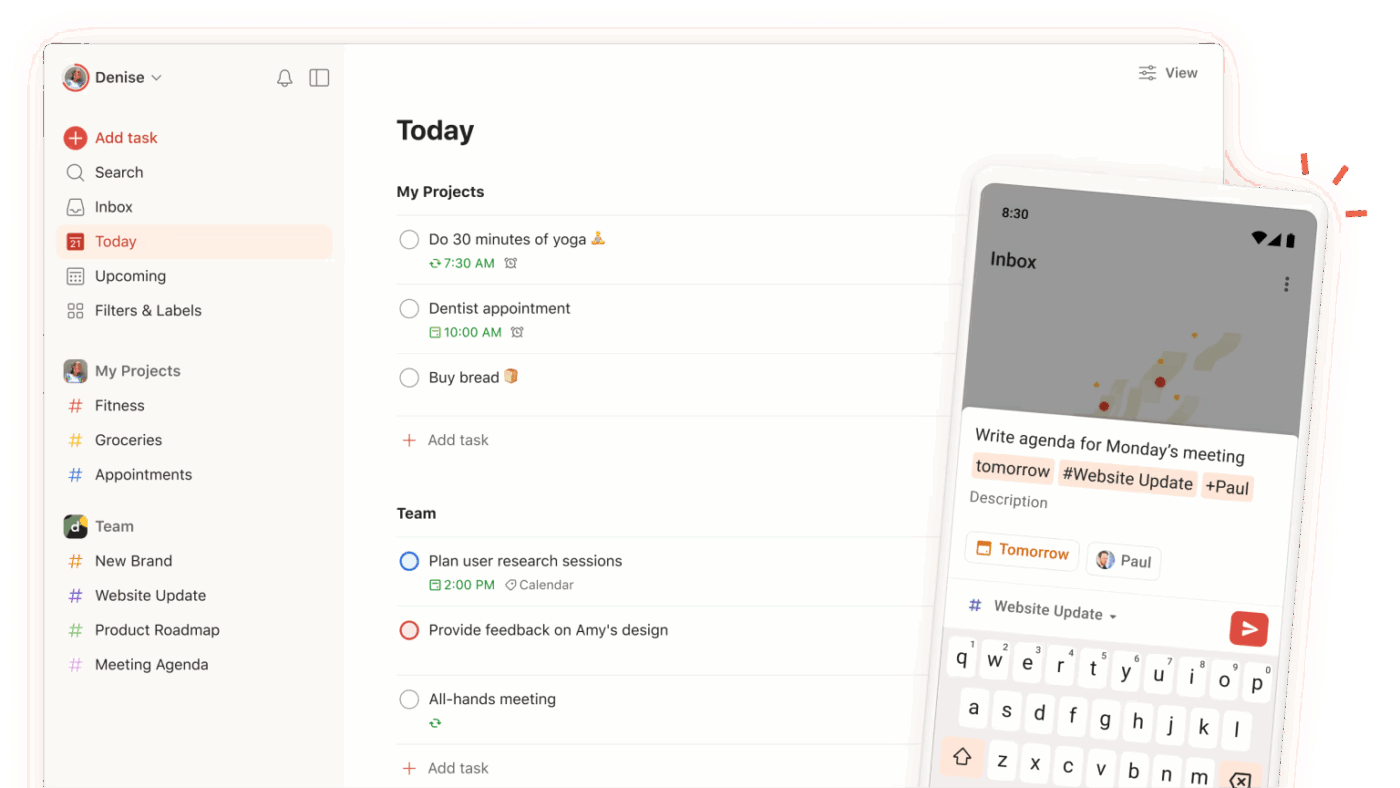
When your brain’s juggling ten things at once, Todoist steps in to make sense of it all—without the clutter.
Perfect for professionals who need a flexible but focused to-do list, Todoist helps you capture and organize tasks from anywhere online. Whether you’re reading an article, checking emails, or browsing files, the Chrome extension lets you turn what you see into what you need to do—fast.
Its edge lies in its natural language input. Just type “Submit report Friday #work” and Todoist files it exactly where it belongs—tagged, dated, and ready to go.
Todoist best features
- Add tasks instantly from any webpage
- Organize tasks into projects with tags and priorities
- Use natural language to set due dates and recurring reminders
- Track progress with daily/weekly productivity trends
- Collaborate by sharing task lists with teammates
Todoist limitations
- No built-in time tracking
- Free plan lacks reminders and advanced filters
- Subtask management can get clunky in large lists
Todoist pricing
- Free plan available
- Pro: $2.50/user/month
- Business: $8/user/month
Todoist ratings and reviews
- G2: 4.4/5 (800+ reviews)
- Capterra: 4.6/5 (2,500+ reviews)
What are real-life users saying about Todoist?
A G2 review says:
📖 Also Read: Free Todoist Templates to Manage Tasks
5. LastPass (Best for secure and hassle-free password management)
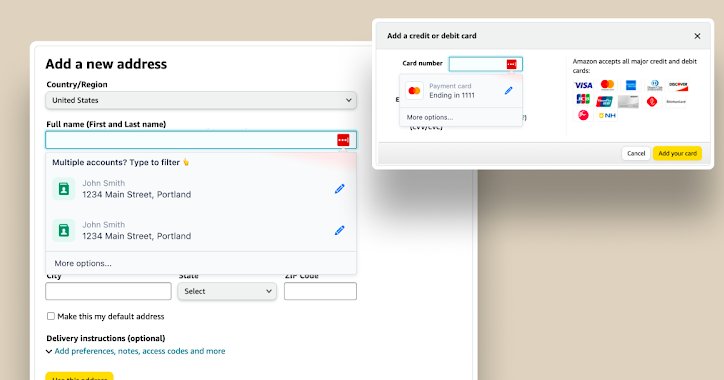
Logging in shouldn’t slow you down—and with LastPass, it never does.
Designed for anyone managing dozens of accounts daily, this password manager securely stores your credentials and logs you in with a click. From social media schedulers to project dashboards, it remembers the details so you don’t have to.
Its biggest advantage over many LastPass alternatives is that you only need to remember one master password. Everything else—logins, credit cards, secure notes—is encrypted, synced, and accessible across devices.
LastPass best features
- Store and autofill logins, cards, and secure notes
- Generate strong passwords with one click
- Share credentials safely with team members
- Access your vault from a browser, desktop, or mobile
- Use multifactor authentication for added protection
LastPass limitations
- Occasionally buggy autofill on some sites
- Vault syncing may lag on rare occasions
- Free plan limited to either desktop or mobile—not both
LastPass pricing
- Free: $0/month
- Premium: $3.00/month (billed annually)
- Families: $4.00/month (billed annually)
- Teams: $4.25/user/month (billed annually)
- Business: $7.00/user/month (billed annually)
- Business Max: $9.00/user/month (billed annually)
LastPass ratings and reviews
- G2: 4.4/5 (1,700+ reviews)
- Capterra: 4.6/5 (2,500+ reviews)
What are real-life users saying about LastPass?
A Capterra user shared:
6. Loom (Best for fast, async video communication)
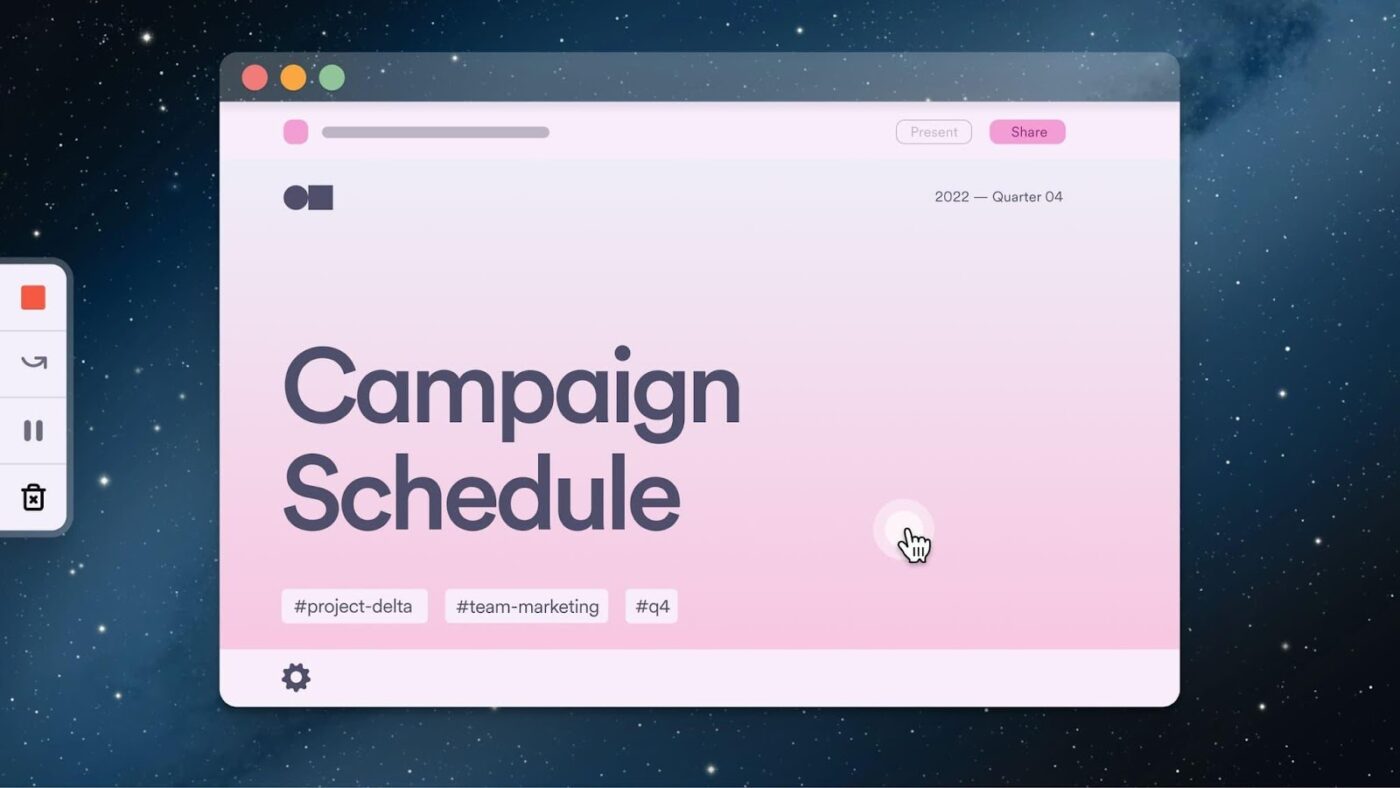
Sometimes, typing things out just takes too long. Loom solves that by letting you hit record, explain visually, and move on—no meetings required.
Perfect for remote team interaction, product walkthroughs, or quick feedback, Loom helps you communicate clearly through short videos. Whether you’re reviewing a task, demoing a feature, or guiding a teammate through a fix, Loom’s Chrome extension makes screen recording feel effortless.
Its biggest strength? Speed. You can record your screen, voice, and face at the same time and share the link instantly—no rendering, no uploads. It’s a favorite for those who want to explain once and avoid repeat conversations later.
Loom best features
- Record your screen, camera, or both in just one click
- Share videos instantly with auto-generated links
- Add timestamps, emoji reactions, and comments for clearer context
- Trim, edit, and add CTAs with the built-in video editor
- Automatically add transcripts with the AI assistant
- Integrate with tools like Gmail, Slack, and ClickUp
Loom limitations
- Video quality can drop on slower internet
- Free plan has a five-minute limit per video
- No offline recording
Loom pricing
- Starter: Free
- Business: $15/user/month billed annually
- Business + AI: $20/user/month billed annually
- Enterprise: Custom pricing
Loom ratings and reviews
- G2: 4.7/5 (2,000+ reviews)
- Capterra: 4.7/5 (400+ reviews)
What are real-life users saying about Loom?
A G2 reviewer shared:
📖 Also Read: Best Loom Alternatives and Competitors
7. Ghostery (Best for ad blocking and private, distraction-free browsing)
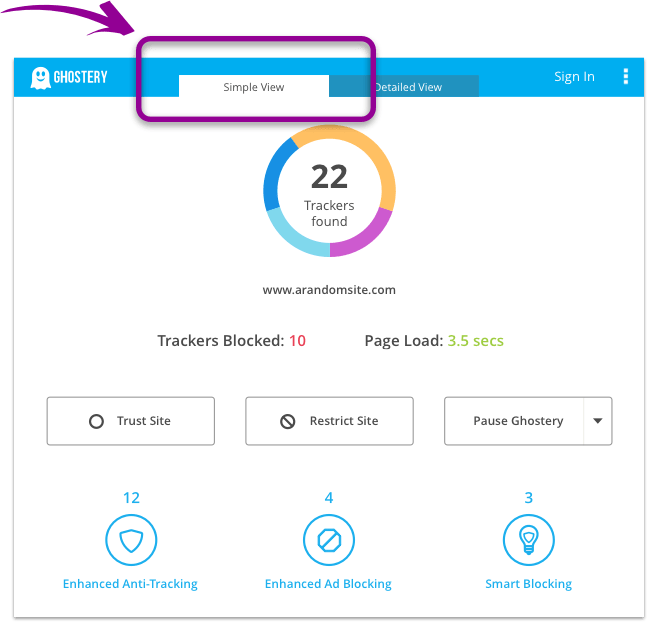
Online research is tough when your browser feels more like a billboard. Ghostery clears the noise so you can focus on the task—not the popups.
Ideal for researchers, writers, and privacy-conscious professionals, this extension blocks intrusive ads and trackers in real time. It doesn’t just clean up your view—it speeds up page loads and protects your data while doing it.
What gives Ghostery an edge is its live tracker map. As you browse, it shows you exactly which trackers are active and lets you shut them down with precision.
Ghostery best features
- Block ads, trackers, and analytics scripts with one click
- Monitor and manage trackers via a real-time tracker map
- Improve browsing speed by cutting down on page bloat
- Customize blocking preferences by site or category
- Use Ghost Mode for completely private sessions
Ghostery limitations
- May cause layout issues on heavily scripted websites
- Interface can be technical for casual users
- Some advanced features require setup time
Ghostery pricing
Ghostery ratings and reviews
- G2: No reviews available
- Capterra: Not enough reviews
8. OneTab (Best for decluttering tab overload instantly)
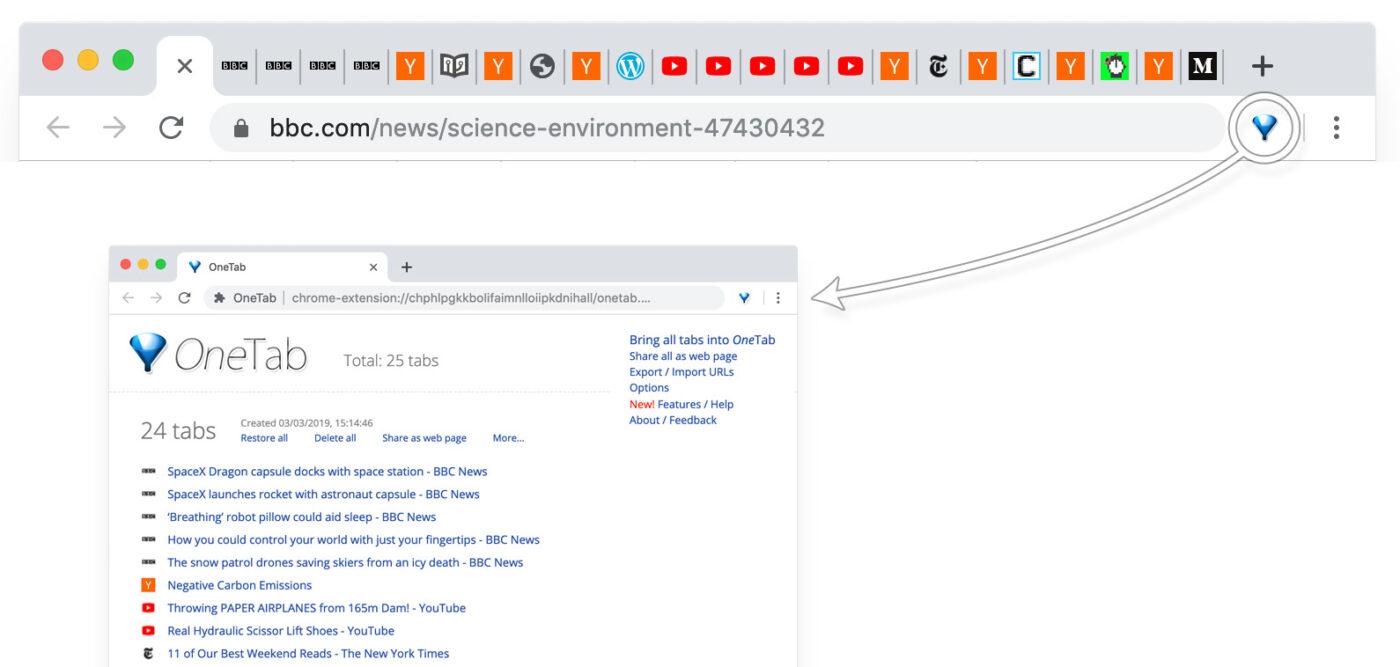
When you’ve got 23 tabs open and your brain feels just as scrambled, OneTab steps in like a reset button for your browser. This extension is built for people researching, multitasking, or context-switching all day.
Whether you’re deep in development, managing a campaign, or working across multiple client accounts. OneTab condenses all your open tabs into a single, clickable list, freeing up memory and clearing visual noise.
Its biggest advantage? Simplicity. There are no complicated settings or learning curve—just one click and your tab chaos is transformed into an organized list you can return to anytime.
OneTab best features
- Export your tab groups into shareable, link-based web pages
- Lock critical tabs to prevent accidental collapse
- Restore a full browser session even after a crash
- Drag and reorder saved tabs for better categorization
- Use OneTab as a lightweight session manager across workflows
OneTab limitations
- No cloud sync—saved tabs are local to your browser
- Tab organization options are limited
- Doesn’t auto-categorize by topic or domain
OneTab pricing
- Free
OneTab ratings and reviews
- G2: No reviews available
- Capterra: No reviews available
9. Noisli (Best for improving focus with background soundscapes)
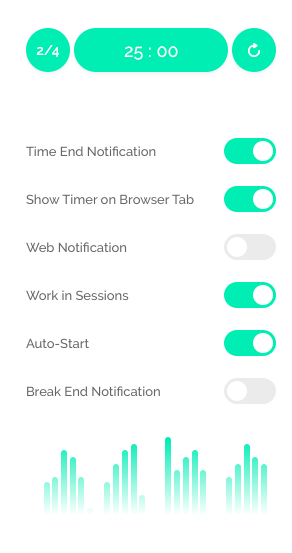
Sometimes silence is distracting—and music is too much. That’s where Noisli finds its sweet spot.
Designed for remote workers, writers, and deep thinkers, Noisli helps you stay in flow by layering ambient sounds like rain, wind, café chatter, and white noise. It’s ideal when you need to drown out household noise, office buzz, or just your own mental clutter.
With Noisli, you can create custom sound mixes that suit your focus style. Whether you want calm and meditative or energizing and rhythmic, Noisli makes your environment work for you.
Noisli best features
- Mix different background sounds to match your mood or task
- Save favorite sound combos for quick access later
- Use a built-in timer for focus sessions or Pomodoro work blocks
- Write distraction-free in a minimal text editor
- Sync ambient audio across browser and mobile
Noisli limitations
- Free plan includes only a limited set of sounds
- No offline access unless you use the desktop app
- Chrome extension must be active in the tab to keep playing
Noisli pricing
- Basic: Free
- Pro: $12/month
- Business: $14/month per user (minimum 2 users)
Noisli ratings and reviews
- G2: No reviews available
- Capterra: No reviews available
💡 Pro Tip: Don’t just add extensions—streamline them. If your browser is overloaded with tools that overlap or rarely get used, it’s time for tool consolidation.
Start by identifying duplicate functionalities (like multiple to-do apps or tab managers) and keep only what truly boosts your workflow. A leaner browser setup means fewer distractions, faster performance, and less mental clutter. Focus on quality over quantity—and let your Chrome workspace do more with less.
10. Clockify (Best for accurate time tracking across tasks and teams)
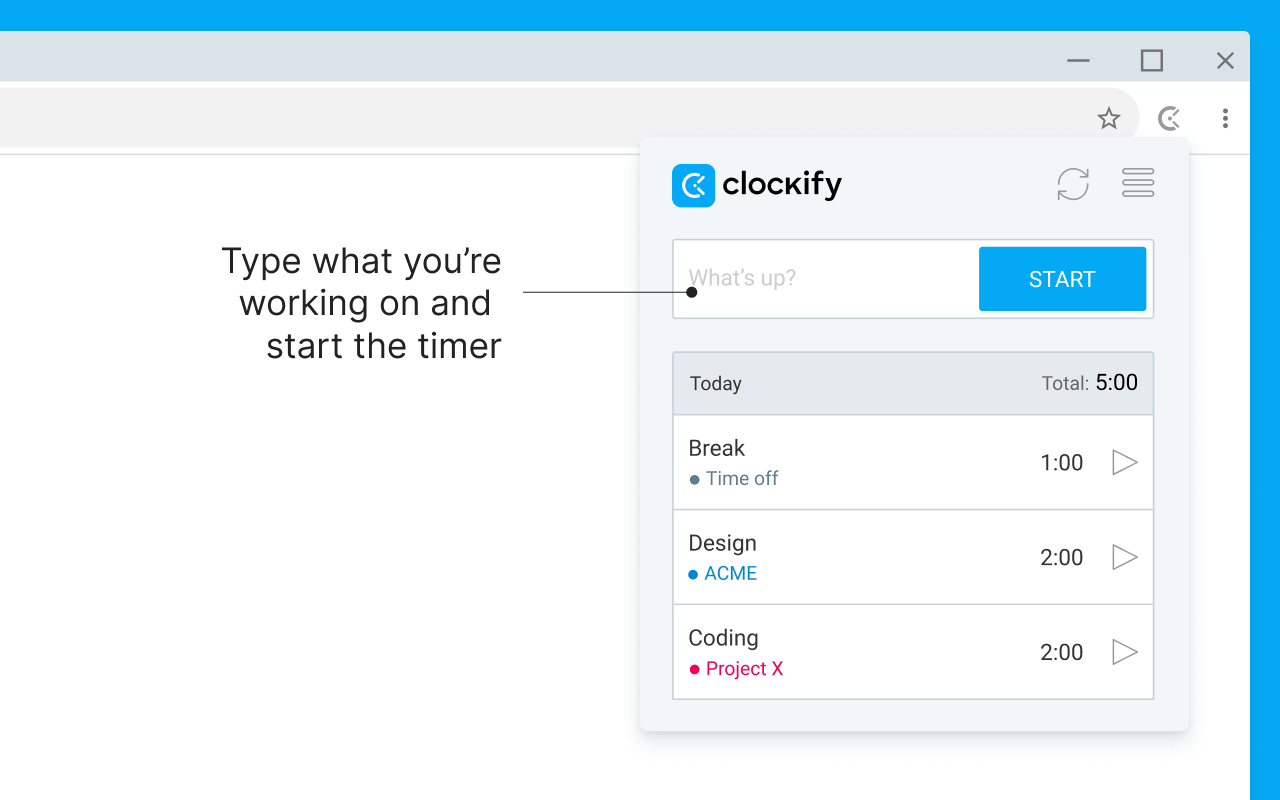
When your to-do list is packed and the hours blur together, Clockify brings structure back into your workday.
Clockify is ideal for freelancers, agencies, and remote teams that bill by the hour or want visibility into how time is being spent. With its Chrome extension, you can track time from any website—including tools like ClickUp, Asana, Trello, and Gmail—without switching tabs.
What sets Clockify apart is how effortlessly it integrates into your daily tools. One click starts a timer right where you’re working, so you never miss a billable second or underestimate a task again.
Clockify best features
- Start and stop timers directly inside websites like ClickUp or Trello
- Tag entries by client, project, or task for clean reporting
- Analyze productivity patterns with detailed dashboards
- Generate custom time reports for invoices or payroll
- Sync data across browser, desktop, and mobile apps
Clockify limitations
- Offline tracking isn’t available in the Chrome extension
- Manual entry still required for missed time logs
- Limited advanced features on the free plan
Clockify pricing
- Basic: $4.99/month per user
- Standard: $6.99/month per user
- Pro: $9.99/month per user
- Enterprise: $14.99/month per user
Clockify ratings and reviews
- G2: 4.5/5 (150+ reviews)
- Capterra: 4.6/5 (600+ reviews)
What are real-life users saying about Clockify?
A Clockify user on G2 reviewed:
📖 Also Read: Best Clockify Integrations for Time Tracking
11. Forest (Best for building focus through mindful time blocks)
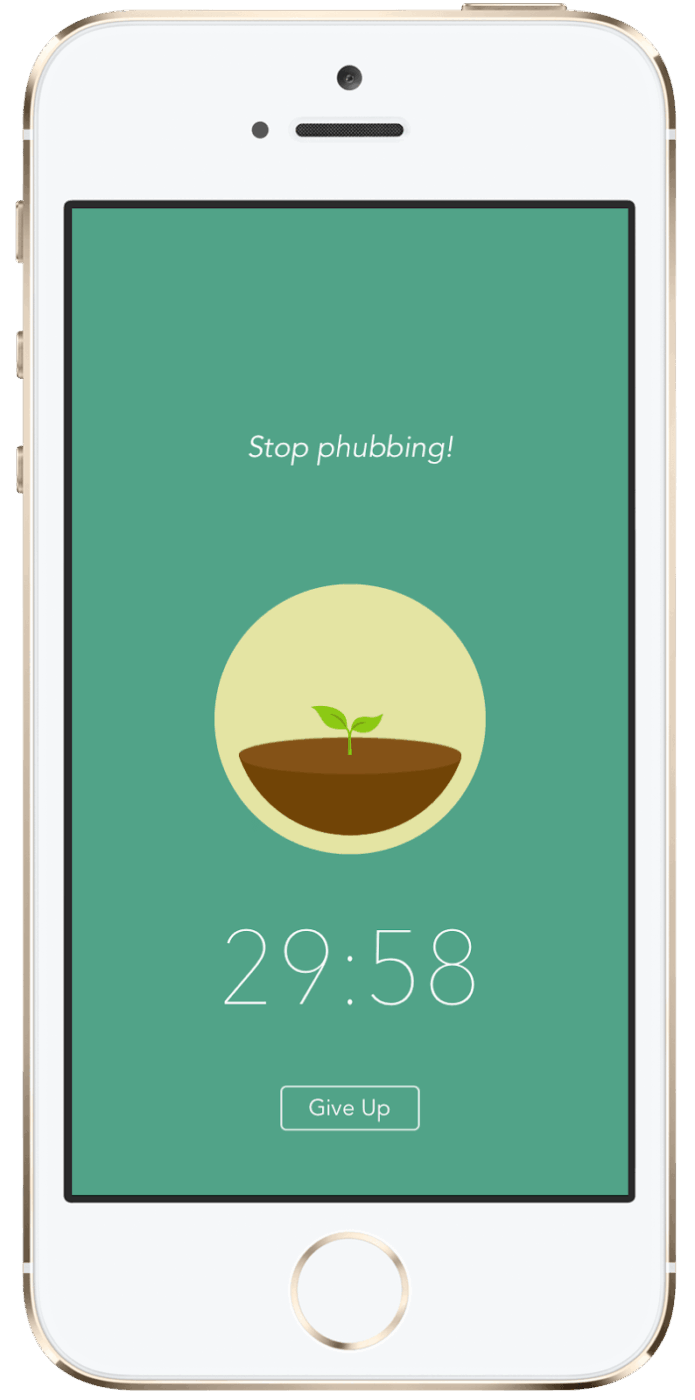
Distractions are everywhere—but what if your concentration could grow into something real?
Forest takes the Pomodoro technique and adds a twist: every time you stay focused, a tree grows on your screen. Leave the app to scroll or switch tabs, and your tree withers. It’s a small but powerful motivator to stay present.
This extension is perfect for students, writers, and deep workers who struggle with digital temptation. Beyond timers, Forest helps reframe your focus as a habit—something you nurture over time.
Its unique blend of mindfulness and motivation has made it a favorite for those who want fewer reminders and more results.
Forest best features
- Plant virtual trees to stay focused in timed work sessions
- Track productivity trends over time with daily and weekly stats
- Customize session lengths based on your working style
- Earn virtual coins to support real-world tree planting
- Sync progress between the browser extension and mobile app
Forest limitations
- No website safelist—you must fully commit during sessions
- Focus sessions can’t be paused in the free version
- Limited analytics on the free plan
Forest pricing
- iOS app: $3.99 one-time purchase
- Android app: Free with in-app purchases; Pro upgrade available for $1.99
- Chrome extension: Free
Forest ratings and reviews
- G2: No reviews available
- Capterra: 4.6/5 (600+ reviews)
📖 Also Read: Best ADHD Apps for Adults
12. Scribe (Best for turning workflows into step-by-step guides automatically)
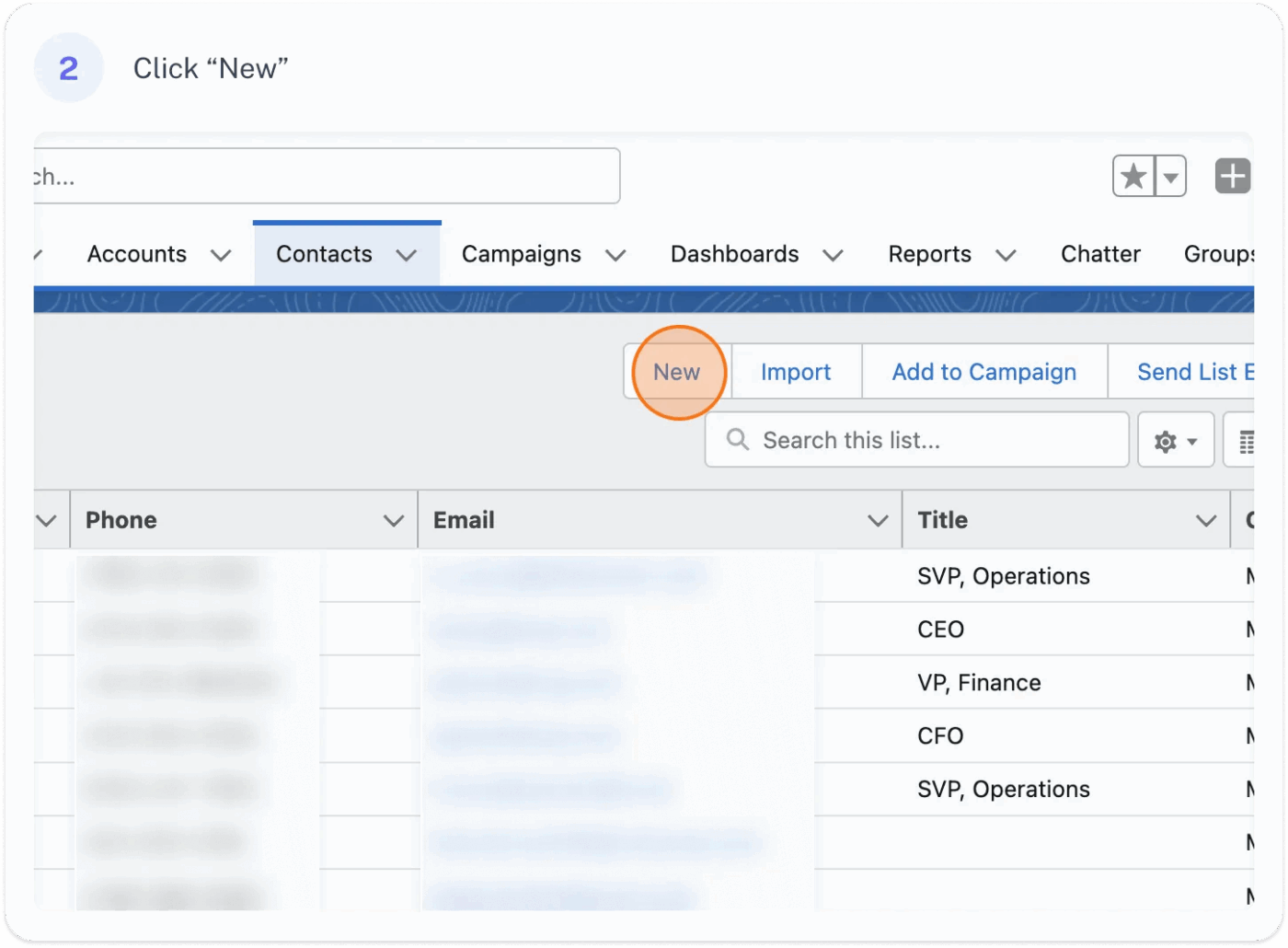
Repetition kills productivity—but documenting processes doesn’t have to.
Scribe is built for anyone who trains teams, onboards clients, or shares how-to workflows. Instead of manually writing instructions, just turn on the extension, go through the process once, and Scribe captures every step—mouse clicks, text entries, screenshots in Chrome—and turns it into a polished guide in seconds.
It’s a massive time-saver for IT admins, product teams, customer support, and anyone tired of repeating themselves in Slack or Zoom.
Scribe best features
- Redact sensitive data from step-by-step guides before sharing
- Export guides to PDF or HTML for training documentation
- Add custom branding to guides for client-facing use
- Track who has viewed or accessed a guide
- Organize all your process docs in team folders for easy retrieval
Scribe limitations
- Requires a stable workflow to avoid capturing unnecessary steps
- Limited editing tools in the free plan
- Browser-only capture (desktop actions need Pro plan)
Scribe pricing
- Basic: Free
- Pro Personal: $29/month per user
- Pro Team: $15/month per user (minimum 5 users)
- Enterprise: Custom pricing
Scribe ratings and reviews
- G2: 4.8/5 (400+ reviews)
- Capterra: 4.8/5 (20+ reviews)
What are real-life users saying about Scribe?
A user on G2 reviews it as:
📖 Also Read: Best Scribe Alternatives and Competitors
13. Instapaper (Best for clean, distraction-free reading queues)
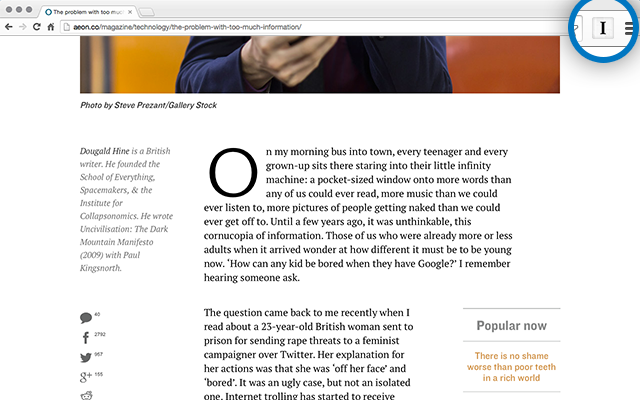
Some tools help you save content; Instapaper helps you savor it. With one click, it clears away the digital noise—no ads, no popups—just clean, readable text in a format your brain will actually thank you for.
Designed for thinkers, researchers, and curious minds, Instapaper turns your Chrome browser into a calm content inbox.
The true strength of Instapaper lies in its focused reading view. Unlike other read-later tools, it removes clutter and preserves only the core idea, giving your mind the space to absorb deeply.
Whether you’re saving a 5-minute blog or a 5,000-word investigative article, the interface stays consistently minimal and elegant. Plus, syncing across web, mobile, and even Kindle lets you access your saved content anywhere.
If deep work and intentional learning are part of your productivity goals, this extension deserves a spot in your tab bar.
Instapaper best features
- Clip articles, blog posts, and videos from any webpage instantly
- Highlight text and add annotations without leaving the reader mode
- Use folders to structure and categorize your saved content
- Activate speed-reading mode to retain more in less time
- Export articles to Kindle for offline reading comfort
Instapaper limitations
- No shared folders or collaborative tools
- Requires manual sync before offline use
- Limited formatting support for multimedia-rich articles
Instapaper pricing
- Free
- Premium: $5.99/month
Instapaper ratings and reviews
- G2: Not enough reviews
- Capterra: Not enough reviews
14. Google Dictionary (Best for quick definitions without breaking flow)
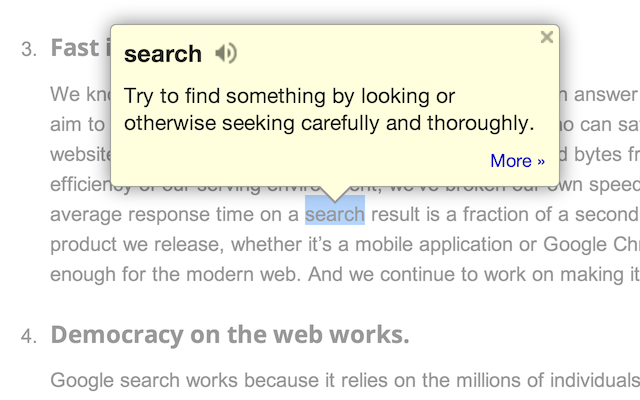
Stopping to Google a word breaks your momentum when you’re writing, researching, or just deep in a book. Google Dictionary fixes that instantly.
Ideal for writers, students, and multilingual users, this extension lets you double-click any word on a webpage to see a pop-up definition. No tabs, no detours, just instant clarity.
Its biggest benefit is how invisible it feels—until you need it. Whether you’re reading technical content or brushing up on a second language, it makes comprehension frictionless.
Google Dictionary best features
- View definitions instantly by double-clicking any word
- Save new words to a personalized vocabulary list
- Hear pronunciation via built-in text-to-speech
- Translate foreign words using language detection
- Access complete definitions and usage examples from the toolbar
Google Dictionary limitations
- Limited support for slang, idioms, or niche terminology
- No syncing of saved vocabulary across devices
- Doesn’t integrate with PDFs or non-browser apps
Google Dictionary pricing
- Free
Google Dictionary ratings and reviews
- G2: Not enough reviews
- Capterra: Not enough reviews
15. Speechify (Best for turning text into natural-sounding audio)
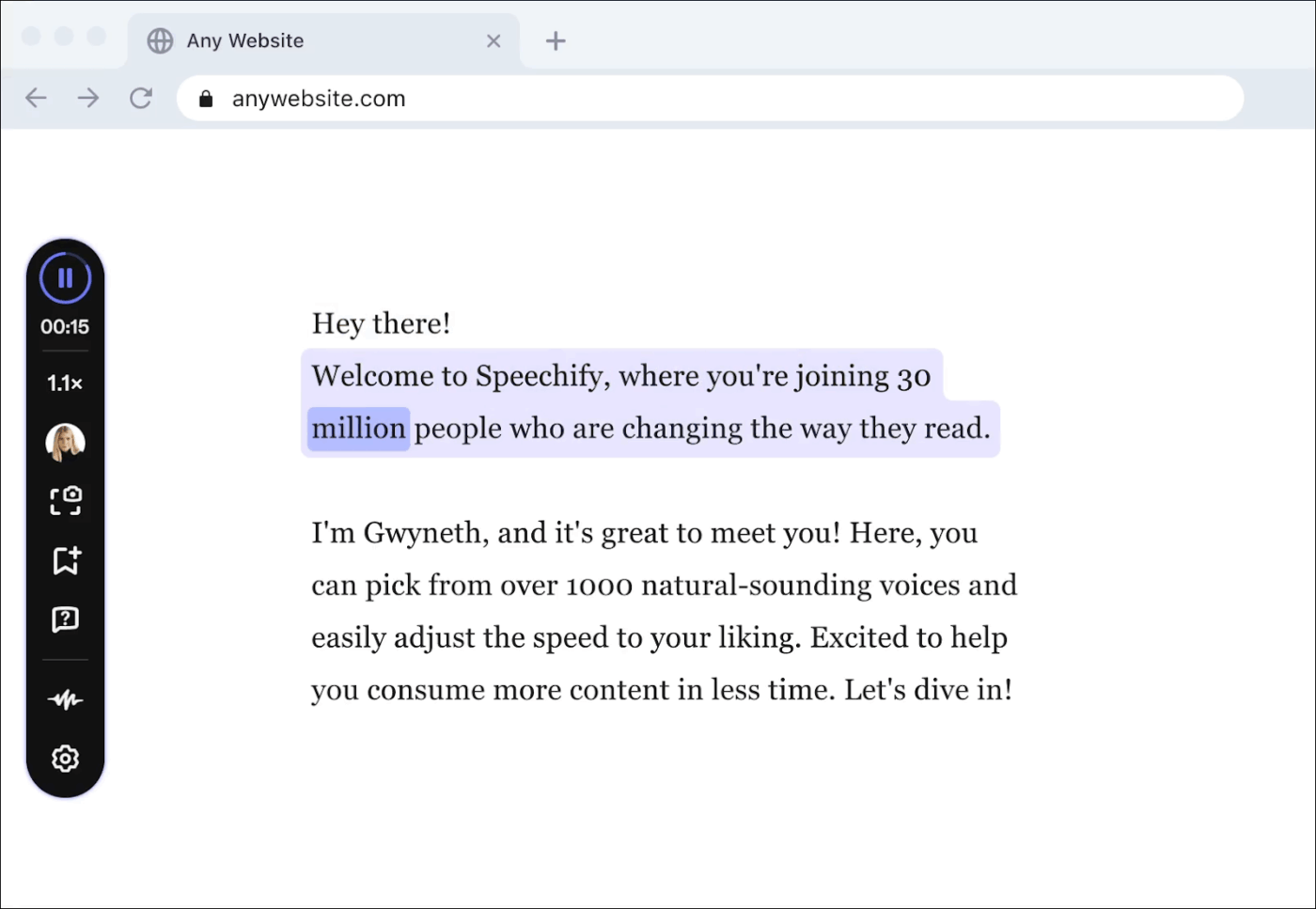
Reading isn’t always the most efficient way to consume content—especially when your eyes need a break. That’s where Speechify steps in.
Speechify converts any on-screen text into natural-sounding speech. Whether you’re reviewing notes, reading articles, or scanning through documents, you can now listen instead—at up to 4x speed.
You’ll be surprised to see how human it sounds. With premium voices and adjustable pace, Speechify makes you feel like you’re being read to by a real person—not a robot.
Speechify best features
- Convert any webpage or document into spoken audio
- Choose from multiple high-quality voices and accents
- Adjust playback speed up to 4x for faster consumption
- Highlight and follow along visually as the text plays
- Save and listen across Chrome, iOS, and Android
Speechify limitations
- Free plan limits access to premium voice options
- Can misread text in complex layouts or code blocks
- Requires login to sync across devices
Speechify pricing
- Free
- Premium: $29/month
Speechify ratings and reviews
- G2: No reviews available
- Capterra: Not enough reviews
16. Google Keep (Best for fast, flexible note-taking in your browser)
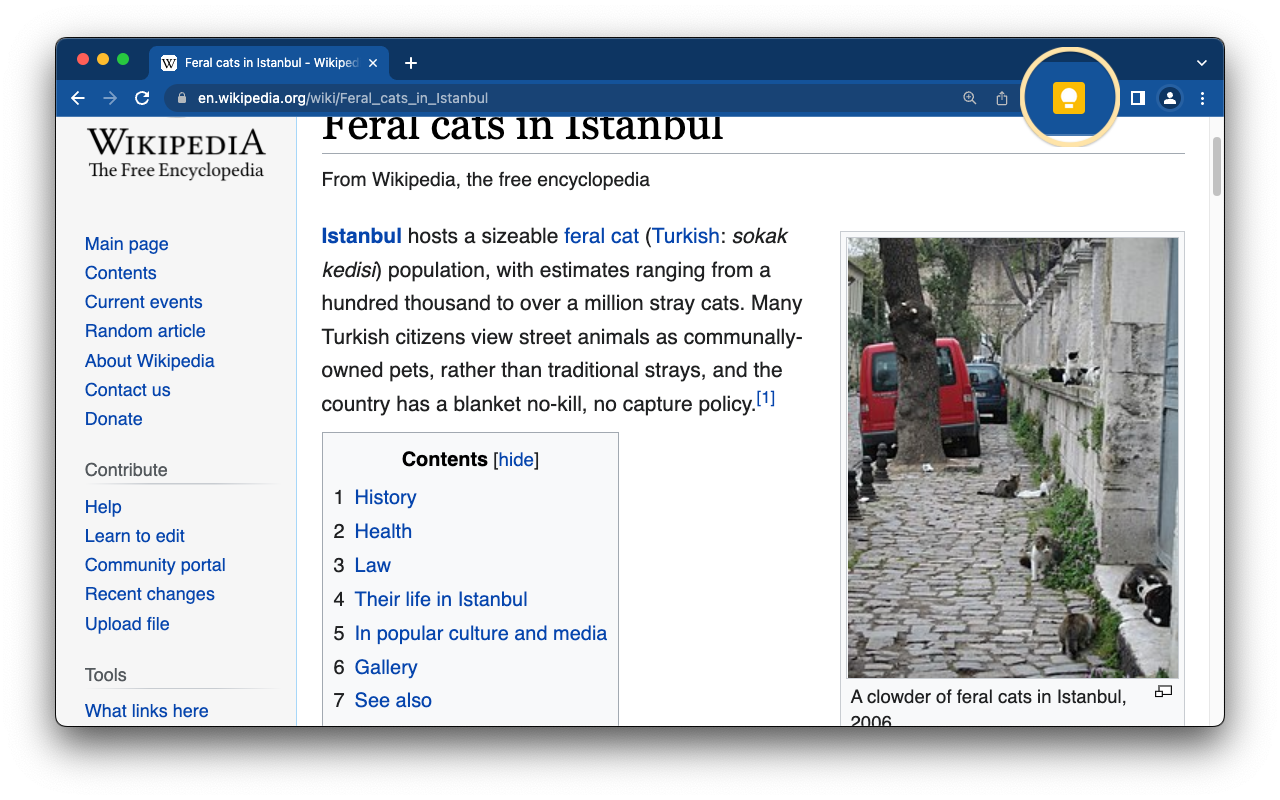
Great ideas don’t wait for perfect timing—and Google Keep is built to catch them the second they strike.
This extension is ideal for busy professionals who need a quick, no-fuss way to jot down thoughts, links, or reminders. Whether you’re saving a research snippet, noting a task, or capturing a quote, Keep keeps your notes accessible and organized across devices.
Its biggest edge? Simplicity paired with sync. Notes saved via the Chrome extension show up instantly on your phone, tablet, or Gmail sidebar—no effort needed.
Google Keep best features
- Save notes, lists, or links directly from any webpage
- Label and color-code notes for easy organization
- Pin important notes for quick access
- Access your notes from Chrome, Gmail, and mobile apps
- Collaborate by sharing notes with others in real time
Google Keep limitations
- No support for rich formatting like bold or italics
- Limited folder structure beyond labels
- Not ideal for long-form writing or complex docs
Google Keep pricing
- Free
Google Keep ratings and reviews
- G2 (Google Workspace) : 4.6/5 (42,000+ reviews)
- Capterra: 4.7/5 (200+ reviews)
What are real-life users saying about Google Keep?
A reviewer on Capterra shares:
📖 Also Read: Best Google Keep Alternatives and Competitors
17. Win the Day (Best for building daily focus and long-term habits)
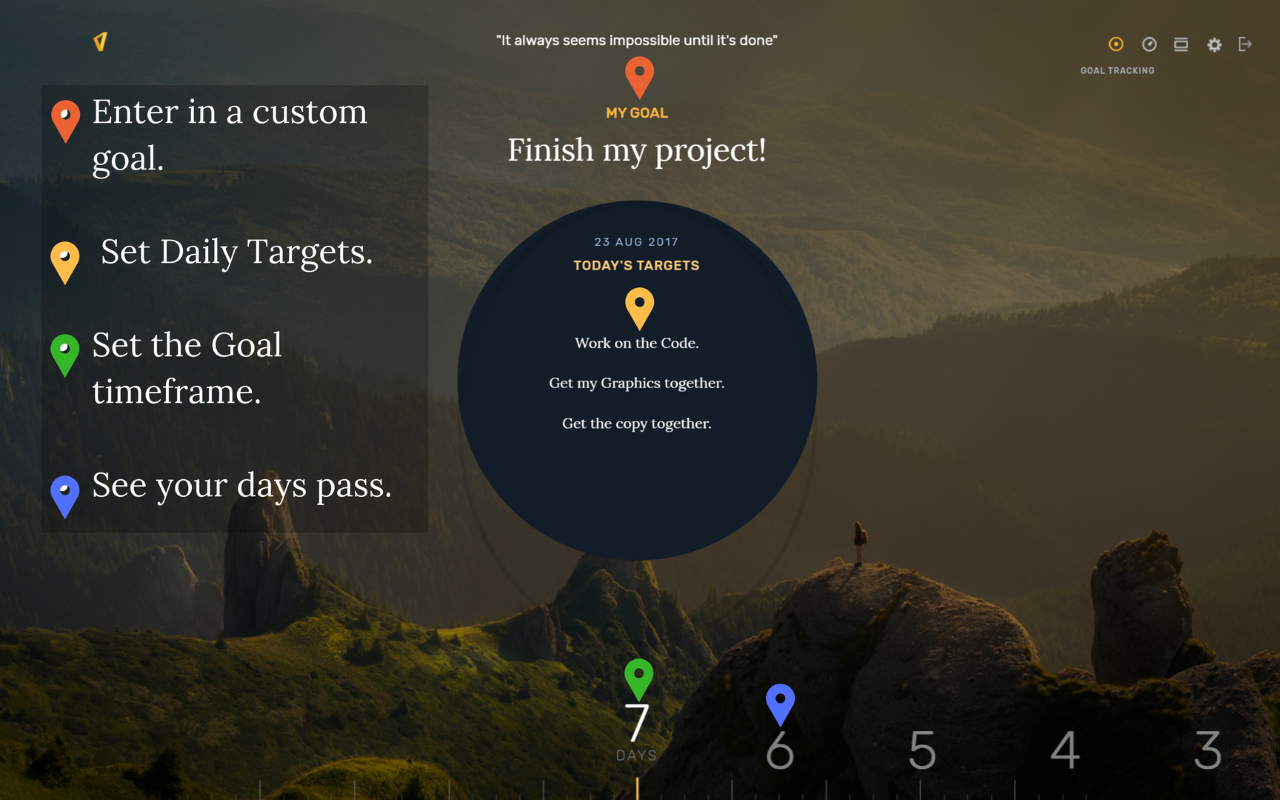
Big goals don’t get done in a day—but they do get done day by day. Win the Day helps you keep that perspective front and center whenever you open a new tab.
This Chrome extension is perfect for anyone who wants to stay consistent without juggling extra apps. It replaces your new tab with a clean dashboard that includes a main daily goal, habit tracker, and motivational prompts—everything you need to reinforce small wins that add up.
What makes it powerful is its focus on one thing. No clutter, no competing priorities—just a single target that keeps you anchored.
Win the Day best features
- Set and display your main daily goal every time you open a new tab
- Track up to three daily habits with visual progress bars
- Break large goals into smaller milestones
- Use the built-in Focus Mode for distraction-free work
- Get motivational nudges to stay on track
Win the Day limitations
- No sync across devices
- Limited habit slots in free version
- Not designed for task-level planning
Win the Day pricing
- Free
Win the Day ratings and reviews
- G2: Not enough reviews
- Capterra: Not enough reviews
18. StayFocusd (Best for blocking digital distractions and staying on task)
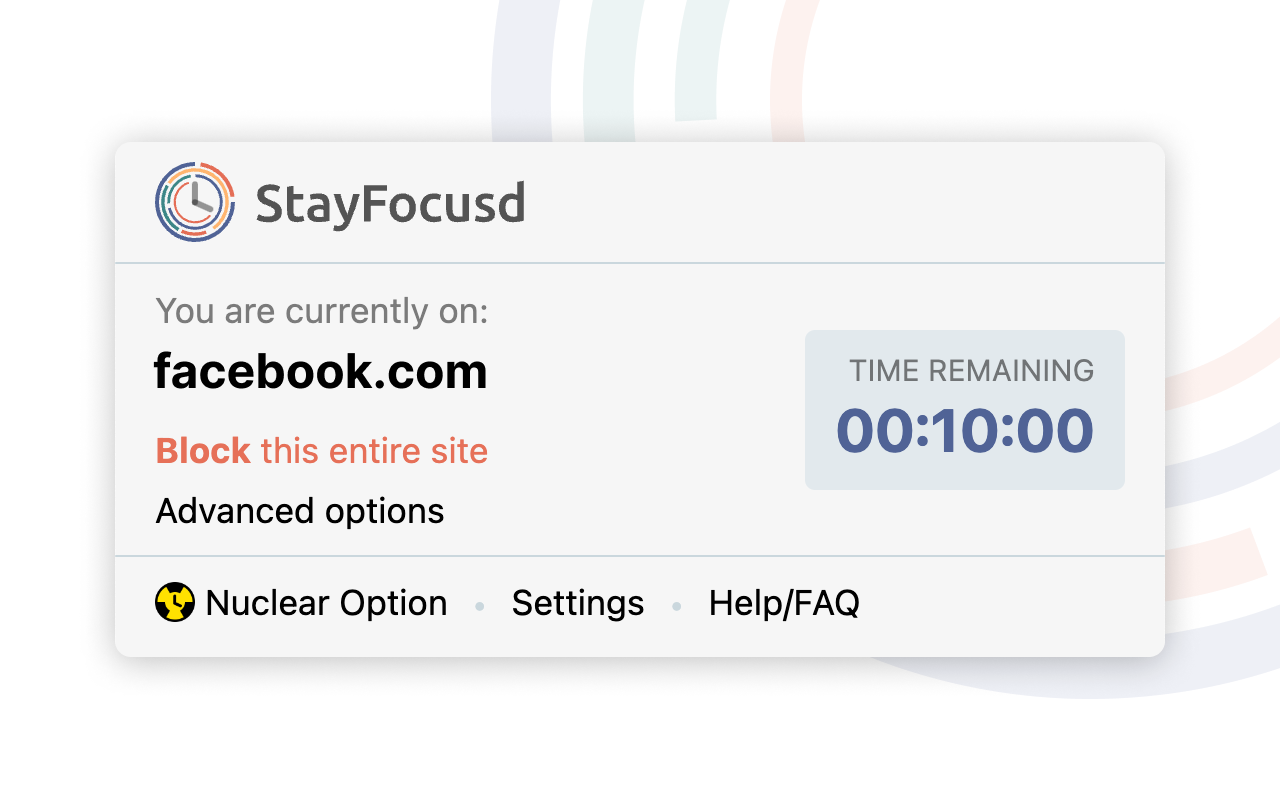
Sometimes, the biggest productivity killer isn’t your to-do list—it’s the tab you shouldn’t have opened.
StayFocusd is perfect for remote workers, students, and freelancers who want to reclaim focus without relying on willpower alone. This extension lets you set daily time limits on distracting websites—once your allotted minutes are up, access is blocked for the rest of the day.
Its most impactful feature is the ‘Nuclear Option,’ which locks down specified sites completely. No loopholes, no second chances—just pure, uninterrupted work time.
StayFocusd best features
- Set daily time limits on distracting websites
- Block entire pages, specific paths, or in-page content
- Activate the Nuclear Option to lock distractions entirely
- Customize active hours to suit your schedule
- Use challenge mode to make changing settings intentionally difficult
StayFocusd limitations
- Blocks only work within Chrome
- Can be bypassed with incognito mode if not disabled
- No analytics or productivity reports
StayFocusd pricing
- Free
StayFocusd ratings and reviews
- G2: Not enough reviews
- Capterra: Not enough reviews
📖 Also Read: Can’t Focus at Work? Try These Concentration Hacks
19. Publer (Best for scheduling and managing social media posts)
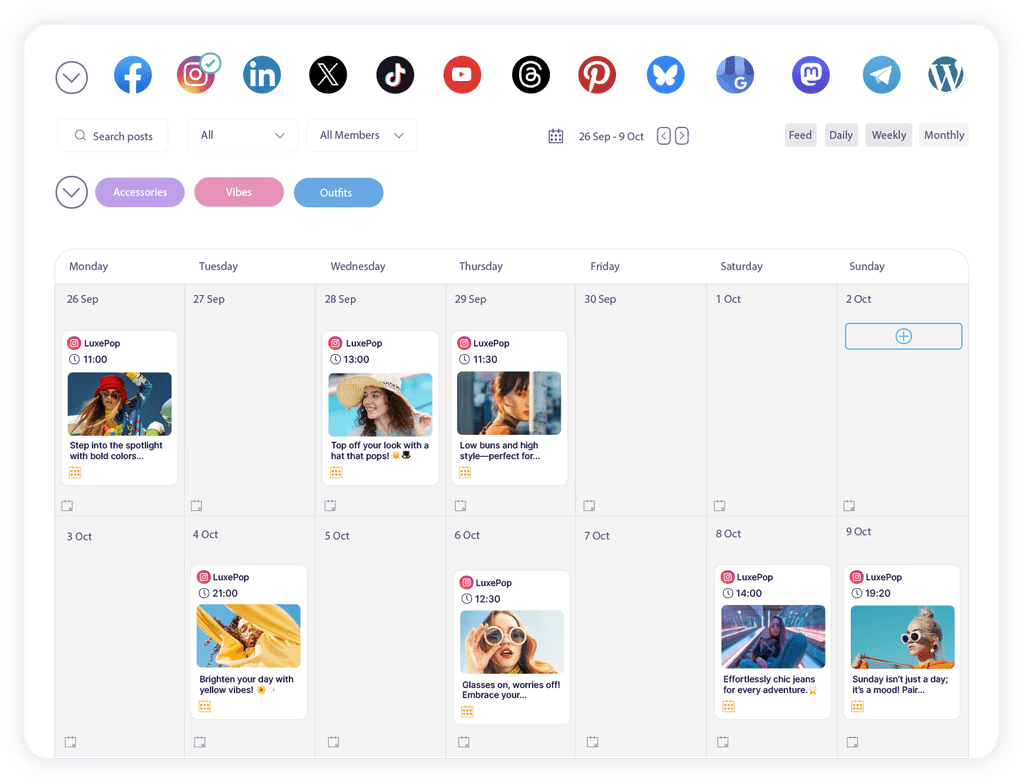
Publishing consistently is the secret to growing your online presence—but juggling platforms can become a full-time job. That’s where Publer takes over.
Ideal for marketers, creators, and small businesses, Publer helps you draft, schedule, and manage social media posts from one central dashboard. With the Chrome extension, you can grab content from any site and instantly queue it for Instagram, LinkedIn, X (Twitter), Facebook, and more.
Its defining edge is its flexibility. You can design posts with custom visuals, set posting intervals, and even use AI to generate captions—all without opening a dozen tabs.
Publer best features
- Share content from any webpage to multiple platforms in one click
- Bulk-schedule posts across social accounts
- Use built-in AI to generate captions and hashtags
- Access a visual calendar to plan campaigns ahead
- Track engagement with built-in analytics
Publer limitations
- Limited features on the free plan
- Doesn’t support direct Instagram Stories scheduling
- Can feel overwhelming for beginners
Publer pricing
- Free
- Professional: From $5/month
- Business: From $10/month
- Enterprise: Custom pricing
Publer ratings and reviews
- G2: 4.7/5 (300+ reviews)
- Capterra: 4.8/5 (700+ reviews)
What are real-life users saying about Publer?
A Capterra review reads:
20. Shareaholic (Best for sharing and tracking content across multiple platforms)
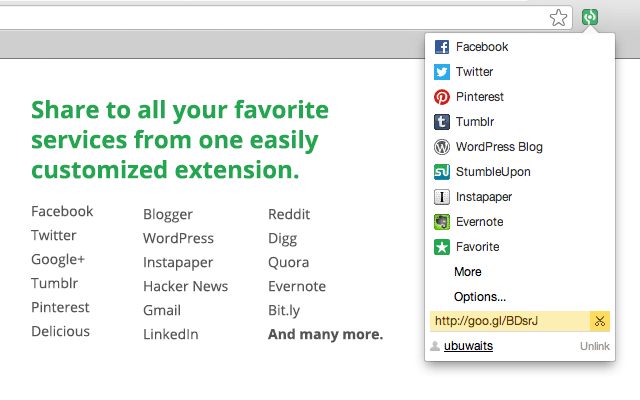
Creating great content is only half the job—getting it seen is the other half. Shareaholic helps you bridge that gap effortlessly.
Perfect for bloggers, content marketers, and publishers, this Chrome extension lets you share any webpage across dozens of social platforms in seconds. Whether you’re promoting an article, curating a roundup, or boosting a new product page, Shareaholic makes distribution a breeze.
Built-in analytics and link tracking show how your content performs once it’s shared—so you’re not just posting mindlessly.
Shareaholic best features
- Share webpages to multiple platforms with one click
- Shorten URLs with built-in link tracking
- Monitor engagement with real-time analytics
- Customize social share buttons and placement
- Integrate with Google Analytics for deeper insight
Shareaholic limitations
- Limited customization on the free version
- Some analytics features require manual setup
- Not ideal for teams or multi-user environments
Shareaholic pricing
- Free Forever
- Professional: $10/month
- Team: $39/month
- Enterprise: Custom pricing
Shareaholic ratings and reviews
- G2: Not enough reviews
- Capterra: Not enough reviews
21. Evernote Web Clipper (Best for saving and organizing research content)
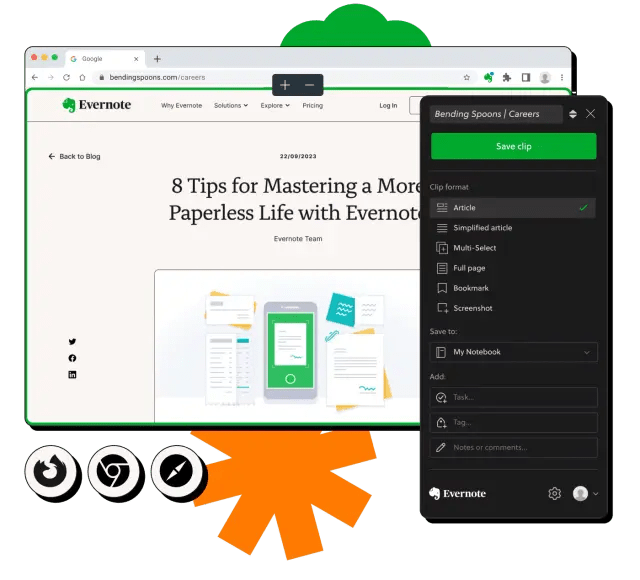
When you’re gathering information across articles, PDFs, and research sites, scattered notes can derail your momentum. Evernote Web Clipper fixes that with one powerful save button.
This Chrome extension lets you clip entire pages, simplified articles, or specific sections—then organize them directly into Evernote notebooks. It’s perfect for creating curated collections, study resources, or project references without juggling tabs or copy-pasting.
With this extension, you can capture not just the content, but the context—complete with source URLs, highlights, and personal notes.
Evernote Web Clipper best features
- Clip full articles, simplified pages, bookmarks, or screenshots
- Save directly to specific notebooks with tags and annotations
- Highlight key text and add comments while clipping
- Sync saved content across mobile and desktop Evernote apps
- Use Chrome keyboard shortcuts to clip content faster
Evernote Web Clipper limitations
- Requires Evernote login to save clips
- Some layout-heavy sites clip awkwardly
- Limited formatting options inside clipped notes
Evernote Web Clipper pricing
- Free
- Personal: $14.99/month
- Professional: $17.99/month
- Enterprise: Custom pricing
Evernote Web Clipper ratings and reviews
- G2: 4.4/5 (2,000+ reviews)
- Capterra (Evernote Teams): 4.4/5 (8,00+ reviews)
What are real-life users saying about Evernote Web Clipper?
A G2 review says:
💡 Pro Tip: Struggling to retain what you read or watch? Try adopting a structured note taking method like the Cornell or Zettelkasten system to make your digital notes more effective. Instead of dumping information, organize it by key ideas, summaries, and action points. Pair this with tools like ClickUp Docs, Google Keep, or Evernote to quickly capture insights while browsing. The right method helps turn scattered notes into reusable knowledge.
Trying to choose between Evernote vs. OneNote Chrome extensions? We compared OneNote and Evernote for you.
22. Click&Clean (Best for fast, one-click browser cleanup)
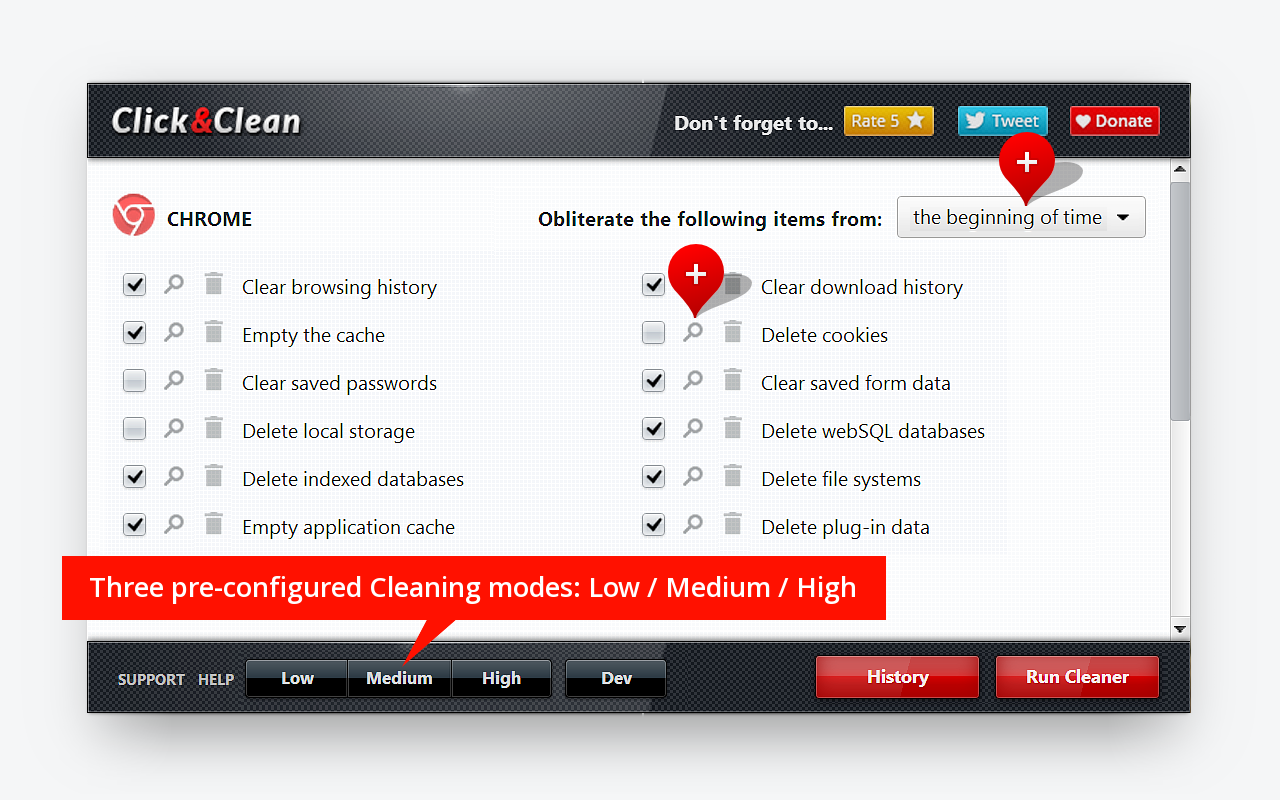
A cluttered Chrome browser isn’t just annoying—it slows you down and puts your privacy at risk. The Click&Clean web app clears the digital dust in one smooth move.
Ideal for professionals who work online all day, this Chrome add-on helps you wipe out cache, cookies, download history, and more—without digging through Chrome’s settings.
It’s especially handy after sensitive work sessions, device sharing, or long research marathons.
What sets Google Chrome extension apart from other apps is how comprehensive yet effortless it is. Just a click, and your digital workspace is refreshed and secure.
Click&Clean best features
- Clear browsing history, cache, cookies, and download logs
- Auto-clean browser data when you close Chrome
- Remove temporary files and unused storage to free up space
- Scan your browser for malware and tracking cookies
- Access privacy tools and settings from a centralized dashboard
Click&Clean limitations
- Interface feels outdated compared to modern extensions
- No scheduling feature for automatic cleanups
- Must be used with care—accidental wipes can’t be undone
Click&Clean pricing
- Free
Click&Clean ratings and reviews
- G2: Not enough reviews
- Capterra: Not enough reviews
23. Hunter (Best for finding and verifying professional email addresses)
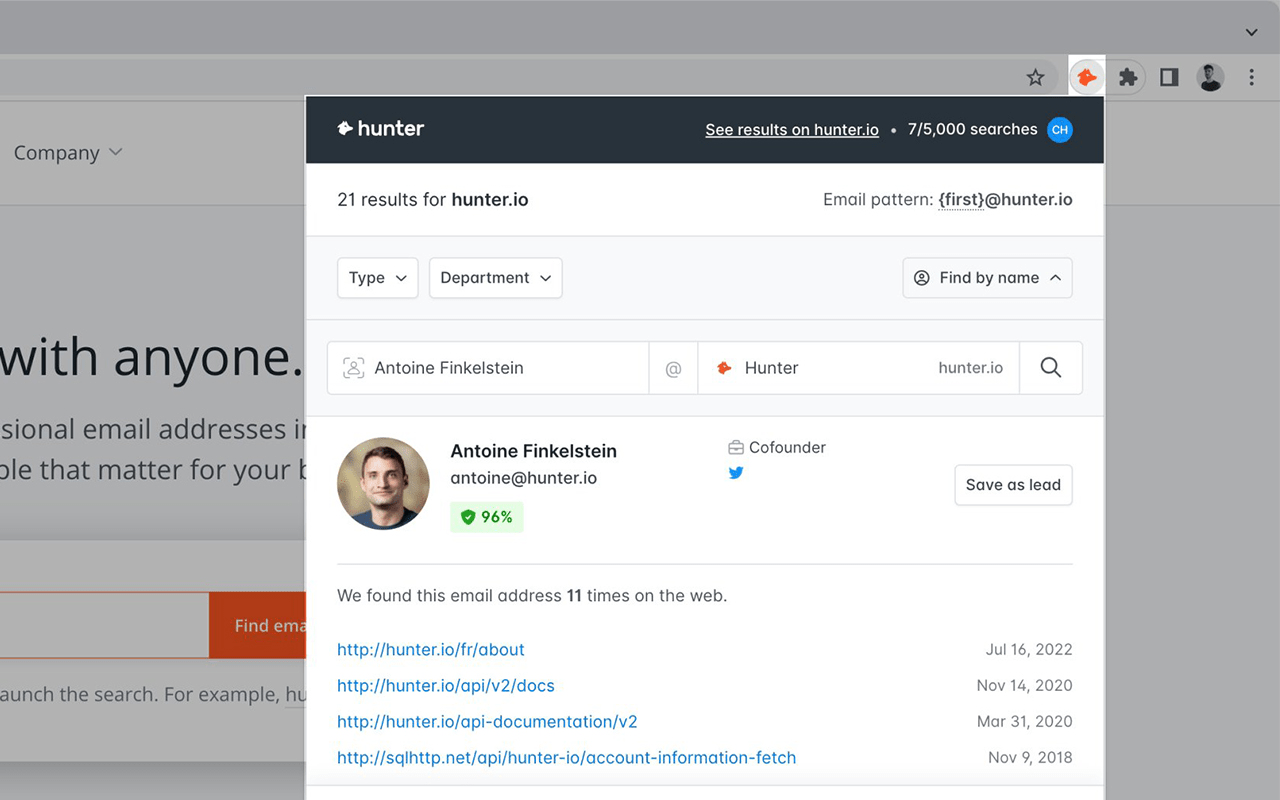
Finding the correct email shouldn’t take hours when building outreach lists or vetting contacts. Hunter makes sure it doesn’t.
This Chrome extension is built for sales teams, recruiters, PR pros, and marketers needing fast verified business emails. When you visit a company’s website, Hunter surfaces available email addresses tied to that domain—complete with job titles, sources, and confidence scores.
Its real power lies in validation. You don’t just get an email—you get one that’s more likely to land, not bounce.
Hunter best features
- Find verified email addresses from any company website
- View job titles and department info alongside contact data
- Save leads directly to a list or export to CSV
- Check deliverability with built-in email verification
- Integrate with tools like Salesforce, HubSpot, and Zapier
Hunter limitations
- Limited monthly searches on the free plan
- Not all domains return usable email results
- No bulk domain scanning via the extension
Hunter pricing
- Free plan available
- Starter: $49/month
- Growth: $149/month
- Scale: $299/month
- Enterprise: Custom pricing
Hunter ratings and reviews
- G2: 4.4/5 (550+ reviews)
- Capterra: 4.6/5 (600+ reviews)
What are real-life users saying about Hunter?
A Capterra review reads:
📖 Also Read: How to Use AI for Lead Generation
👀 Did You Know: Incognito Mode doesn’t actually hide you from websites or networks. While Incognito Mode prevents Chrome from saving your browsing history, cookies, or site data on your device, it doesn’t make your activity invisible online. If you sign in to a website, that site still knows it’s you—even in Incognito.
Your internet service provider, employer, or school can also monitor what sites you visit. It’s helpful for local privacy, like shopping for a gift on a shared computer, but it doesn’t block ads or prevent tracking by the websites themselves. Incognito is private from others using your device—not from the internet.
24. Keyword Surfer (Best for quick, on-page SEO research while browsing)
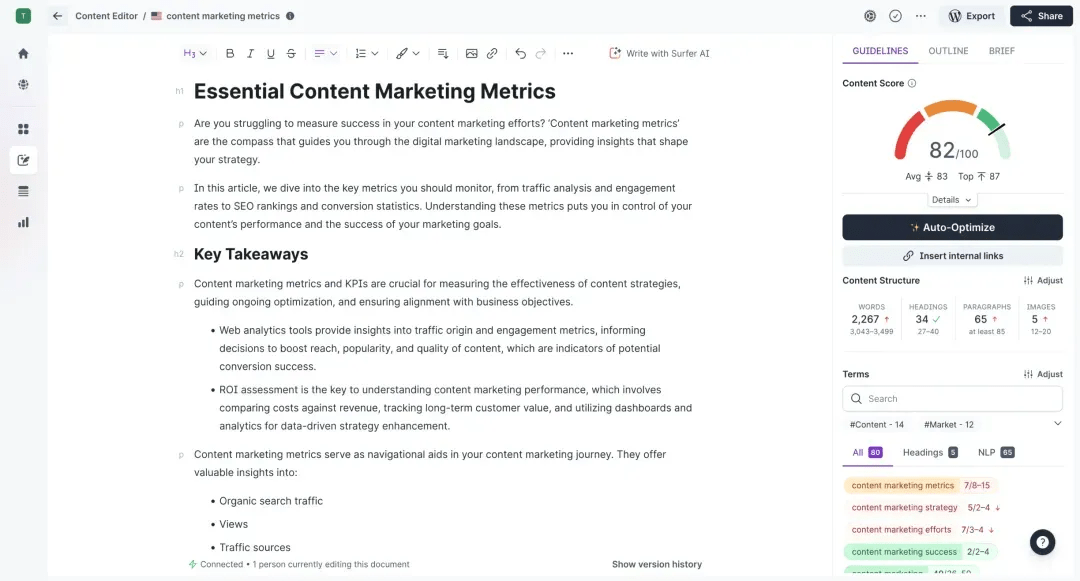
If you’re working in content, timing and search intent are everything. Keyword Surfer gives you real-time SEO insights right inside Google, without switching tools.
Ideal for SEO specialists, content marketers, and freelance writers, this extension shows keyword volume, related terms, and domain-level data right on the search results page. No dashboards, no spreadsheets—just instant, actionable context while you browse.
You can assess a keyword’s potential, spot content gaps, and start planning—all before clicking a single link.
Keyword Surfer best features
- See search volume and CPC data next to every Google query
- Discover keyword ideas based on current SERP context
- View estimated traffic for each domain in search results
- Analyze word count and keyword usage of top-ranking pages
- Export keyword lists and insights with one click
Keyword Surfer limitations
- Data may vary slightly from tools like Ahrefs or SEMrush
- Limited customization of keyword metrics
- Only works on Google search pages
Keyword Surfer pricing
- Essential: $99/month
- Scale: $219/month
- Enterprise: Custom pricing
Keyword Surfer ratings and reviews
- G2: 4.8/5 (500+ reviews)
- Capterra: 4.9/5 (400+ reviews)
What are real-life users saying about Keyword Surfer?
A Capterra review says:
👀 Did You Know: Chrome has a little-known “site search” feature. Type a site’s domain in the address bar, hit Tab, and Chrome lets you search within that site directly. For example, typing “amazon.com [Tab] headphones” will search Amazon for headphones—without loading the homepage first. It’s a hidden productivity boost built right into the browser.
25. MozBar (Best for quick SEO metrics and competitive analysis)

When you’re analyzing search results, every click should count. MozBar brings key SEO metrics to your browser so you can make smarter decisions without opening another tab.
Perfect for SEOs, digital marketers, and content strategists, MozBar adds instant insights like Domain Authority, Page Authority, and backlink data right on the SERP. Whether doing competitor analysis or evaluating link opportunities, it gives you the context to act fast.
What sets it apart is its ability to highlight link attributes—follow, nofollow, internal, or external—while browsing any page. You get the full SEO picture in real time.
MozBar best features
- Display Domain and Page Authority directly on Google results
- Highlight link types on any page to assess backlink quality
- View on-page elements like title, meta description, and headers
- Export SERP analysis for deeper audits
- Compare link profiles between competing pages instantly
MozBar limitations
- Advanced features require a Moz Pro subscription
- Slows page load slightly on content-heavy sites
- Metrics are Moz-specific, not synced with Google or Ahrefs
MozBar pricing
- Free plan available
- Local: Starts at $16/month
- Pro: Starts at $49/month
- STAT: Starts at $720/month
MozBar ratings and reviews
- G2: 4.3/5 (500+ reviews)
- Capterra: 4.5/5 (300+ reviews)
What are real-life users saying about MozBar
A Capterra review states:
Increase Workflow Efficiency With Chrome Extensions
Your Chrome browser can do so much more than open tabs. With the right productivity extensions, it becomes a smarter workspace—one that captures ideas, blocks distractions, tracks time, and helps you get more done without switching tools.
Whether you’re managing tasks with ClickUp, staying focused with Forest, or speeding through SEO research with MozBar, each tool on this list brings something unique to your workflow. The real magic happens when you stack a few of these together and let them quietly optimize your day from behind the scenes.
Start with the tools that match your biggest productivity hurdles—and build from there. You don’t need a dozen extensions to see a difference. Just the right ones.
Want to streamline all your work in one place? Sign up for ClickUp today to try the ClickUp Chrome Extension and take your productivity to the next level.