How to Use AI for Excel Formulas
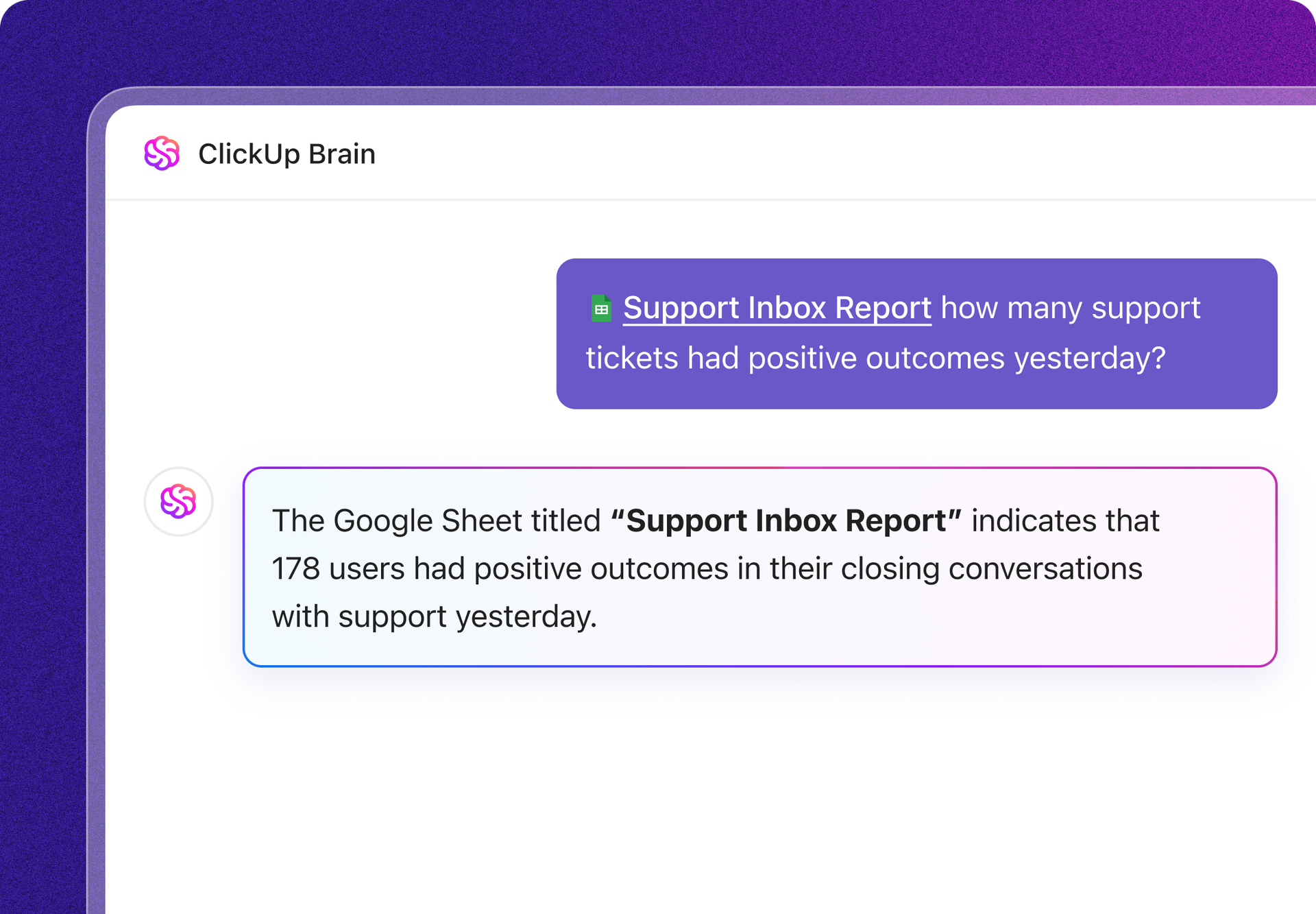
Sorry, there were no results found for “”
Sorry, there were no results found for “”
Sorry, there were no results found for “”
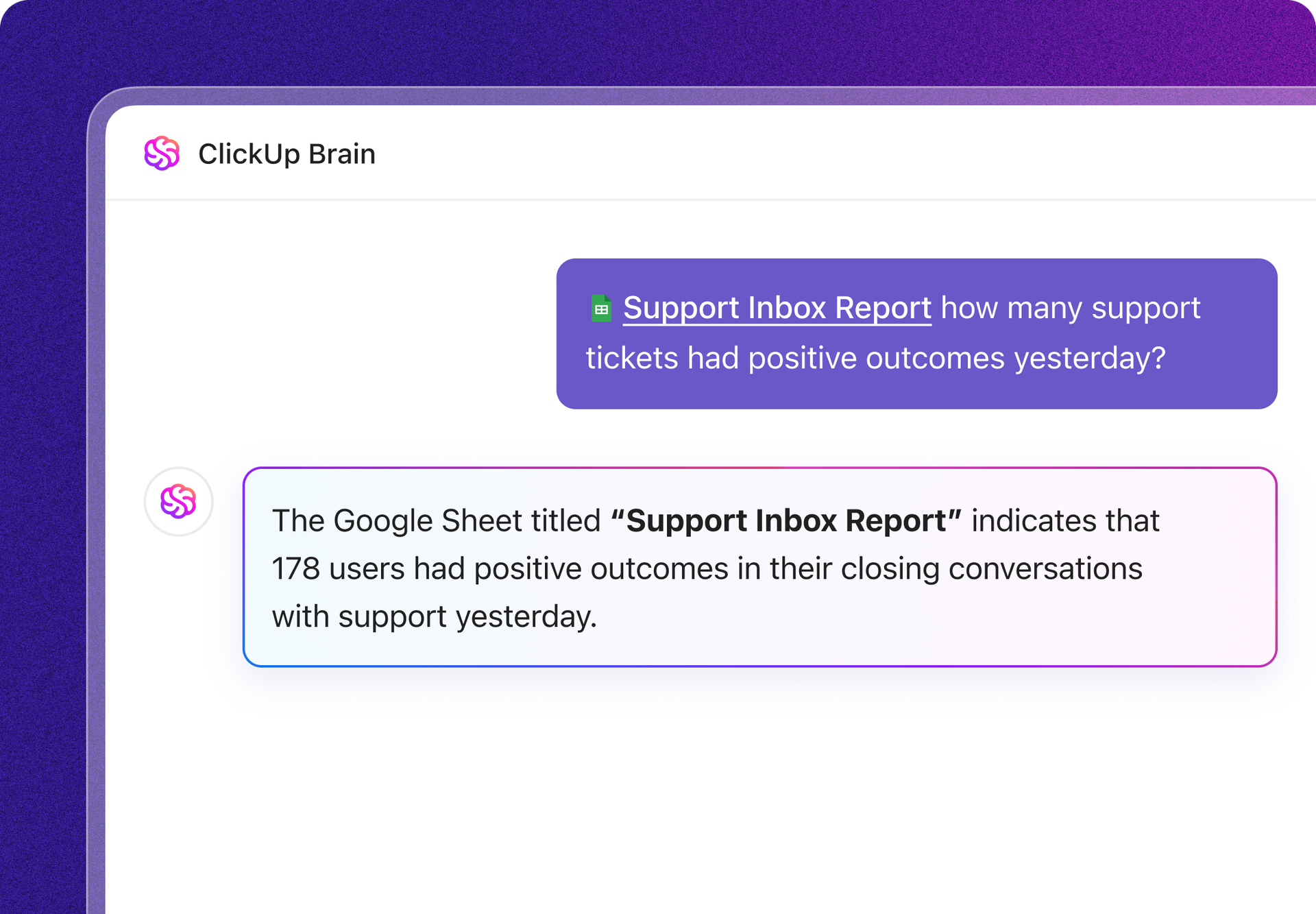
“Ugh, what’s the formula for this again?”
You’ve been staring at your Excel sheet for 20 minutes, trying to remember how to nest multiple functions without breaking everything. Does this situation ring a bell?
Excel formulas can feel like a secret language—one wrong comma, and poof! Errors everywhere. Luckily, there’s a solution: AI-powered formula generators are like having a genius assistant who actually enjoys complex calculations.
Whether you’re wrangling large datasets, automating tedious tasks, or just need an AI tool to handle the heavy lifting, artificial intelligence can help you generate, analyze, and even explain Excel formulas—it’s like accessing an Excel cheat sheet with no advanced coding skills required.
Let’s explore how AI can take your spreadsheet game to its full potential (without the headache).
🧠 Fun Fact: With Artificial Intelligence handling the heavy lifting, employees could reclaim up to 40% of their work hours once lost to manual tasks like data entry, coding, and formatting. That’s hours saved from staring at error messages!
Excel formulas can be tricky. One wrong character, and you’re stuck troubleshooting for hours. AI tools make this easier by generating custom formulas based on natural language.
Here’s why it’s worth trying:
Say you have a list of full names in an Excel sheet and need to pull out just the first name. The easiest way to automate this is by asking AI: “What formula extracts the first word from a cell?”
AI formula generator might respond with: =LEFT(A1,SEARCH(” “,A1)-1)
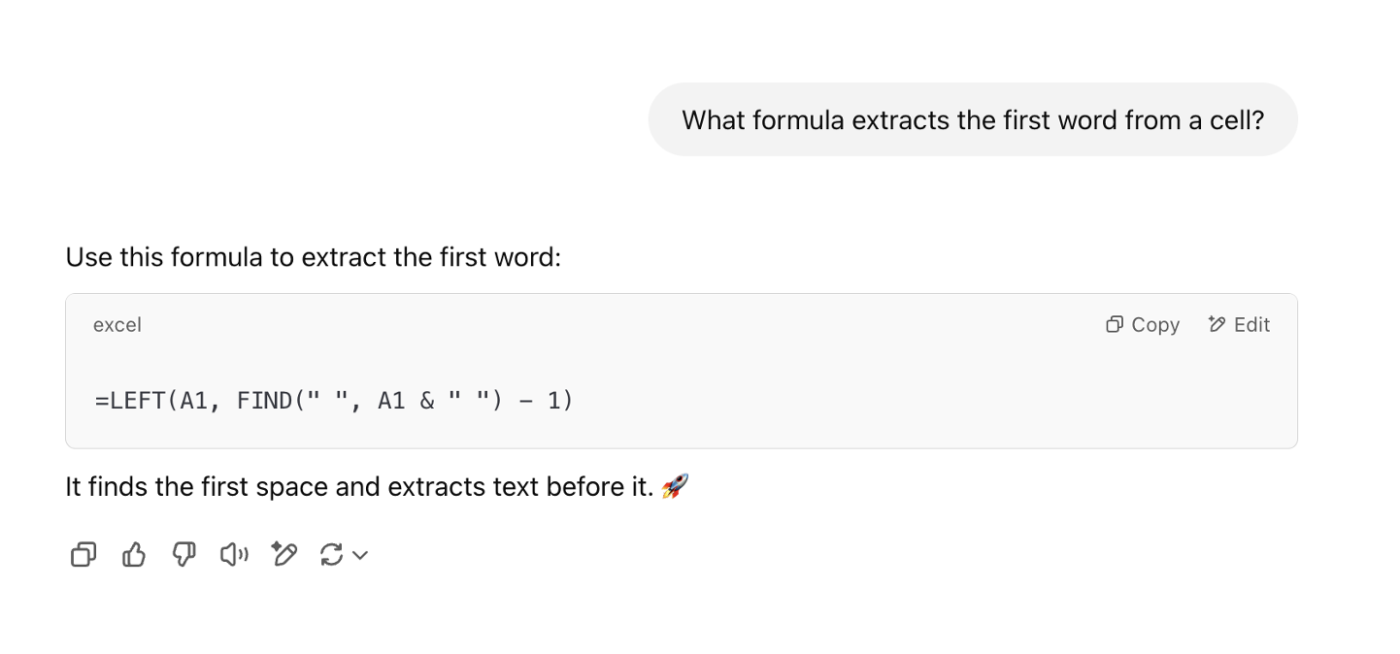
Let’s check if this works.
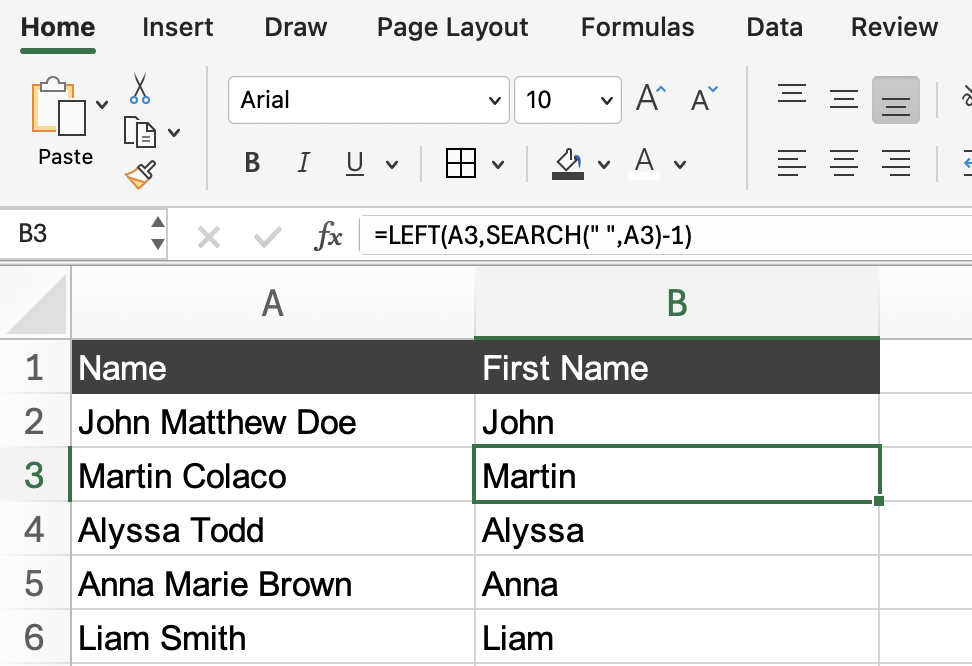
It does! No trial and error, no scrolling through forums, just the right formula, instantly. The best part? No coding skills required!
➡️ Also Read: Best AI Excel Tools for Productivity
Here’s another example: A finance team is drowning in spreadsheets. Instead of manually figuring out the formula to calculate commissions for hundreds of employees, they describe the rule to AI, which instantly provides the right formula.
What once took hours is now done in minutes!
AI is making Excel formulas easier to apply. Let’s examine how AI can be your Excel formula generator.
🧠 Fun Fact: Microsoft reports that roughly 400 Million people use Microsoft Office 356 worldwide, meaning even tiny AI-driven efficiency gains can have massive global impact.
A study found that one in five Americans works in a role with “high exposure” to AI technologies. That includes finance analysts, marketers, sales teams, and anyone buried in Excel formulas.
Instead of spending hours building, fixing, or troubleshooting formulas for complex calculations, let’s see how AI can help you cut through the clutter and get straight to the answers.
Trying to remember the correct Excel function can slow you down. Instead of searching for the perfect formula, why not tell AI what you need?
For example, if you want to extract the last word from a text string, you can use ChatGPT for Excel formulas. Simply ask:
“What formula extracts the last word from a text string?”
AI might suggest:
=RIGHT(A1, LEN(A1) – FIND(“#”, SUBSTITUTE(A1, ” “, “#”, LEN(A1) – LEN(SUBSTITUTE(A1, ” “, “”)))))
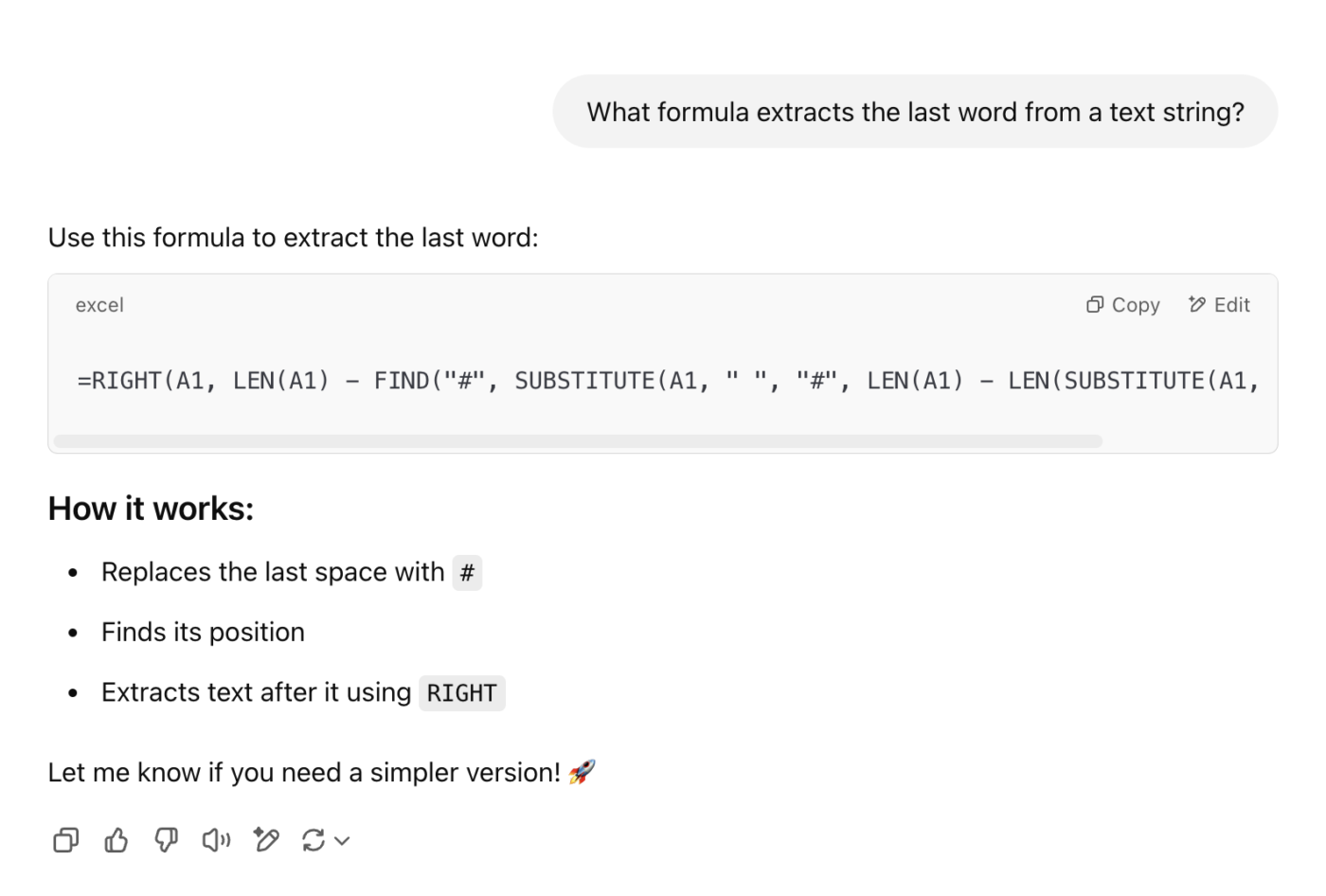
Just like that, you can automate your Excel sheet with this formula without digging through help forums or testing different functions. Let’s see how this works:
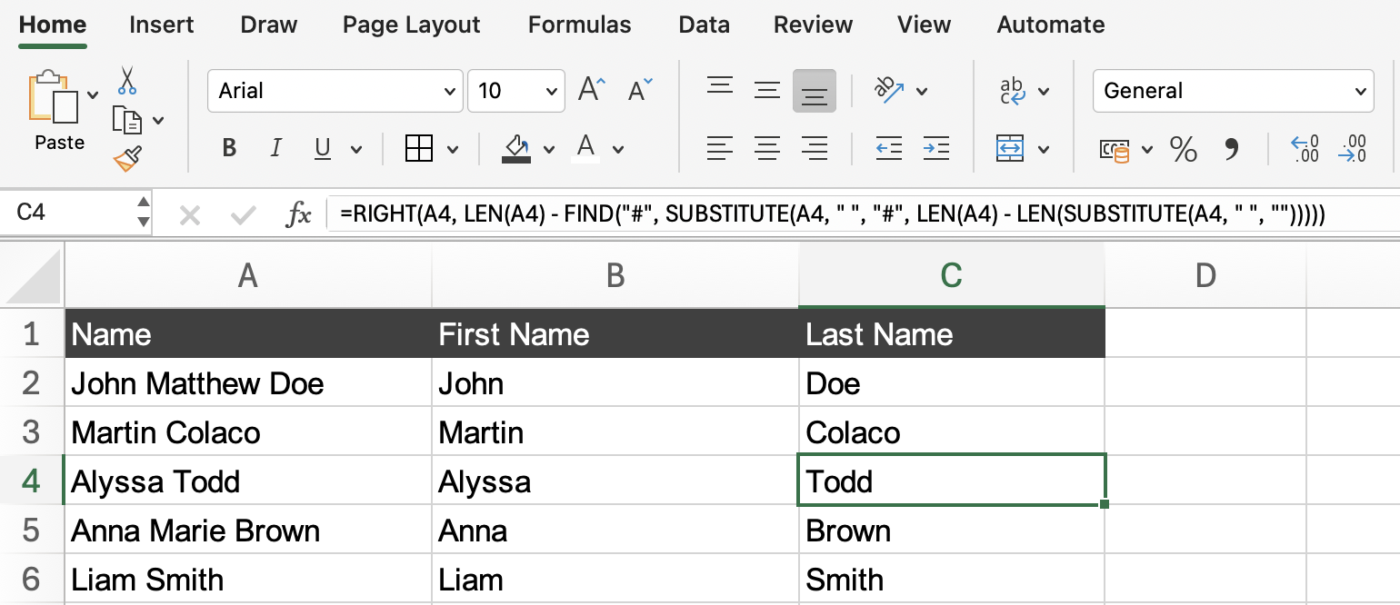
Pretty handy, right? Now, imagine the frustration of missing just one closing bracket—Excel wouldn’t be so forgiving!
Excel errors can be a real headache—especially when you don’t know what went wrong. AI can analyze your formula, pinpoint the mistake, and suggest a fix.
For example: If you’re dividing two columns and one of the cells contains a zero, Excel will throw an error.
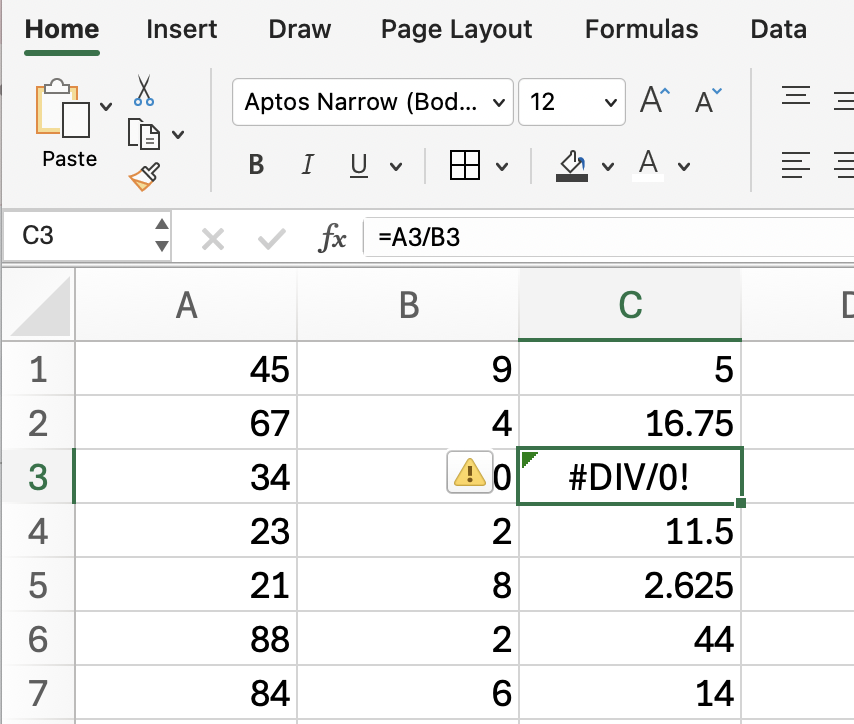
You can ask AI to fix the formula using this prompt:
“Give me the correct formula to avoid errors when dividing by zero in Excel.”
AI might suggest: =IF(B1=0, “”, A1/B1)
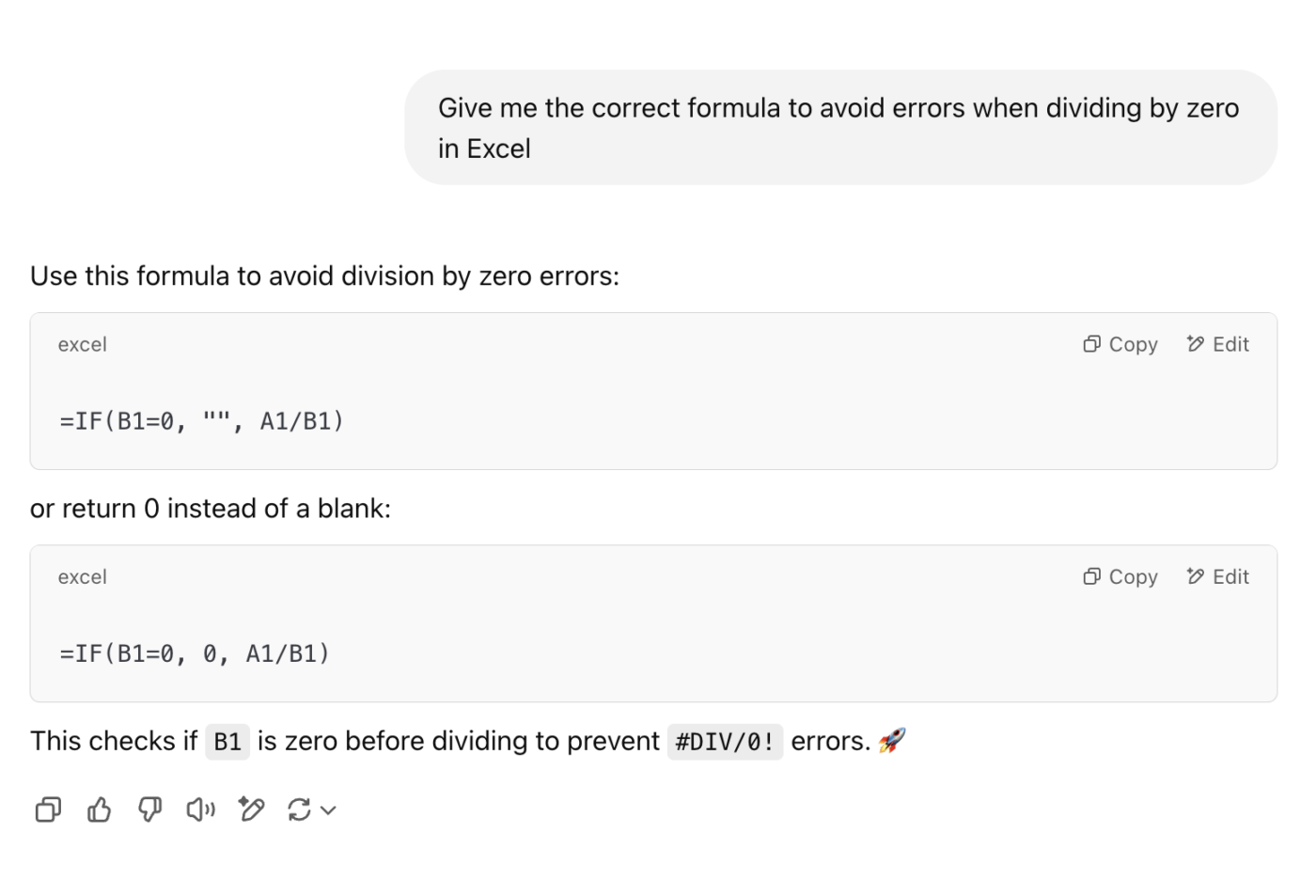
You can customize the character displayed in those cells by adjusting the formula.
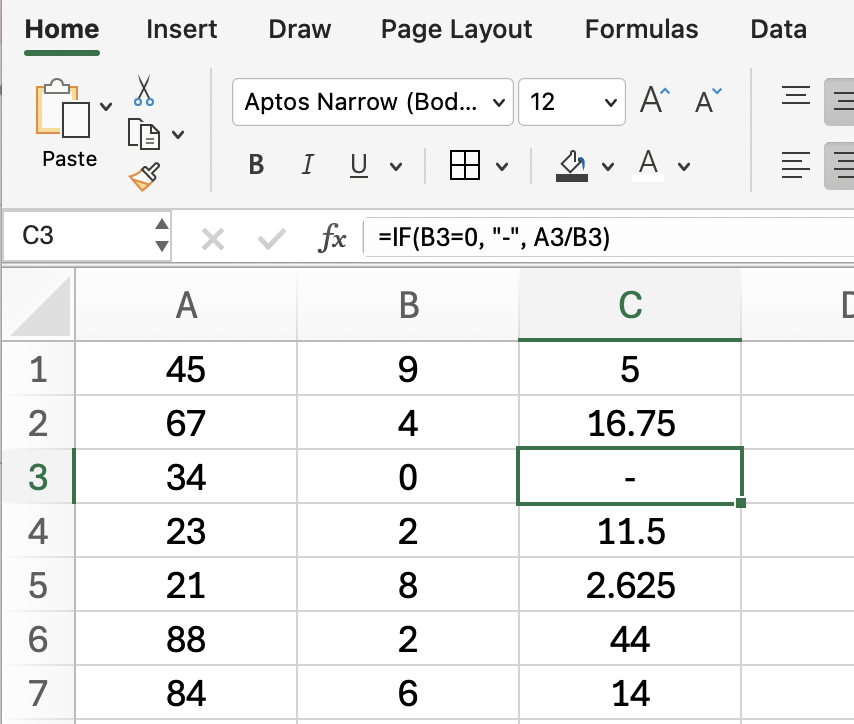
Tweaks like this keep your sheet clean and error-free, ensuring your calculations stay readable and reliable.
➡️ Also Read: Best AI Tools for Accounting & Finance
Data imports can contain extra spaces, special characters, or formatting issues. Instead of manually fixing each entry, AI can generate a formula to identify patterns and clean everything simultaneously.
Use this prompt: “Give me the Excel formula for removing extra spaces and non-breaking spaces from text.”
AI will respond with: =TRIM(SUBSTITUTE(A2, CHAR(160), ” “))
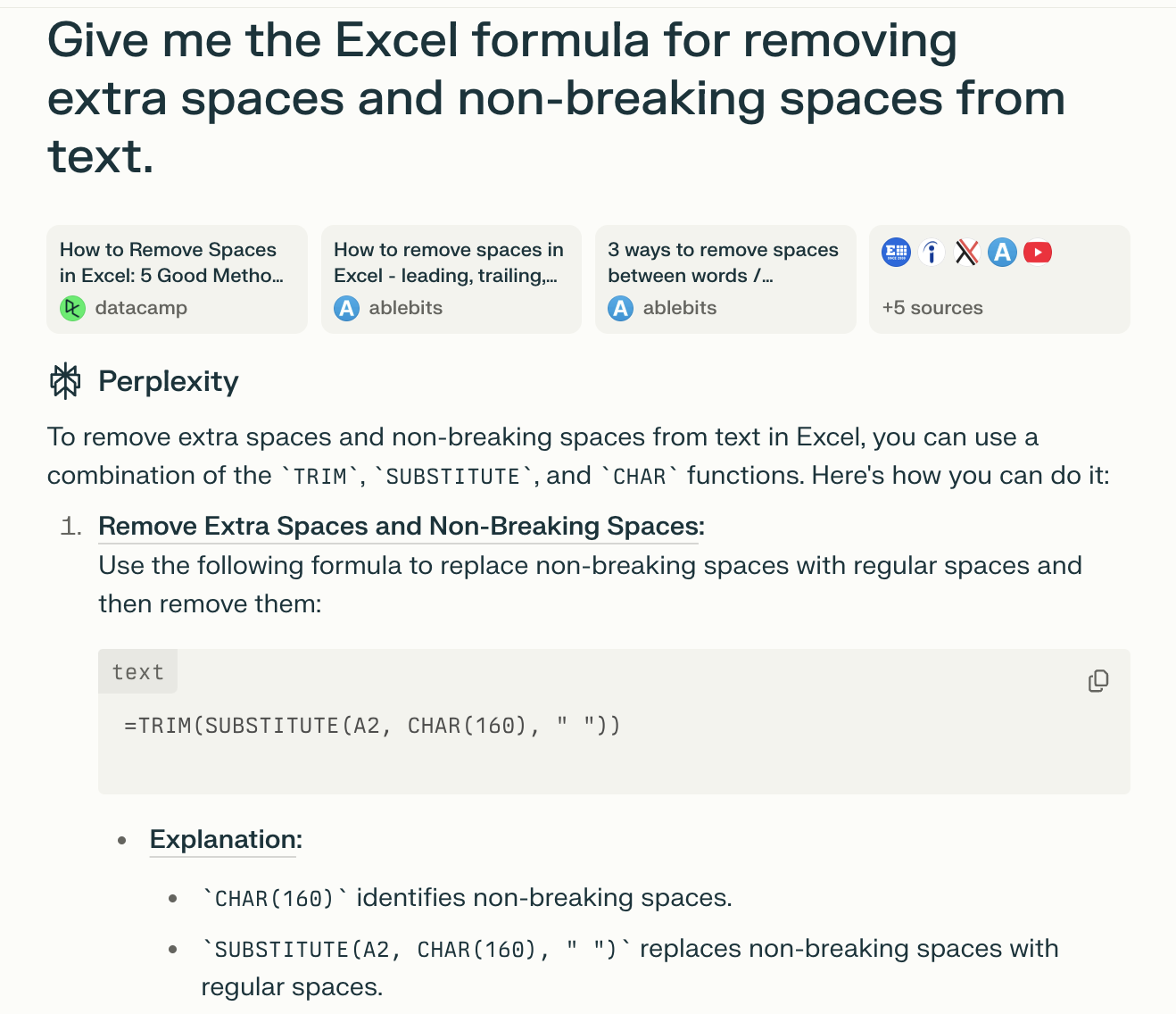
Along with the formula, AI also explains how it works—TRIM removes extra spaces, while SUBSTITUTE replaces non-breaking spaces. It’s like a quick crash course, so you understand what’s happening behind the scenes!
Nested IF statements can get confusing fast. AI can structure them properly so you don’t have to worry about misplaced parentheses or incorrect logic.
Try this prompt to get the formula through AI:
“Give me the Excel formula for applying a 10% discount if the price is over $100; otherwise, keep it the same.”
This is what AI might tell you: =IF(A1>100, A1*0.9, A1)
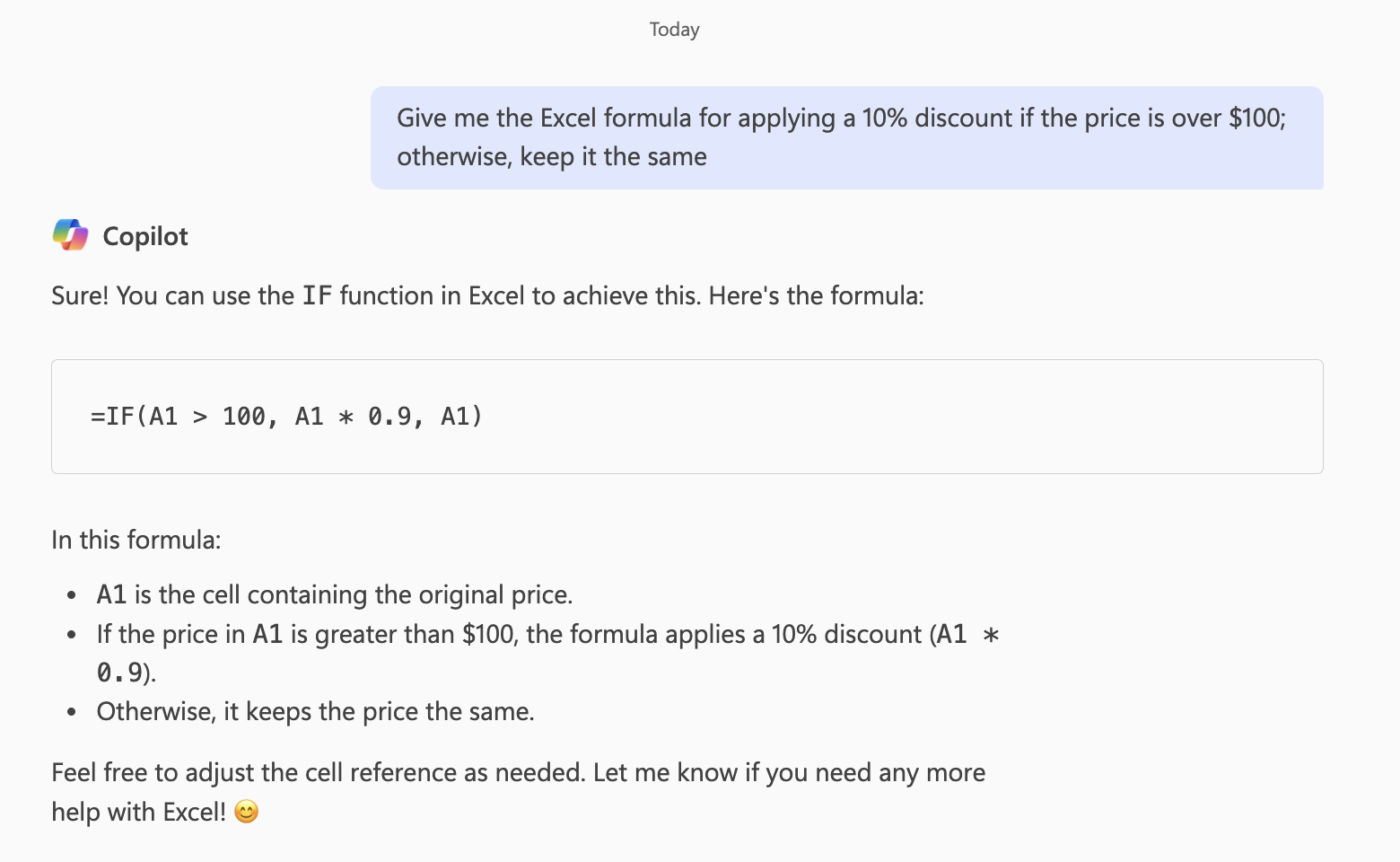
Here’s how effortlessly your discounts will be calculated when you start using AI in accounting:

With one formula, your discounts are applied instantly, resulting in happy cashiers and satisfied customers! It doesn’t end there. These formulas also work on Google Sheets.
➡️ Also Read: Google Sheets Cheat Sheet (With Formulas & Functions)
👀 Did You Know? Excel formulas have a maximum length of 8,192 characters. That’s a lot of room for errors! AI can generate complex formulas for you, error-free!
📮ClickUp Insight: Low-performing teams are 4 times more likely to juggle 15+ tools, while high-performing teams maintain efficiency by limiting their toolkit to 9 or fewer platforms. But how about using one platform?
As the everything app for work, ClickUp brings your tasks, projects, docs, wikis, chat, and calls under a single platform, complete with AI-powered workflows. Ready to work smarter? ClickUp works for every team, makes work visible, and allows you to focus on what matters while AI handles the rest.
Dragging formulas down thousands of rows isn’t efficient. AI can generate array formulas that apply calculations to entire ranges automatically. No coding needed! Just ask:
“Give me the Excel formula for multiplying every value in the entire column A by 2 without copying the formula down?”
To which, AI will respond with: =A:A*2
It will also ask you to press Ctrl + Shift + Enter to apply the formula to the entire row.
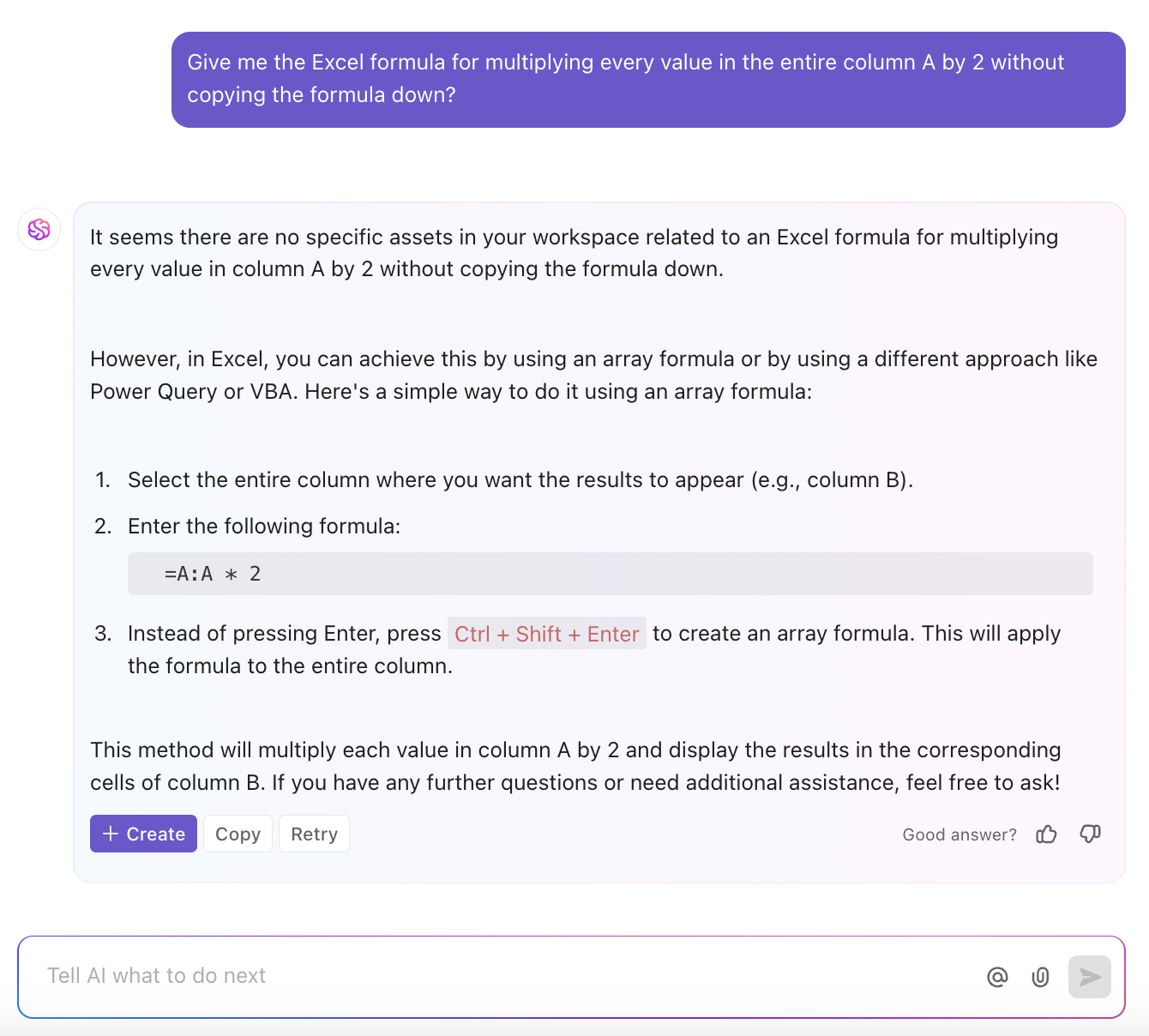
AI for Google Sheets or Excel takes care of the formulas, so you can focus on analyzing data instead of fixing errors. Since you’ve come this far, let’s introduce you to a tool that leaves Excel in the dust!
If Excel is your go-to for formulas, ClickUp is your everything app for work. It’s where teams manage tasks, collaborate, and automate workflows without switching between tools.
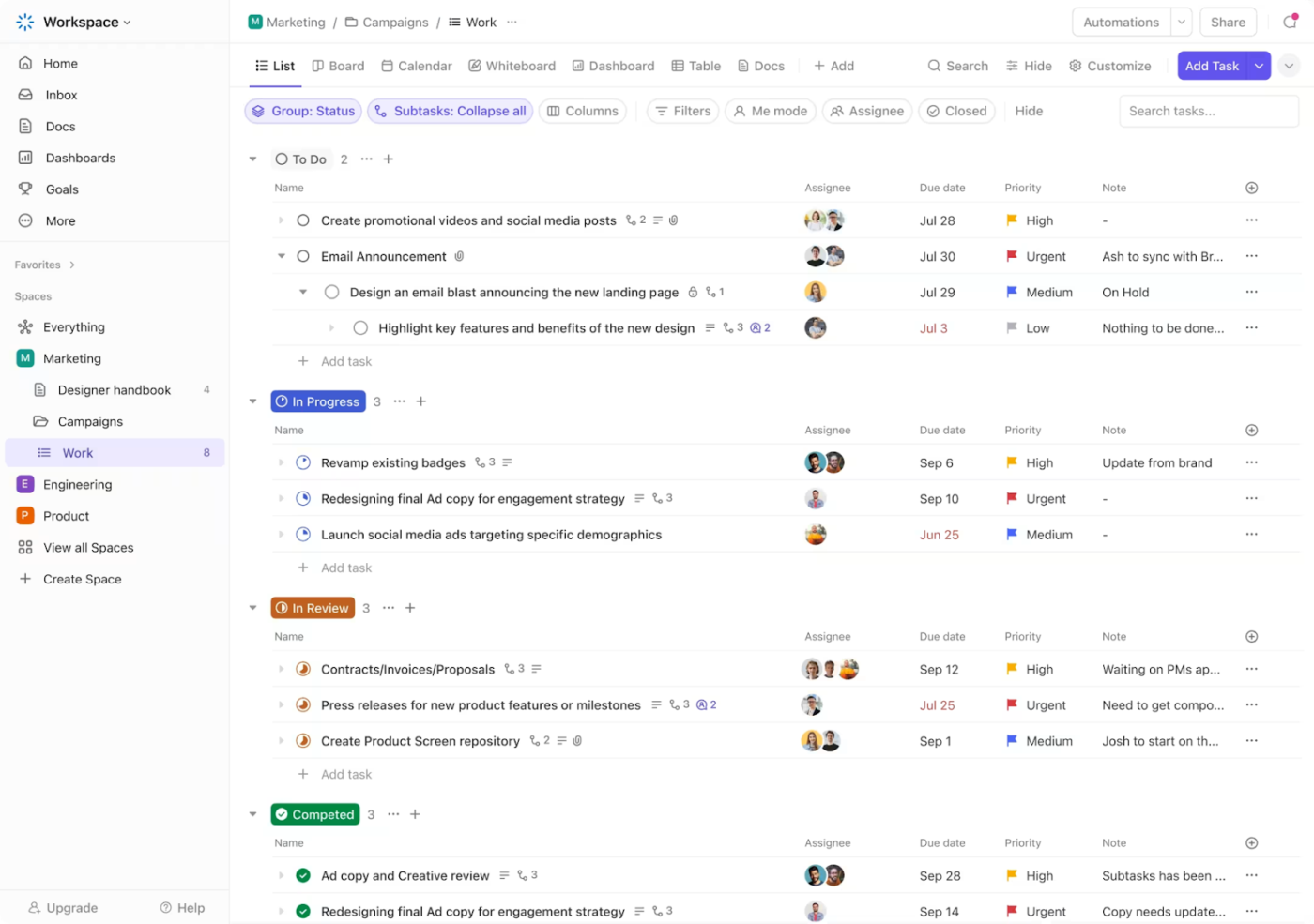
With a user-friendly interface and features built for every team, ClickUp goes beyond number crunching to help you work smarter. This is what Derek Clements, Marketing Manager at BankGloucester, says about ClickUp:
It’s a fantastic resource to empty your brain into, and organize it however you want.
Now let’s explore some of the ClickUp features to make your life easier:
Why spend time on Excel formulas or looking for AI tools to assist you externally, when you can do it all on ClickUp? ClickUp Brain, ClickUp’s built-in AI assistant, takes AI-powered productivity to another level. Whether you want to visualize data, need quick insights, or wish to automate repetitive tasks, it’s got you covered.
With ClickUp Brain, you can:
Forget struggling with formulas to sort, clean up, or perform data analysis. ClickUp Brain understands your requests in natural language and works for you. But if you ever need a formula, it can generate that too!
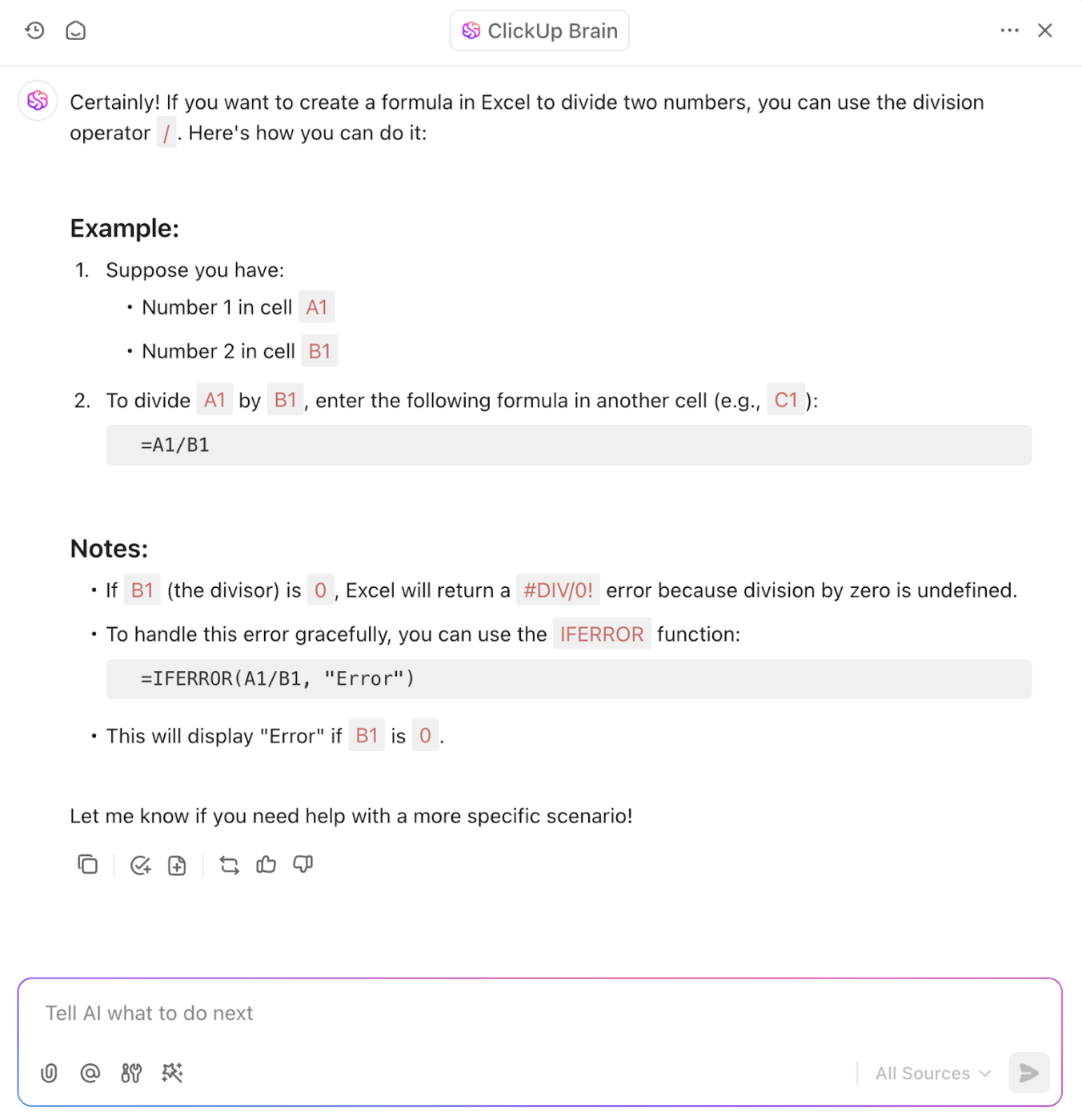
The best part about ClickUp Brain? You can use multiple LLMs via the Brain interface, including ChatGPT and Claude! Yep, all with the cost of one tool. 💁🏽
👀 Did You Know? The World Economic Forum predicts that 92 million jobs could be displaced as technology evolves. But AI isn’t here to take your job. It’s here to handle the boring stuff, like fixing Excel formulas, so you can focus on the work that really counts.
Why juggle messy spreadsheets when you can organize everything in a clean, spreadsheet-like format, without the extra work? ClickUp has over 15 different types of views, and ClickUp’s Table View makes tracking, structuring, and analyzing data effortless.
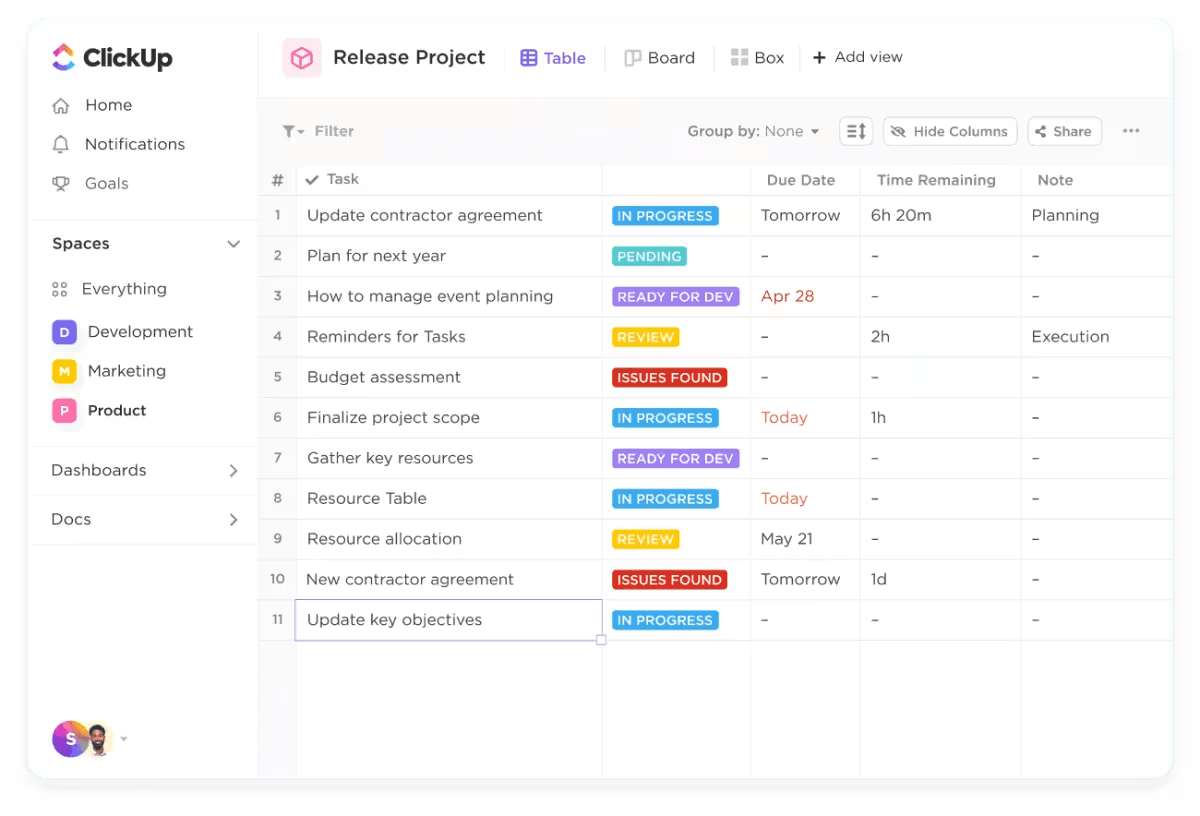
With Table View, you can:
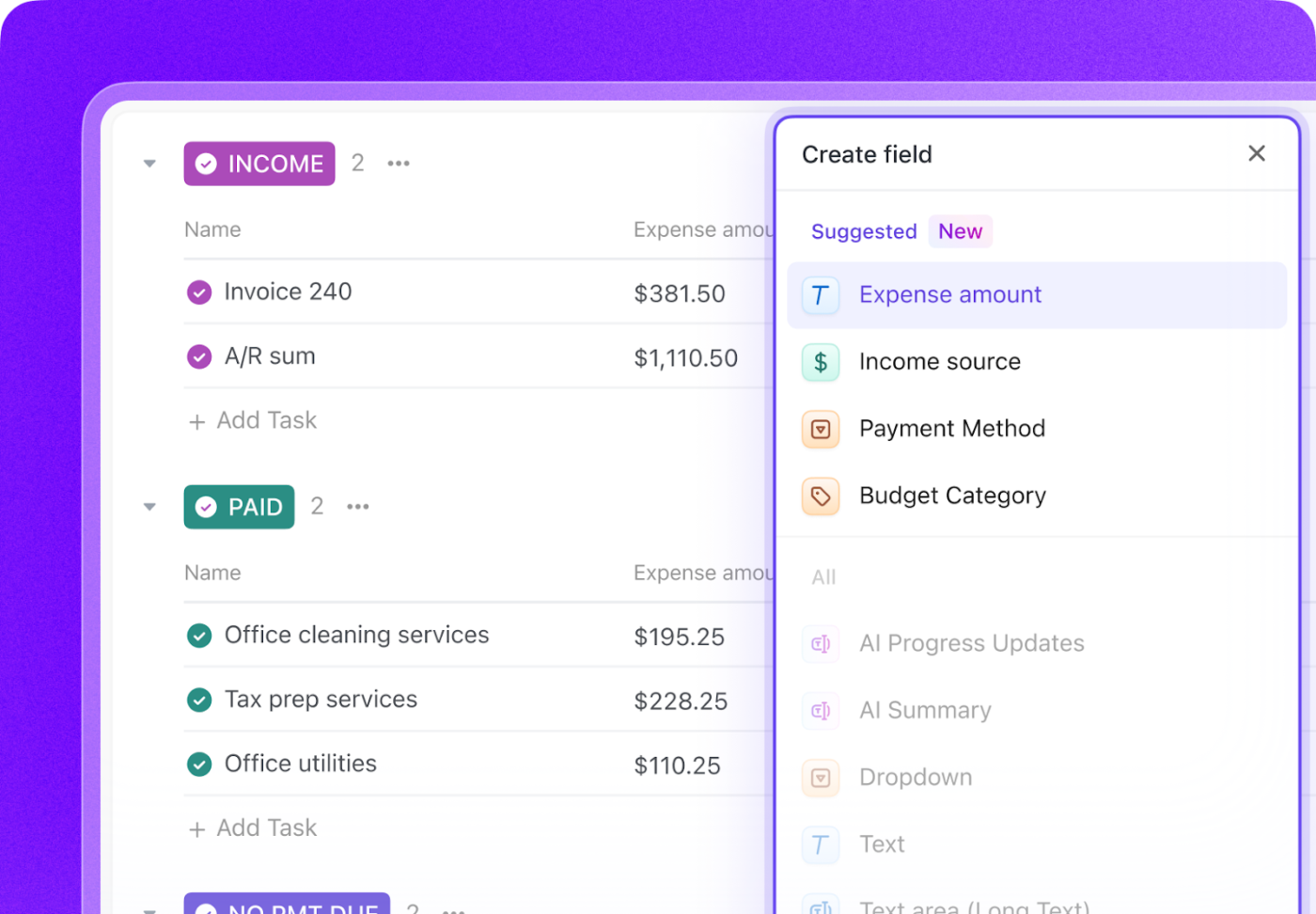
No complicated codes or formulas! Just a more innovative way to manage your work and data in one place.
💡Pro Tip: Let Formula Fields in ClickUp do the math for you! You can create Advanced Formulas with multiple functions to auto-calculate budgets, track progress, and build custom equations—no manual effort needed.
Excel formulas can simplify calculations, but why stop there? AI takes the hassle out of data management, from generating complex formulas to automating workflows.
ClickUp goes beyond spreadsheets by giving you a fully customizable workspace to organize and analyze data effortlessly.
With ClickUp, you get:
Investing in smarter tools like ClickUp frees up your time for the work that really matters.
Ready to leave manual formulas behind? Sign up for ClickUp today!
© 2026 ClickUp