

Alright, gather around for the Daily Standup because here’s a big announcement:
Your team can dominate sprints.
No more disparate tasks spread across various projects.
Your sprints will be focused no matter what build or feature each of your team members is tackling.
Bring together your backlog, hotfixes, project features, bugs, and more into one comprehensive place.
And see how your team is performing on those tasks.
How Can You Do It? Goals in ClickUp.
ClickUp now has Goals, the only project management system to combine high-level goal setting within a project management task tool.
Goals in ClickUp offer lots of flexibility–list out your big company objectives (Increase revenue! Get more customers!) — or even your weekly Sprints.
Goals can be great for divvying up work within each Sprint while also aiming for backlog items.
1) Choose The Type of Goal.
ClickUp gives you immense flexibility to track the way your team works.
When you’re working in development, you can track goals for each of your developers or track a whole Sprint.
2) Set Individual Goals
Johnny Designer is a hard-working frontend developer but isn’t always sure what to work on next.
As the design lead, you could set Goals for ol’ JD or tell him which ones to use.
For instance, Johnny Designer’s goal may be to finish a certain UI feature. If that’s the case, the developer would list the goal, “Finish UI Feature.”
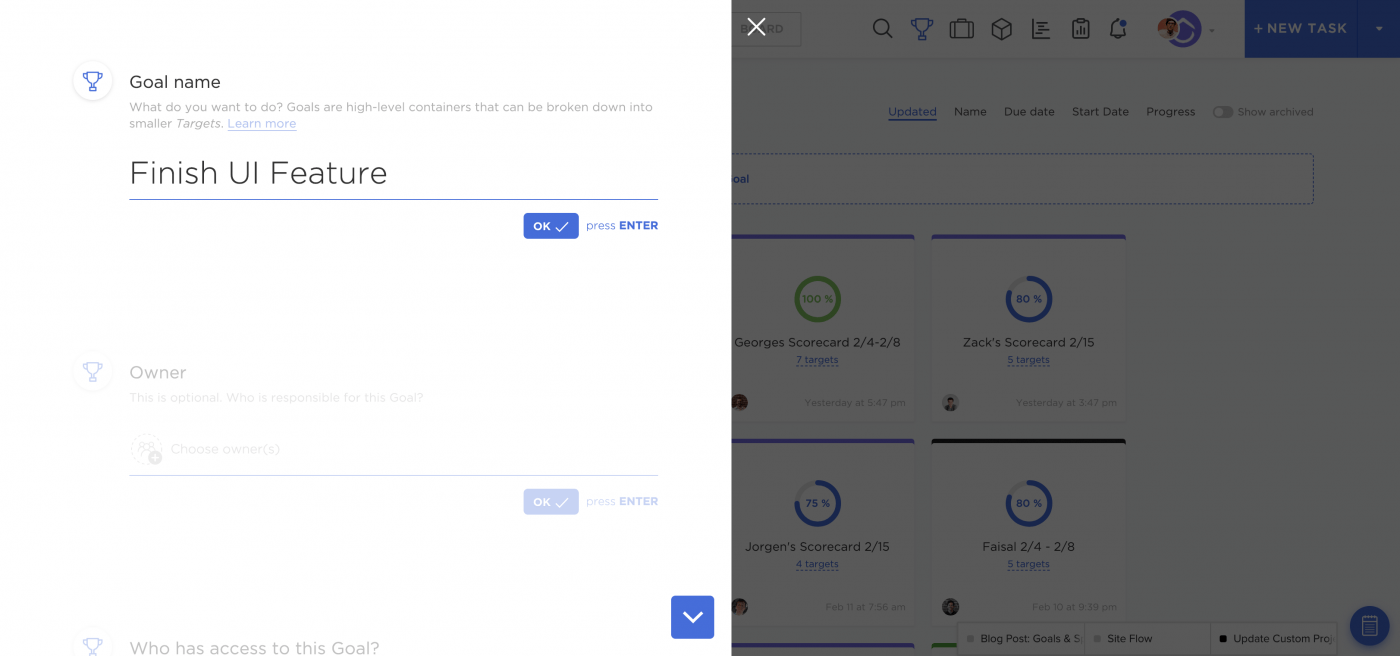
Johnny Designer would assign it to himself and then choose the five or six tasks that would apply to that feature. These would be targets.
Targets are measurable elements within Goals.
Aside from tasks, targets could also be a number you’re hoping to hit, a simple true/false completion or a currency. Enter your target and get started.
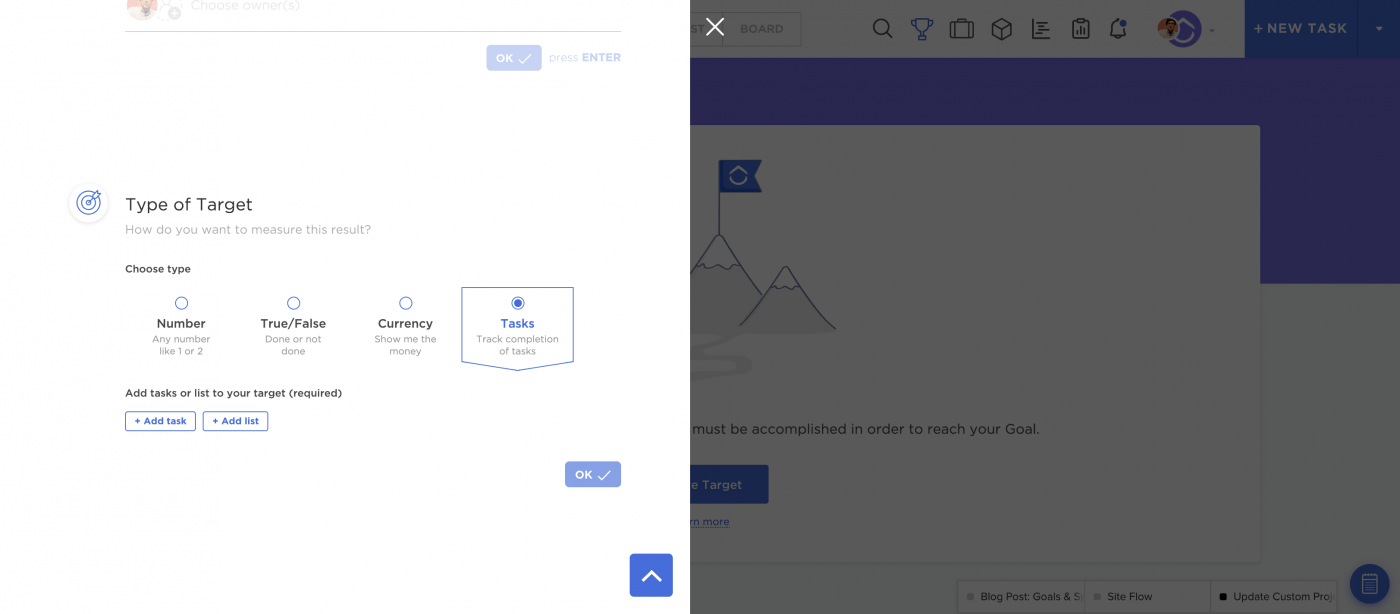
3) Set Team Sprints as Goals in ClickUp
If you want Johnny Developer to work with Elizabeth Engineer and Quincy QA and everyone else on your team, then set a Team Goal.
To monitor your progress, set up your weekly Sprint as a List and then add it to your Goal as a Target.
Select your Sprint List as a target, and ClickUp will automatically populate the number of tasks.
Say you have 50 tasks within your list; it will automatically populate on the right menu and show your progress.
Assign the Goal to your team and then have them select the tasks that are most relevant to them for Targets.
Once your team begins working on the Sprint and completing tasks, you’ll see the progress towards your overall goal. Your team is collaborating together to make the goal a reality.
This is also helpful if your builds live across multiple projects for different features. Now you can list specific tasks as part of the Goal and track their completion.
Try using Goal-Setting Templates!
4) Set Backlog Goals
ClickUp can also help with your backlog. Create a List of the Backlog tasks you want to tackle and then create a new Goal. If you can’t do it all in a week, set the due date for a few weeks out and make headway on those items.
Connect that List to your target, and ClickUp will show your team’s progress.
5) Attack Bugs
You could also make Goals for bugs or hotfixes. This gives your team something measurable to follow instead of only saying “We really need to do more Bugs.”
Your team will now have a visual reminder and queue. Now they’ll see real action on the Goals.
Then it’s time to celebrate once your Goal is finished!
Conclusion
The more you use ClickUp, the more you learn that there’s not only one way to accomplish something. You may want to keep your Sprints only as Lists and set individual Goals for each of your developers.
Or maybe you want to set a team-wide Goal.
Or perhaps you prefer Advanced Reporting.
Work the way you want to with ClickUp—including with Sprints.



