

Hi, we’re Cyber-Duck, a full-service digital agency in London with clients and staff around the world. We recently switched our project management platform to ClickUp, and we’re so glad we did.
Here’s how we manage our agile workflow using ClickUp.
Our Agency Agile Challenges
We were looking for a tool that could handle our project management all in one place. The tools we were using – a combination of Teamwork, Jira, and Trello – were good, but we felt that a unified experience, especially for our clients, would be better.
Then, we heard about ClickUp. We liked how it enabled collaboration. We were impressed by its integrations with InVision, Airtable, Bitbucket, and many other tools.
ClickUp: The solution we were seeking.
We wanted to take advantage of ClickUp’s advanced functionality, so we needed to shift our agile way of working to ClickUp too.
Here’s what we needed to do:
Create the structure and logic of an Agile workflow
We needed to organise our tasks into sprints and backlogs.
Organize our hierarchy
We needed to structure our tasks from high-level epics right down to subtasks so that we kept the link from subtasks all the way up to their parent epic.
The Options
In ClickUp, everything is a task or subtask. ClickUp’s functionality included two options that we could use to organize these tasks:
1. Task Lists
We could create a List of all of the tasks that we needed to do.
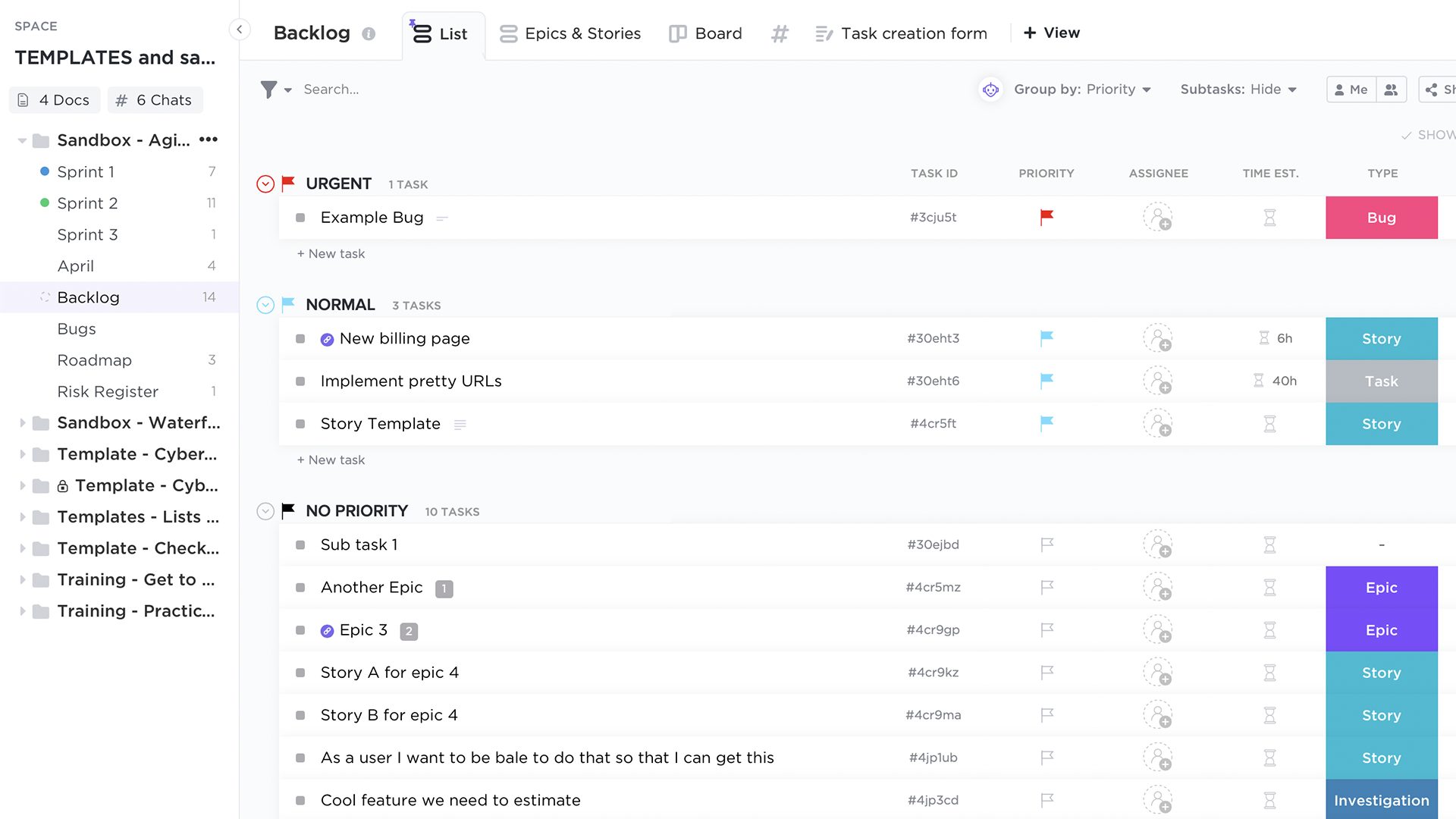
Task lists break down your to-do list into individual steps.
2. Custom Fields
Custom Fields allowed us to add additional information to all of our tasks, so we could add data we needed to track, and then categorize them by Custom Fields.
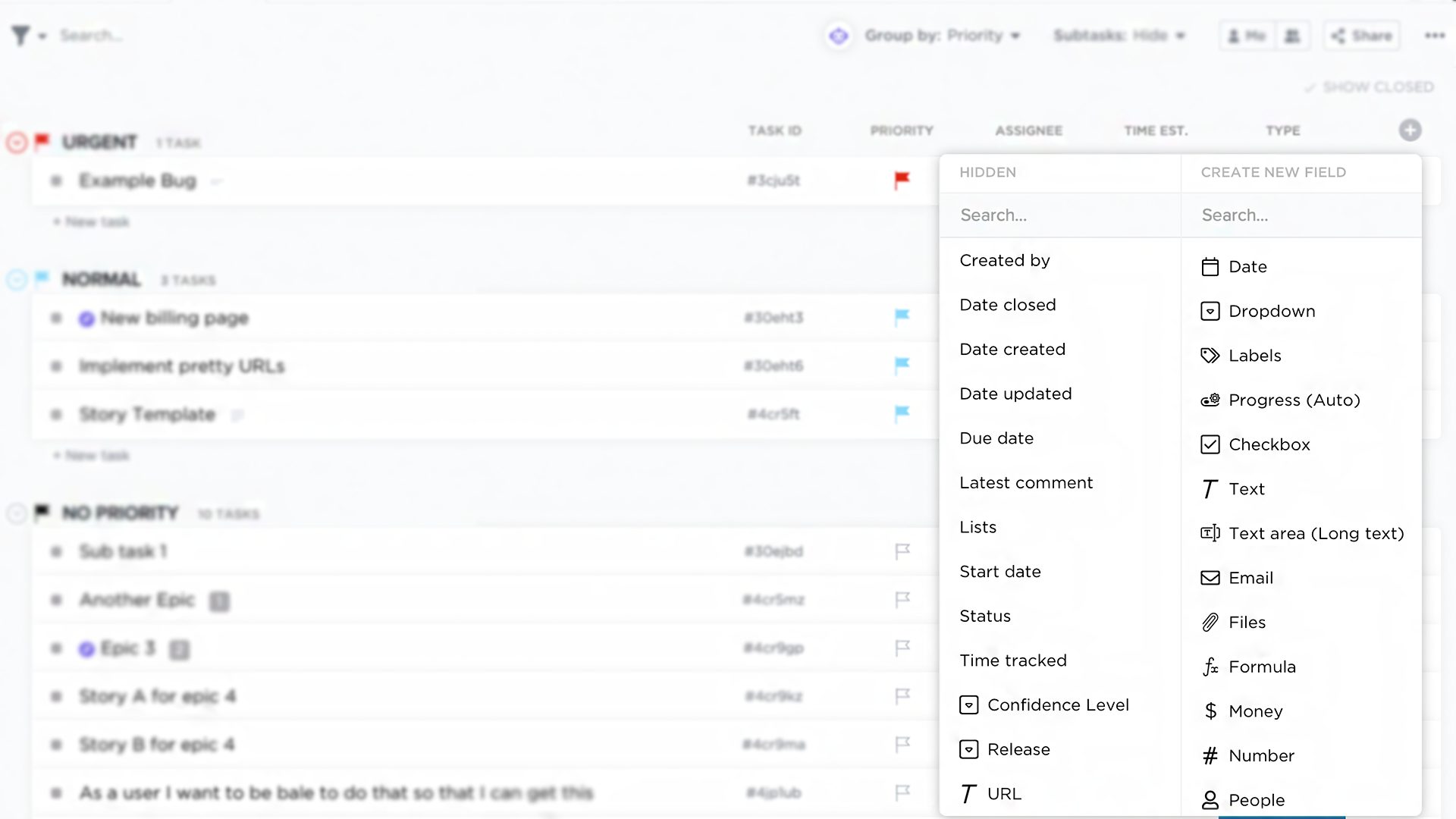
Custom fields let you categorize your tasks however you need.
What We Did
After a little experimentation, we combined the functionality of both task Lists and Custom Fields to create a solution that works for us and our clients.
Here’s how we set it up:
1. Task Lists
We use task lists as an intuitive way to approach sprint planning with clients. It’s so easy to drag and drop tasks from the backlog into a sprint. We customised the backlog view to display a list of tasks grouped by priority, and the sprint view to show tasks grouped by status.
2. Type of task
We set up a custom field to define the type of the task – epic, user story, task, bug, or investigation. This means we can filter by type and see right away all epics or bugs for example.
3. Epic Link
We also set up a Custom Field to define which epic a task belongs to. This links all user stories, tasks, subtasks and bugs together within one epic.
This has given us the perfect combination of simple task management, with easy filtering and sorting by task type and epic. We love that the Custom Fields are color-coded, making it easy to scan our Lists and Boards at a glance. Plus, we still have the granularity of subtasks.
That’s supported by ClickUp’s enhanced communication, including threaded responses, and one unified helpdesk for our clients.
The Views We Use
We use two main views (List view and Board view) when planning our sprints, and then add additional views as needed during the sprint. Here are the views that we use the most!
1. List view
We use this for sprint planning and backlog management. It’s so easy to move tasks from the backlog to a sprint, or even move tasks between sprints.
2. Kanban Board view
We use this during the sprint, so we can group and drag and drop tasks depending on their status.
3. Box view
We use this view during the sprint, so we can instantly see the workload of the team, i.e., how many hours of work are assigned to each team member.
4. Embed view
We also use the Embed view for InVision and Airtable, as well as integrations like Bitbucket and Harvest – see more on our agency’s ClickUp setup.
Related: 9 Ways to Reduce Cyber Security Risks
How We’ve Integrated Agile and Long-Term Planning
We’re not just using ClickUp to manage our sprints week-to-week. We’re also using it to manage our products’ roadmap and to track our annual goals against our business plan. ClickUp’s Custom Fields are flexible enough to accommodate different project types and to prioritize and track long-term thematic business goals and objectives.
Flexible to fit all our needs.
We’ve also used ClickUp to build tools like risk registers that we use on all our projects. Each risk equates to a task in ClickUp. We use Custom Fields to quantify a risk’s probability and impact on a scale of 1-5.
It’s color-coded for easy scanning, and task statuses are set to Monitored, Activated (when a risk happens) and Closed.
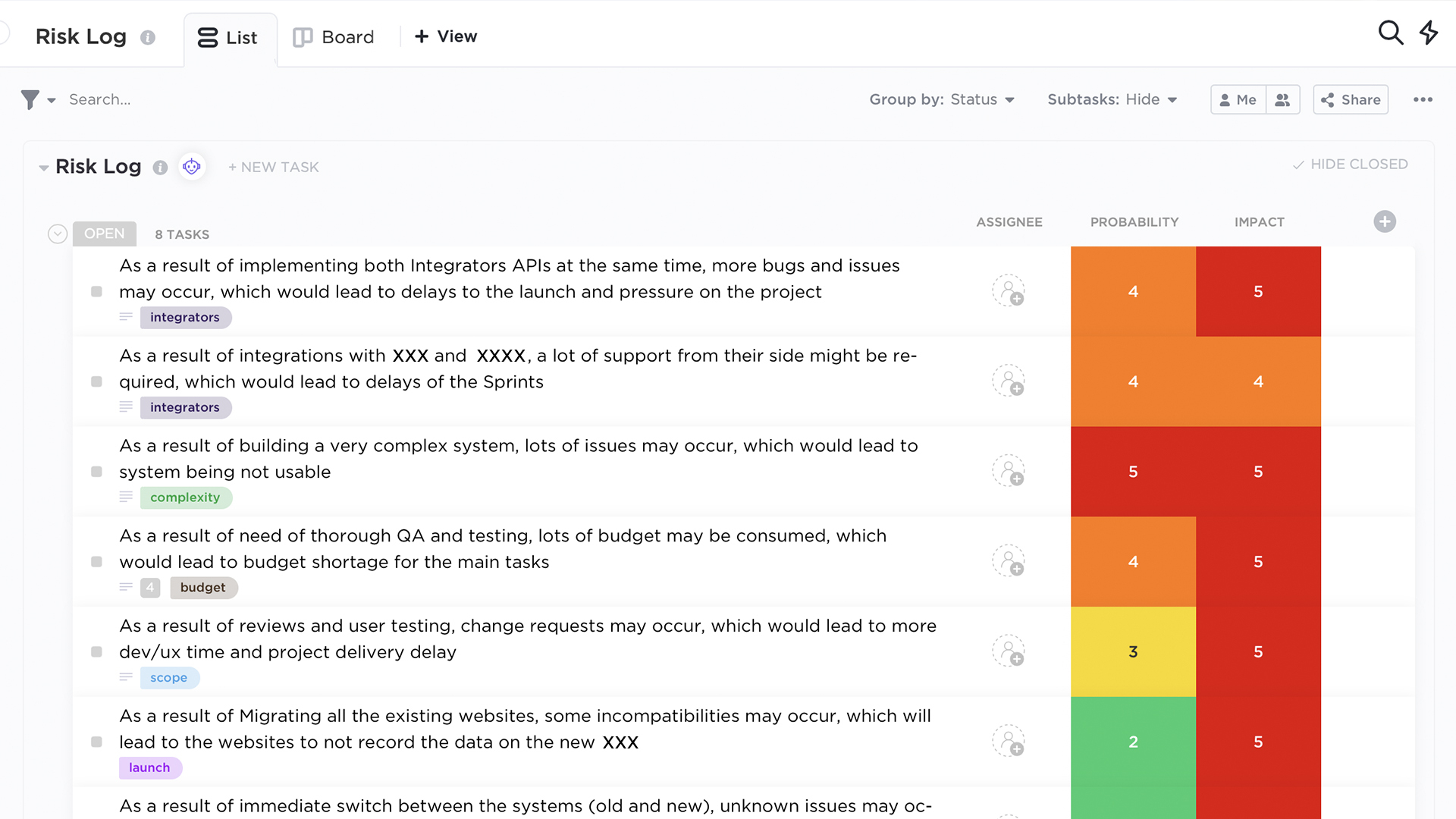
It’s also easy to build custom templates like this risk register.
Conclusion: ClickUp + Agile is the New PB&J
We love ClickUp’s power, flexibility, and ability to integrate with our other key tools. It’s become an indispensable hub to track our tasks, user stories, and epics and to centralize all project communications.
That’s why it’s now our preferred tool to support Agile, and why we’re migrating all our Agile projects into it.
ClickUp, we love you.
Join us and discover the other tools we use for remote collaboration in our free webinar – get the secrets we use to work with our international client base and global team.


