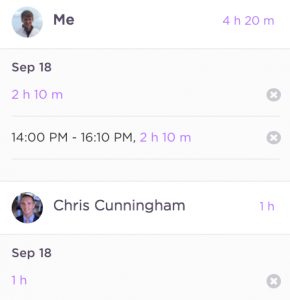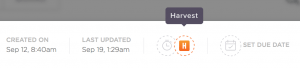No More Guesstimates
As productive members of society, we realize that time is our most valuable resource. We wonder how people let a single moment go to waste. Here at the Productivity Platform, the goal is always remove inefficiencies, and automatic time tracking does just that. We make tracking time in the platform as easy as… well, using ClickUp!
Benefits
- Prediction – Forecast your tasks, projects, and business goals with accuracy
- Transparency – Time logging keeps the guesswork out of recognizing your team’s achievements
Example
Let’s make a prediction on the time and money it’ll take to complete a hypothetical project. First, we NEED data on the previous project. How many tasks were completed? How many team members were involved? Ok great, but to really understand how things went, we must know the time it took to get sh*t done. When we know detail on the time it took to complete previous projects with accuracy, we can create proportionally-sound estimates on our new projects, revealing the estimated time and money it will take to deliver.
Time Tracking within ClickUp
To enable time tracking, first make sure the Time Tracking ClickApp is enabled for your Space. When properly enabled, you’ll see the stopwatch icon in the heading of each task above the task’s activity feed.
Clicking that icon allows you to add time to the Task. Choose whether to add a block of time, or specify the starting and ending time of your work on this task. All time added is compartmentalized as individual batches allowing you to see who else worked on the task, when, and for how long.
Checking the time spent is a task takes two clicks. Simply drop the time tracking menu down and expand each user’s section to reveal who has put in the most time on the task.
Why Integrate with Harvest
No more watching the clock! Harvest takes the guesswork out of time tracking. This also means no more switching between two apps as you work.
With the timer built right into the top of every task in ClickUp, you can start and stop time where you please!
To get started, make sure your time tracking ClickApp is enabled. Next, visit your Time Tracking settings page. To automatically sync time in ClickUp, you’ll need to authorize ClickUp to use Harvest. Click “Sync Harvest” in the Time Tracking settings page. When you are ready to work just start the stopwatch.
Final Thoughts
Time logs are key to productivity, analysis, and workflow. The payoff comes when you find the tasks that take up the most time but do not bring the most value. Keep these questions in mind next time reviewing your team’s time logs:
- Is the task’s output worth your team’s time?
- Would the time have been better utilized on a different task?
- Did the task build towards the project as a whole?
- What actually improved from completing the task?