ClickUp has unleashed its custom fields features for Projects! You’ve already fallen in love with how custom statuses work–allowing you to chart a task’s progress through its various stages. Custom fields takes that to the next level, offering you the ability to add more info while staying consistent throughout your List.
So how can you use Custom Fields in ClickUp?
1) CRM
ClickUp can now become your CRM or customer service hub. Set up your lists with phone numbers, emails, notes and prospect statuses that show you how to take action in a glance. The custom fields expands the number of columns available in a List view, so now contact details will be immediately available just in the list view without clicking through to specific task details.
Let’s say you have a new prospect at XYZ company which is on your target list. You can add the contact’s info as a task, but then show the first contact date, phone number and his lead status right in the list view column. If you have the phone or email listed as a custom field, you can click to call or email right away!
You can also show the prospect’s status in the buying cycle and even color code it. Then set a field for estimated deal value with the currency custom field and tie that back to the prospect’s contact record and even have a summary for the total deal values at that company. With custom fields, you can work from a List without having to open the task itself.
2) Team / Client Budgets
Custom fields will also help you establish cost and budget information in ClickUp. Assign dollar amounts to specific tasks, signaling costs or expenditures. Select the currency field to get started. With this, you can create estimates for how much a certain item would cost. If you’re planning an event, it would be simple to estimate how much lighting, catering, venue, invitations and more will cost. You can plan each item and even do your calculations within ClickUp and compare it to your overall budget. You can also monitor any client budgets as well.
For teams, track how much your software subscriptions, equipment and more are costing you and then plan accordingly. Or track your expenses and then submit it to your finance team. ClickUp is the perfect customizable project management platform for all of your team needs.
3) Agile Story Points (Scrum Points)
Teams that are already using ClickUp for agile development and agile project management can now use custom fields to add story points. You’ll be able to estimate the work it takes to finish a task more effectively and your team can more accurately gauge their workflow.
When planning out your scrum workflow, you’ll see how each task adds up. With scrum points, 1 is the easiest, 2 is twice as hard and 3 is three times as difficult. Story points account for the amount of work that must be done, the complexity in that work, and any risk that may be associated with finishing it up.
The Dropdown custom field will allow you to set up a pick list of numbers, and even color code it if you want.
4) Editorial Calendar
If you use ClickUp for publishing blog posts or articles, it’s now easier than ever to set up milestones and deadlines in custom fields. You can create dates for publishing that are different than your due dates for editing and design. You can then select the different promotional channels you want to use or record costs for paying freelancers and contractors. This is another level to your task management.
Conclusion: How Will You Use Custom Fields in ClickUp?
Those are just a few examples of how custom fields can be used in ClickUp. We’re really excited to see how your team uses this capability–maybe its with bug tracking, managing your next product launch or startng a PR campaign. We can’t wait to see how you’ll use custom fields in ClickUp!
Check out this help doc for more on how to set up custom fields.